

Sidify Tidal Music Converter
Are you bored with the default ringtones on your iPhone? If you want to stand out, customizing your ringtone with music from Tidal can be a great solution. Tidal offers a rich library of high-quality tracks, but it doesn’t provide a straightforward way to download songs as native audio files. Instead, Tidal caches music in the cloud, making it challenging to set your favorite songs as ringtones. In this article, we’ll explore how to download Tidal music, customize it for your needs, and easily set it as your iPhone ringtone.

To set Tidal Music as a ringtone, you need to download the songs as real audio files which are editable as ringtones. Sidify Tidal Music Converter addresses this issue by converting Tidal Music to plain audio files and saving Tidal Music physically to the computer's local collection. By doing so, you can edit the Tidal Music into ringtones and add the ringtones to your iPhone with ease. With the Sidify Tidal Music Converter, you can convert Tidal music to MP3. If you prefer, formats like AAC, WAV, FLAC, AIFF and ALAC are alternatives for many different situations. Sidify retains the high audio quality and ID3 tags after conversion. If you are a Tidal HiFi subscriber, you can keep the HiFi audio quality.
The Key Features of Sidify Tidal Music Converter
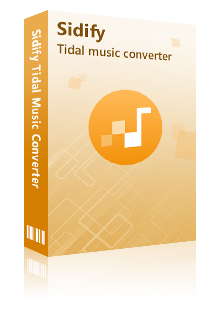
Sidify Tidal Music Converter
 Support both Tidal Free and Tidal HiFi users.
Support both Tidal Free and Tidal HiFi users. Download Tidal music to your computer.
Download Tidal music to your computer. Export Tidal songs as MP3/AAC/WAV/FLAC/AIFF/ALAC files.
Export Tidal songs as MP3/AAC/WAV/FLAC/AIFF/ALAC files. Keep source HiFi audio quality and ID3 tags after conversion.
Keep source HiFi audio quality and ID3 tags after conversion. Convert Tidal Music 10 times faster.
Convert Tidal Music 10 times faster.  650,000+ Downloads
650,000+ Downloads
 650,000+ Downloads
650,000+ Downloads

If you want a tool to convert any streaming music (including Spotify, Apple Music, Amazon Music, Tidal, Deezer, YouTube, YouTube Music, SoundCloud, DailyMotion …) to MP3, Sidify All-In-One is the go-to choice.
Follow these simple steps to download Tidal music to your local hard drive. After that, you can edit Tidal music and transfer ringtones to your iPhone.
Step 1Launch Tidal Music Converter
Launch Tidal Music Converter, and Tidal App will pop up. Also you can switch to Tidal Webplayer.
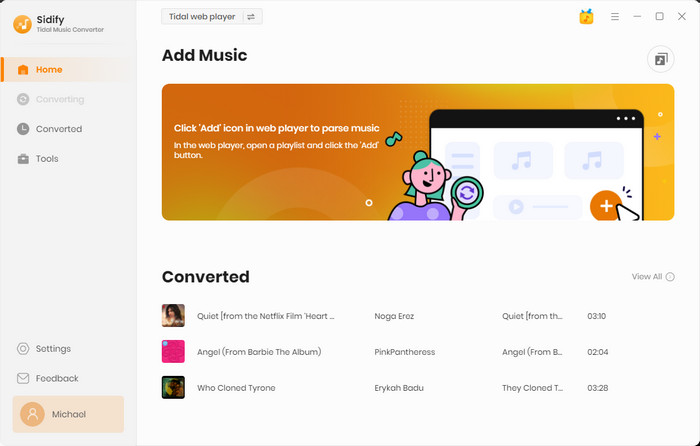
Step 2 Head to the converter Settings. Simply set the output format to MP3. And you can also customize other output parameters as you see fit. And you can also organize the output files by Artist, Album, Artist/Album, Album/Artist, Playlist/Artist or Playlist/Album. Output Tidal Music files can be named by tags like Track Name, Title, Artist, Album, Playlist Index and Year.
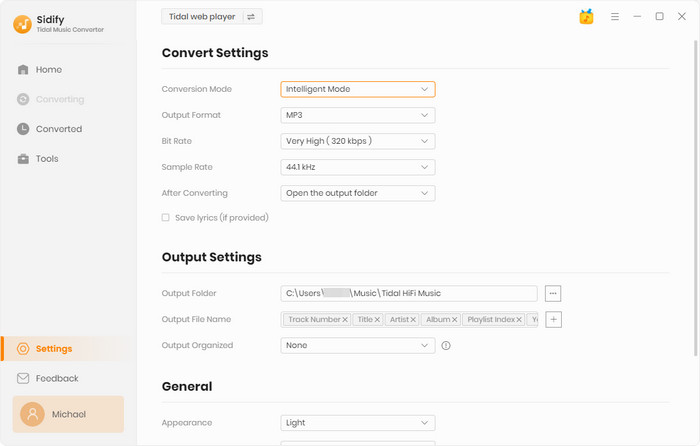
Step 3 Open the playlist that contains the songs that you would like to download and customize as ringtones. By clicking the Add function, the songs will be put onto the conversion panel. Selectively pick the songs you like and click the Convert button to commence.

Step 4When the downloading process goes to its end, you can find the downloaded Tidal Music by entering the Converted section. Tap the little folder icon, and you can reach out to all the downloaded MP3 files on the computer.
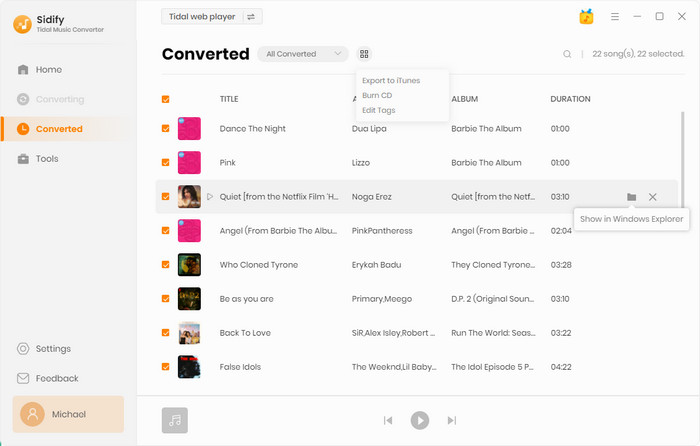
We will use a special music manager to help trim the downloaded Tidal Music as a ringtone. And it is called Syncios Mobile Manager. Check the steps below:
Step 1 Run Syncios Mobile Manager on the PC and connect your iPhone to the computer via a USB cable.
Step 2 Go to the 'File' tab on the top menu and enter the 'Ringtone Maker' section.
Step 3 Click 'Select from computer' to import downloaded Tidal MP3 music from the output folder.
Step 4 Play the song you chose, then set the start and end times.
Step 5 Click on 'Import to device' to import the customized ringtone to the connected iPhone.
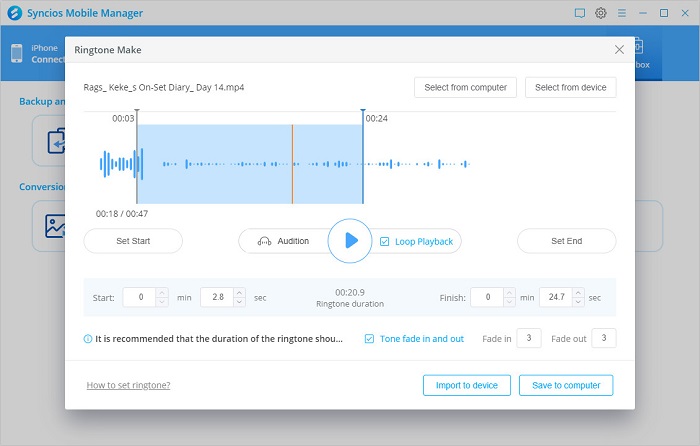
Step 1 Go to 'Settings' > 'Sounds & Haptics'.
Step 2 Under the 'Sounds and Vibrations' patterns, tap the sound that you want to change.
Step 3 Choose a ringtone that we just imported in the Part 2 and set it as the new sound.
Extended: Set a ringtone or text tone for a contact
Step 1 Open the 'Contacts' app and tap a person's name.
Step 2 In the upper-right corner of the person's contact card, tap 'Edit'.
Step 3 Tap the 'Ringtone or Text' tone, then choose a new sound.
So, in this article, we go over how to make Tidal Music your iPhone ringtone. You don't need to buy ringtones from somewhere else, but you can directly download songs from Tidal and set them as your unique ringtone when calling.
Sidify Tidal Music Converter is shareware. It enables users to convert the first minute of each audio file for sample testing. You can download the program to check whether it meets your needs and then decide whether you’d like to get it or not.
What You Will Need
You May Be Interested In
Hot Tutorials
What We Guarantee

Money Back Guarantee
We offer money back guarantee on all products

Secure Shopping
Personal information protected by SSL Technology

100% Clean and Safe
100% clean programs - All softwares are virus & plugin free