

Sidify Tidal Music Converter
Tidal is a favorite among music lovers for its high-quality HiFi and Master audio. Many users want to download their favorite Tidal songs to their phones for offline listening anytime, anywhere. This article will introduce two practical methods to help you easily download Tidal music to your phone.
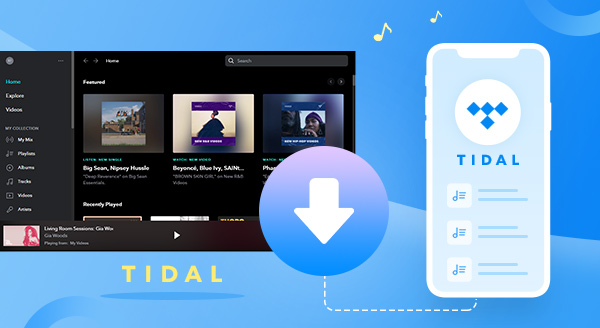
Tidal's official Android and iOS apps both support offline downloads, but only for paid users (HiFi or HiFi Plus subscribers).
Step 1Open the Tidal app on your phone and log in to your account.
Step 2Find the album or playlist you want to listen to offline.
Step 3Tap the "Download" button to start caching the music.
Step 4Once the download is complete, you can play it offline in My Collection > Downloaded.
Though Tidal enables you to download and listen to Tidal tracks offline, the downloaded Tidal music are not saved as local files on your phone. Once you unsubscribe the Tidal service, they would be all gone. Next we are going to show you a particular way to download and keep Tidal music on your phone forever.
If you want to download Tidal music to common formats such as MP3 and FLAC so that you can play it on any player, Sidify Tidal Music Converter is a recommended professional tool.
Sidify Tidal Music Converter is a popular tool used to download music from Tidal to your local computer as MP3, AAC, WAV, FLAC, AIFF or ALAC files, 100% clean & safe. It supports converting Tidal music at 10X faster conversion speed, keeping ID3 tags & Hi-Fi audio quality & lyrics after conversion.
Key Features of Sidify Tidal Music Converter
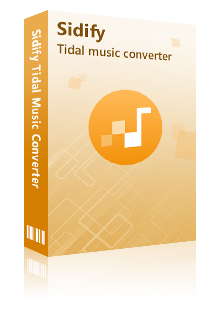
Sidify Tidal Music Converter
 Download Tidal music to the computer.
Download Tidal music to the computer. Convert Tidal songs, albums or playlists to MP3/AAC/WAV/FLAC/AIFF/ALAC.
Convert Tidal songs, albums or playlists to MP3/AAC/WAV/FLAC/AIFF/ALAC. Keep source HiFi audio quality, ID3 tags & lyrics after conversion.
Keep source HiFi audio quality, ID3 tags & lyrics after conversion. Export Tidal Music at 10X faster speed.
Export Tidal Music at 10X faster speed.  Free updates & technical support.
Free updates & technical support. 650,000+ Downloads
650,000+ Downloads
 650,000+ Downloads
650,000+ Downloads

If you want a tool to convert any streaming music (including Spotify, Apple Music, Amazon Music, Tidal, Deezer, YouTube, YouTube Music, SoundCloud, DailyMotion …) to MP3, Sidify All-In-One is the go-to choice.
Now let's learn how to use Sidify Tidal Music Converter to download music from Tidal to your computer so that you can transfer them to your phone & keep them forever.
Step 1Launch Tidal Music Converter
Launch Tidal Music Converter, and Tidal App will pop up. Also you can switch to Tidal Webplayer.
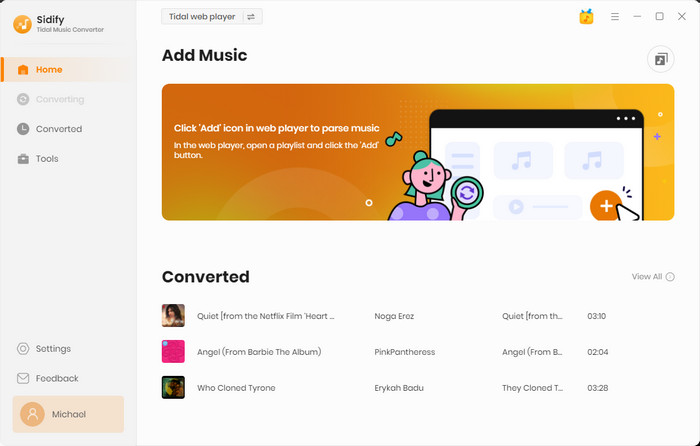
Step 2Customize Output Settings
Click the "Settings" button in the lower left corner, where you can choose the output format and customize the output path. In addition, you can organize the output files by Artist, Album, Artist/Album, Album/Artist,Playlist/Artist or Playlist/Album.
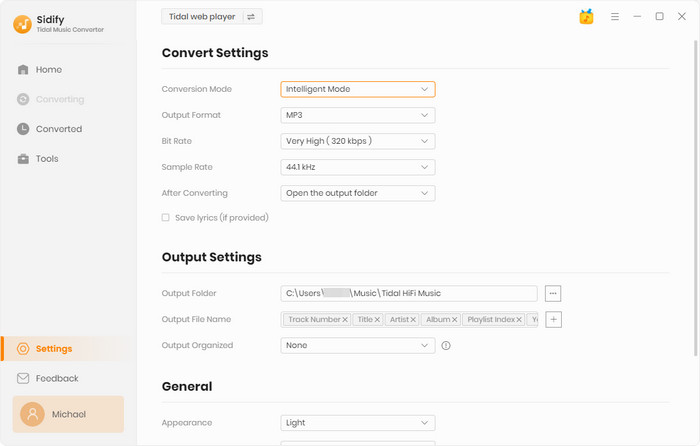
Step 3Add Tidal Music to Tidal Music Converter
Open a playlist, artist or album, then click on the "Add" button and select & confirm the songs that you'd like to download to your phone.

Step 4Save Tidal Music to the Computer
Click the "Convert" button to start exporting the selected songs to your local computer. Once the conversion is done, you can click the "History" icon to find the well-downloaded Tidal music.
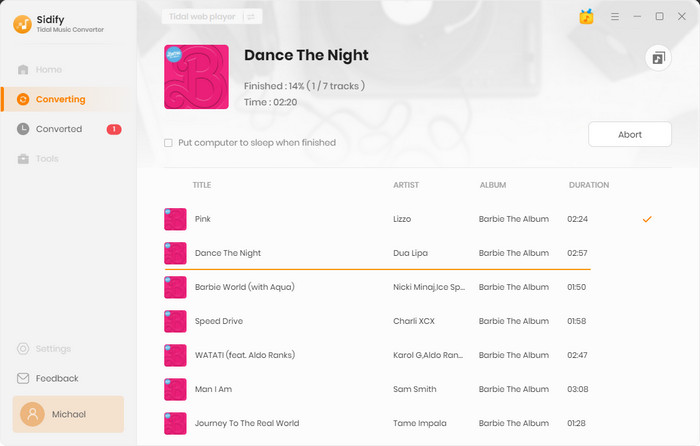
Now that you've got the Tidal music on your local drive, you can transfer them to your phone by the same way you transfer regular music files.
Tidal enables subscribers to download Tidal music for offline listening through the Tidal app. The downloaded Tidal songs are saved in an encoded format limited to be opened with the Tidal app and can’t be copied or transferred to another location.
To download music from Tidal and keep them on your phone forever, we suggest you try the Method 2. Sidify Tidal Music Converter is a user-friendly tool to help you save Tidal music as MP3, AAC, WAV, FLAC, AIFF or ALAC files.
What You Will Need
You May Be Interested In
Hot Tutorials
What We Guarantee

Money Back Guarantee
We offer money back guarantee on all products

Secure Shopping
Personal information protected by SSL Technology

100% Clean and Safe
100% clean programs - All softwares are virus & plugin free