

Sidify Tidal Music Converter
Many users switch from Tidal to Spotify due to device compatibility, music experience, or social needs. Faced with massive playlists, seamless migration becomes crucial. This article will detail several simple and effective methods to help you export and import Tidal playlists to Spotify, ensuring your favorite music is always with you.
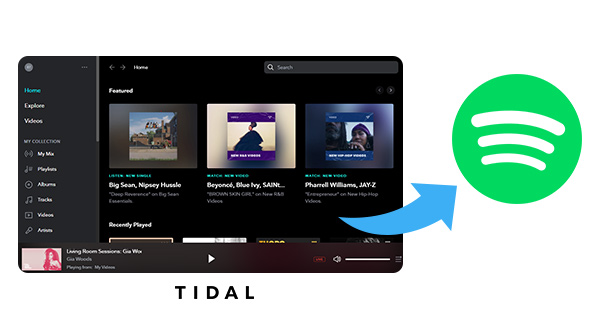
Soundiiz is one of the most popular online music platform conversion tools, supporting multiple major music platforms including Tidal and Spotify. It can complete the migration of playlists without downloading any software, as long as you have a browser and an Internet connection.
Step 1Open the Soundiiz website and register.
Step 2Connect your Tidal Music and Spotify accounts.
Step 3Select the Tidal Music playlists you want to transfer.
Step 4Set the target platform to Spotify and click "Confirm" to complete the transfer.
With Soundiiz, you can quickly convert cross-platform playlists without complicated operations, making it a great helper for music lovers when switching platforms.
The way we are going to introduce is to download Tidal playlists to your computer first and then import the playlists from your local drive to Spotify. To complete the transferring, you need Sidify Tidal Music Converter, a 100% clean program.
Sidify Tidal Music Converter is a useful tool to convert Tidal music to MP3/AAC/WAV/FLAC/AIFF/ALAC format. It enables you to download Tidal playlists to your computer with four simple steps, with no need to install any extra apps. Besides, it keeps up to HiFi audio quality after conversion and preserve ID3 tags as well.
Key Features of Sidify Tidal Music Converter
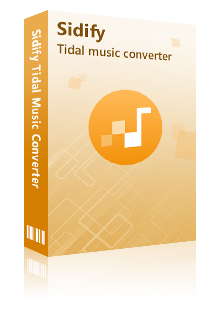
Sidify Tidal Music Converter
 Support both Tidal Free and Tidal HiFi Users.
Support both Tidal Free and Tidal HiFi Users. Download Tidal music to the computer.
Download Tidal music to the computer. Export Tidal songs as MP3/AAC/WAV/FLAC/AIFF/ALAC files.
Export Tidal songs as MP3/AAC/WAV/FLAC/AIFF/ALAC files. Keep source HiFi audio quality and ID3 tags after conversion.
Keep source HiFi audio quality and ID3 tags after conversion. Convert Tidal Music at 10X faster speed.
Convert Tidal Music at 10X faster speed.  650,000+ Downloads
650,000+ Downloads
 650,000+ Downloads
650,000+ Downloads

If you want a tool to convert any streaming music (including Spotify, Apple Music, Amazon Music, Tidal, Deezer, YouTube, YouTube Music, SoundCloud, DailyMotion …) to MP3, Sidify All-In-One is the go-to choice.
Next we are going to explain how to transfer a playlist from Tidal to Spotify in two parts. In part one, you’ll learn how to use Sidify Tidal Music Converter to export Tidal playlists to your local computer, and in part two, you’ll learn how to import the downloaded Tidal playlists to Spotify.
By Sidify Tidal Music Converter, you can save your Tidal music as MP3/AAC/WAV/FLAC/AIFF/ALAC files on your local computer with several simple steps.
Step 1Launch Tidal Music Converter
Launch Tidal Music Converter, and Tidal App will pop up. Also you can switch to Tidal Webplayer.
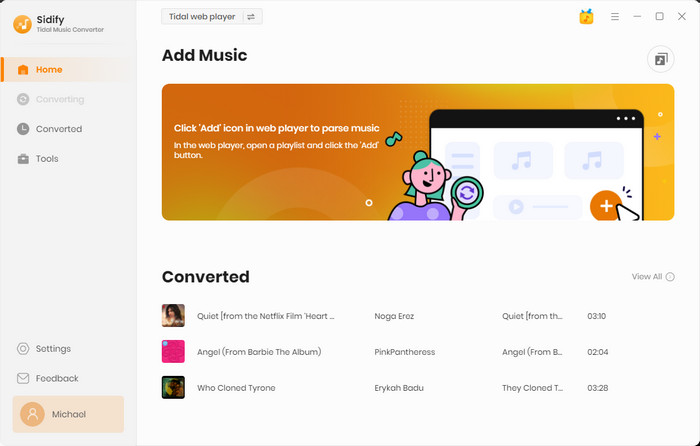
Step 2Choose the output format and customize the output path.
Click the "Settings" icon in the lower left corner, where you can choose MP3/AAC/WAV/FLAC/AIFF/ALAC as the output format and designate where you'd like to save the converted Tidal music. Besides, you can organize the output files by Artist, Album, Artist/Album, Album/Artist, Playlist/Artist or Playlist/Album.
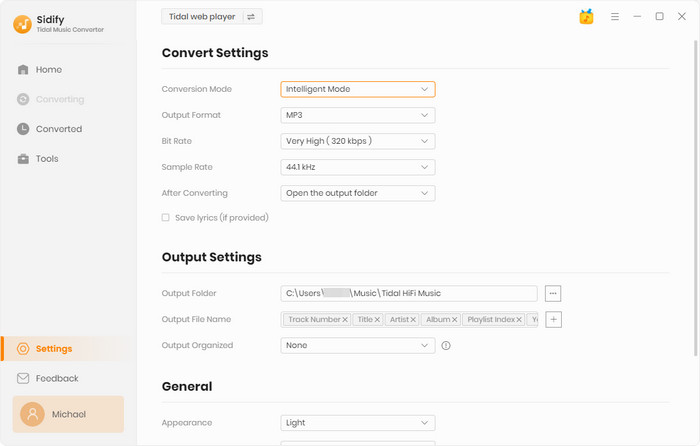
Step 3Add Tidal Music to Tidal Music Converter
Open a playlist and then click on the "Add" button and select & confirm the songs that you'd like to export to your local drive.

Step 4Export Tidal Music to your Computer
Click the "Convert" button to start downloading the selected songs to your computer. Once the conversion is done, you can click the "Converted" icon to find the well-downloaded Tidal music.
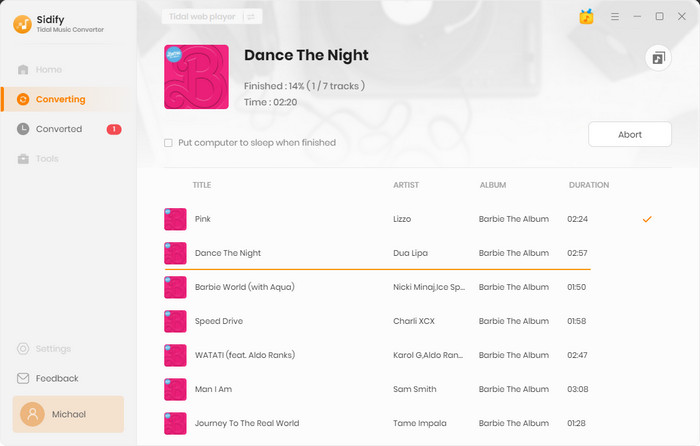
Now that you've got your Tidal playlists as local files, you can import them to Spotify easily.
Step 1 Launch Spotify app and login to your account.
Step 2Click on "Edit" and go to "Preferences".
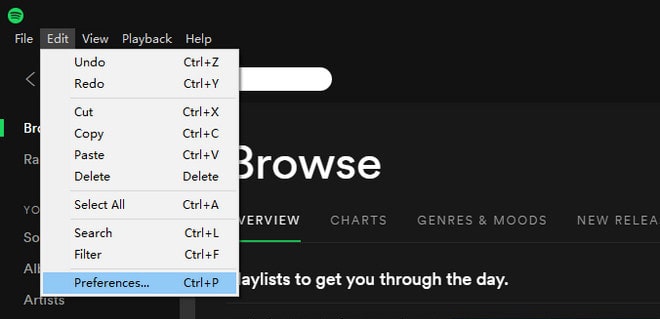
Locate the Local Files section (scroll down if you can't see it).
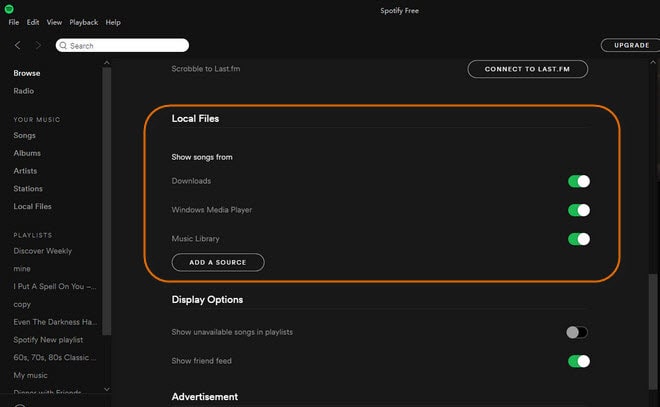
Step 3 Click “Add a Source” near the bottom to navigate to the output folder containing the Tidal playlist you have converted in the previous section. You’ll find music from that folder in Local Files in the menu on the left.
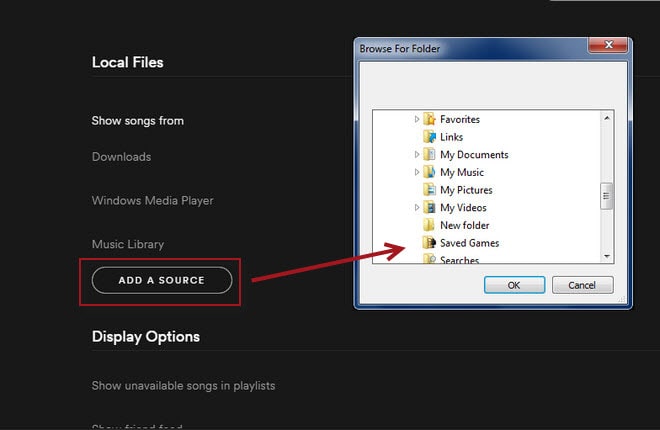
By Sidify Tidal Music Converter, you can easily export Tidal playlists to your local computer, and then you can easily import them to your Spotify in the same way you import local files.
What You Will Need
You May Be Interested In
Hot Tutorials
What We Guarantee

Money Back Guarantee
We offer money back guarantee on all products

Secure Shopping
Personal information protected by SSL Technology

100% Clean and Safe
100% clean programs - All softwares are virus & plugin free