

Tidal Music Converter
If you want to listen to Tidal music for free, you can sign up for its free plan. Yet being a free member, you’ll be restricted to access Tidal songs online, as the offline feature is confined to Tidal HiFi & HiFi Plus users.
Is there any way to download Tidal music for free? The most popular way is to upgrade to the Tidal HiFi or HiFi Plus Plan. You’ll then be offered a 30-day free trial. In this period, you can get all the features for Tidal paid users at zero cost.
If you’ve already experienced the free trial, the only way to download music from Tidal with a free account is to turn to a third-party tool. How does it work? We are going to explain everything in detail in this article.
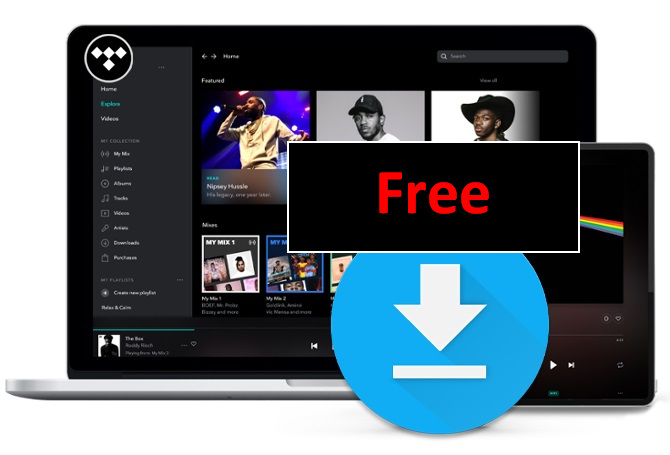
Yes. Tidal does offer a free tier plan in the US. It allows listeners to access its entire Tidal library with limited interruptions. This mode works much like Spotify Free. You can stream any ad-free songs from Tidal with a network.
To be exact, Tidal offers three types of plans – Tidal Free, Tidal HiFi and Tidal HiFi Plus. No matter which plan you choose, you are granted access to its entire music library – over 100 million songs. The biggest difference lies in the sound audio quality each plan offers:
The offline feature is limited to Tidal HiFi & Tidal HiFi Plus subscribers. Strictly speaking, you are unable to listen to Tidal music offline for free. But if you are a new subscriber to Tidal HiFi or Tidal HiFi Plus, you’ll be offered a free trial period. You can then download Tidal music for offline listening without any cost.
Notes: If you sign up for the free trial, you’ll need to enter your card details, as the status of your subscription to the service would be auto-renewed by default. You can cancel it at any time. Just remember to cancel the auto-renewal before your free trial is up to if you no longer want to continue with Tidal thereafter.
If the Tidal plan you subscribed to suits your need, you can continue the service by paying the monthly fee. Tidal HiFi costs $10.99 USD/month while Tidal HiFi Plus costs $19.99 USD/month.
Plus, Tidal offers a low-cost Family plan, and discounted Student, Military and First Responder Plans:
Sidify Tidal Music Converter is an easy-to-use tool that can convert Tidal Free & HiFi music to MP3/AAC/WAV/FLAC/AIFF/ALAC. It’s your perfect choice to download music from Tidal to your computer.
Firstly, it works for both Tidal free & paid users. Secondly, it supports both Windows & Mac operating systems, fully compatible with Windows 7/8/10/11 and macOS 11, 12, 13, 14 Sonoma, 15 Sequoia, Tahoe 26. Thirdly, it can export Tidal music as readable files to your computer.
Key Features of Sidify Tidal Music Converter
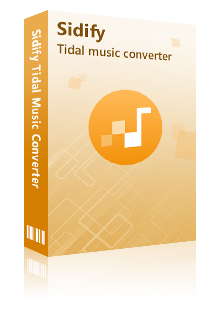
Sidify Tidal Music Converter

If you want a tool to convert any streaming music (including Spotify, Apple Music, Amazon Music, Tidal, Deezer, YouTube, YouTube Music, SoundCloud, DailyMotion …) to MP3, Sidify All-In-One is the go-to choice.
This program is shareware. You can download it for a free trial. If the Tidal music you want to download are less than 1 minute, you can use Sidify to convert them completely for free. Otherwise, you need to pay for a license to unlock the limit.
Now let’s take a look at the step-by-step tutorial:
Step 1Launch Tidal Music Converter
Launch Tidal Music Converter, and Tidal App will pop up. Also you can switch to Tidal Webplayer.
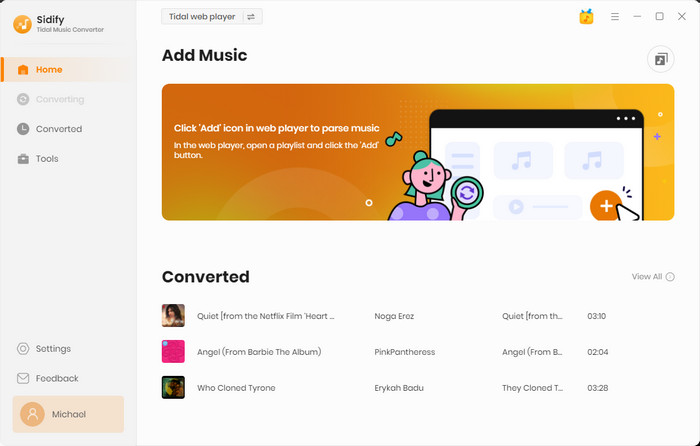
Step 2Customize Output Settings
Click the Settings icon in the lower left corner. Here you can choose the output format (MP3, AAC, WAV, FLAC, AIFF or ALAC) & specify the output folder. Besides, you can organize the output files by Artist, Album, Artist/Album, Album/Artist, Playlist/Artist or Playlist/Album.
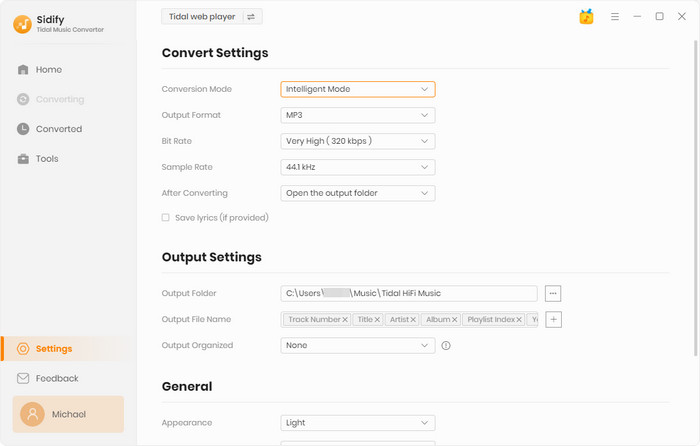
Step 3Add Tidal Music to Sidify
Go to a playlist, click the floating Add button and you'll then be able to select songs from the playlist for conversion.

Step 4Download Tidal Songs to the Local Drive
Click Convert and Sidify will immediately start downloading and exporting the Tidal music to the specified output folder.
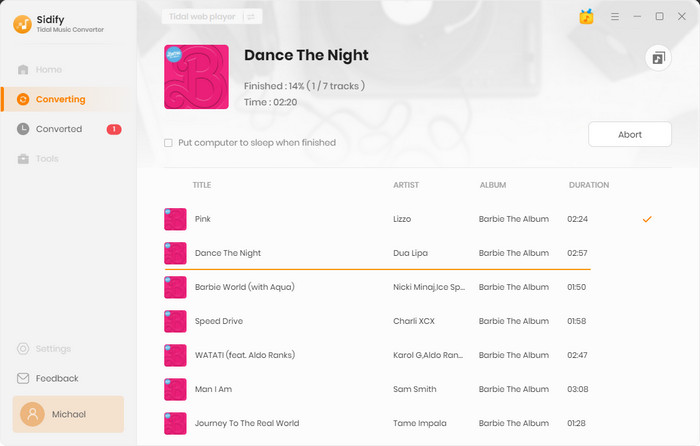
Step 5Find the Tidal Downloads on Computer
By default, the output folder would pop up automatically once the conversion is done. You can then find all the Tidal downloads on your computer. You can also click the History icon in the left side to locate the Tidal downloads.
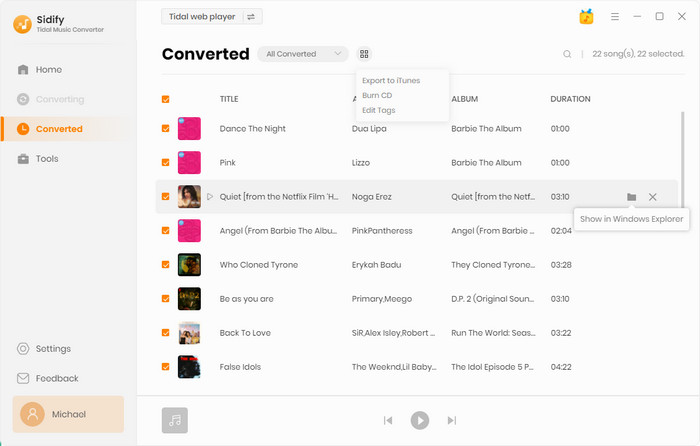
Tidal Free users can only stream Tidal music online.
To download music from Tidal for free, you can upgrade to the Tidal HiFi or HiFi Plus Plan. It offers a 30-day free trial for new subscribers.
Alternatively, you can use Sidify Tidal Music Converter to download Tidal music as MP3/AAC/WAV/FLAC/AIFF/ALAC files to your PC/Mac. It works for both Tidal free & paid users.
Note: Sidify is shareware. It enables users to convert the first minute of each audio for sample testing. You can download the program to check whether it meets your need and then decide whether you’d like to get it or not.