

Sidify Tidal Music Converter
Tidal, with its lossless (HiFi) and master-quality streaming service, has become a top choice for music enthusiasts. Its HiFi plan, in particular, supports the FLAC format, allowing users to enjoy a higher-quality audio experience than traditional MP3s. So, if you use a Mac, how to download Tidal Music in high fidelity on Mac? This article provides detailed answers and instructions.
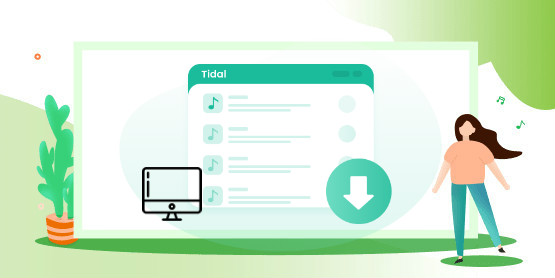
If you're a Tidal subscriber (HiFi or HiFi Plus), you can use the Tidal desktop app on macOS to cache songs, albums, or playlists for offline playback.
Step 1Download the Tidal app
Step 2Log in to your Tidal account
Step 3Search for the song or playlist you want to listen to offline
Step 4Click the "Download" button.
Now you can play the downloaded music offline at any time in the "Download Content" column.
This method only caches encrypted files and cannot be exported, copied, transferred, or converted to MP3/FLAC. Offline playback is limited to the Tidal client.
If you want to actually download and save Tidal HiFi music as local files on your Mac so that you can import it into iTunes, USB flash drives, car players, DJ software, and other devices for playback, we recommend using a third-party professional tool - Sidify Tidal Music Converter.
Sidify Tidal Music Converter is a desktop application that allows Tidal subscribers to download and convert tracks to MP3, AAC, WAV, FLAC, AIFF or ALAC format. It has built-in with the Tidal Music player where you can directly listen to the music tracks. Moreover, this wonderful tool is dedicated to downloading Tidal music with ID3 tags kept, as well as keeping original audio quality (including HiFi audio quality), offering Tidal subscribers a great experience to enjoy music offline.
Key Features of Sidify Tidal Music Converter
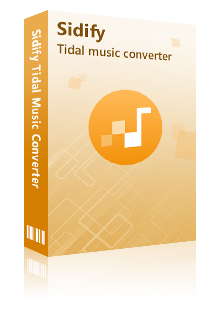
Sidify Tidal Music Converter
 Download Tidal music to the computer.
Download Tidal music to the computer. Export Tidal songs as MP3/AAC/WAV/FLAC/AIFF/ALAC files.
Export Tidal songs as MP3/AAC/WAV/FLAC/AIFF/ALAC files. Keep source audio quality and ID3 tags after conversion.
Keep source audio quality and ID3 tags after conversion. Fully support the latest Windows 11 & macOS Tahoe 26.
Fully support the latest Windows 11 & macOS Tahoe 26. Free updates & technical support.
Free updates & technical support. 650,000+ Downloads
650,000+ Downloads
 650,000+ Downloads
650,000+ Downloads

If you want a tool to convert any streaming music (including Spotify, Apple Music, Amazon Music, Tidal, Deezer, YouTube, YouTube Music, SoundCloud, DailyMotion …) to MP3, Sidify All-In-One is the go-to choice.
With Tidal Music Converter, you can save your Tidal music as MP3/AAC/WAV/FLAC/AIFF/ALAC files on your Mac computer with only 4 easy steps. Here’s the step-by-step tutorial:
Step 1Launch Tidal Music Converter
Launch Tidal Music Converter, and Tidal App will pop up. Also you can switch to Tidal Webplayer.
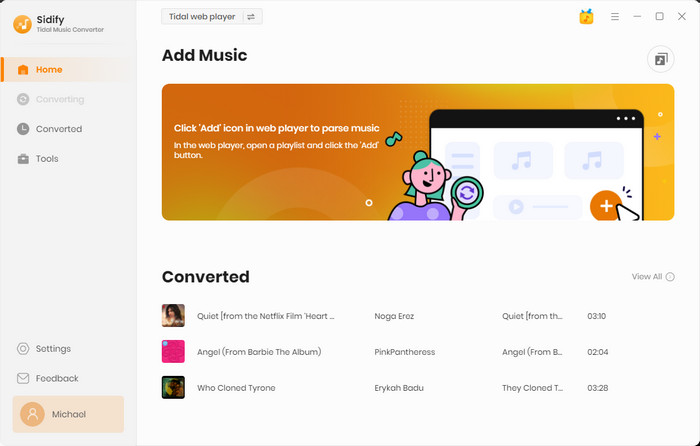
Step 2Choose the Output Format and Customize the Output Path
Click the "Settings" button in the lower left corner. Here you can choose the output format (MP3, AAC, WAV, FLAC, AIFF or ALAC) & customize the output path. Besides, you can organize the output files by Artist, Album, Artist/Album, Album/Artist, Playlist/Artist or Playlist/Album.
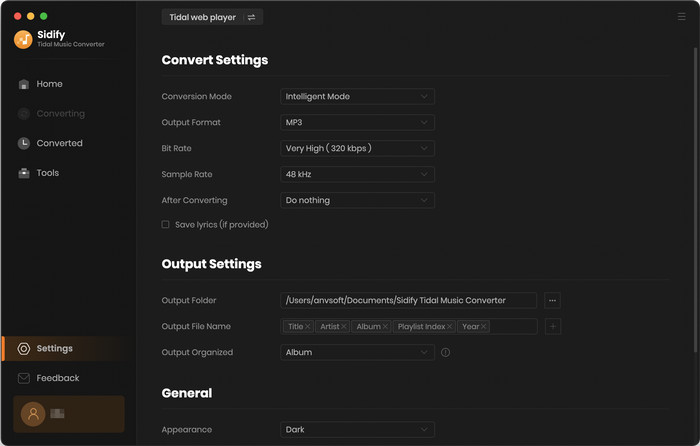
Step 3Import Tidal Music
Go to a playlist, artist or album, then click the musical note icon to view the list of tracks you can download. The button is located at the right-side panel for macOS.
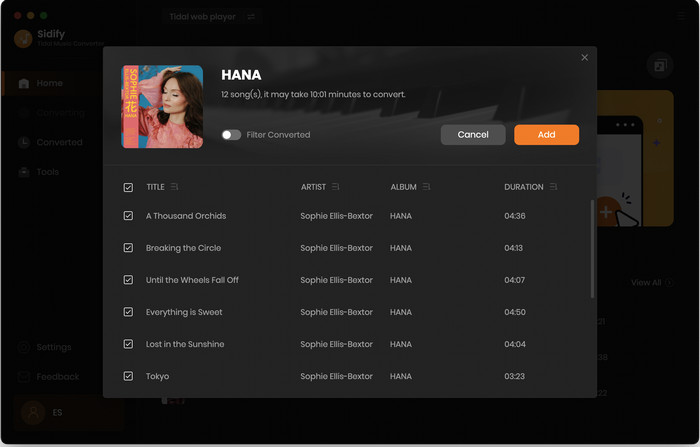
Step 4Save Tidal Music to Computer
Tick the songs you want to download then tap the "Convert" button to start saving them to your local Mac computer. Once the download is complete, you can click the "History" icon to find and play the well-downloaded Tidal music.
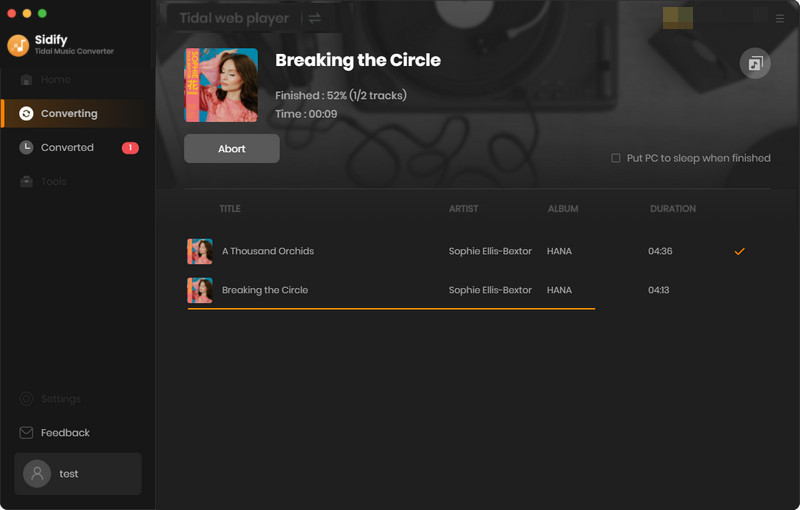
While Tidal officially supports HiFi-quality cached playback, Sidify Tidal Music Converter offers greater flexibility and practicality for long-term storage, transfer, playback, or editing. Whether you're a music enthusiast, DJ, music editor, or just a casual music lover, you can easily save high-fidelity Tidal music on your Mac in just a few steps.
What You Will Need
You May Be Interested In
Hot Tutorials
What We Guarantee

Money Back Guarantee
We offer money back guarantee on all products

Secure Shopping
Personal information protected by SSL Technology

100% Clean and Safe
100% clean programs - All softwares are virus & plugin free