

Sidify Tidal Music Converter
Listening to high-quality music on Tidal has become a daily routine for many audiophiles, but have you ever thought about saving your Tidal music to an external hard drive for long-term backup or playback on other devices? Unfortunately, Tidal doesn't officially allow music to be exported to third-party storage devices. But don't worry, with third-party tools, you can still convert Tidal songs, playlists, or albums to common formats and safely save them to a portable hard drive. This article will show you how to efficiently save Tidal music to an external hard drive.
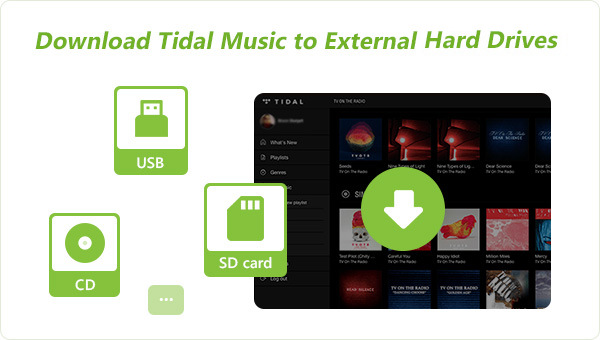
For copyright protection, Tidal encrypts all downloaded music and only plays it within the official app. Even if you download a song, it's actually just a cached file, unable to be copied, exported, or recognized as a regular audio format. The system also doesn't allow users to modify the download path or save music to external devices like external hard drives or USB flash drives. Therefore, if you want to actually save Tidal music to your hard drive, you can only use third-party tools to convert and export it to common formats like MP3 and FLAC.
Depending on the audio formats supported by your player, you should convert your Tidal Music in that format first. And Sidify Tidal Music Converter perfectly contributes to downloading Tidal Music to a series of popular formats like MP3, AAC, ALAC, FLAC, AIFF, and WAV. This feature lets you take good advantage of your Tidal Music. Meanwhile, Sidify Tidal Music Converter flawlessly keeps the Tidal HiFi sound quality after the conversion. With advanced technology, Sidify converts Tidal Music download at a brilliant 10X speed. This matters when you aspire to download a plurality of playlist. Downloaded Tidal Music via Sidify will be saved onto the computer's local path, so you can have the music import to your external hard drive at your convenience.
Sidify Tidal Music Converter is a 100% clean program. You have no need to install the Tidal app in the whole process. Instead, you can directly export your Tidal Music to the computer from the Tidal Web Player.
Key Features of Sidify Tidal Music Converter
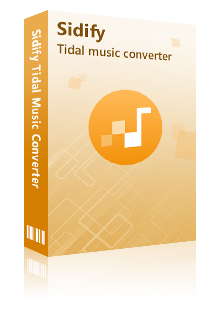
Sidify Tidal Music Converter
 Support both Tidal Free and Tidal HiFi users.
Support both Tidal Free and Tidal HiFi users. Download Tidal music to Windows and Mac computer.
Download Tidal music to Windows and Mac computer. Export Tidal songs as MP3/AAC/WAV/FLAC/AIFF/ALAC files.
Export Tidal songs as MP3/AAC/WAV/FLAC/AIFF/ALAC files. Keep source HiFi audio quality and ID3 tags after conversion.
Keep source HiFi audio quality and ID3 tags after conversion. Convert Tidal Music at 10X faster speed.
Convert Tidal Music at 10X faster speed.  Free updates & technical support.
Free updates & technical support. 650,000+ Downloads
650,000+ Downloads
 650,000+ Downloads
650,000+ Downloads

If you want a tool to convert any streaming music (including Spotify, Apple Music, Amazon Music, Tidal, Deezer, YouTube, YouTube Music, SoundCloud, DailyMotion …) to MP3, Sidify All-In-One is the go-to choice.
Download Tidal Music as real audio files can be easy to do here. Firstly visit the Tidal Web Player built-in Sidify Tidal Music Converter, choose one output format, put Tidal Music playlists into conversion panel. And eventually, you can get Tidal Music downloaded as local files on your computer. Here goes the step-by-step tutorial:
Step 1Launch Tidal Music Converter
Launch Tidal Music Converter, and Tidal App will pop up. Also you can switch to Tidal Webplayer.
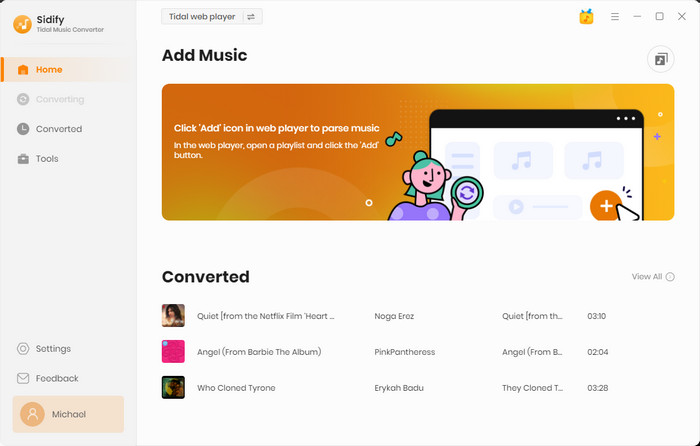
Step 2Choose Tidal Music Output Format
Sidify Tidal Music Converter offers different output formats to ensure Tidal Music in good working order with various external hard drives and players. So you need to go to the Settings management to change the output format that you want and set it up. At the same time, you can customize the Tidal Music output folder and output file name etc. When you choose AUTO, Tidal Music will be exported as the original HiFi sound quality.
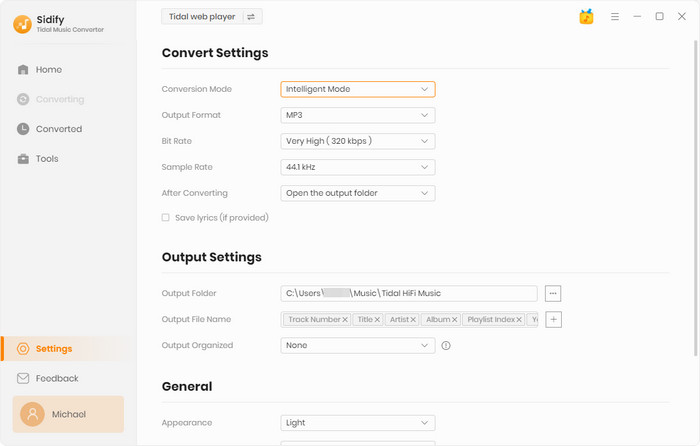
Step 3Add Tidal Music to Convert
Now, open the playlist that you prepare to get downloaded. And click on the Add button when the playlist songs will display on the conversion panel. You then select the songs and press the Convert button to start to convert Tidal Music.

Sidify Tidal Music Converter will proceed at a 10X speed, significantly saving your time.
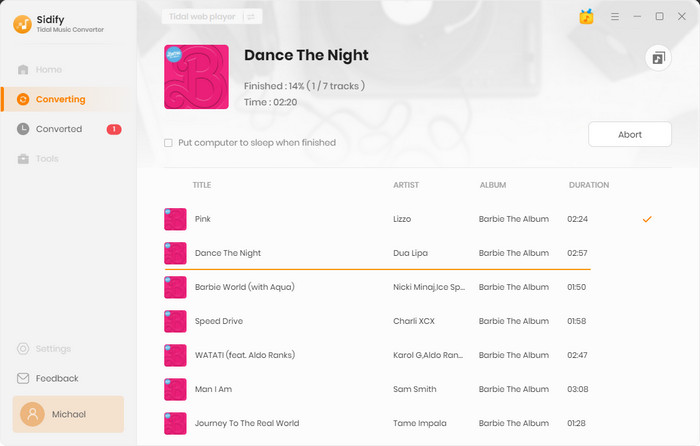
Step 4Check Out Converted Tidal Music on PC
After the process, you can go to the History in the left side. Or tap the folder icon after the songs, you can easily reach out to the downloaded Tidal Music.
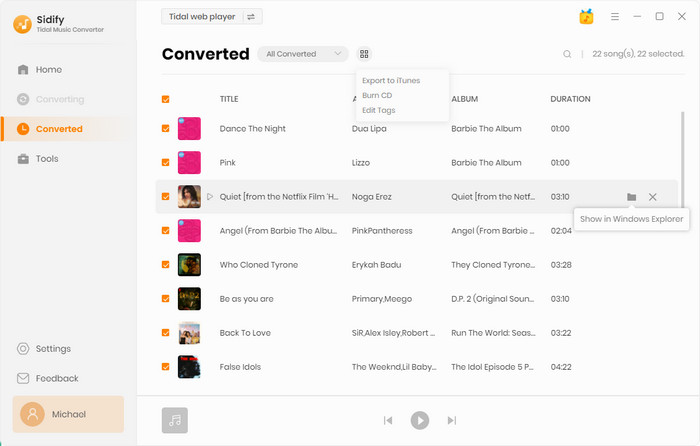
Note: The free trial version of Sidify Tidal Music Converter enables us to convert the first minute of each file. To evaluate the final outcome for each audio file, you can unlock the time limitations by purchasing the full version.
Selected Tidal Music will be downloaded and saved onto the computer local path. And to import the Tidal Music to your external hard drive, here we take the USB flash drive for example, plug the stick into the computer when it will create a path with the USB flash drive contents. You then just copy downloaded Tidal Music and paste them on to the drive's folder.
While Tidal doesn't officially support saving music directly to an external hard drive, Sidify Tidal Music Converter allows you to easily convert your favorite songs to common formats and store them on a portable hard drive or USB drive. This not only makes it convenient for daily backups, but also gives you greater playback flexibility.
What You Will Need
You May Be Interested In
Hot Tutorials
What We Guarantee

Money Back Guarantee
We offer money back guarantee on all products

Secure Shopping
Personal information protected by SSL Technology

100% Clean and Safe
100% clean programs - All softwares are virus & plugin free