

Sidify Tidal Music Converter
As digital DJ culture continues to evolve, more and more DJs are looking to incorporate high-quality tracks from popular music platforms into their mixes. Tidal, with its extensive music library and high-fidelity sound quality, has become a crucial music source for Serato DJ users. Many DJs want to import Tidal music into Serato DJ for easy use during live performances or recording sessions, whether online or offline.
This article will provide detailed instructions on how to download Tidal music to Serato DJ, helping you easily manage your music resources, enhance your mixing experience, and create more smoothly and effortlessly.

Serato DJ Lite and Pro both support streaming music through an official partnership with Tidal. By connecting your Tidal account, DJs can access and play Tidal's vast catalogue directly from within Serato, without having to download anything.
Step 1Download and install Serato DJ Lite or Pro on your computer.
Step 2Open 'Settings' and go to 'Library + Display'.
Step 3Select 'TIDAL' under 'Show Streaming Services'.
Step 4Click Sign Up/Log In to TIDAL and choose the streaming quality you like.
Step 4Close 'Settings' and just mix the music from Tidal.
If you go with the official way, you will always need to be a Tidal subscriber. And you will get stuck when you are about to load butch songs at one time. Instead, if you prefer to save your money and time on the online streaming service, you can have Tidal Music downloaded to your local collection and import them to Serato DJ Pro or Lite. This will work out better.
Sidify Tidal Music Converter commits to converting Tidal Music to various audio formats. There are basically 6 options available: MP3, AAC, ALAC, FLAC, AIFF and WAV. If you have a Tidal Free account, you are ensured qualified. Sidify opens the door to Tidal Free and Tidal HiFi users. Principle ID3 tags and sound quality won't change after conversion. If you happen to be a DJ, Sidify Tidal Music allows you to download a whole welter of songs. And it will perform at 10X speed, greatly saving your time. Here, we list the main features of Sidify Tidal Music Converter.
Sidify Tidal Music Converter is a 100% clean program. The Tidal app is not required for the entire process. Instead, you can directly export your Tidal Music to the computer from the Tidal Web Player.
The Key Features of Sidify Tidal Music Converter
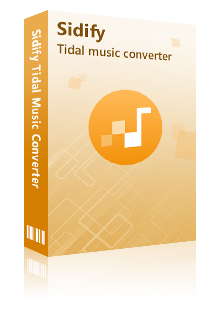
Sidify Tidal Music Converter
 Support both Tidal Free and Tidal HiFi users.
Support both Tidal Free and Tidal HiFi users. Download Tidal music to the computer.
Download Tidal music to the computer. Export Tidal songs as MP3/AAC/WAV/FLAC/AIFF/ALAC files.
Export Tidal songs as MP3/AAC/WAV/FLAC/AIFF/ALAC files. Keep source HiFi audio quality and ID3 tags after conversion.
Keep source HiFi audio quality and ID3 tags after conversion. Convert Tidal Music at 10X faster speed.
Convert Tidal Music at 10X faster speed.  650,000+ Downloads
650,000+ Downloads
 650,000+ Downloads
650,000+ Downloads

If you want a tool to convert any streaming music (including Spotify, Apple Music, Amazon Music, Tidal, Deezer, YouTube, YouTube Music, SoundCloud, DailyMotion …) to MP3, Sidify All-In-One is the go-to choice.
The whole process is meetly easy to do. Visit the Tidal Web Player built-in Sidify Tidal Music Converter, set up the output parameters, add your Tidal playlists to the converter and put the conversion into effect. And lastly, follow the routine to add the Tidal Music from the computer to Serato DJ Pro or Lite. Here goes the step-by-step tutorial:
Step 1Launch Tidal Music Converter
Launch Tidal Music Converter, and Tidal App will pop up. Also you can switch to Tidal Webplayer.
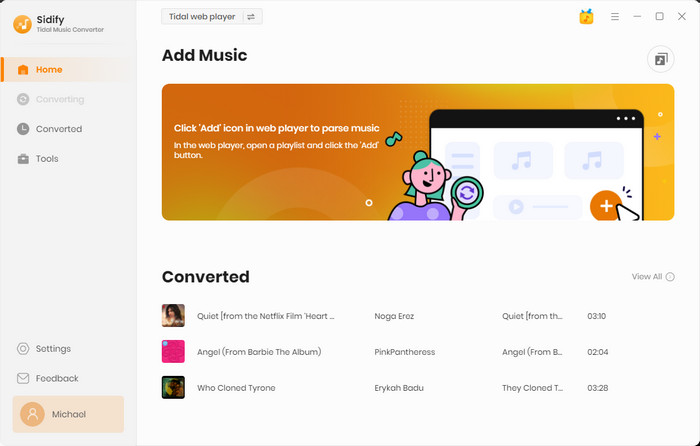
Step 2Set up Tidal Music Output Format
Before you rush to convert the music, please go to the Settings part. Here you can decide what type of Tidal Music you will finally have. The output format can be chosen from MP3, AAC, ALAC, FLAC, AIFF and WAV. All these audio types are accepted by Serato DJ Pro and Serato DJ Lite. If you insist on HiFi sound quality after conversion, you can choose AUTO or FLAC as the output format.
Then, you can set up the output folder where you can easily reach it. Also, you can customize the file name as you prefer. If all is set up, close the window to apply the changes.
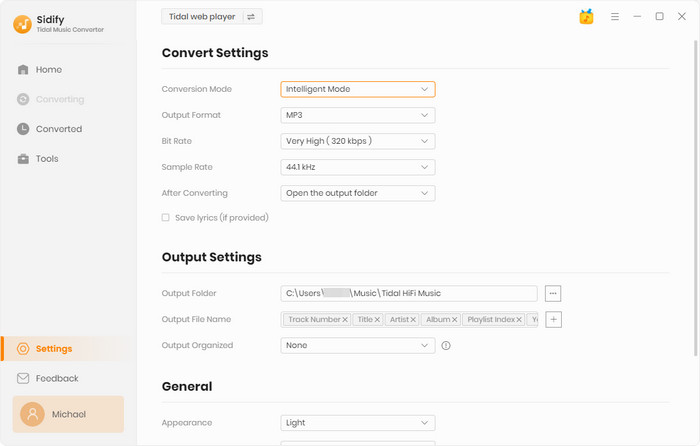
Step 3Put Tidal Music Conversion into Effect
To continue, open any playlist that you would like to download and convert. The Add function is ready,and when you click on it, Sidify will read and put the playlist songs on the conversion panel. You just tick off the songs you need and tap Convert to start the conversion task.

Step 4Check out the converted Tidal Music in the output folder
It is really fast since Sidify proceeds at a 10X conversion speed. After the process, you can look over the downloads by going to the path that you set for the output folder. Or you can go into the History. You can reach out to the converted Tidal Music under the output folder.
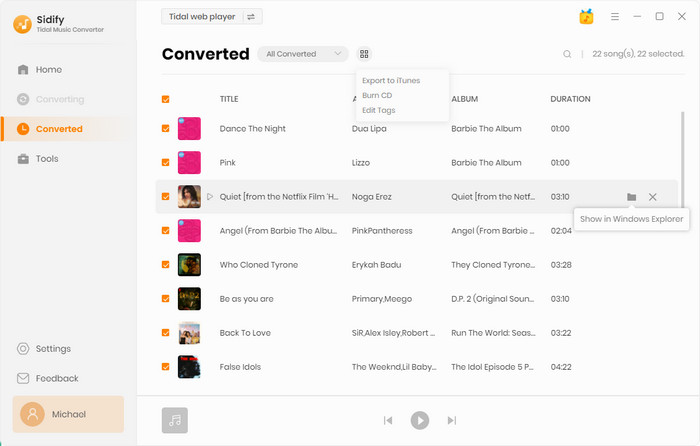
Note: The free trial version of Sidify Tidal Music Converter enables us to convert the first minute of each file. To evaluate the outcome for each audio file, you can unlock the time limitations by purchasing the full version.
1. Open Serato DJ Pro or Lite on your computer. Unfold the files panel by clicking the 'FILES' button. You then browse the location on your computer, and you just navigate to the output folder containing the downloaded Tidal Music.
2. Once you have located your music, drag the folder or files you want to import onto the 'All...' icon. This is located to the left of your screen at the top of the crates and playlist window.
TIP: You can also import by dragging files and folders directly from Windows Explorer (PC version) or Finder (Mac version) into the Serato DJ Lite library.
Whether you rely on Serato DJ's built-in Tidal streaming or prefer to download offline music for your mixes, these two methods will help you easily and seamlessly integrate Tidal music with Serato DJ. Use these methods wisely to create your own unique mixes and enhance your DJ performances.
What You Will Need
You May Be Interested In
Hot Tutorials
What We Guarantee

Money Back Guarantee
We offer money back guarantee on all products

Secure Shopping
Personal information protected by SSL Technology

100% Clean and Safe
100% clean programs - All softwares are virus & plugin free