

Sidify Tidal Music Converter
Tidal HiFi has attracted a large number of music lovers with its high-quality lossless sound. If you have subscribed to Tidal HiFi or HiFi Plus and downloaded a large number of songs for offline listening, you may be worried: once you cancel your subscription, will these offline music still be playable? The answer is - no, unless you prepare in advance. This article will explain in detail what happens after canceling your Tidal subscription and recommend a practical method to help you keep playing Tidal HiFi music after canceling your subscription.
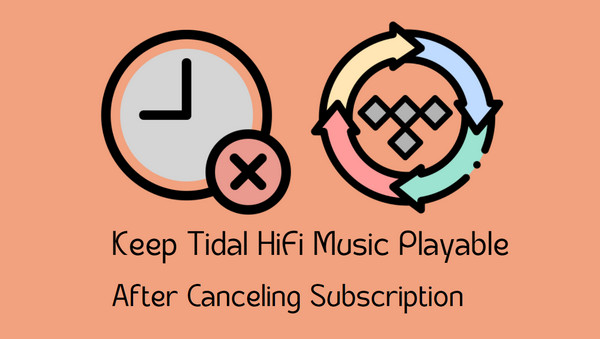
If you want to continue listening to Tidal music, you'll need to convert your favorite songs to a format that can be stored locally and played long-term.
To ensure you can still play your music even after canceling your subscription, Sidify Tidal Music Converter is an essential tool. It downloads and converts Tidal music, playlists, and albums to common formats like MP3, FLAC, WAV, AAC, AIFF, and more, preserving high-quality sound and complete tag information.
Sidify Tidal Music Converter is a 100% clean program. You don't have to install the Tidal app in the whole process but you can directly export your Tidal Music to the computer from Tidal Web Player.
Key Features of Sidify Tidal Music Converter
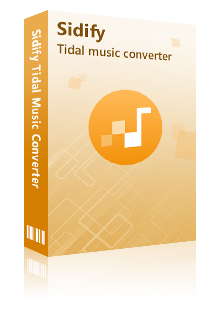
Sidify Tidal Music Converter
 Support both Tidal Free and Tidal HiFi Users.
Support both Tidal Free and Tidal HiFi Users. Download Tidal music to the computer.
Download Tidal music to the computer. Export Tidal songs as MP3/AAC/WAV/FLAC/AIFF/ALAC files.
Export Tidal songs as MP3/AAC/WAV/FLAC/AIFF/ALAC files. Keep source HiFi audio quality and ID3 tags after conversion.
Keep source HiFi audio quality and ID3 tags after conversion. Convert Tidal Music at 10X faster speed.
Convert Tidal Music at 10X faster speed.  650,000+ Downloads
650,000+ Downloads
 650,000+ Downloads
650,000+ Downloads

If you want a tool to convert any streaming music (including Spotify, Apple Music, Amazon Music, Tidal, Deezer, YouTube, YouTube Music, SoundCloud, DailyMotion …) to MP3, Sidify All-In-One is the go-to choice.
Now let’s learn more about the program and check the guide about how to download Tidal Music and keep Tidal Music downloads playable if you end the Tidal Music service step by step.
Briefly, Sidify Tidal Music Converter is easy to work out a successful Tidal Music downloading with 4 steps. Run the program and access the web version of Tidal Music, customize the output settings, and put your Tidal Music and playlists into the converting operation. And you will get Tidal Music locally downloaded to your computer. Here comes the step-by-step tutorial:
Step 1Launch Tidal Music Converter
Launch Tidal Music Converter, and Tidal App will pop up. Also you can switch to Tidal Webplayer.
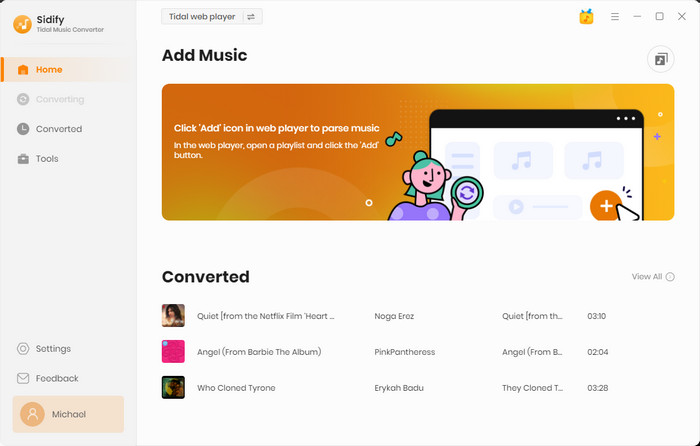
Step 2Now, please navigate to the Settings part of the program. Here you can customize the Tidal Music output format, output sound quality, output folder as well as the output file name. Be minded, if you want to export Tidal HiFi sound quality, do choose AUTO/FLAC/ALAC/AIFF/WAV as the output format. If you are used to putting all songs in one folder, we suggest you choose the None option on the Output Organized way.
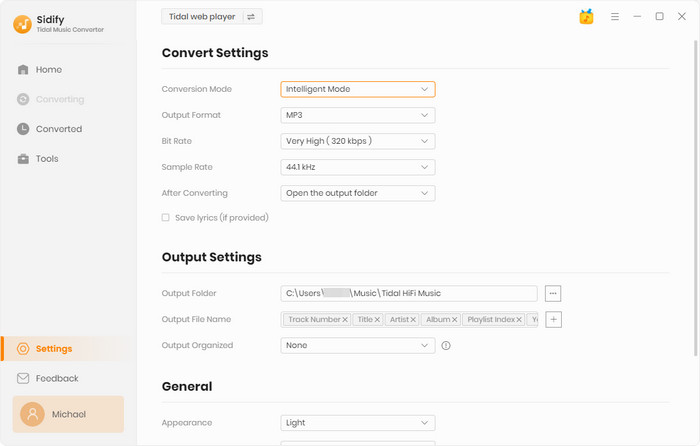
Step 3 Alright, you can open any playlist that you want to download. By tapping the Add button, Sidify will put all the songs contained in the playlists on the conversion panel. You then just select the playlist songs as you like. Surely, you can choose the whole playlist to convert. After the selection, click on the Convert button to proceed.

Step 4 You then just wait for the process to complete. Rest assured, Sidify will process the conversion at 10X faster speed, causing you less time to wait.
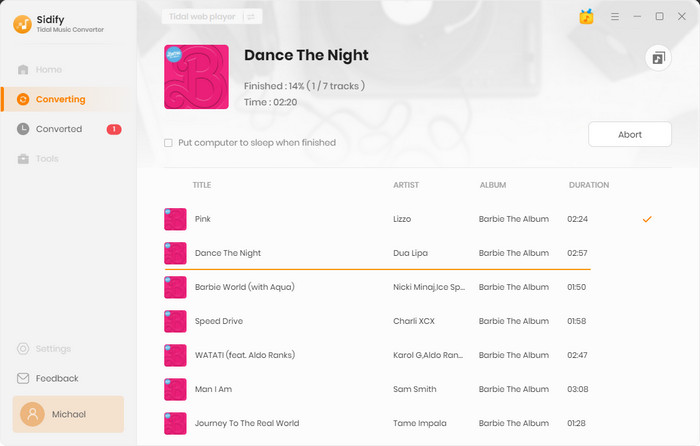
Lastly, you can check out all Tidal HiFi downloads on the output folder that you set up in the settings part. Or you can click the History to find out all the Tidal Music download history. By tapping the folder icon after the single song, you can look into Tidal Music files on your computer where you can edit ID3 tags locally and transfer Tidal Music to your offline portable players without limits.
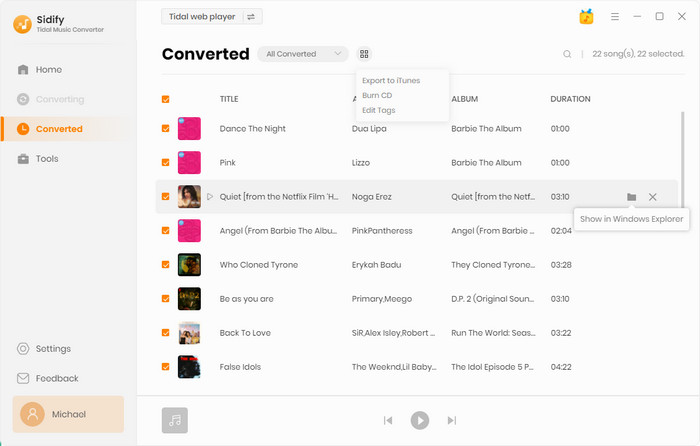
After canceling your Tidal subscription, offline music playback will no longer be available. To avoid losing your music, we recommend using Sidify Tidal Music Converter to download songs to a local audio format beforehand. This way, whether you renew your membership or not, you can always enjoy your favorite music, giving you true freedom over your music playback.
What You Will Need
You May Be Interested In
Hot Tutorials
What We Guarantee

Money Back Guarantee
We offer money back guarantee on all products

Secure Shopping
Personal information protected by SSL Technology

100% Clean and Safe
100% clean programs - All softwares are virus & plugin free