

Sidify Tidal Music Converter
Tidal is widely loved by audiophiles for its high-quality music, especially its Tidal HiFi and HiFi Plus packages, which offer lossless audio formats like FLAC and MQA, satisfying those with the highest demands for sound quality. However, many are confused: Can Tidal's HiFi music be downloaded? Can it be saved as a local file? This article will explain how to download HiFi Music from Tidal for offline listening.
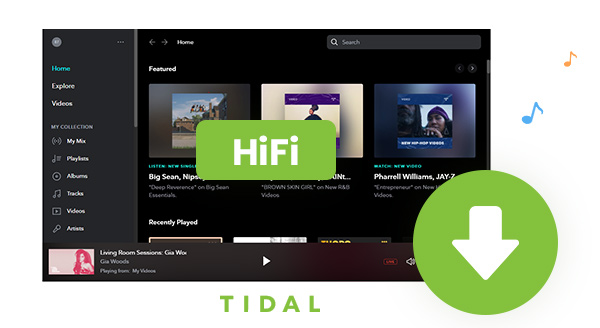
Tidal offers two main high-quality audio subscription plans:
1. Tidal HiFi
Provides FLAC (lossless) sound quality, supports download, up to 44.1kHz / 16bit.
2. Tidal HiFi Plus
Provide FLAC + MQA (master quality), support download, up to 96kHz / 24bit
If you're a paid subscriber to Tidal HiFi or HiFi Plus, you can cache songs in the official app for offline playback.
Step 1Download the Tidal app (Windows/macOS/iOS/Android)
Step 2Log in to your Tidal account
Step 3Search for the song or playlist you want to listen to offline
Step 4Click the "Download" button.
The song will be cached locally but can only be played within Tidal and cannot be exported as a file.
If you want to actually download Tidal HiFi songs as local files for transfer, editing or long-term storage, you can use a professional tool - Sidify Tidal Music Converter.
Sidify Tidal Music Converter is specially designed for Tidal users to download Tidal music to the computer. It allows Tidal users to convert Tidal music to MP3/AAC/WAV/FLAC/AIFF/ALAC format at 10X faster speed, keeping HiFi audio quality for Tidal HiFi subscribers. Besides, it supports sorting out the converted songs by Artist, Album, Artist/Album, or Album/Artist and keeps ID3 tags after conversion to enable you to organize the downloaded Tidal music in a better way.
Key Features of Sidify Tidal Music Converter
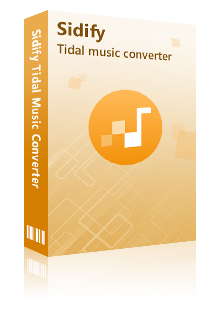
Sidify Tidal Music Converter
 Download Tidal music to Windows PC/Mac.
Download Tidal music to Windows PC/Mac. Convert Tidal songs, albums and playlists to MP3/AAC/WAV/FLAC/AIFF/ALAC.
Convert Tidal songs, albums and playlists to MP3/AAC/WAV/FLAC/AIFF/ALAC. Keep source audio quality and ID3 tags after conversion.
Keep source audio quality and ID3 tags after conversion. Fully support the latest Windows 11 & macOS Tahoe 26.
Fully support the latest Windows 11 & macOS Tahoe 26. Free updates & technical support.
Free updates & technical support. 650,000+ Downloads
650,000+ Downloads
 650,000+ Downloads
650,000+ Downloads

If you want a tool to convert any streaming music (including Spotify, Apple Music, Amazon Music, Tidal, Deezer, YouTube, YouTube Music, SoundCloud, DailyMotion …) to MP3, Sidify All-In-One is the go-to choice.
Tidal Music Converter is a 100% clean and user-friendly tool. With four simple steps, you can find the downloaded Tidal HiFi music on your local drive.
Step 1Launch Tidal Music Converter
Launch Tidal Music Converter, and Tidal App will pop up. Also you can switch to Tidal Webplayer.
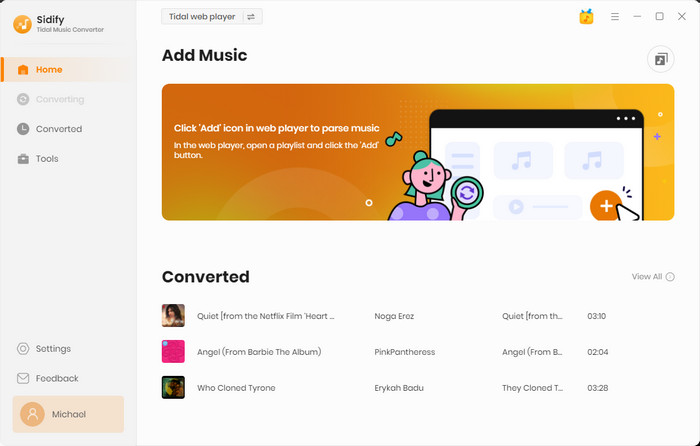
Step 2Customize the Output Settings
Click the "Settings" icon in the lower left corner. Here you can select the output format (MP3/AAC/WAV/FLAC/AIFF/ALAC) and customize the output path (where you'd like to save the downloaded Tidal music). Besides, you can sort out the converted files by Artist, Album, Artist/Album, Album/Artist, Playlist/Artist or Playlist/Album. If you just like them to be saved in the same folder, select "None". To preserve the HiFi audio quality, please select "AUTO" as the output format.
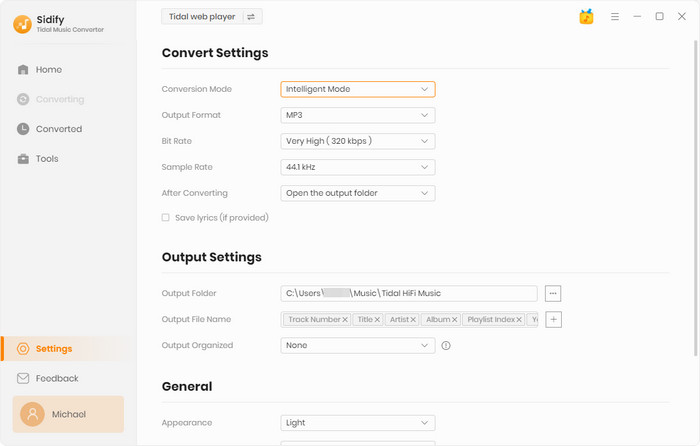
Step 3Add Tidal Music to Tidal Music Converter
Open a playlist, artist or album. Click on the "Add" button, Tidal Music Converter will analyze the current URL and list all the songs in that playlist/artist/album. Select the songs that you'd like to download to your local computer. By default, all the songs are selected. If you'd like to deselect them all, just untick the first box.

Step 4Export HiFi Music from Tidal to the Local Drive
After you ticked all the songs that you'd like to download, click on the "Convert" button to start exporting them to your local computer. Once the conversion is done, you can click the "History" icon in the left side to find the well-downloaded Tidal music. You can also directly go to the output folder you set in Step 2 to find the downloaded Tidal HiFi music.
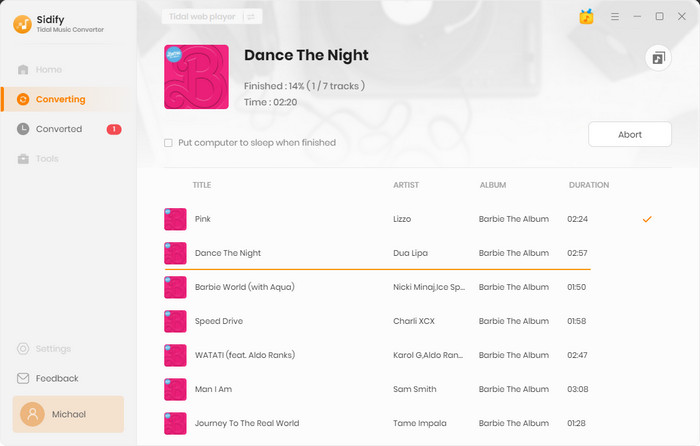
By subscribing to Tidal HiFi, you are allowed to stream HiFi music and download HiFi music to your mobile devices for offline listening, but you can’t download them to your computer. With Sidify Tidal Music Converter, you can easily download HiFi music from Tidal as MP3/AAC/WAV/FLAC/AIFF/ALAC files on your local drive.
What You Will Need
You May Be Interested In
Hot Tutorials
What We Guarantee

Money Back Guarantee
We offer money back guarantee on all products

Secure Shopping
Personal information protected by SSL Technology

100% Clean and Safe
100% clean programs - All softwares are virus & plugin free