

Sidify Music Converter
Spotify is a popular music platform for many iPhone users, but for free users, the inability to directly download playlists for offline playback is a significant limitation. So, is there a way to download and import Spotify playlists to iOS devices (such as iPhone or iPad) for free without upgrading to Premium? This article will explain how to download playlists from Spotify to iOS for free and easily enable offline playback.
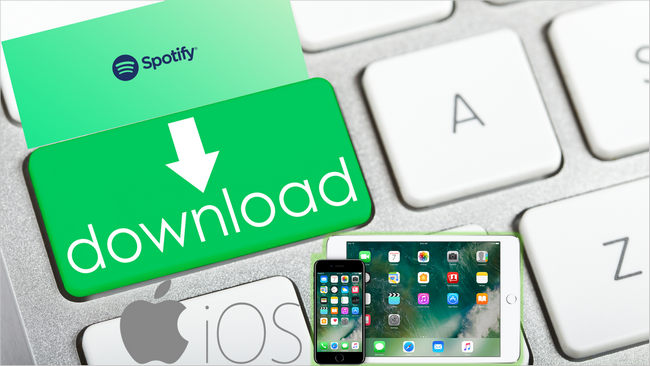
The answer is no. Spotify only allows Premium users to download playlists, albums, or podcasts for offline playback. Free users can stream music online, but they don't have download privileges and will be interrupted by ads during playback. This is Spotify's standard mechanism to protect music copyrights and encourage Premium subscriptions.
For free users, a workaround is to use a conversion tool to convert Spotify playlists to MP3 files and then import them into iPhone. Here we recommend Sidify Music Converter based on market evaluation.
Sidify Music Converter is a professional Spotify music conversion tool that converts songs, albums, and playlists to MP3, AAC, WAV, or FLAC formats. It preserves original audio quality and ID3 tags, and is available for both Windows and Mac. Even Spotify free users can use Sidify to download music for offline playback.
Key Features of Sidify Music Converter

Sidify Music Converter
 Download music from Spotify to computer
Download music from Spotify to computer Keep ID3 tags and metadata after conversion
Keep ID3 tags and metadata after conversion 1-click to burn Spotify music to CD
1-click to burn Spotify music to CD Equipped with Format Converter and Tags Editor tools.
Equipped with Format Converter and Tags Editor tools. Highly compatible with the latest operation system and Spotify
Highly compatible with the latest operation system and Spotify
If you want a tool to convert any streaming music (including Spotify, Apple Music, Amazon Music, Tidal, Deezer, YouTube, YouTube Music, SoundCloud, DailyMotion …) to MP3, Sidify All-In-One is the go-to choice.
Sidify is an easy-to-use program. You can download songs from Spotify to your local drive within three simple steps and transfer them to your iOS devices.
I’m sure that downloading a single track to your iOS device won’t fulfill your demand. So here I will show you the step to step on how to download the playlist from Spotify to your iPhone or iPad.
Step 1Launch Sidify Music Converter
Run Sidify Music Converter, you will access the modern interface of the program.

Step 2Add Spotify Playlist to Sidify
Drag and drop your target playlist from Spotify to Sidify and it will parse the URL automatically. Or you can click the "Add" button on the interface and copy & paste the URI from Spotify to the program. Click "Add" button to upload them to Sidify.

Step 3Customize Output Setting and Format
Click the "Settings" button on the left-hand side of the screen, you can choose the output format, output quality, output folder, how you'd like the output files to be organized and so on. If you'd like to save the songs from Spotify to computer as MP3 files, simply choose "MP3" as the output format here.

Step 4Export Spotify Songs to Local Drive
Click the "Convert" button to start downloading the target songs in the playlist as local files. When the conversion is done, click "History" on the left column and you will see all songs in the playlist have been successfully downloaded.

Note: The trial version of Sidify Music Converter enables us to convert the first minute of each audio file for sample testing, and you can unlock the time limitation by purchasing the full version.
There are many ways to transfer music from computer to your iPhone or iPad. Syncios Manager is a free and handy tool that will help you transfer music and other files to your smartphone.
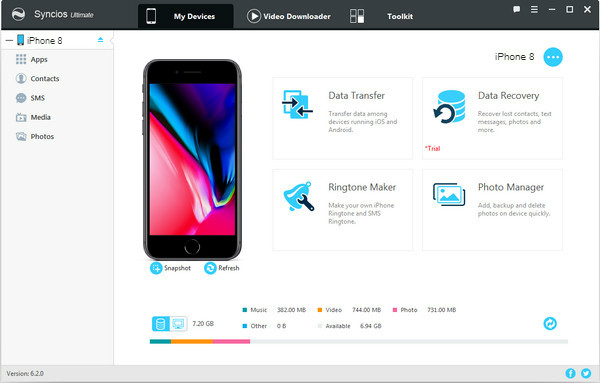
Connect the iPhone to your computer and Syncios Manager will take a quick scan of the device. Go to Media < Add to import music from computer to your iPhone.
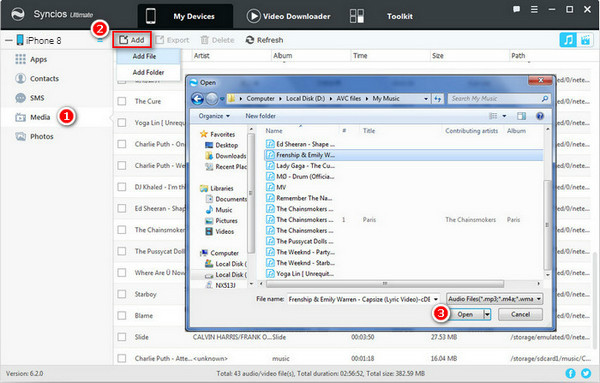
No matter you are Spotify Free user or Spotify Premium subscriber, Sidify can help you to download any tracks or playlists from Spotify to your computer, which you can listen to them offline, export them to your mobile phone, set them as ringtone, etc.
Although Spotify free users can't download playlists directly in the app for offline playback, Sidify Music Converter allows us to save Spotify songs locally and then import them to our iPhone or iPad for playback. This way, even without a Premium subscription, we can listen to our favorite Spotify music anytime, anywhere.
What You Will Need
They're Also Downloading
You May Be Interested In
Hot Tutorials
Topics
Tips and Tricks
What We Guarantee

Money Back Guarantee
We offer money back guarantee on all products

Secure Shopping
Personal information protected by SSL Technology

100% Clean and Safe
100% clean programs - All softwares are virus & plugin free