

Sidify Music Converter
Spotify is one of the most popular streaming music platforms in the world, with a huge album library. However, many users want to download the entire Spotify album to their computer for offline playback, video production, or DJing. This article will introduce in detail how to download Spotify albums to your computer. Whether you are a Premium subscriber or a Free user, you can find a solution that suits you.
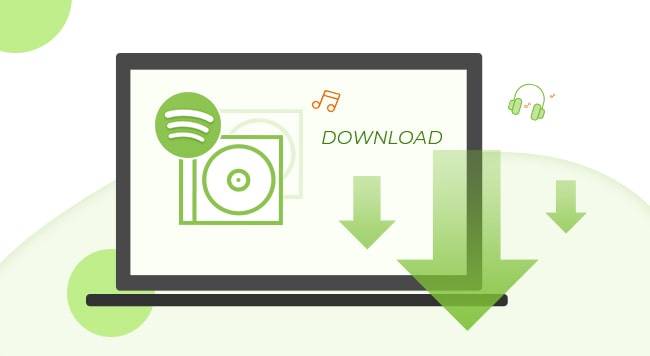
If you are a Spotify Premium paying user, the official offline download function is provided. You can download the entire album offline on the Spotify official desktop client by following the steps below:
Step 1Open the Spotify desktop app and sign in to your Premium account.
Step 2Search for the album you want to download and click it to go to the album page
Step 3Find the "Download" switch on the right side of the page and click it to turn it on. The green download arrow indicates that the download is complete.
Step 4You can find it in "Your Library" > "Downloaded" and play it even when you are offline.
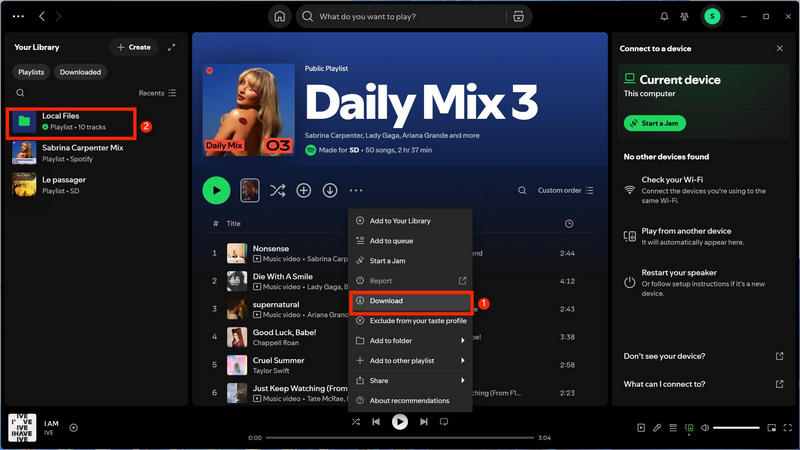
It is worth noting that the downloaded files can only be played in the Spotify app and do not allow users to export music to audio formats such as MP3, WAV or store them in computer folders.
Spotify Free users cannot use the official "Download" function, which means you cannot play or save any songs or albums to your local computer offline through the Spotify app. So, is there any way for free users to download and save their favorite albums on Spotify as local audio files (such as MP3, WAV, etc.)? The answer is yes, but it requires the help of third-party tools. Here we recommend Sidify Music Converter
Sidify is a professional Spotify music conversion tool that supports quickly downloading and converting songs, albums, and playlists from Spotify free or Premium accounts to common audio formats (including MP3, AAC, WAV, FLAC, AIFF, ALAC).
Key Features of Sidify Music Converter

Sidify Music Converter
 Download albums from Spotify to computer
Download albums from Spotify to computer Keep ID3 tags and metadata after conversion
Keep ID3 tags and metadata after conversion 1-click to burn Spotify music to CD
1-click to burn Spotify music to CD Built-in tools for format conversion and tag editing.
Built-in tools for format conversion and tag editing. Highly compatible with the latest operation system and Spotify
Highly compatible with the latest operation system and Spotify
If you are looking for a tool to convert any streaming music (including Spotify, Apple Music, Amazon Music, Tidal, Deezer, YouTube, YouTube Music, SoundCloud, DailyMotion …) to MP3, Sidify All-In-One is the go-to choice.
Before we move to the step-by-step tutorial, please make sure you've had both Spotify and Sidify Music Converter installed successfully on your computer. Please do not open Spotify manually. Once you launch Sidify, Spotify would be opened automatically.
Step 1Launch Sidify Music Converter
Run Sidify Music Converter, you will access the modern interface of the program.

Step 2Add the URL of a Spotify Album to Sidify
Drag and drop your target album from Spotify to Sidify and it will parse the URL automatically. Or you can click the "Add" button on the interface and copy & paste the URL from Spotify to the program. Then click "Add" button to upload all the songs in the album to Sidify.

Step 3Choose Output Settings and Customize Output Path
Click the "Settings" button on the left-hand menu, where you can choose output format, output quality, output folder, how you'd like the output files to be organized and so on. If you'd like to save the album from Spotify to computer as MP3 files, simply choose "MP3" as the output format here.

Step 4Get the Spotify Album on Local Computer
Click "Convert" button on the bottom right to start exporting the target Spotify album as local files.
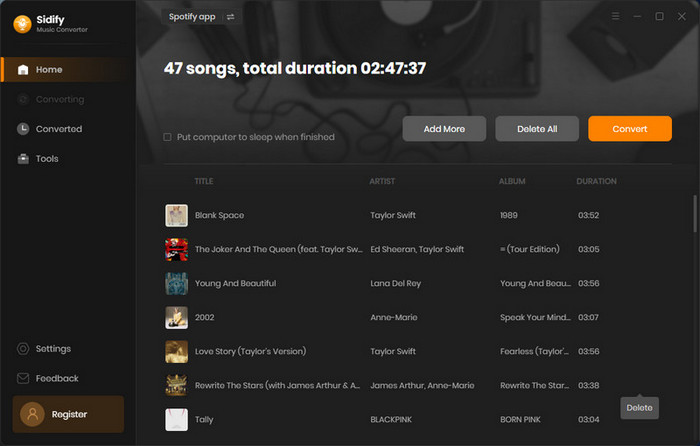

Step 4Check Converted Spotify Files
When the conversion is done, click "History" on the left column and you can check the songs in the album that have been successfully downloaded.

Sidify Music Converter is a powerful music tool. It can not only download songs from Spotify to your local PC/Mac, but also convert your common audio files to MP3/M4A/FLAC/WAV/OGG/AIFF, burn Spotify songs to CD, Any Format Converter and edit tags. All these functions can be found by clicking "Tools" on the left column of the interface.
Now that you’ve got the album saved from Spotify to your local computer, you can export them to a USB, transfer them to your mobile phone, set them as ringtone, etc. Good stuff worth sharing. Share with your friends now!
Note: The trial version of Sidify Music Converter enables us to convert the first minute of each audio file for sample testing, and you can unlock the time limitation by purchasing the full version.
Whether you are a Spotify free user or a Premium user, if you want to truly save the entire album as local MP3 or other audio formats for playback on computers, USB flash drives, cars, DJ software or other devices, using Sidify Spotify Music Converter is currently the most effective way.
What You Will Need
They're Also Downloading
You May Be Interested In
Hot Tutorials
Topics
Tips and Tricks
What We Guarantee

Money Back Guarantee
We offer money back guarantee on all products

Secure Shopping
Personal information protected by SSL Technology

100% Clean and Safe
100% clean programs - All softwares are virus & plugin free