

Spotify Music Converter
If you’re a DJ who stores most of your music on Spotify, you’ve probably asked: Which DJ software that works with Spotify is reliable in 2025? For years, Spotify’s policy changes made it tough to blend tracks with DJ tools, and many third-party apps lost integration after 2020. But in 2025, the landscape has shifted. There are more ways than ever to turn your Spotify playlists into DJ sets.
This guide breaks down everything you need to know, from compatible DJ software to offline mixing hacks, so you can keep the party going without limits. Let's get started!
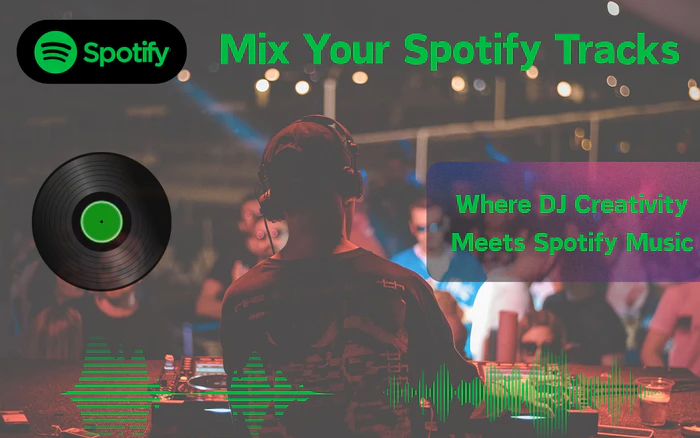
The biggest win for DJs in 2025 is the return of Spotify integration to three major DJ platforms. After years of being unavailable, these tools now let you access Spotify directly.
Serato DJ now supports Spotify Premium, making it easy for existing users to pull playlists, DJ mixes, and favorite tracks into the software. You’ll need a stable internet connection (offline mode isn’t supported) and a Premium account (ads would ruin your sets). One key Limitation is that only one streaming service can be connected at a time, meaning you must disconnect the current service first before switching to another (e.g., from Spotify to Tidal).

Pioneer DJ’s Rekordbox joins the list of DJ software that works with Spotify, ideal for DJs using Pioneer hardware (like CDJs or controllers) in performance mode. Like Serato, you’ll need Spotify Premium, and tracks won’t work offline.

Djay Pro is one of the first DJ apps to support Spotify before integration ended. It has full access to your Spotify music and advanced features like AI-powered beatmatching and stems control (for isolating vocals, drums, or bass). Djay Pro is user-friendly for DJs who switch between laptop and mobile setups.

If you’re not a professional DJ but want to mix Spotify tracks for a party, you don’t need expensive software. Here are two accessible options:
Spotify has a hidden “DJ Mode” for Premium users. It’s perfect for casual gatherings where you want smooth transitions. To use it:
1. Open Spotify app and go to Settings > Playback, then toggle on “Crossfade Tracks” (adjust the fade length to 2–4 seconds for natural transitions) and “AutoMix”.
2. Download the playlist for offline use (via “Offline Mode”) to avoid WiFi drops.
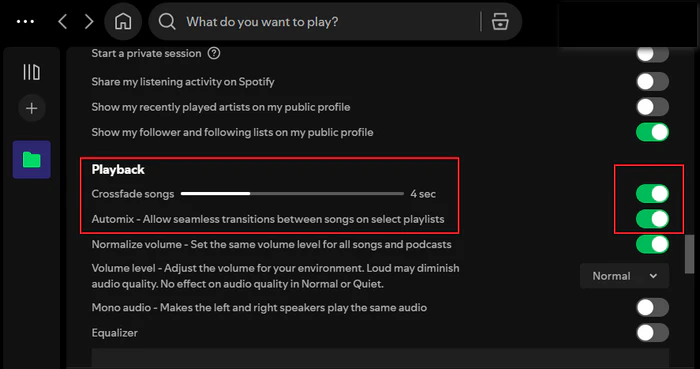
📍 The downside?
- It isn’t great at precise beatmatching, so songs from different genres with varying BPMs might clash.
Mixonset is one of the few third-party apps that works with Spotify. It’s an AI DJ tool that auto-mixes your Spotify playlists, making it great for beginners who want inspiration without manual work. It supports not just Spotify but also Apple Music and Tidal, and it lets you tweak mixes by adding loops or effects.

📍 The downside?
- Windows is not supported yet.
1. Not all DJ software works with Spotify
Many widely used tools including Virtual DJ, edjing Mix, and Traktor Pro still don’t integrate directly with Spotify. This is a major hurdle if you rely on a specific tool’s unique workflow.
2. Dependence on a stable internet connection
Native integration offers no offline caching. If your venue’s Wi-Fi drops or your data connection fails, your set will be interrupted, and no backup option for Spotify tracks within the DJ software.
3. Inability to edit Spotify playlists in DJ software
You can’t create, add to, or rearrange Spotify playlists directly from your DJ tool. Any changes to your playlist require switching back to the Spotify app, disrupting your mixing workflow.
4. Streaming service limits on select software
Some tools with native support have restrictions, like Serato DJ’s current limitation of only one streaming service at a time.
The simplest fix for these limits is converting Spotify music to MP3.
MP3 works with all DJ software, keeps quality for live sets, and saves storage (perfect for USBs/laptops). You can use converted MP3s offline, edit in DJ tools, and pair with any software.
Sidify Music Converter is a practical tool for downloading Spotify tracks into MP3, AAC, FLAC, WAV, ALAC, or AIFF for use with any DJ software. It retains the original audio quality and ID3 tags (like title, artist, and album) after conversion to make music management easier, and it also offers 10X faster conversion plus batch processing to save you significant time.

Sidify Music Converter
Step 1Launch Sidify Music Converter
Run Sidify Music Converter, you will access the modern interface of the program.
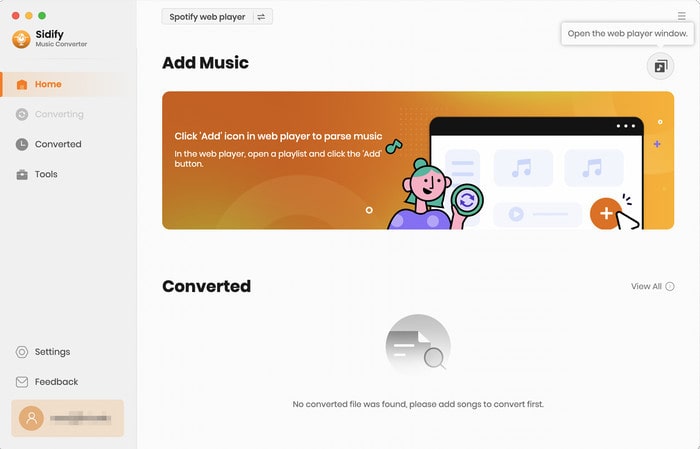
Step 2Import Music from Spotify to Sidify
There are three simple ways to import your Spotify music. Sidify will analyze the URL and display all the songs in the selected playlist or album. You can uncheck any songs you don’t want to convert.
1. Drag and Drop: Open the Spotify app, find the track, playlist, or album you want to convert, and simply drag it into the Sidify interface.
2. Copy and Paste the URL: Right-click on the track, playlist, or album in Spotify, select “Share”, then “Copy Link”.
3. Click the “Add” button (usually a “+” icon)
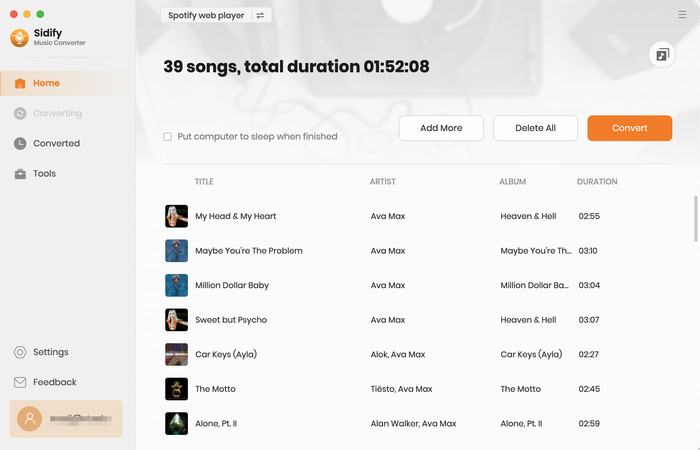
Step 3Customize Output Settings
Click on the “Settings” and select output format. Choose where you want the converted files to be saved on your computer. You can either use the default folder or click “Browse” to select a different location.
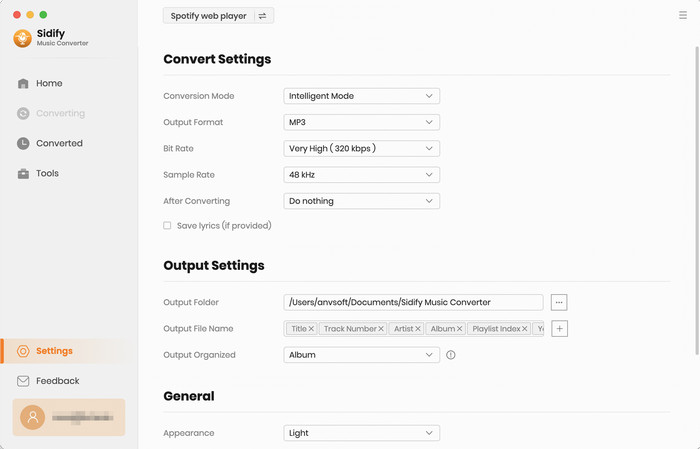
Step 4Convert Spotify Tracks to Local MP3s
Click the “Convert” button to start the conversion process.
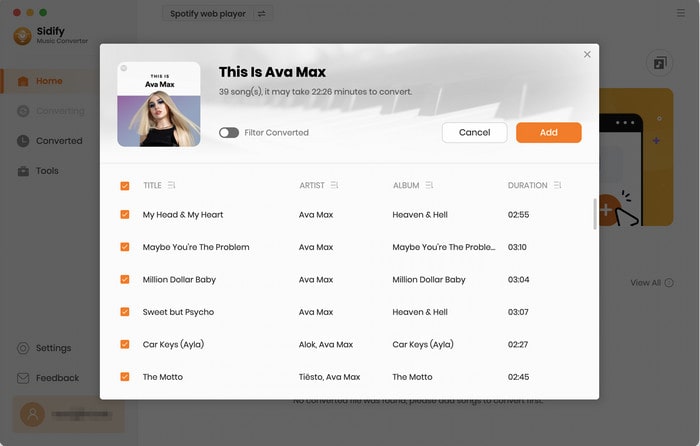
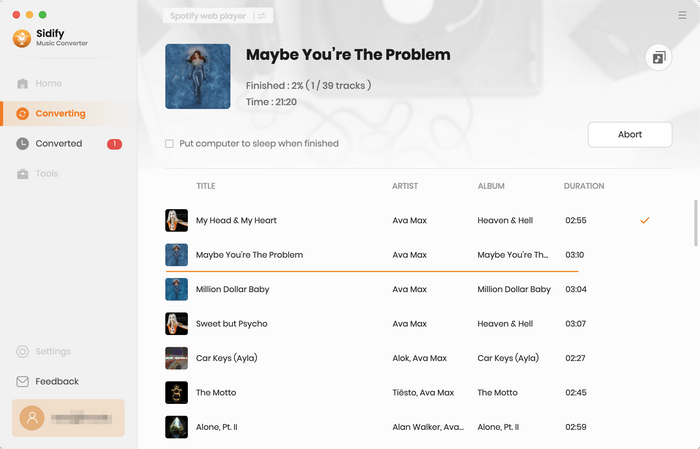
When the conversion is finished, click the “History” tab. They’ll be saved in the output folder you specified earlier.
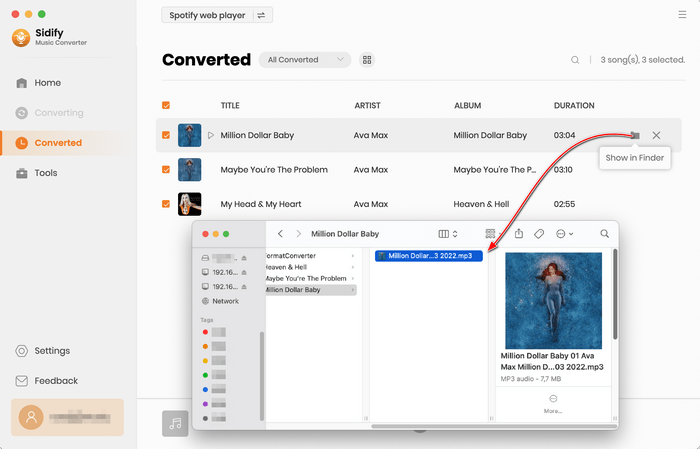
Step 5Import to Your DJ Software
Open your preferred DJ app and add the converted MP3 files to your library.
Now that you know all the options for DJ software that works with Spotify, here’s how to pick the best one for you:
• Pro DJs (e.g., Festival/Club Spinners)
Serato DJ, Rekordbox or Djay Pro work for direct integration. But if you need offline use, multi-stream access, or to edit playlists within your DJ tool, try converting Spotify tracks to MP3 via Sidify.
• Casual DJs & Beginners (e.g., House Parties, Small Gatherings)
No extra software? Use Spotify’s built-in DJ Mode. Enable "Crossfade Tracks" and "AutoMix" in Playback settings. For simple AI auto-mixing (loops/effects), try Mixonset. For Windows users or permanent offline access even after canceling Spotify Premium, Sidify is better. It quickly converts playlists to MP3 for mixing on basic tools.
• DJs on Spotify-Unfriendly Software
If your workflow uses Virtual DJ, Traktor Pro, or Ableton Live (no direct Spotify integration), Sidify is essential. It converts Spotify to MP3 to work with any DJ tools. It’s the only way to use Spotify playlists on these platforms without streaming interruptions.
DJing is all about being flexible. You need to play the right track at the right time, no matter which tool you use. With Sidify, you can truly take control of your music. It doesn’t matter if you’re spinning at a festival or a house party, you’ll have the freedom to mix however you want, whenever you want!