

Sidify Music Converter
As lossless music becomes more and more popular, many music lovers want to save songs on Spotify in high-quality FLAC format for a better listening experience. FLAC format not only retains all the details of the music, but is also perfectly compatible with a variety of devices and players. If you also want to convert Spotify music to lossless FLAC for local playback, audio editing or collection, this article will provide you with detailed conversion methods and recommended tools to help you easily achieve high-quality music preservation.
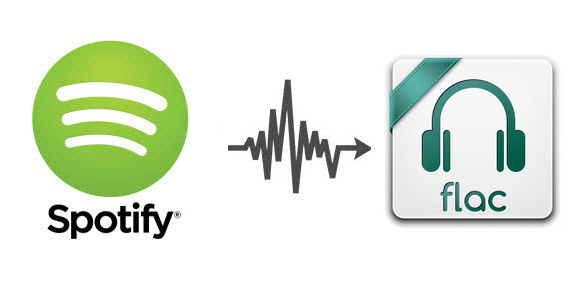
Currently, Spotify support steams music in 24-bit/44.1 kHz lossless FLAC but does not provide the option to directly download FLAC format files. Although users can cache music offline through the Spotify app, these cached files are only for internal playback in the app and cannot be directly used on other players or devices.
Therefore, if you want to get freely usable FLAC format music files, you need to use a third-party music downloader to convert Spotify songs to the required lossless format.
Faced with the current situation that Spotify does not support direct export of FLAC files, using a professional music converter has become the key to achieving high-quality local preservation. There are many tools available on the market, but in terms of functionality, stability and user experience, Sidify Music Converter is undoubtedly one of the most popular choices. Sidify Music Converter supports 24-bit/44.1 kHz lossless FLAC output.

Sidify Music Converter
 Save Spotify songs to the computer as MP3/AAC/WAV/FLAC/AIFF/ALAC files.
Save Spotify songs to the computer as MP3/AAC/WAV/FLAC/AIFF/ALAC files. Extract ID3 Tags and all metadata.
Extract ID3 Tags and all metadata.  Keep Spotify Lossless audio quality.
Keep Spotify Lossless audio quality. Highly compatible with the latest Windows & macOS and Spotify.
Highly compatible with the latest Windows & macOS and Spotify. Support free updates and technical support.
Support free updates and technical support.
If you are looking for a tool to convert any streaming music (including Spotify, Apple Music, Amazon Music, Tidal, Deezer, YouTube, YouTube Music, SoundCloud, DailyMotion …) to FLAC format, Sidify All-In-One is the go-to choice.
Get Ready: Free download and install Sidify Music Converter on your computer.
Step 1Launch Sidify Music Converter
Run Sidify Music Converter, you will access the modern interface of the program.
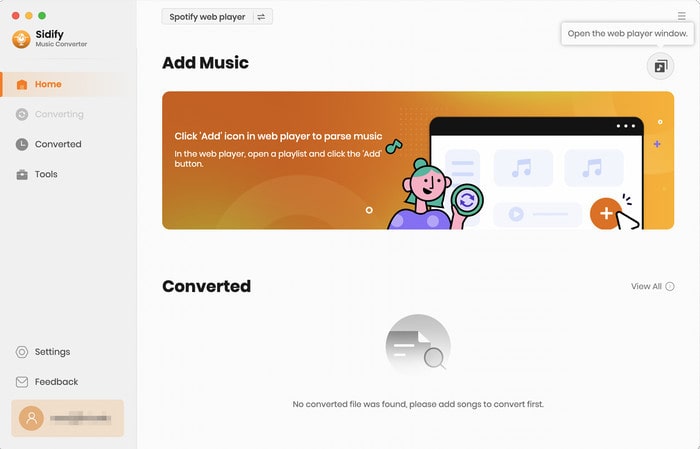
Step 2Choose Output Format as FLAC
Once added the music successfully, you can click settings button to change the basic parameters, including Output format (MP3, AAC, WAV, FLAC, ALAC, AIFF), Output quality, and Conversion mode, etc. Here you can choose format as FLAC.
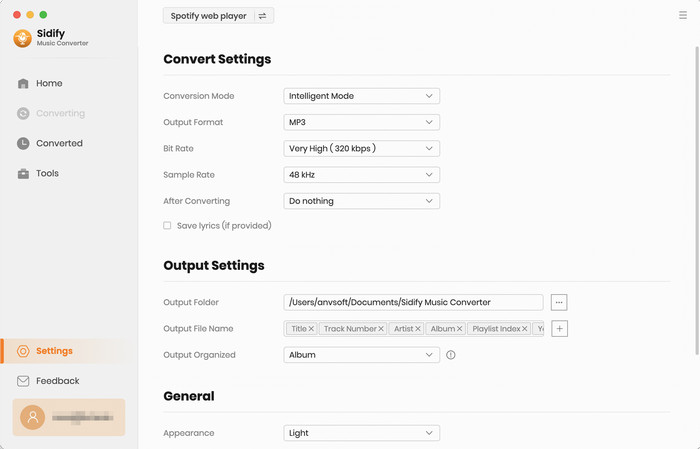
Step 3Import Music from Spotify to Sidify
From the Spotify web player window, open the playlist that you want to download in FLAC files and click the "Click to add" button.
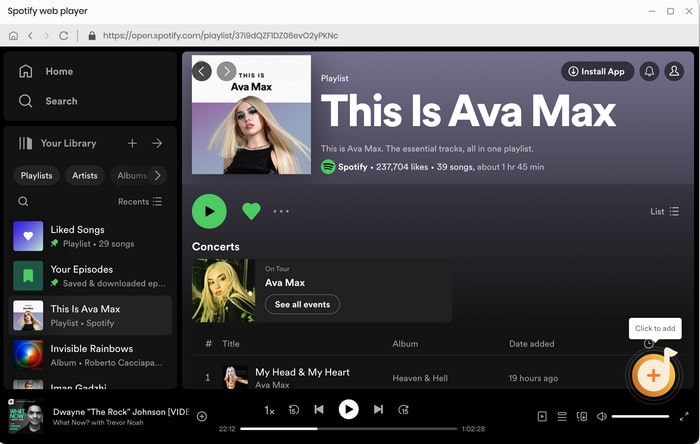
To add the playlist songs to the conversion panel, check the music that you need to convert and press "Add".
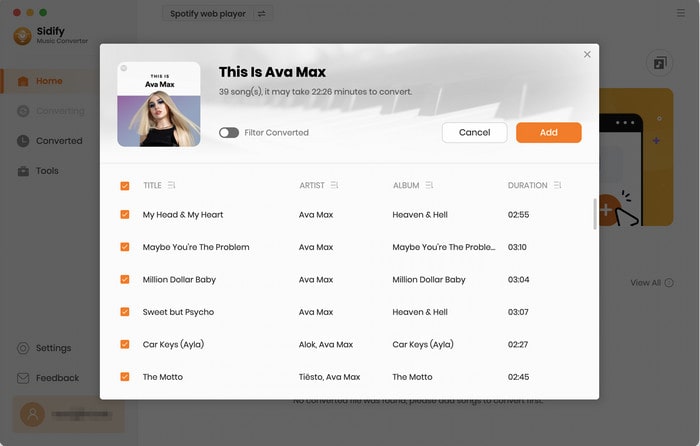
Step 4Start Downloading and Converting Spotify Music to FLAC
Click "Convert" button to convert those audio file to FLAC format without loss of any quality.
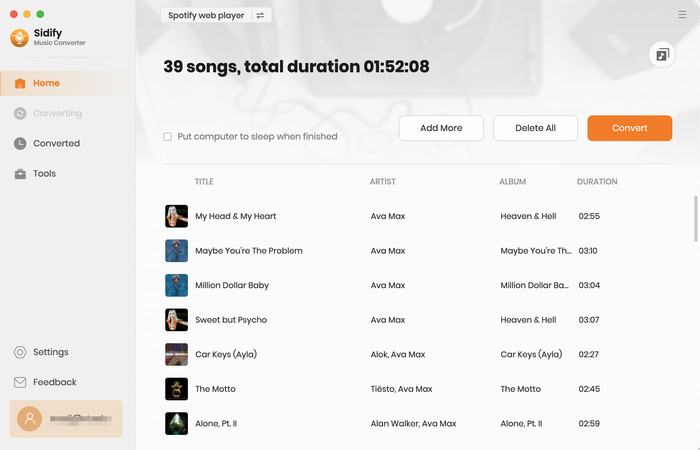
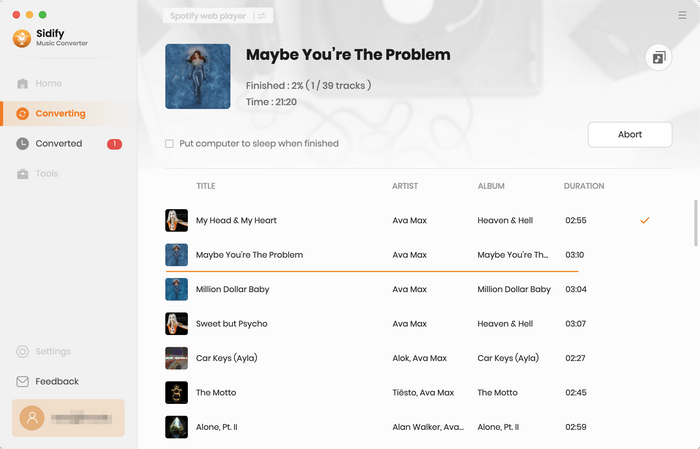
Step 5Find Out the Well- downloaded FLAC Files
When it finishes, you will easily find the entire downloaded FLAC file in the top-right corner.
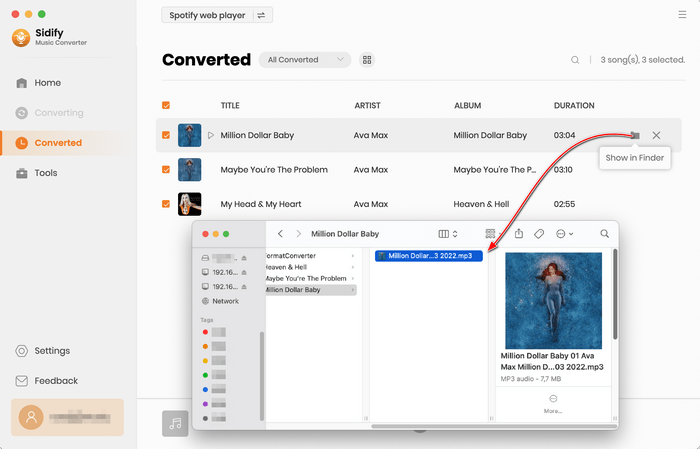
With this easy-to-use converter, you can easily convert any Spotify music or playlist in just four steps while retaining 100% original quality and ID3 tags after conversion. After that, you can freely enjoy Spotify music on any device as you want.
Note: The free trial version of Sidify Music Converter enables us to convert 1-minute audio file for sample testing. You can unlock the time limitation by purchasing the full version.
This article introduces the methods and tools for converting Spotify music to Lossless FLAC format. By making reasonable use of professional lossless FLAC music downloader, you can achieve local storage and playback of high-quality lossless audio, providing an effective solution for usage needs in different scenarios.
What You Will Need
They're Also Downloading
You May Be Interested In
Hot Tutorials
Topics
Tips and Tricks
What We Guarantee

Money Back Guarantee
We offer money back guarantee on all products

Secure Shopping
Personal information protected by SSL Technology

100% Clean and Safe
100% clean programs - All softwares are virus & plugin free