

Sidify Apple Music Converter
Want to switch from Apple Music to Spotify but don't want to lose your years of playlists? Don't worry! There are now a variety of tools that can help you quickly transfer your playlists from Apple Music to Spotify without having to manually search for each song. This article will detail three practical methods, including a web tool, a desktop app, and the professional conversion software Sidify, to help you complete the transfer effortlessly.
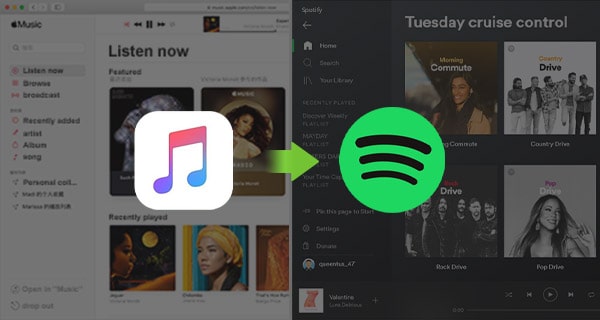
Soundiiz is a free web-based tool that allows you to quickly transfer playlists between Apple Music and Spotify. Simply authorize your account and select playlists to migrate with one click. No software installation is required. With a simple interface and easy operation, it's perfect for those who want to quickly switch between music platforms.
Step 1Open the Soundiiz website and register.
Step 2Connect your Apple Music and Spotify accounts.
Step 3Select the Apple Music playlists you want to transfer.
Step 4Set the target platform to Spotify and click "Confirm" to complete the transfer.
✅ Pros: Simple operation, supports web-based transfers
❌ Cons: The free version can only transfer one playlist at a time
If you want to save a batch of songs from your Apple Music playlist locally and then import them to Spotify, Sidify Apple Music Converter is a highly recommended tool.
Sidify Apple Music Converter is the most popular tool to convert Apple Music to MP3/AAC/WAV/FLAC/AIFF/ALAC format, and it keeps original audio quality and ID3 tags. Besides, it’s a powerful program with some outstanding features. Check the main functions as below:

Sidify Apple Music Converter
 850,000+ Downloads
850,000+ Downloads
 850,000+ Downloads
850,000+ Downloads
Sidify Apple Music Converter is an easy-to-use program. To put it simply, import a playlist from Apple Music to Sidify and Sidify would export the Apple Music as MP3, AAC, WAV, FLAC, AIFF or ALAC files to your local computer. Here comes the step-by-step tutorial:
Step 1Launch Sidify Apple Music Converter
Run Sidify Apple Music Converter, you will access the modern interface of the program.

Step 2 Add a playlist from Apple Music to Sidify.
Click the Add button, and Sidify will read your music library automatically. Select the playlist that you’d like to move to Spotify, tick the songs that you’d like to export to the local drive and then click the OK button.
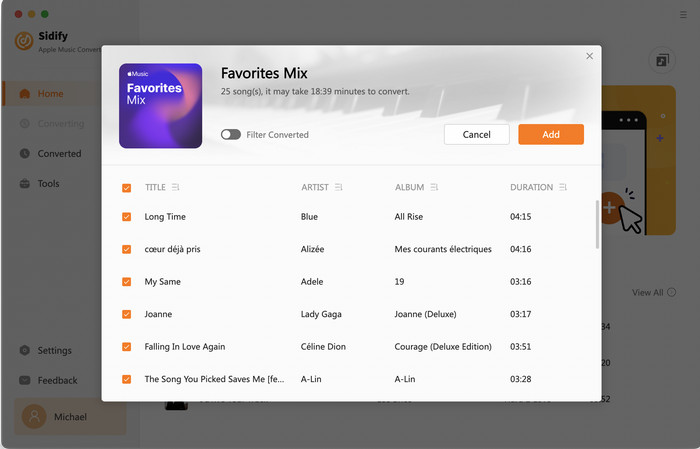
Step 3 Customize the output settings.
Click the Settings icon at the left navigation part, where you can choose the output format (MP3, AAC, WAV, FLAC, AIFF, ALAC) and the output path, etc.
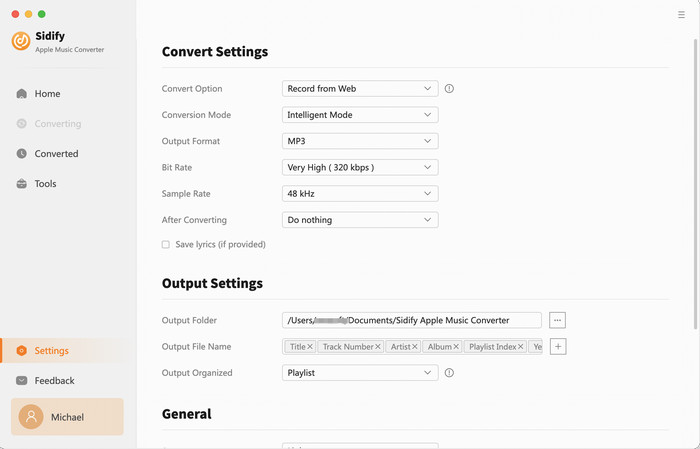
Step 4 Export the playlist from Apple Music to your computer.
Click the Convert button and Sidify will soon starting exporting the Apple Music to the local drive.
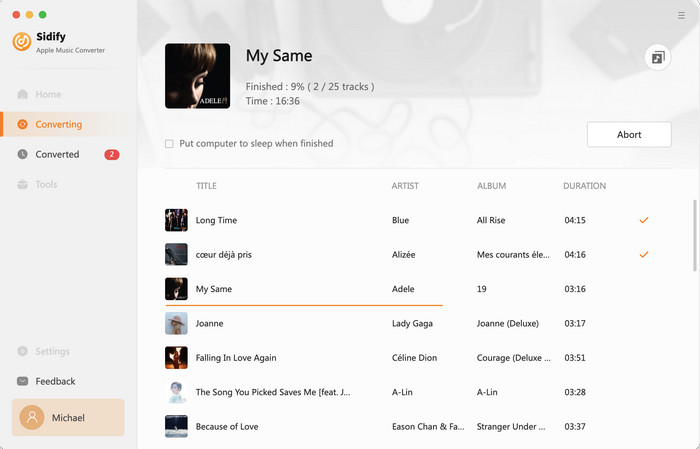
Step 5 Find the Apple Music playlist on the local drive.
Once the conversion is done, you can find the downloaded Apple Music playlist by clicking the History tab on the left column or directly go to the output folder that you set in Step 2.
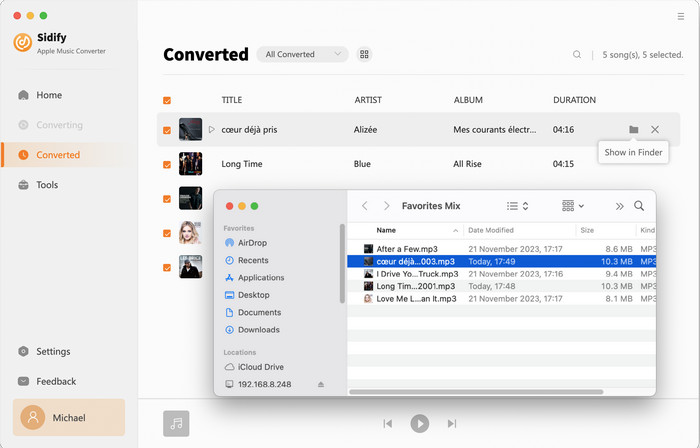
Note: The free trial of Sidify Apple Music Converter is limited to convert the first minute of each audio file. You need to purchase a license to unlock the full version.
Now that you’ve got the Apple Music playlist on your local computer, you can easily import them to the Spotify app with three simple steps.
Step 1 Go to the Preferences in Spotify.
For Windows users, open Spotify, click the three dots on the upper left corner, select Edit < Preferences from the drop-down list.
For Mac users, open Spotify, click Spotify on the menu bar and select Preferences from the drop-down list then.
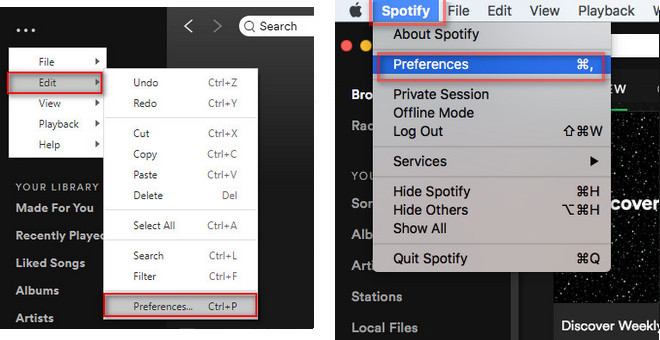
Step 2 Import the Converted Apple Music Playlist to Spotify
Scroll down to find the Local Files section and enable Show Local Files. Click ADD A SOURCE, browse and select the converted Apple Music folder and then click OK.
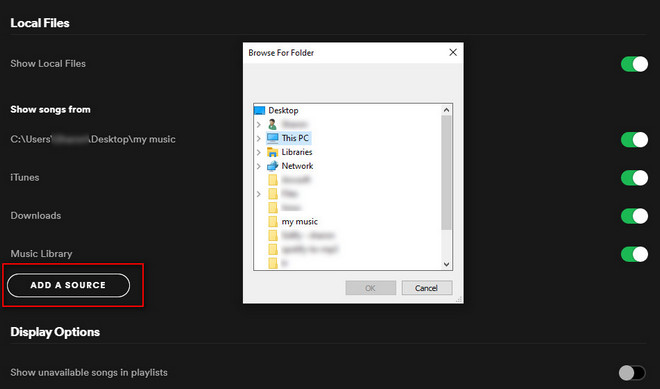
Step 3 Find Apple Music on Spotify
Now go to the Local Files category and you can see your Apple Music in Spotify.
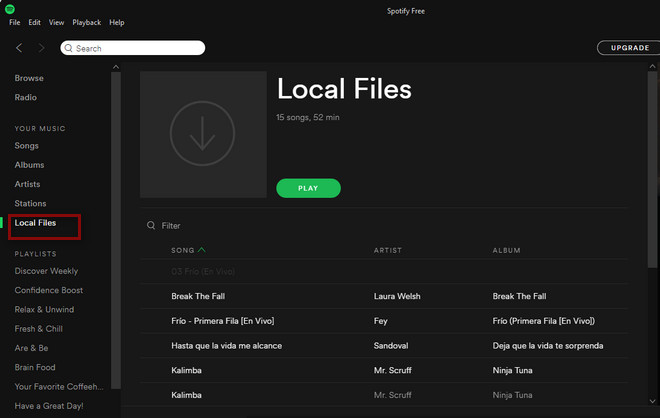
FreeYourMusic is a multi-platform playlist migration tool for Windows, macOS, iOS, and Android. It helps you transfer playlists from Apple Music, Spotify, YouTube Music, and more in bulk. Its ease of use and high efficiency make it ideal for those who need to migrate large numbers of songs.
Step 1Download and install the app.
Step 2Select Apple Music as the source platform and Spotify as the destination platform.
Step 3Log in to your account and select a playlist.
Step 4Start the transfer process.
✅ Pros: Cross-platform support, batch transfer
❌ Cons: Limited functionality in the free version; full functionality requires a subscription
Overall, transferring your Apple Music playlists to Spotify isn't complicated; it just requires choosing the right method. If you're looking for a quick and easy solution, the online tool Soundiiz is a great choice. If you'd rather save your music locally while preserving the sound quality, Sidify Apple Music Converter is highly recommended. For those who need to migrate multiple playlists between devices, the comprehensive FreeYourMusic is the best choice. Choose the tool that works best for you, easily switch platforms, and continue enjoying your music.
What You Will Need
They're Also Downloading
You May Be Interested In
Hot Tutorials
Topics
Tips and Tricks
What We Guarantee

Money Back Guarantee
We offer money back guarantee on all products

Secure Shopping
Personal information protected by SSL Technology

100% Clean and Safe
100% clean programs - All softwares are virus & plugin free