

Sidify Apple Music Converter
Music is an integral part of life, and sharing your favorite songs with your family not only fosters intimacy but also allows everyone to enjoy a high-quality music experience. Apple Music offers Family Sharing, allowing you to share tens of millions of songs with up to six family members with a single subscription. Whether you're an iPhone, iPad, Mac, or Windows user, you can easily set it up so your family can listen to your recommended music anytime, anywhere. In this guide, we'll detail how to use Apple Music Family Sharing to share music with your family and provide alternatives to using Sidify, helping you choose the best method for your needs.
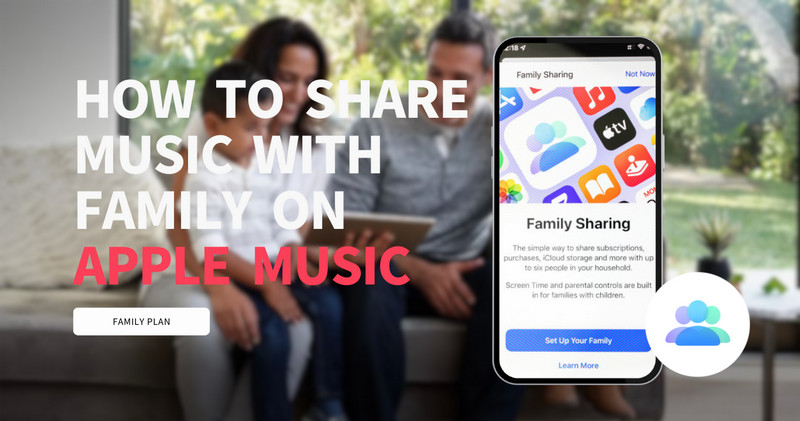
Apple Music Family Sharing is a convenient feature provided by Apple for users. It allows up to six family members to use the same Apple Music subscription account while retaining each person's independent playlists, music library, and personalized recommendations. This means that you don't need to subscribe to Apple Music for each family member separately, so that the whole family can enjoy a massive music resource.
Apple Music Family Sharing is a feature tailored for family users. It saves subscription fees while ensuring that everyone's listening experience is not affected.
Apple Music Family Sharing is easy to set up, even for beginners. Below are detailed steps based on different devices, making it easy to share music with your family.
Step 1 Open Settings and tap your Apple ID (where your name appears) at the top.
Step 2 Select Family Sharing.
Step 3 Tap Add Member button to invite them via iMessage or by entering their email address.
Step 4 Once the invitation is accepted, the family member's Music app will automatically display the shared Apple Music library.
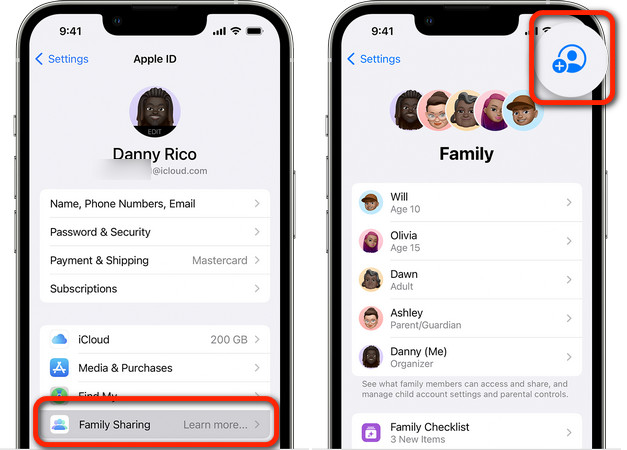
Step 1 Open System Settings, then click Family Sharing.
Step 2 Click Add Family Member and enter the family member's Apple ID.
Step 3 The family member accepts the invitation on their Mac or other device.
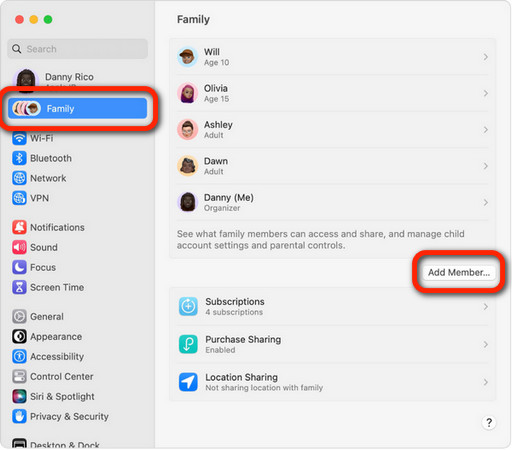
Although Apple Music Family Sharing is convenient, not all users want to purchase a family plan, or family members are not part of the Apple device ecosystem. In this case, Sidify Apple Music Converter becomes an ideal choice.
Sidify Apple Music Converter is a professional Apple Music download tool that converts songs, albums, and playlists to popular formats like MP3, AAC, WAV, and FLAC, preserving the original sound quality, ID3 tags, and lyrics. With Sidify, you can permanently save your Apple Music music and play it freely on your iPhone, Android, Windows, Mac, and other devices—no Apple Music family subscription required. Its simple operation makes it easy for even beginners to use, making it an ideal solution for sharing Apple Music with family or playing it across devices.

Sidify Apple Music Converter

If you want a tool to convert any streaming music (including Spotify, Apple Music, Amazon Music, Tidal, Deezer, YouTube, YouTube Music, SoundCloud, DailyMotion …) to MP3, Sidify All-In-One is the go-to choice.
Step 1Install and launch Sidify Apple Music.
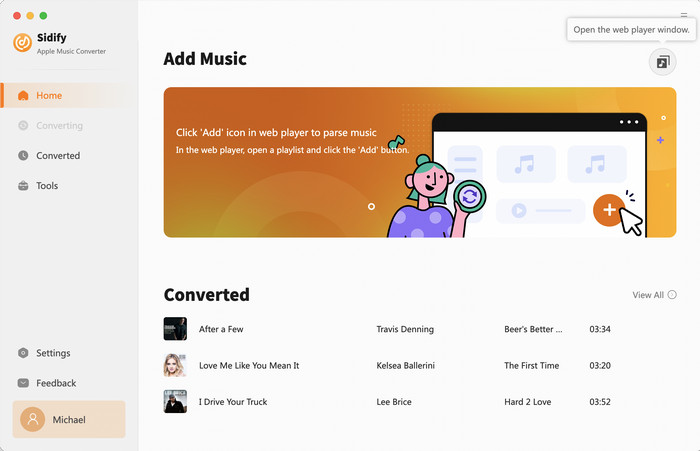
Step 2Add Apple Music Tracks to Converter
Drag & drop songs, an album, or a playlist from Apple Music to Sidify. Or you can click the "+" button at the bottom right and copy & paste the URL of your Apple Music to the program. Then click the "OK" button to import them to Sidify.
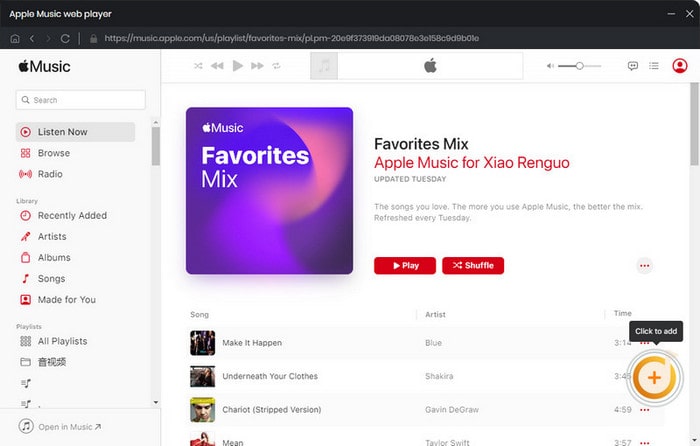
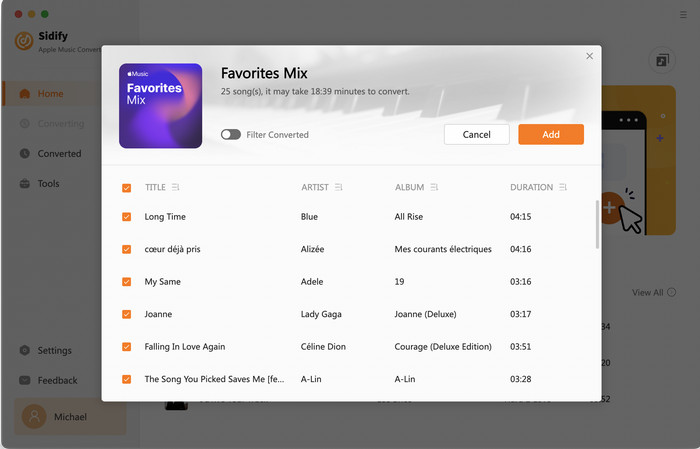
Step 3 Customize Output Format
Click the Settings icon in the left panel. Here you can choose the output format (MP3/AAC/WAV/FLAC/AIFF/ALAC), the output quality, and the output path as well. Besides, you can customize how you'd like to name and sort out the converted files.
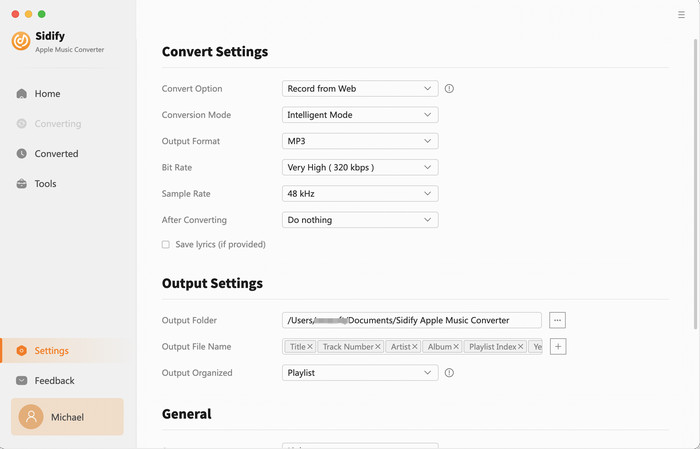
Step 4 Start to Convert Apple Music
Click the Convert button, and Sidify will immediately start converting the Apple Music to MP3s.
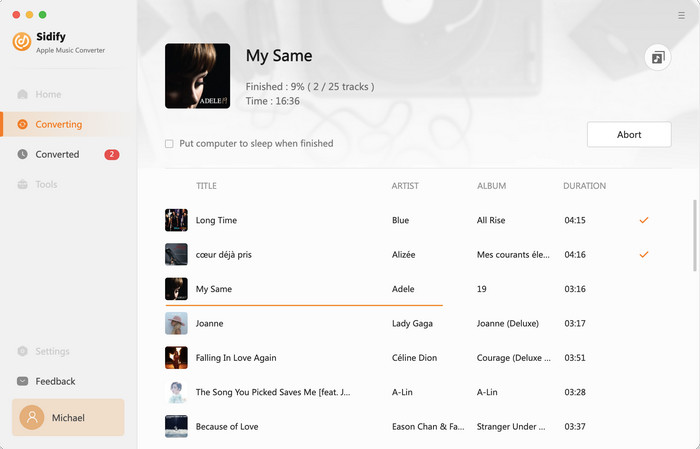
Step 5 Share with family
Share downloaded music files with your family via USB, mobile phone or cloud storage, and they can play them on any device without subscribing to an Apple Music Family Plan.
When choosing how to share Apple Music with your family, you might be torn between using the official Family Sharing feature or downloading and sharing music through Sidify. Below, we'll compare the pros and cons of each to help you choose the best solution for your family's needs.
| Function | Apple Music Family Sharing | Sidify Apple Music Converter |
| Price | $16.99/month for up to six people | One-time purchase |
| Number of family members | Maximum 6 people | Unlimited file sharing |
| Music retention time | Subscription required | Permanently save |
| Supported devices | Apple device ecosystem (iPhone/iPad/Mac) | Any device (Windows/Android/Mac/iPhone, etc.) |
| Offline playback | ✔ (but subscription required) | ✔ (permanently available) |
| Playlist Sharing | Automatic synchronization | Manually share files |
| Operation difficulty | A little complex | Easy to use |
✔Make sure all devices are updated to the latest iOS/macOS versions.
✔Check that your Apple ID is logged in correctly and that the family member has accepted the invitation.
✔Try quitting the Music app or restarting your device, then re-enabling the shared library.
Download songs as MP3, AAC, WAV, or FLAC with Sidify Apple Music Converter. Share them with your family or play them on any device—no family plan required.
Receive an invitation from the family organizer and accept it through iMessage/email.
Sharing music with your family not only fosters closeness but also allows everyone to enjoy their favorite songs anytime. Apple Music Family Sharing is ideal for families who use Apple devices and want to automatically sync their music. Sidify Apple Music Converter offers a more flexible solution, allowing you to preserve your music forever and freely share it with family members on any device.
Note: The trial version of Sidify Apple Music converter enables us to convert the first minute of each audio file. We need to purchase a license to unlock the time limitation.