

Sidify Apple Music Converter
If you’re an Apple Music user, you’ve likely wondered how to download Apple Music playlists for free to keep your favorite tracks offline without relying on a subscription. Apple Music’s native offline downloads tie to your subscription, meaning canceled plans leave you without access to saved playlists. Fortunately, there are reliable ways to download and retain Apple Music playlists permanently.
In this guide, we’ll start with the most reliable long-term tool—Sidify Apple Music Converter—then cover free online and desktop options, and end with a detailed tool comparison to help you choose.
📍 Note that all methods below are for personal non-commercial use only to comply with copyright laws and Apple Music’s Terms of Service.
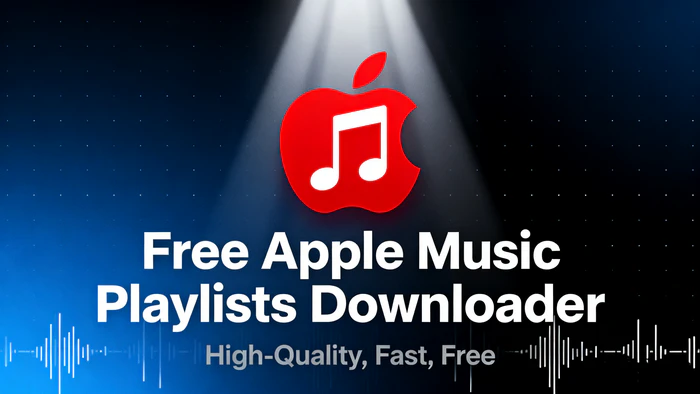
Sidify Apple Music Converter is a top-tier desktop tool built to help users download Apple Music playlists. It stands out from basic free tools with core features that solve key pain points: it keeps playlists forever (even post-subscription), preserves lossless audio quality, and enables 10X faster batch downloads for entire playlists. It also has a built-in Apple Music web player for easy access and retains full metadata (album art, lyrics).

Sidify Apple Music Converter

If you want a tool to convert any streaming music (including Spotify, Apple Music, Amazon Music, Tidal, Deezer, YouTube, YouTube Music, SoundCloud, DailyMotion …) to MP3, Sidify All-In-One is the go-to choice.
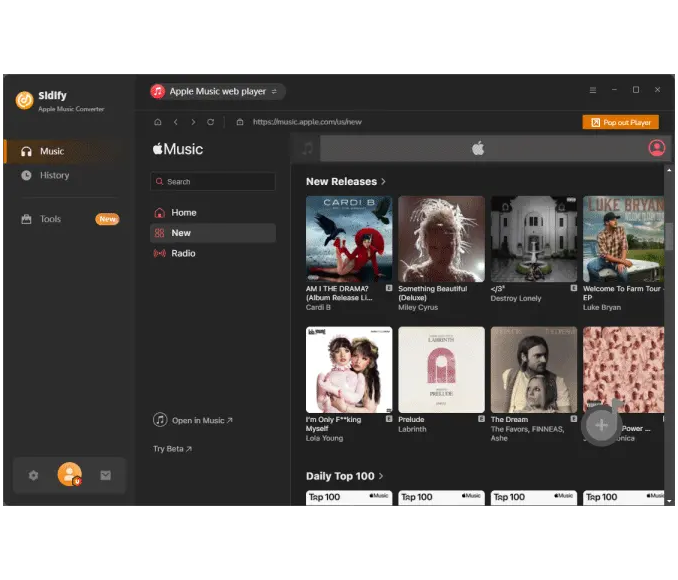
| Pros✅ | Cons❎ |
|
1. Lossless audio quality (no compromise on sound).
2. 10X faster batch downloads for entire playlists. 3. Full metadata retention (title, album art, lyrics included). 4. built-in web player (no extra apps needed). |
1. Free trial limits conversions to 1 minute per track (full version requires purchase).
2. No mobile app, only available for Windows and Mac. |
AAPLmusicdownloader.com is a handy, ad-free online tool that helps you download Apple Music playlists for free. It lets you save tracks in two formats: MP3 (up to 320kbps) and M4A (256kbps). It’s a solid pick for casual users who need quick, quality Apple Music playlist downloads without extra hassle.
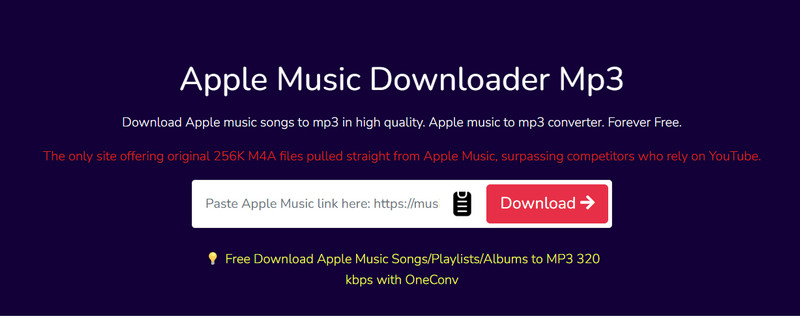
| Pros✅ | Cons❎ |
|
1. High-quality output (up to 320kbps MP3).
2. Ad-free interface (no pop-ups). 3. Preserves metadata (title, artist, album art). |
1. Free version limits batch downloads (full playlists require payment).
2. Relies on Apple Music links, may fail for private playlists. |
APLMate is an online tool that specializes in free Apple Music playlist downloads. It converts playlists to MP3 (up to 320kbps) and even lets you download HD album covers, great for organizing your library.
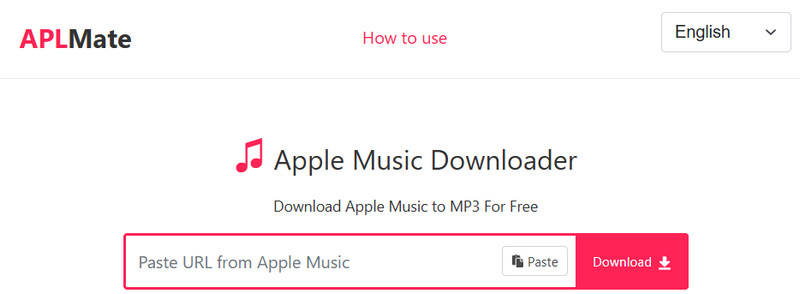
| Pros✅ | Cons❎ |
|
1. HD album cover support (unique among free tools).
2. Works on all browsers (Windows, Mac, mobile). 3. Simple, no-sign-up process. |
1. Contains ads (may redirect to third-party sites).
2. No batch downloads—tracks must be saved one by one. |
Apple Playlist Downloader is a GitHub project designed exclusively for Apple Music playlists. It parses links and lets you download tracks individually.
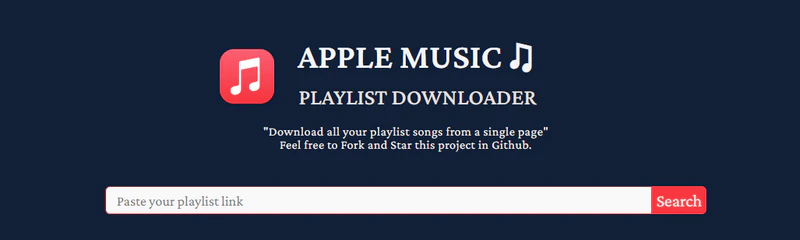
| Pros✅ | Cons❎ |
|
1. Open-source (transparent, no hidden malware).
2. Ad-free interface. 3. Playlist preview (see tracks before downloading). |
1. Infrequent updates (may fail for new Apple Music links).
2. No metadata support (tracks save with generic names). |
Audacity is a free, open-source audio editor that doubles as an Apple Music recorder. It captures audio in real time as you play a playlist, then saves it to MP3 or WAV. It’s ideal for users who want full control over audio quality.
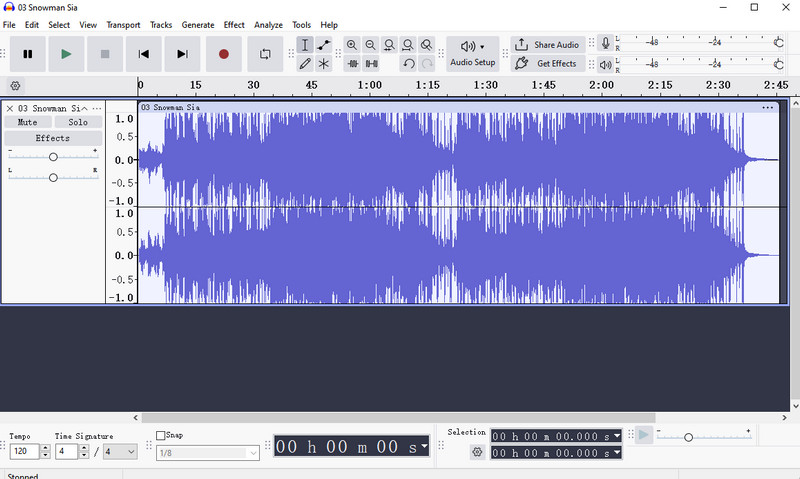
| Pros✅ | Cons❎ |
|
1. 100% free (no trials or paid upgrades).
2. Supports audio editing (trim silence, adjust volume). 3. No ads or malware. |
1. Time-consuming (real-time recording—30-minute playlist takes 30 minutes to capture).
2. No metadata (must rename tracks manually). 3. Risk of background noise (depends on your computer’s audio setup). |
For tech-savvy users, Freyr-js is a free command-line tool that downloads Apple Music playlists by fetching metadata from Apple and sourcing audio from YouTube. It outputs 256kbps AAC files with basic tags.
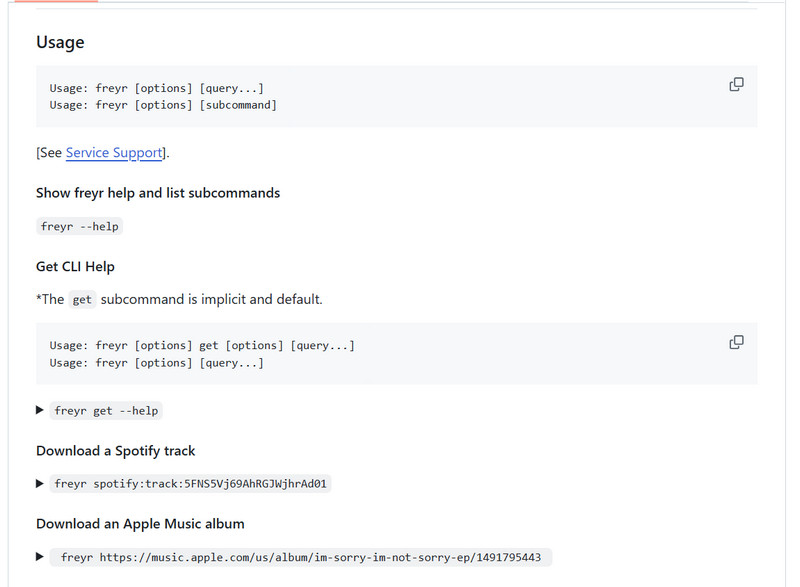
| Pros✅ | Cons❎ |
|
1. Batch downloads (entire playlists at once).
2. Open-source (customizable via code). 3. Preserves basic metadata (title, artist). |
1. Requires coding knowledge (not user-friendly for beginners).
2. Audio sourced from YouTube (quality may differ from Apple Music). 3. No GUI (all actions via command line). |
To help you choose the right tool for your needs, here’s a detailed comparison of all the options we covered:
| Tool | Sidify Apple Music Converter | AAPLMusicdownloader.com | APLMate | Apple Playlist Downloader | Audacity | Freyr-js |
| Type | Desktop | Online | Online | Online (GitHub) | Desktop | Desktop (CLI) |
| Supported Formats | MP3, FLAC, WAV, ALAC, AIFF, AAC | MP3, M4A | MP3 | MP3 | MP3, WAV, FLAC | AAC, MP3 |
| Max Quality | Lossless (24-bit/192kHz) | 320kbps MP3, 256kbps M4A | 320kbps | 256kbps | 256kbps | 256kbps AAC |
| Batch Downloads | Yes (10X speed) | No (free: 2–3 tracks) | No (one track at a time) | No (one track at a time) | No (real-time) | Yes |
| Metadata Retention | Full (title, art, lyrics, track number) | Basic (title, artist, art) | Basic (title, artist, art) | None | None | Basic (title, artist) |
| Best for | Quality-focused users (Windows/Mac) | Casual, ad-hating users | HD album cover lovers | Open-source trusters | Free audio editors | Tech-savvy batch users |
Now you know how to download Apple Music playlists to MP3 for free using a range of tools. Free online tools work for quick, small MP3 playlists. But for a permanent, high-quality MP3 solution, Sidify Apple Music Converter stands out, it’s fast, secure, and preserves every detail of your playlists in MP3 format. Whether you’re a casual listener or a music enthusiast, Sidify lets you enjoy Apple Music playlists as offline MP3s forever!
 850,000+ Downloads
850,000+ Downloads
 850,000+ Downloads
850,000+ Downloads