

Sidify Apple Music Converter
The hardest part about leaving Apple Music is losing all the songs you've saved. Anyone thinking about canceling Apple Music subscription or switching to another music app needs a way to preserve the music playlists and back them up safely. If you want to keep Apple Music songs forever, this guide is for you. Don't let Apple take back your downloads. Learn how to listen to Apple Music offline without paying every month.
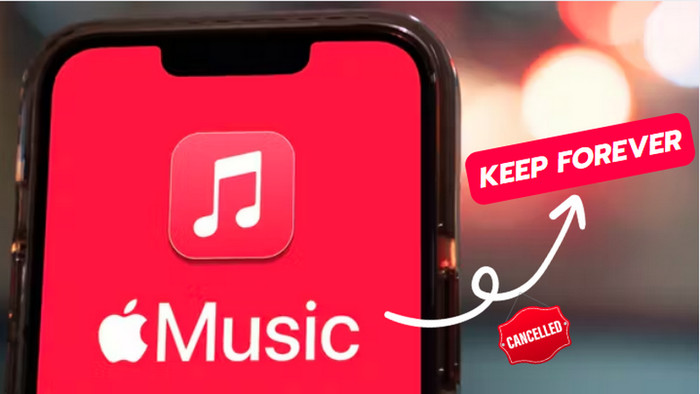
#Apple Music Streaming
When your Apple Music subscription period expires, you immediately lose the ability to stream any music from Apple Music's vast catalog. This is because the service is subscription-based. Your music playlists will still be there, as long as you reactivate your paid subscription again.
#Downloaded Apple Music
Offline Apple Music downloads become unplayable once your subscription ends because the files are encrypted and bound to an active subscription. If you try to locate them on your device, sorry that they're just cache files, not actual playable audio files.
#Purchased Music
Purchased tracks from iTunes don't expire and can be played anytime, but streamed tracks rely on your subscription status.
#Local Imported Songs
The imported songs are your own files, you can still play those songs as long as they are stored locally. But if songs are imported from iCloud Music Library which turns off after the Apple subscription ends, songs not downloaded to the device may disappear.
The most direct way to keep listening to your Apple Music songs, at least in terms of access, is to just keep your subscription active. As long as your Apple Music subscription is paid on time, you can stream or download any song in the catalog without limits. It’s straightforward and hassle-free. Listeners who are okay with paying a monthly fee, this method works great for long-term access. Still, the cost adds up over time.
As a tip, you can subscribe to Apple music for free based on an official trial. But if you use a second Apple ID to get a free trial, you need to go a further step to share or transfer Apple Music playlists to the main account to keep everything together. The moment you cancel, song access is cut off, even for offline songs.
How to Get Apple Music for Free?
Step 1 Open the Apple Music app on your iPhone, iPad, iPod touch, or Mac, or go to music.apple.com in your browser.
Step 2 Go to the "Listen Now" tab (or "For You" on some devices), then tap or click "Try It Free".
Step 3 Sign in with your Apple ID or create one.
Step 4 Add or confirm your payment method if asked, and confirm the subscription.
Step 5 Once confirmed, your free trial begins and you can start enjoying Apple Music right away.
Note If cancel, go to your device's Settings > Apple ID > Subscriptions, select Apple Music, and tap "Cancel Subscription".
Purchasing Apple music songs from the iTunes Store is undoubtedly the best way to stay with your beloved music. When you buy individual tracks or albums directly from the Apple Music or Music app, you gain lifetime ownership of the music, regardless of your changes in subscription plans or platform availability.
You'll always have your music library at your fingertips. Purchased iTunes music can be repeatedly downloaded. You can listen to purchased Apple Music on various supported devices, both online and offline. Plus, you can create backups of your purchased iTunes music on CDs, USB drives, or cloud storage services, safeguarding your collection for years to come.
| Pros | Cons |
| 🎵 Download and access Apple Music without time limits | ⚠️ Purchased music is not the same as Apple Music library |
| 🎵 Transfer to other Apple devices | ⚠️ Cover art metadata may sometimes be missing |
| 🎵 Play offline without a subscription | ⚠️ Syncing may require Apple's apps on Windows |
| 🎵 Re-download from iTunes Store anytime | ⚠️ Limited to Apple ecosystem |
| 🎵 Burn to CD or backup locally (7 times if for non-iTunes Plus songs) | |
| 🎵 Convert to MP3 or other formats (iTunes Plus songs) |
#How to Purchase Songs from Apple Music?
Step 1 Launch the Apple Music app or iTunes on your device.
Step 2 Browse or search for the song or album you want to purchase.
Step 3 On the song or album page, locate the purchase button (usually labeled with a price or "Buy").
Step 4 Click or tap the purchase button to initiate the process.
Step 5 If prompted, sign in to your Apple ID or create one if you don't have an account.
Step 6 Confirm the payment method and complete the transaction.
Step 7 As the purchase is successful, the song will be added to your music library and will be available for download (if not automatically downloaded).
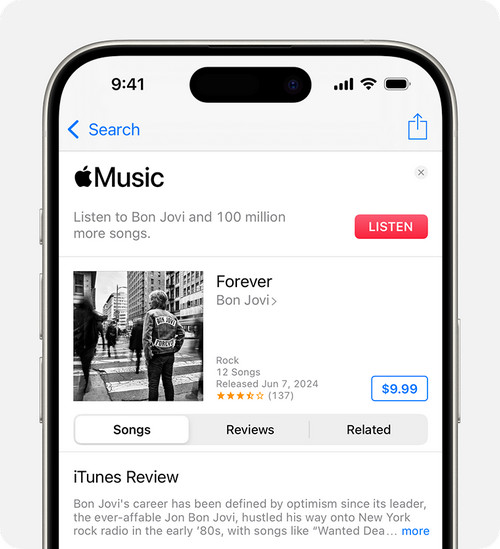
#How to Convert Purchased Apple Music Tracks to MP3?
Step 1 Access iTunes Preferences by either going to the iTunes menu or using the Command + , shortcut.
Step 2 Click the General tab, then click on the Import Settings button.
Step 3 From the Import Using dropdown menu, choose MP3 Encoder and set your desired quality.
Step 4 Click OK to close the Import Settings, then click OK again to exit Preferences.
Step 5 Select the purchased Apple Music tracks you want to convert within your iTunes library.
Step 6 Hold down the Option key and go to File > Convert > Create MP3 Version (or Convert to MP3).
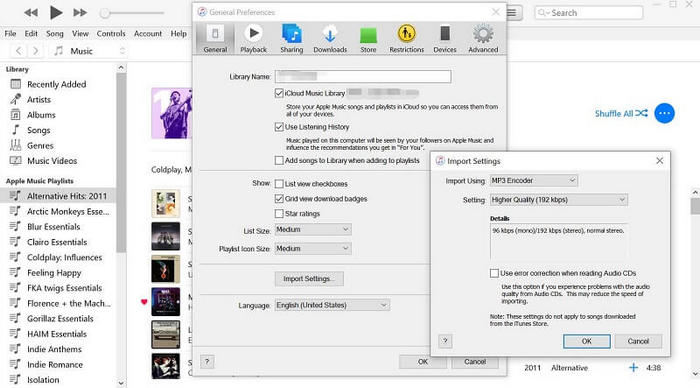
Another way to have Apple Music songs within reach for good, truly, unprotectedly on your own terms, is to download and convert Apple Music songs to standard audio formats using Apple Music converters. Sidify Apple Music Converter empowers you to convert all Apple Music (songs, albums, playlists, podcasts, etc.) into real audio files in MP3, FLAC, WAV, AIFF, ALAC, and AAC formats. Once converted, your music is yours to back up, archive, transfer to any device, or play offline, without worrying about renewals or account restrictions.

Sidify Apple Music Converter
Step 1Launch Sidify Apple Music Converter
Run Sidify Apple Music Converter and come to the converter interface as below.

Step 2Add Apple Music Tracks to Sidify.
Drag and drop songs, an album, or a playlist from Apple Music to Sidify. Or you can click the "Add" and "OK" button respectively to prepare iTunes songs for MP3 conversion.

Step 3 Choose Output Format and Customize Output Path.
Click the Settings icon in the left panel. Here you can choose the output format (MP3/AAC/WAV/FLAC/AIFF/ALAC), the output quality, and the output path as well. Besides, you can customize how you'd like to name and sort out the converted files.

Step 4 Convert Apple Music to MP3.
Click the Convert button and Sidify will start converting the Apple Music to MP3s in no time.

Step 5 Find the MP3 downloads on the Local Drive.
As the conversion is done, click the History tab and you can check all the Apple Music that have been converted successfully. Go to the output folder set in the previous step, and you'll find the downloaded MP3s.

Many tracks available on Apple Music also appear on YouTube in official music video form. Using a YouTube to MP3 converter or Apple Music downloader, you can download these tracks and store them permanently on your device or hard drive. This is a completely free way to secure Apple Music songs for the long haul.
#How to Download Apple Music via YouTube MP3 Downloader
Step 1 Download and install Sidify All-In-One on your computer.
Step 2 Open the program and switch to the YouTube tab within the interface.
Step 3 Sign in to your YouTube account through the built-in web player and search for the Apple Music song or playlist you want.
Step 4 Click the "Add" button in the lower-right corner to queue the selected video for extraction.
Step 5 Adjust settings like output format, quality, save location, and file name.
Step 6 Hit the "Convert" button to begin processing and saving the audio from the YouTube source.
Step 7 Go to the "History" tab to locate and manage the downloaded files.
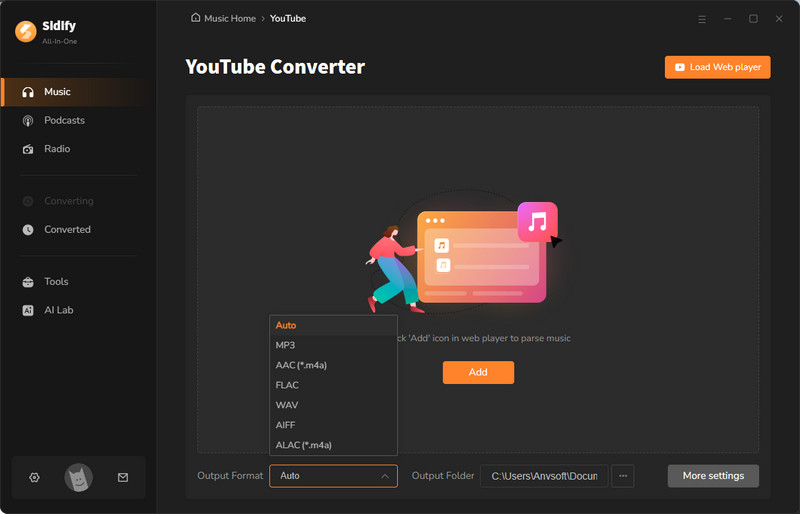
#How to Download Apple Music Using Online Apple Music Downloader?
Step 1 Open the Apple Music web player or the official Apple Music application.
Step 2 Navigate to the targeted song and click on the "..." button. Then, select "Share" and choose "Copy Link" to copy the URL of the song.
Step 3 Paste the copied URL into the search bar of your chosen downloader site and click 'Start' to begin the search.
Step 4 Download individual songs as MP3 files by clicking 'Get Download'.
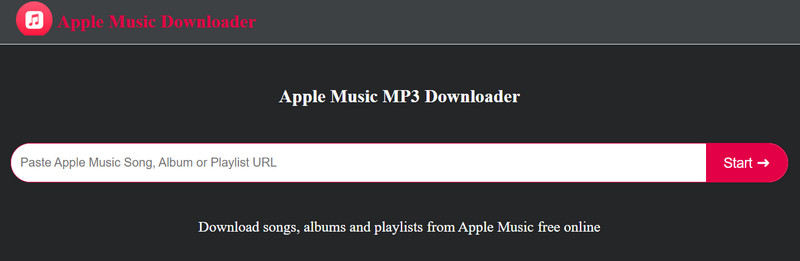
Please Note: Online music downloaders are unable to extract Apple Music tracks directly. Instead, these tools locate and download matching versions of the songs from YouTube. If you prefer to download original Apple Music files, we recommend using a professional Apple Music Converter for optimal results.
There are several methods you can use to keep Apple Music easily accessible and well-preserved in the long run:
Consider using a dedicated music library management software, such as iTunes, MP3tag, Foobar2000, Aimp, MusicBee, or MediaMonkey, to store and organize your downloaded Apple Music files on your computer or mobile device. This will make it easier to access, sort, and play your music, ensuring that Apple Music songs remain within reach.
One significant advantage is the ability to play Apple Music on most offline-only media players. By transferring your Apple Music to a USB flash drive or SD card, you gain an extra level of security and portability. All you need to do is plug the USB drive into your computer, copy the music files, and store it safely. This way, you can protect your collection from possible data loss due to hardware problems or accidental deletions.
For listeners with extensive music collections, uploading your Apple Music files to free cloud storage services offers a practical solution to keep your music secure and easily accessible. Options like Terabox (1TB), Mega.io (20GB), Filen.io (10-20GB), Google Drive (15GB), Koofr (10GB), Degoo (20GB), Playbook (100GB), and Blomp (400GB) provide ample storage space and enable you to redownload the songs at any time.
Burning Apple Music tracks to a CD is a more traditional approach to preserving your music. This method not only provides a physical backup of your favorite songs but also allows you to play them on CD players or car stereos.
Q1. What's the longest free trial I can get for Apple Music?
Normally 1 to 3 months. Up to 6 months free when you buy eligible Apple devices or through certain Verizon plans.
Q2. Where are purchased Apple Music stored?
To access your purchased Apple Music files locally, open the Apple Music app (or iTunes), go to Preferences (or Edit), find the Files (or Advanced) tab, uncheck "Copy files to Music Media folder," then right-click your desired song or album and select "Show in Finder" (Mac) or "Show in Windows Explorer" (Windows). This will display the purchased music files on local folder.
Q3. How do I put Sidify-converted Apple Music files onto mobile side?
iPhone/iPad: Use iTunes or Apple Music app to sync songs to the device.
Android: Transfer songs via USB or use Quick Share (Nearby Share) for wireless transfer.
Sure, it's not cost-effective to permanently own Apple Music songs through the streaming service alone, but there are alternative methods to gain long-term access to Apple tracks. These include purchasing songs on iTunes, converting Apple Music downloads, or employing other creative solutions. For ultimate control and convenience, consider using Sidify Apple Music Converter, which allows you to instantly download songs, albums, and playlists to keep on your multiple devices.
Note: The trial version of Sidify Apple Music converter enables us to convert the first minute of each audio file. We need to purchase a license to unlock the time limitation.