

Sidify Apple Music Converter
Transferring Apple Music to a Sony Walkman player lets you enjoy your favorite tracks anytime, anywhere, but copyright protection can complicate the process. Apple Music's encrypted files prevent direct copying, leaving many users unsure how to sync their playlists to their Walkman. Whether you own an NW-A series or another model, converting and transferring those songs is a simple process with the right tools. This guide will explain how.

| File Format | .m4a | .mp4 | .3gp | .mp3 | .wav | .wma | .flac | .mid | .xmf | .ogg | .AA |
|---|---|---|---|---|---|---|---|---|---|---|---|
| Description | MPEG-4, audio only | MPEG-4 | Third Generation Partnership Project | MPEG-1 or MPEG-2 Audio Layer III | Waveform Audio File Format | Windows Media Audio | Free Lossless Audio Codec | MIDI File | Extensible Music Format | xiph.org | Audible audiobook |

Sidify Apple Music to MP3 Converter
 850,000+ Downloads
850,000+ Downloads
 850,000+ Downloads
850,000+ Downloads
Sidify Apple Music to MP3 Converter enables you to convert your Apple Music files to MP3, AAC, FLAC, WAV, AIFF or ALAC files compatible with Sony Walkman players. Additionally, it can also Keep ID3 tags and metadata after conversion.
In the following tutorial, we would show you how to convert Apple Music to MP3 format and transfer your Apple Music to Sony Walkman MP3 Player as an example.

If you are looking for a tool to convert any streaming music (such as Spotify, Apple Music, Amazon Music, Tidal, Deezer, YouTube, YouTube Music, SoundCloud, DailyMotion …) to MP3, Sidify All-In-One is the go-to choice.
Step 1Launch Sidify Apple Music Converter
Run Sidify Apple Music Converter, you will access the modern interface of the program.
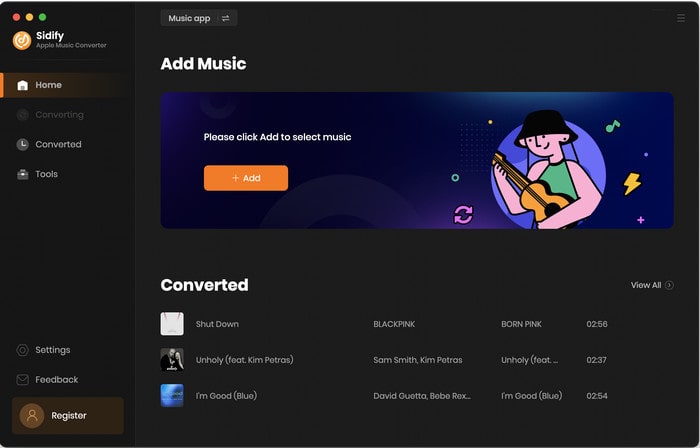
Step 2 Add Apple Music Tracks to Sidify
With your Apple Music logged on the Apple Music web player window, you can open your favorite songs you like to download. And then click the "Click to add" icon to add them to the conversion panel. You can check the music that you need to convert and press "Add" button.
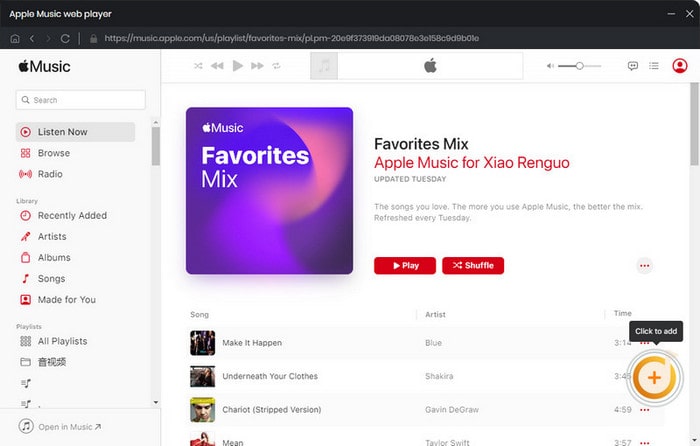
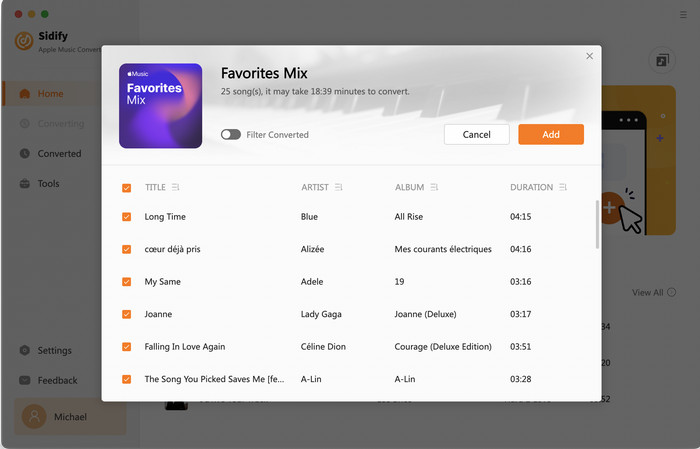
Step 3 Choose Output Format
Click the Settings icon in the lower left corner. Here you can choose the output format (MP3/AAC/WAV/FLAC/AIFF/ALAC), the output quality and the output path as well. Besides, you can customize how you'd like to name and sort out the converted files.
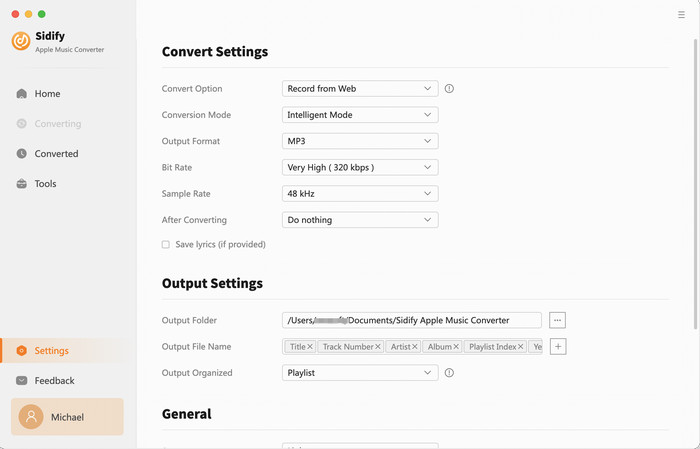
Step 4 Convert Apple Music to MP3 in Lossless Audio Quality
Click the Convert button and Sidify would immediately start converting the Apple Music to MP3s.
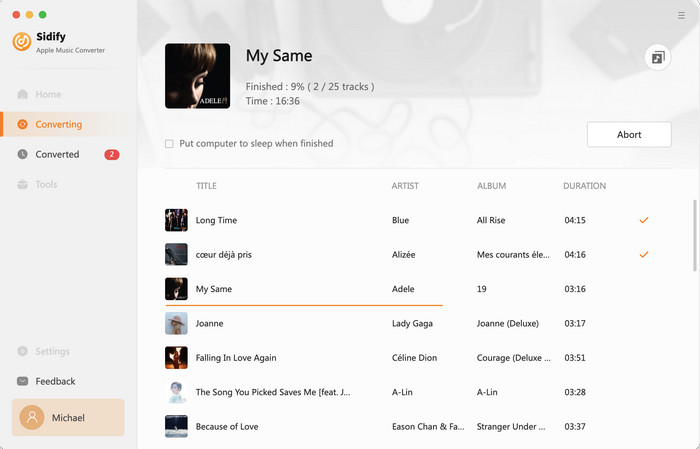
Step 5 Find the Downloaded Apple Music
Once the conversion is done, you can click the "Converted" tab on the left column to check the Apple Music that has been converted successfully.
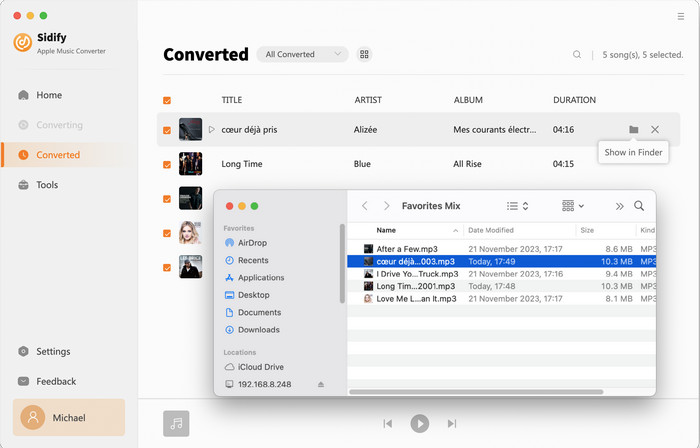
Step 6Connect your Sony Walkman MP3 player to the computer using a USB cable.
Step 7Manually Transfer Apple Music to Sony Walkman Player.
Drag and drop the converted MP3 files from the computer to the Sony Walkman player.
Step 8Unplug Your Walkman and Play Your Apple Music.
After your transfer is complete, disconnect your USB cable and enjoy your Apple Music anywhere you go.

Note: The trial version of Sidify Apple Music converter has 1-minute conversion limit. If you want to unlock the time restriction, purchase the Sidify Pro now.
What You Will Need
They're Also Downloading
You May Be Interested In
Hot Tutorials
Topics
Tips and Tricks
What We Guarantee

Money Back Guarantee
We offer money back guarantee on all products

Secure Shopping
Personal information protected by SSL Technology

100% Clean and Safe
100% clean programs - All softwares are virus & plugin free