

Sidify Apple Music Converter
Logic Pro X is a professional music creation software designed by Apple. As a full-featured professional recording studio on the Mac, Logic Pro X provides musicians with everything they need from the creation of the first note to the final mastering. Recently, Apple has added Spatial Audio mixing to Logic Pro X in version 10.7 — allowing anyone to create, mix and export their songs in Dolby Atmos for Apple Music.
If you are looking to add music content from Apple Music for mixing in your Logic Pro X, you have come to the right place. In this article, you will find out why can’t you import Apple Music to Logic Pro X and how to add music from Apple Music to Logic Pro on Mac.
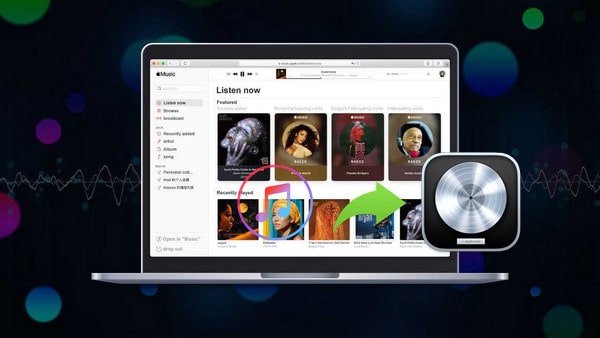
Technically, you can't directly add Apple Music tracks to Logic Pro X for editing or production. That’s because most songs on Apple Music are protected by DRM and are in a streaming format (AAC), which Logic Pro doesn’t support. Logic Pro X only works with locally stored, unprotected audio files like WAV, AIFF, MP3, etc.
However, if you’ve purchased music from iTunes (not streamed) or have unprotected music files, you can easily import them into Logic Pro. For Apple Music tracks, you’ll need to remove the DRM protection and convert them into a compatible format before importing — using a tool like Sidify Apple Music Converter, for example.
Sidify Apple Music Converter is a speedy iTunes Audio Converter that supports converting Apple Music (including Spatial audio and Lossless Audio), iTunes M4P music, and any other playable iTunes music to plain MP3, AAC, WAV, FLAC, AIFF, and ALAC format. With its comprehensive features, you can easily get the best quality of Apple Music tracks for mixing in Logic Pro X. In addition, Sidify Apple Music Converter also retains all ID3 tags (including Title, Artist, Album, Artwork, Track number, Disc number, Year, Genre, etc.) after conversion.
Key Features of Sidify Apple Music Converter

Sidify Apple Music Converter
 Download music from Apple Music to the computer.
Download music from Apple Music to the computer. Convert Apple Music, iTunes M4P songs & audiobooks to MP3/AAC/WAV/FLAC/AIFF/ALAC.
Convert Apple Music, iTunes M4P songs & audiobooks to MP3/AAC/WAV/FLAC/AIFF/ALAC. Convert local music to MP3/M4A/FLAC/WAV/OGG/AIFF.
Convert local music to MP3/M4A/FLAC/WAV/OGG/AIFF. Keep lossless audio quality and ID3 tags after conversion.
Keep lossless audio quality and ID3 tags after conversion. Free updates and technical support.
Free updates and technical support. 850,000+ Downloads
850,000+ Downloads
 850,000+ Downloads
850,000+ Downloads

If you are looking for a tool to convert any streaming music (such as Spotify, Apple Music, Amazon Music, Tidal, Deezer, YouTube, YouTube Music, SoundCloud, DailyMotion …) to MP3, Sidify All-In-One is the go-to choice.
In the following part, we are going to show you how to convert Apple Music and import them to the Logic Pro on a Mac computer step by step.
Step 1 Launch Sidify Apple Music Converter
Run Sidify Apple Music Converter, you will access the modern interface of the program.
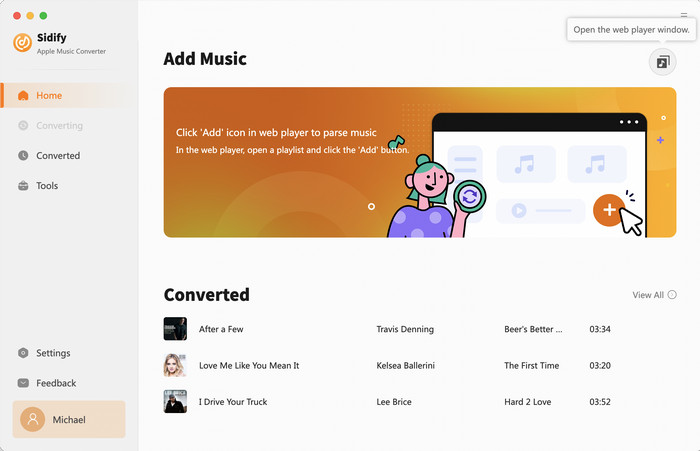
Step 2 Add Apple Music Tracks to Sidify
With your Apple Music logged on the Apple Music web player window, you can open your favorite songs you like to download. And then click the "Click to add" icon to add them to the conversion panel. You can check the music that you need to convert and press "Add" button.
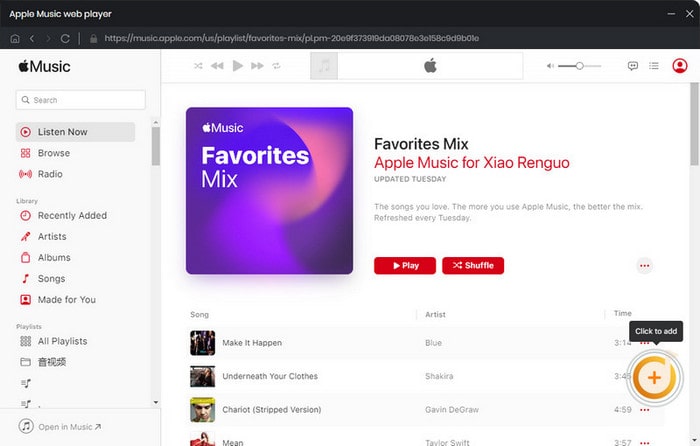
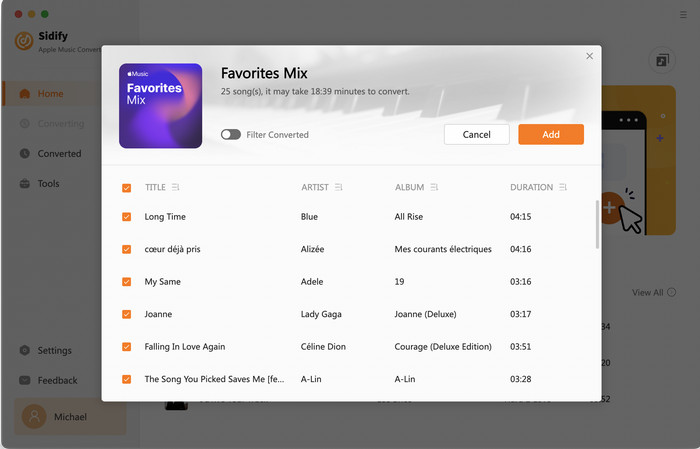
Step 3 Choose Output Format
Click the Settings icon in the lower left corner. Here you can choose the output format (MP3/AAC/WAV/FLAC/AIFF/ALAC), the output quality and the output path as well. Besides, you can customize how you'd like to name and sort out the converted files.
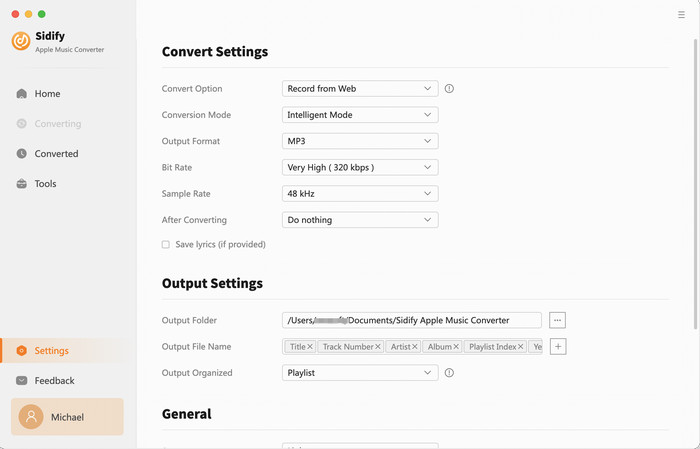
Step 4 Convert Apple Music to MP3 in Lossless Audio Quality
Click the Convert button and Sidify would immediately start converting the Apple Music to MP3s.
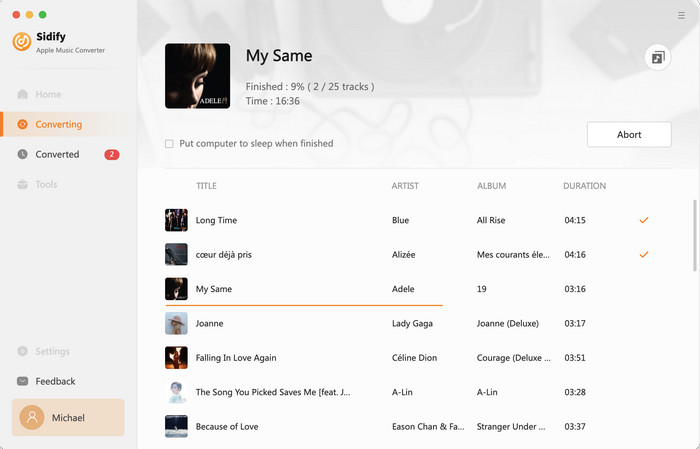
Step 5 Find the Downloaded Apple Music
Once the conversion is done, you can click the "History" tab on the left column to check the Apple Music that has been converted successfully.
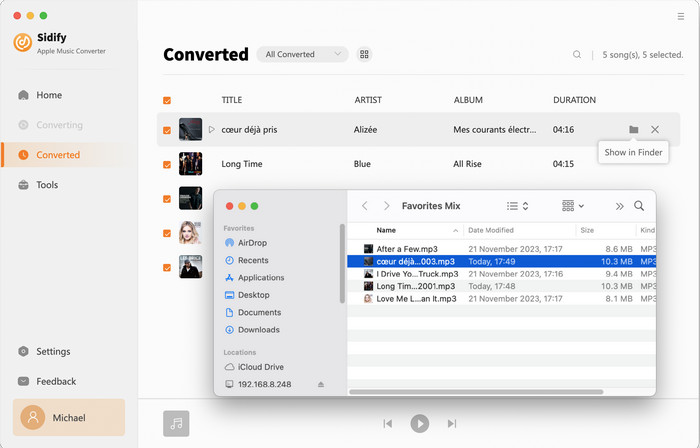
Step 6 Import Apple Music to Logic Pro X
Now, it's time to launch Logic Pro X and add the converted Apple Music on it. You can either tap "File > Import > Audio File" to find the tracks for import, or use the key command “shift + command + I” to open up the import audio function.
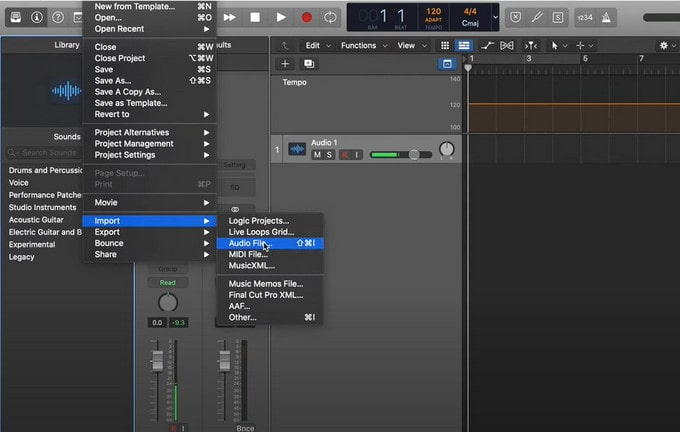
Adding music from Apple Music to Logic Pro is possible when using a tool like Sidify Apple Music Converter. It's fast, simple to use, and has all the key features you need to batch-convert Apple files effectively. With a tool like this, uploading Spatial audio or Lossless Audio from Apple Music to Logic Pro X is a whole lot easier and quicker.
Note: The free trial of Sidify Apple Music Converter is limited to convert the first minute of each audio file. You need to purchase a license to unlock the time limitation.
What You Will Need
They're Also Downloading
You May Be Interested In
Hot Tutorials
Topics
Tips and Tricks
What We Guarantee

Money Back Guarantee
We offer money back guarantee on all products

Secure Shopping
Personal information protected by SSL Technology

100% Clean and Safe
100% clean programs - All softwares are virus & plugin free