

Apple Music Downloader
I’m looking for a tool to convert Apple Music to MP3. Sidify Apple Music Converter seems to be a good choice. I see a lot of people are discussing the product and there are mixed reviews. Is Sidify Apple Music Converter reliable? Can anyone provide me with an overall review? What are the pros and cons of Sidify Apple Music Converter? Can I get it for free?
If you are looking for an Apple Music Converter, Sidify must be on the list of the best ones. It’s developed by the famous multimedia solution provider – Sidify Inc., which gains a great reputation over the past years. Yet nothing is perfect in the world. In this article, we are going to list the advantages and disadvantages of Sidify Apple Music Converter. You can then tell whether it’s your ideal tool.
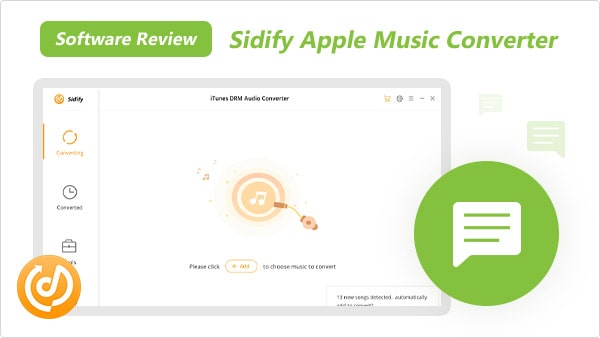
As the name suggests, Sidify Apple Music Converter is a converter designed for Apple Music subscribers. By Sidify Apple Music Converter, you can download and convert Apple Music as MP3/AAC/WAV/FLAC/AIFF/ALAC files to your local computer.
1. A multifunctional music tool
Apart from the basic functions, Sidify Apple Music Converter can be used to convert iTunes M4P music, audiobooks and local audio files to a common format.
2. Keep original audio quality
Sidify Apple Music Converter adopts a leading technology to losslessly record the unencrypted audio data outputted to the system sound device. You can keep the original audio quality after conversion.
3. Retain ID3 tags
ID3 tags are important for us to recognize the audio files. They are the containers that hold metadata information, such as a song’s title, artist, album, track number, genre and more. Sidify Apple Music Converter is an amazing tool that can retain complete ID3 tags when the conversion is done.
4. Support customization
Sidify Apple Music Converter supports multiple custom functions within the app.
Firstly, you can switch between light and dark modes. By default, Sidify is displaying in a light mode. If you are used to a dark mode, you can go to the Menu of Sidify in the upper right corner, choose Appearance and then change it to the dark mode. Secondly, you can customize how to name and sort out the converted files. You can include track number, title, artist or album in the file names and organized the Apple Music downloads by Artist or Album. Thirdly, if you have a great number of songs to be converted and need to run Sidify overnight, you can select “Put System to Sleep” after conversion in the converting interface.
* If you’d like to list the converted Apple Music in the same order as your original playlist, just make sure you select “Playlist Index” in the “Output File Name”.
5. Built in with multiple useful kits
Sidify Apple Music Converter is built in with multiple useful kits. In the Tools section, you can convert your local audio files to MP3/M4A/FLAC/WAV/OGG/AIFF, burn music to CD, and edit ID3 tags.
6. Excellent after-sales service
Sidify is well-known for the great after-sales service it offers. Sidify Apple Music Converter is free to try. Besides, it offers a 5-day money-back guarantee for a subscription-based plan and a 30-day money-back guarantee for a lifetime plan. Plus, it provides free updates and timely technical support.
1. iTunes/Music is needed
Sidify Apple Music Converter works with the iTunes / Music app. You are required to install the iTunes or the Music app before running Sidify Apple Music Converter.
2. Limited to one music streaming service
There are some converters on the market that can convert most music streaming services (Apple Music, Spotify, Amazon Music, Tidal, Deezer, YouTube Music, etc.) to a common format. All-In-One Music Converter is one of the examples. However, Sidify Apple Music Converter is developed for Apple Music only.
3. Restricted to Windows & macOS computers
Sidify Apple Music Converter is available on Windows & macOS computers only. It couldn’t be installed on an Android or an iPhone.
Note: Sidify Apple Music Converter is compatible with Windows 7, 8, 10, 11 and macOS 11 & above.
4. Provide e-mail support only
If you encounter a problem when using Sidify Apple Music Converter, there’s no way to solve the problem over a phone call. Currently, it offers e-mail support only, but on the whole, the after-sales service is timely and satisfying.
* If you don't see the "Choose Conversion Mode" option in Step 1, please check this page for more detailed instructions.
Step 1Choose Conversion Mode
Launch Sidify Apple Music Converter, and you'll need to choose one conversion mode to start: Apple Music App or Apple Music Webplayer. (>> App Mode vs Webplayer Mode)
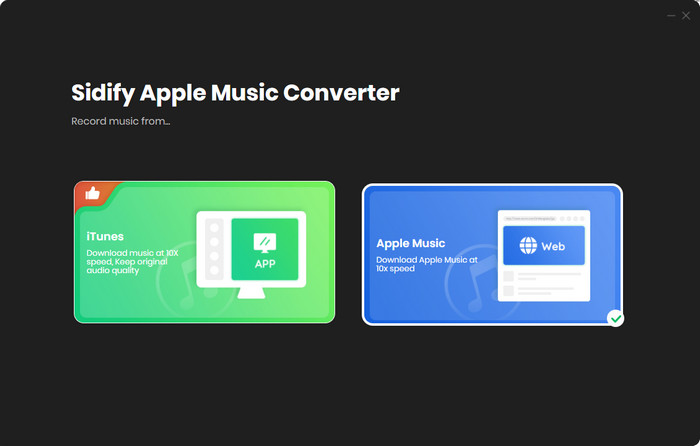
Select the Apple Music app mode to access the modern interface of Sidify:

Step 2Add Apple Music Tracks to Sidify
Drag and drop songs, an album or a playlist from Apple Muisc to Sidify. Or you can click the "Add" button on the interface and copy & paste the URL of your Apple Muisc to the program. Then click the "OK" button to import them to Sidify.

Step 3 Choose Output Format and Customize Output Path
Click the "Settings" icon in the left panel. Here you can choose the output format (MP3/AAC/WAV/FLAC/AIFF/ALAC), the output quality and the output path as well. Besides, you can customize how you'd like to name and sort out the converted files.

Step 4 Convert Apple Music to MP3
Click the "Convert" button and Sidify would immediately start converting the Apple Music to MP3s.

Step 5 Find the MP3 downloads on the Local Drive
Once the conversion is done, click the "Converted" tab and you can check all the Apple Music that have been converted successfully. Go to the output folder set in the previous step, you'll find the downloaded MP3s.

Sidify Apple Music Converter is free to try. You can download the program for free and test whether it meets your need. The free trial is limited to convert the first minute of each audio file. You need to get a license to unlock the full version.
There are two ways to get a license. One is to win a free license while the other is to buy a license.