

Sidify Apple Music Converter
In the era of streaming music, more and more DJs are beginning to rely on online platforms to find inspiration and tracks. As Apple Music has a vast amount of high-quality music resources, it has naturally become the focus of many DJs. So, can Apple Music be used directly for DJing? Which software supports Apple Music? Can its music be imported into DJ apps for use?
This article will answer these questions in detail for you, and provide the latest solutions in 2025 to help you choose the right way to DJ with Apple Music according to different needs.

Of all the current DJ software, djay Pro (developed by Algoriddim) is the only platform that natively supports Apple Music. Users only need to log in to their Apple ID to access Apple Music's massive music library directly in djay Pro, without having to manually download or convert files.
The software is available for macOS, iOS, and iPadOS, and supports professional features such as automatic mixing, AI vocal separation, rhythm recognition, and multi-track mixing, making it very suitable for DJ performances and music creation. You can also play playlists in Apple Music synchronously and quickly call them up when playing DJ.
In general, if you are an Apple user and want to use Apple Music directly for DJ operations, djay Pro is currently the only and best choice, seamlessly integrating streaming and DJ technology to bring a freer mixing experience.
If you want to use Apple Music in more professional DJ software (such as Rekordbox, Serato DJ, Virtual DJ, Traktor, Engine DJ, etc.), the most practical way is to convert Apple Music songs to standard audio formats (such as MP3, WAV, AIFF), and then import them into the software for DJing.
Sidify Apple Music Converter is seen as a major breakthrough in efforts to make Apple Music output workable as diverse audio formats, widely compatible with the popular DJ programs we mentioned. When you get the Apple Music, iTunes M4P music (and audiobooks) downloaded with Sidify, you can see the Apple Music converted to the common-used formats including MP3, AAC, ALAC, FLAC, WAV and AIFF, without original high quality loss at all. Moreover, there are built-in tool kits in the Tools section of the program. You can convert your local audio files to MP3, M4A, FLAC, WAV, OGG, and AIFF, burn Apple Music to CD, and edit ID3 tags.
Key Features of Sidify Apple Music Converter

Sidify Apple Music Converter
 850,000+ Downloads
850,000+ Downloads
 850,000+ Downloads
850,000+ Downloads

If you want a tool to convert any streaming music (including Spotify, Apple Music, Amazon Music, Tidal, Deezer, YouTube, YouTube Music, SoundCloud, DailyMotion …) to MP3, Sidify All-In-One is the go-to choice.
Step 1Launch Sidify Apple Music Converter
Run Sidify Apple Music Converter, you will access the modern interface of the program.

Step 2Add Apple Music Tracks to Sidify.
Drag and drop songs, an album or a playlist from Apple Muisc to Sidify. Or you can click the "Add" button on the interface and copy & paste the URL of your Apple Muisc to the program. Then click the "OK" button to import them to Sidify.

Step 3 Choose Output Format and Customize Output Path.
Click the Settings icon in the left panel. Here you can choose the output format (MP3/AAC/WAV/FLAC/AIFF/ALAC), the output quality and the output path as well. Besides, you can customize how you'd like to name and sort out the converted files.

Step 4 Convert Apple Music to MP3.
Click the Convert button and Sidify would immediately start converting the Apple Music to MP3s.

Step 5 Find the MP3 downloads on the Local Drive.
Once the conversion is done, click the History tab and you can check all the Apple Music that have been converted successfully. Go to the output folder set in the previous step, you'll find the downloaded MP3s.

Note: The free trial version of Sidify Apple Music to MP3 Converter only converts the first minute of each audio file. If you want to unlock the time limitation, you can purchase the full version of Sidify.
Now you get the unprotected Apple Music songs saved on your local drive, you can open Virtual DJ and start add the converted Apple Music songs to mix your own music or video.
1. Launch Virtual DJ on your PC or Mac.
2. Add the converted Apple Music by clicking Local Music icon on the left panel, or you can drag & drop the local music to Virtual DJ.
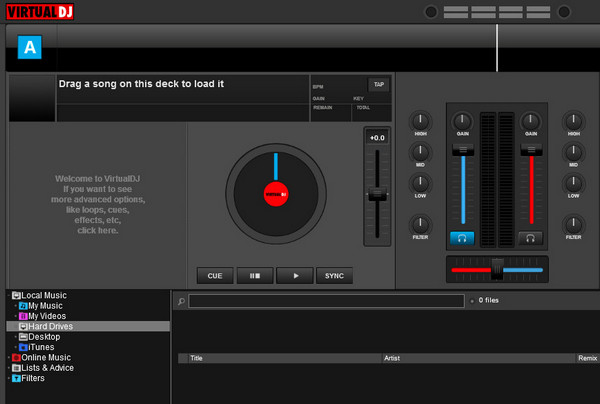
3. Start your own audio or video mixing now.
If you wish to import all of your music, just drag your whole Apple Music folder onto this icon. This will import any compatible file contained in this master folder from your hard drive into the Serato DJ Pro Library.
⭐. Well prepare all the tracks you'll require for a particular set.
⭐. Break down the different types of music files in order, making music easily findable.
⭐. Be aware of the crowd's expectations and respond to your audience with track.
⭐. Keep the vibe flowing and don't play any tracks longer than 1 minute.
⭐. Harmonic mixing in terms of tune and rhythm.
Although Apple Music itself has set playback restrictions, you can still flexibly bring the Apple Music library into any DJ environment through djay Pro or with the help of the professional tool Sidify Apple Music Converter. Whether you're a DJ novice or a professional mixer, with just a few simple steps, you can unleash the huge potential of Apple Music and inject endless inspiration into your DJ sets.
What You Will Need
They're Also Downloading
You May Be Interested In
Hot Tutorials
Topics
Tips and Tricks
What We Guarantee

Money Back Guarantee
We offer money back guarantee on all products

Secure Shopping
Personal information protected by SSL Technology

100% Clean and Safe
100% clean programs - All softwares are virus & plugin free