

Sidify Apple Music Converter
Do you want to save the songs you collected in Apple Music in a high-quality format? FLAC is a popular lossless audio format that retains the full sound quality while saving storage space. Compared with MP3, FLAC has obvious advantages in sound quality and compatibility. This article will introduce you to what FLAC is and teach you how to convert Apple Music songs to FLAC format, so that you can easily build your own high-fidelity music library.
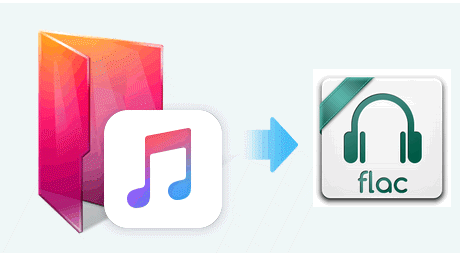
FLAC is an open-source lossless audio compression format that is widely supported by a variety of players and devices. Unlike the common MP3, FLAC does not lose audio details, making it the first choice for high-fidelity music lovers.
Compression can produce smaller tracks -- which is good for downloading -- but it comes at the cost of sound quality. The more compressed a music file is, the more muddied and flat the track sounds. The trick is finding a balance between file size vs sound. MP3 is a lossy format, which means parts of the music are shaved off in order to reduce the file size to a more compact level; while FLAC is a lossless-compressed formats. To get the most out of your original music, it would be wise to convert Music to FLAC (or WAV) instead of MP3 format.

Since Apple Music's audio files cannot be directly exported to FLAC format, you need to use a third-party tool. Sidify Apple Music Converter is a professional music conversion tool that supports converting Apple Music songs to multiple formats, including FLAC.
Key Features of Sidify Apple Music Converter

Sidify Apple Music Converter
 850,000+ Downloads
850,000+ Downloads
 850,000+ Downloads
850,000+ Downloads

If you want a tool to convert any streaming music (including Spotify, Apple Music, Amazon Music, Tidal, Deezer, YouTube, YouTube Music, SoundCloud, DailyMotion …) to MP3, Sidify All-In-One is the go-to choice.
Step 1Launch Sidify Apple Music Converter
Run Sidify Apple Music Converter, you will access the modern interface of the program.

Step 2Add Apple Music Tracks to Sidify
Drag and drop songs, an album or a playlist from Apple Muisc to Sidify. Or you can click the "Add" button on the interface and copy & paste the URL of your Apple Muisc to the program. Then click the "OK" button to import them to Sidify.

Step 3 Choose Output Format and Customize Output Path.
Click the Settings icon in the left panel. Here you can choose the output format (MP3/AAC/WAV/FLAC/AIFF/ALAC), the output quality and the output path as well. Besides, you can customize how you'd like to name and sort out the converted files.

Step 4 Convert Apple Music to FLAC
Click the Convert button and Sidify would immediately start converting the Apple Music to FLACs.

Step 5 Find the FLAC downloads on the Local Drive
Once the conversion is done, click the History tab and you can check all the Apple Music that have been converted successfully. Go to the output folder set in the previous step, you'll find the downloaded FLACs.

Note: The trial version of Sidify Apple Music converter has 1-minute conversion limit. If you want to unlock the time limitation, you'll need to purchase the full version of Sidify.
Whether you want to enjoy high-quality sound or save Apple Music songs in a more compatible format, FLAC is the best choice. With a few simple conversion steps, you can easily keep Apple Music songs in lossless quality and listen to the original music anytime, anywhere.
What You Will Need
They're Also Downloading
You May Be Interested In
Hot Tutorials
Topics
Tips and Tricks
What We Guarantee

Money Back Guarantee
We offer money back guarantee on all products

Secure Shopping
Personal information protected by SSL Technology

100% Clean and Safe
100% clean programs - All softwares are virus & plugin free