

Sidify Apple Music Converter
Whether you want to enjoy your favorite Apple Music tracks on non-Apple devices, back up your music library, or avoid losing access due to subscription changes, converting Apple Music to MP3 on Mac is a practical solution. In this guide, we’ll walk you through simple and effective methods to save Apple Music songs, albums, or playlists as high-quality MP3 files on your Mac, ensuring you can enjoy your music freely anytime, anywhere.
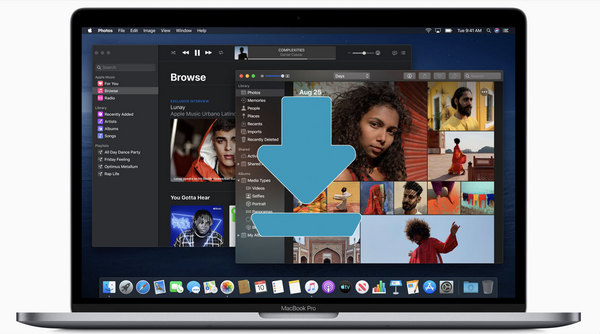
Apple Music's access control means its original files are encrypted, making it difficult to save them onto a computer. But there is an alternative - if it's possible to unlock the ability to record Apple Music as regular music files, audio from this platform can be preserved and enjoyed for eternity!
Sidify Apple Music Converter is an easy and effective solution that enables you to save your favorite tunes from Apple Music directly onto your Mac device.

Sidify Apple Music Converter
 Download Music from Apple Music to local computer.
Download Music from Apple Music to local computer. Convert Apple Music to MP3/AAC/FLAC/WAV/AIFF/ALAC.
Convert Apple Music to MP3/AAC/FLAC/WAV/AIFF/ALAC. Keep origial sound quality and ID3 tags after conversion.
Keep origial sound quality and ID3 tags after conversion. Support 10X faster conversion speed.
Support 10X faster conversion speed. Fully compatible with the latest Windows & macOS.
Fully compatible with the latest Windows & macOS. 850,000+ Downloads
850,000+ Downloads
 850,000+ Downloads
850,000+ Downloads

If you want a tool to convert any streaming music (including Spotify, Apple Music, Amazon Music, Tidal, Deezer, YouTube, YouTube Music, SoundCloud, DailyMotion …) to MP3, Sidify All-In-One is the go-to choice.
Sidify Apple Music Converter is easy to use. You can save Apple Music to your MacBook or iMac as MP3 files within 3 simple steps:
Step 1Launch Sidify Apple Music Converter
Run Sidify Apple Music Converter, you will access the modern interface of the program.
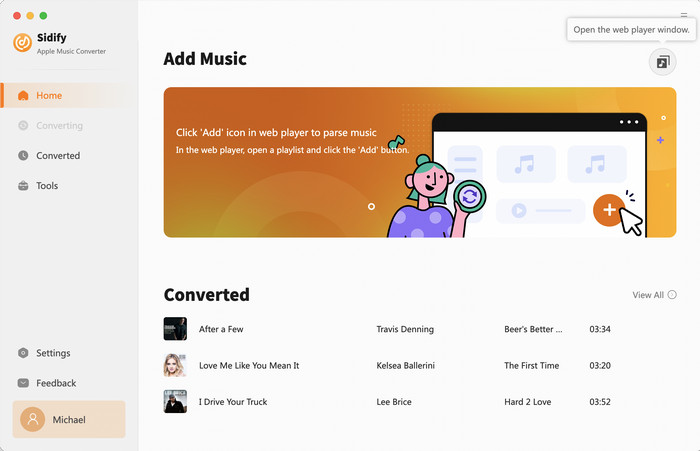
Step 2Add Apple Music Tracks to Sidify.
Drag and drop songs, an album or a playlist from Apple Muisc to Sidify. Or you can click the "Add" button on the interface and copy & paste the URL of your Apple Muisc to the program. Then click the "OK" button to import them to Sidify.
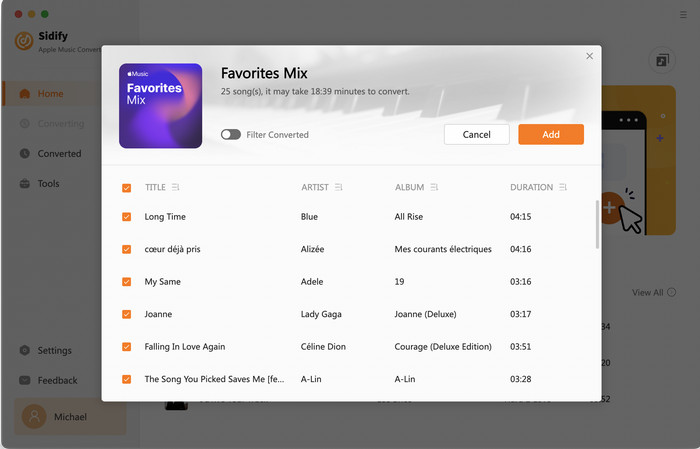
Step 3 Choose Output Format and Customize Output Path.
Click the "Settings" icon in the left panel. Here you can choose the output format (MP3/AAC/WAV/FLAC/AIFF/ALAC), the output quality and the output path as well. Besides, you can customize how you'd like to name and sort out the converted files.
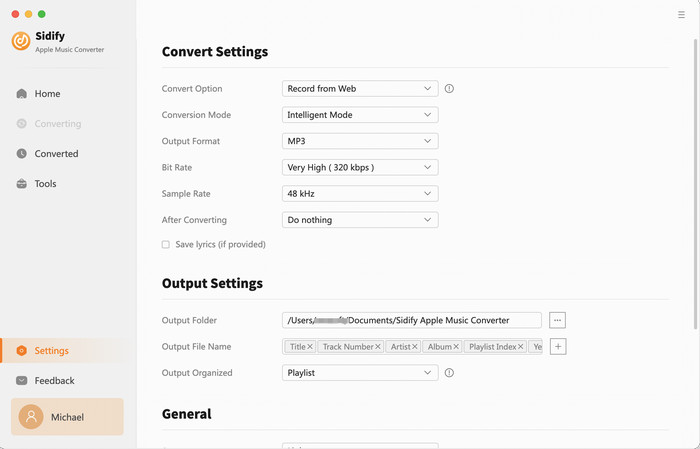
Step 4 Convert Apple Music to MP3.
Click the "Convert" button and Sidify would immediately start converting the Apple Music to MP3s.
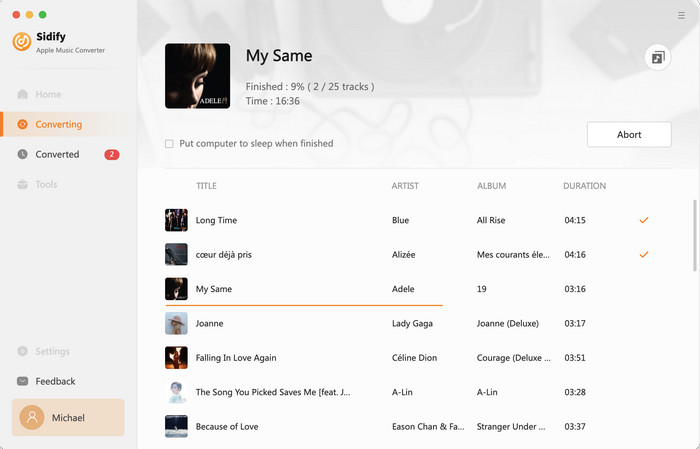
Step 5 Find the MP3 downloads on the Local Drive.
Once the conversion is done, click the "Converted" tab and you can check all the Apple Music that have been converted successfully. Go to the output folder set in the previous step, you'll find the downloaded MP3s.
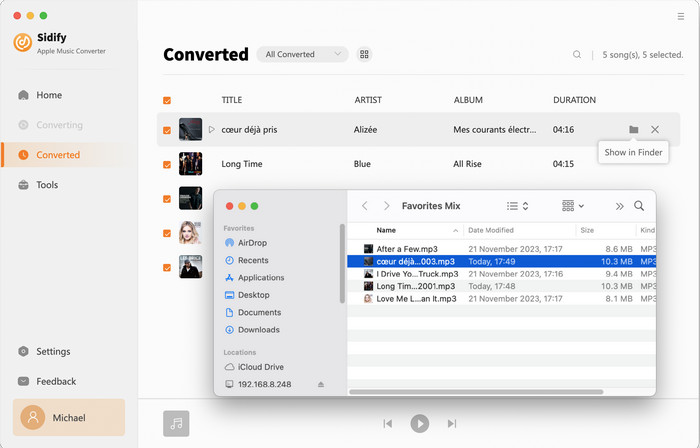
With an active Apple Music subscription, you can download music from Apple Music for offline streaming, yet you cannot directly save Apple Music as MP3 files on your Mac computer. Sidify Apple Music Converter provides a simple way to export Apple Music as MP3s, which enables you to store them on your MacBook or iMac with ease.
Note: The free trial version of Sidify Apple Music converter is able to convert the first minute of each audio file. To unlock the time limitation, please purchase the full version.

Need a solution to recover data from formatted disks or damaged devices? Syncios D-Savior can recover over 1000 different file formats!
What You Will Need
They're Also Downloading
You May Be Interested In
Hot Tutorials
Topics
Tips and Tricks
What We Guarantee

Money Back Guarantee
We offer money back guarantee on all products

Secure Shopping
Personal information protected by SSL Technology

100% Clean and Safe
100% clean programs - All softwares are virus & plugin free