

Sidify Music Converter
Spotify elevates the streaming quality from 320kbps to nearly hi-res sound with lossless 24-bit/44.1 kHz, next level clarity for Premium users, all at no extra cost. However, to get the Spotify high-fidelity in original FLAC downloads, a further step is needed. Music cached for offline is basically encrypted within the Spotify app, which prevents you from absolutely owning the Spotify hightracks. This guide introduces how to enable Spotify’s lossless 24-bit playback and losslessly download Spotify 24-bit streams as FLAC files, filling the void for audiophiles who demand true high-definition audio music.
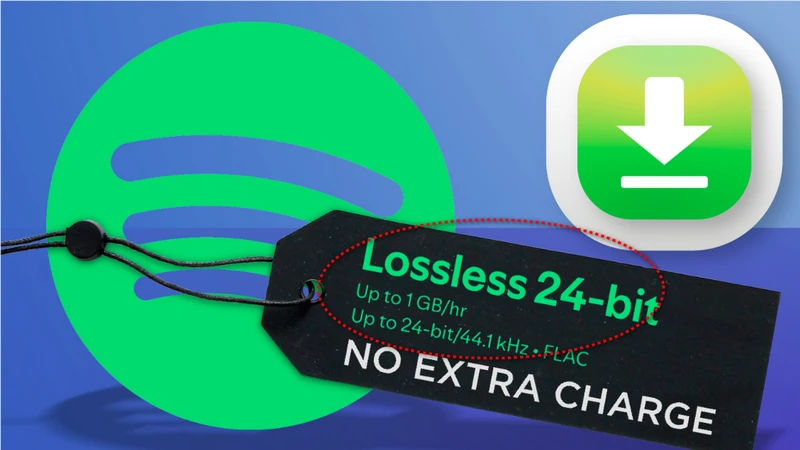
Spotify plays 24-bit lossless audio for music, but this doesn't apply to videos, podcasts, or audiobooks. Not all songs are available in lossless quality either. To get the best sound, it's recommended to use lossless-ready headphones (eg. Sennheiser HD 560S, Focal Clear, AKG K240 MKII), Hi-Fi speakers (eg. KEF LS50 Wireless II) or DAC-enabled streamers (eg. Bluesound Node 2i, Linn Selekt DSM), as the full depth of high-resolution music can't always pass through Bluetooth connection. With that in mind, here's how to enable and listen to uncompressed 24-bit hi-res on Spotify.
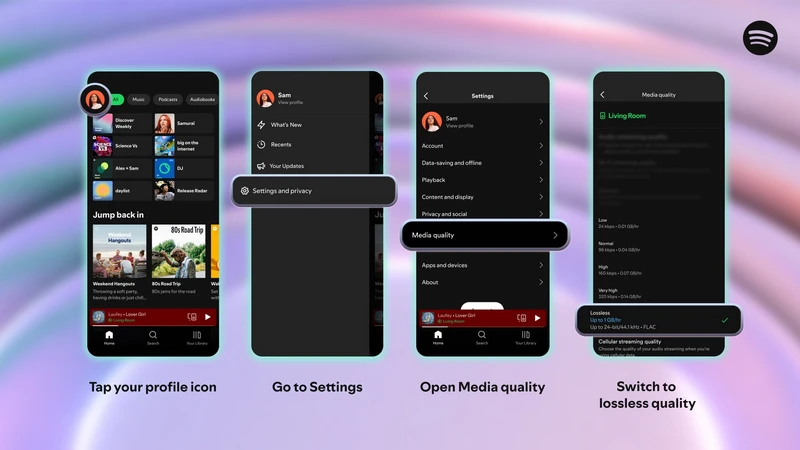
Step 1 Open the Spotify app on mobile, desktop, or tablet and tap the profile icon.
Step 2 Go to Settings, then select Media Quality.
Step 3 Under Audio Streaming Quality, pick Lossless from the options: Low, Normal, High, Very High, Lossless.
Step 4 Choose Lossless for Wi-Fi streaming, or enable it for cellular if the data plan allows, as higher quality audio uses more bandwidth.
Due to the larger file sizes of lossless music, the standard offline cache on Spotify can quickly use up storage space. This method even only allows playback within the app and songs aren't always playable. For music lovers aiming to preserve hi-res lossless collection, downloading Spotify’s 24-bit lossless FLAC music files is the way to go. Sidify Music Converter provides such a practical solution.
The program converts Spotify tracks, playlists, and albums into FLAC without sacrificing 24-bit audio quality, allowing the files to be stored outside the app. The downloaded music can also be transferred to lossless streamers such as FiiO, Astell&Kern, or Sony Walkman players for a better listening experience. In addition to FLAC, Sidify supports multiple output formats including MP3, AAC, ALAC, AIFF, and WAV, and it also allows batch downloading of entire Spotify playlists.

Sidify Music Converter
Step 1Launch Sidify Music Converter
Download and install Sidify Music Converter on the computer, then launch the program to enter the main interface as shown below.

Step 2Add Songs from Spotify to Sidify
Sidify Music Converter gives two ways to add music. In App Mode, just drag and drop tracks or playlists straight from the Spotify app into Sidify. In Web Mode, open a playlist in Spotify’s built-in web player, hit the Add button, and the songs will be queued for download. Whole playlists can also be added at once, so no need to pick tracks one by one.

Step 3Customize Spotify Songs Output Fixings
Before starting the download, open the Settings panel to choose how the songs will be saved. Pick a lossless format like ALAC, AIFF, WAV, or FLAC. Turn on the lossless quality option to keep the best sound. Finally, set a folder on the computer where all the downloaded files will go.

Step 4 Start to Download Spotify Lossless Files
Hit the Convert button and Sidify will start saving the songs in the format you picked. The process runs quickly, up to 10x faster, so just let it work until everything is done.

Step 5 Check Spotify Downloads in Local Folder
When the download is complete, open the History section to view the downloaded tracks. Click the folder icon to locate the files directly in local folder.
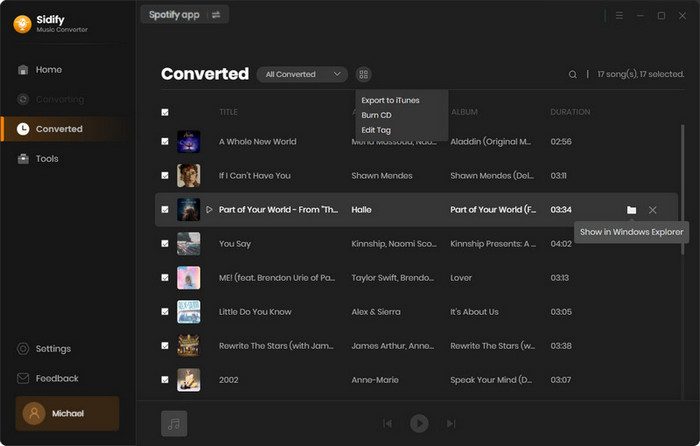
Spotify’s launch of 24-bit lossless streaming is a step forward, but there are still differences compared to its rivals. Services such as Tidal, Qobuz, Deezer, Apple Music, and Amazon Music Unlimited feature established lossless and even higher-resolution audio options.
Tidal, Qobuz, Deezer, Amazon Music Unlimited. All big names. All the same problem. Cancel the subscription and the so-called downloads vanish. The tracks sit in the cloud, not on a local drive. Nothing to show for it. Sidify All-In-One Downloader changes that. It pulls real music files straight out of these platforms. The sound stays at the top level, no cut corners. And the difference? The lossless music becomes real files, long-term, ready to keep, copy, or play anywhere.
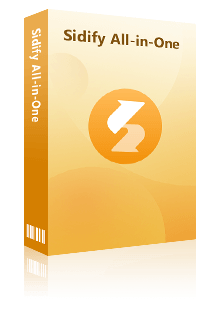
 Download songs from different streaming platforms and any music sites.
Download songs from different streaming platforms and any music sites.  Convert music to MP3/AAC/WAV/FLAC/AIFF/ALAC
Convert music to MP3/AAC/WAV/FLAC/AIFF/ALAC Export music, playlists, albums, audiobooks, and podcasts to the computer.
Export music, playlists, albums, audiobooks, and podcasts to the computer. Preserve the original audio quality and keep the ID3 tags.
Preserve the original audio quality and keep the ID3 tags. Rip music from the music site and burn music to CD.
Rip music from the music site and burn music to CD. Built-in free podcast and radio to mp3 downloader and vocal remover.
Built-in free podcast and radio to mp3 downloader and vocal remover. In settings, you can decide exactly how music is saved. File names can include details such as artist, album, release year, and cover art, while organization rules let you sort tracks neatly by artist, album, or playlist. Sidify can also fetch full song lyrics when enabled. Better yet, you can download entire playlists at once, running at speeds of up to 10 times faster. And because every track is stored locally, you’re free to transfer the music across devices, back it up for safekeeping, or even burn the music to a CD to preserve your favorites for the long run.
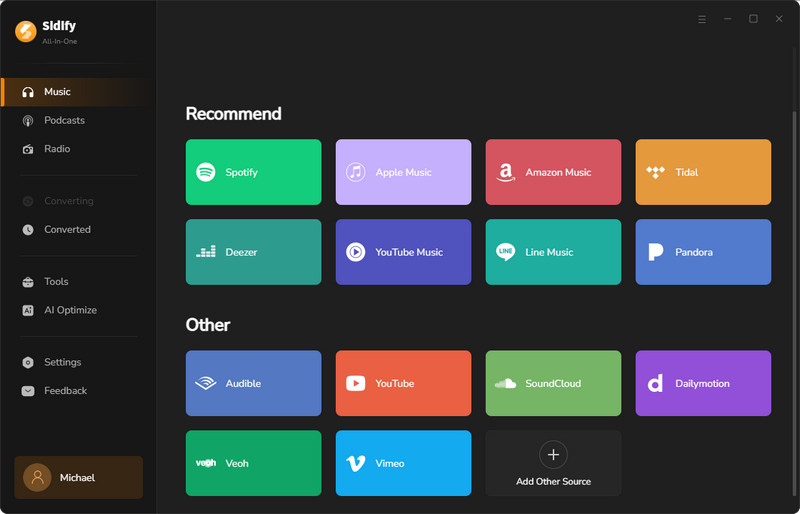
Sidify All-In-One downloader brings together nearly all hi-res music services available, including Spotify, Apple Music, Amazon Prime Music, Amazon Music Unlimited, Tidal, Deezer, YouTube Music, Pandora, Line Music, Audible audiobooks, YouTube, SoundCloud, Qobuz, Dailymotion, Vimeo, and many others.
Step 1 Launch Sidify All-In-One on your computer and select the HiFi representative tab, "Tidal".
Step 2 Next, open the Tidal app and browse for the playlists or tracks you want to download. You can simply drag them into Sidify. Alternatively, if you’re using the embedded Tidal music player, click the "Add" button to select the songs you’d like to convert.
Step 3 Now, head over to the Settings menu. Here, you can customize your download preferences. Adjust the lossless download options, such as the max quality and FLAC output format. Don't forget to set a folder on your computer where you'd like to save your downloads.
Step 4 Finally, click the Convert button to initiate the process. Sidify will efficiently save Tidal HiFi music locally, ensuring there's no loss in quality.
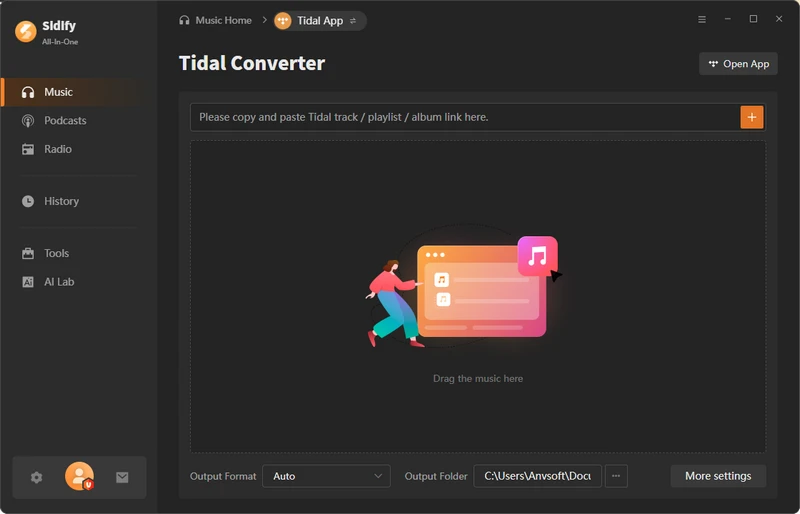
Spotify Premium now includes 24-bit/44.1 kHz lossless without added charge. The same subscription that previously maxed out at 320 kbps now allows lossless.
For casual listening on standard earbuds or small speakers, the difference is subtle. However, lossless (FLAC/24-bit) preserves more audio details, dynamic range, and clarity, which becomes noticeable on wired headphones, DACs, or hi-fi systems.
Yes. Tools like Sidify Music Converter allow exporting Spotify tracks, playlists, or albums into safe formats such as FLAC, WAV, or ALAC, keeping original quality intact. The output files are clean and can be stored always on your device.
Spotify’s in-app downloads locked to the app, so direct backup isn’t possible. With Sidify Music Converter, tracks can be downloaded and exported to local folders, which can then be copied to an SD card, USB drive, or external hard drive for backup.
Yes. "Very High" (320 kbps) uses lossy compression (Ogg Vorbis), meaning some audio data is discarded to reduce file size. Only lossless options like 24-bit FLAC/ALAC retain all original audio data without compression.
Outside of Spotify, options including Tidal, Qobuz, Amazon Music Unlimited, and Apple Music support 24-bit depth audio, with certain plans extending to 192 kHz audio quality. Yet, in-app downloads remain confined within streaming platforms. To take music further, converting and saving tracks as real music files ensures permanent access while preserving every nuance of the original recording. Sidify Music Converter and Sidify All-In-One open the door to genuine lossless music archive. Sidify downloaders enable you to export Spotify or other HD tracks into FLAC, WAV, ALAC, or AIFF, keeping full audio fidelity.