

Sidify Music Converter
"I’m a premium subscriber. I can download Spotify music for offline listening, but I can’t find the music file on my phone. I’m wondering whether the downloaded Spotify song can somehow end up on my phone. I’d like to set it as my ringtone."
Spotify is one of the most popular music streaming services around the world, which offers a wide range of tunes for you to select from. If you are a premium subscriber, you are allowed to download music from Spotify so that you can listen to your favorite songs without an internet connection. It’s an excellent feature to fulfill Spotify users’ need to enjoy Spotify songs without consuming extra data when Wi-Fi is unavailable.
Before you become too excited, you must realize that though you can listen to Spotify songs offline, you don’t own the music, as they are downloaded as temporary cache files on your phone. If you’d like to set a Spotify song as the ringtone, share the music with your friends via Bluetooth, or for any other purposes, you should look for a way to download the music from Spotify to your phone as a local file.
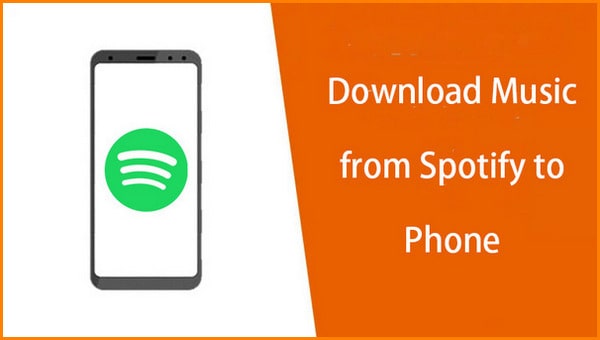
We provide you with the best solution in this article. As it’s impossible to directly download Spotify songs to your local drive, you must turn to a third-party music tool to make it. To save your time, we’ve compared and selected the best one for you – Sidify. It’s one of the most popular brands in the mixed market.
Sidify Music Converter is a user-friendly tool. The interface of the software is designed to be concise and user-friendly, making it easy for beginners to use. Sidify is perfect if you want to download Spotify songs as MP3, AAC, WAV, FLAC, or AIFF files.
Key Features of Sidify Music Converter

Sidify Music Converter
 Download music from Spotify to the computer
Download music from Spotify to the computer Convert Spotify Songs to MP3/AAC/WAV/FLAC/AIFF/ALAC
Convert Spotify Songs to MP3/AAC/WAV/FLAC/AIFF/ALAC Keep original audio quality and ID3 tags
Keep original audio quality and ID3 tags Highly compatible with the latest operation system and Spotify
Highly compatible with the latest operation system and Spotify Support free updates and technical support.
Support free updates and technical support.
If you want a tool to convert any streaming music (including Spotify, Apple Music, Amazon Music, Tidal, Deezer, YouTube, YouTube Music, SoundCloud, DailyMotion …) to MP3, Sidify All-In-One is the go-to choice.
Currently, Sidify offers Windows & Mac versions. You can use Sidify to download Spotify songs to your local computer and then transfer the converted music to your mobile phone.
Sidify enables you to download Spotify songs to your Macbook or PC with four simple steps.
Before you move to the step-by-step tutorial, please make sure you've had both Spotify and Sidify Music Converter well installed on your computer. And please do not open Spotify manually. Once you launch Sidify, Spotify would be opened automatically.
Step 1Launch Sidify Music Converter
Run Sidify Music Converter, you will access the modern interface of the program.

Step 2Add Spotify songs to Sidify
Drag and drop songs from Spotify to Sidify Music Converter. Or you can click the "Add" button on the interface and copy & paste the URL from Spotify to the program. Then click the "Add" button to upload all the songs to Sidify.

Step 3Choose Output Settings and Customize Output Path
Click the "Settings" button at the left navigation menu, where you can choose an output format, output quality, output folder, how you'd like the output files to be organized, and so on. If you'd like to save the songs from Spotify to your computer as MP3 files, simply choose "MP3" as the output format here.

Step 4Export Spotify Songs to Local Computer
Click the "Convert" button on the bottom right to start saving the target Spotify songs as local files. When the conversion is done, click "History" on the left column and you can see all the Spotify songs that have been successfully downloaded.

Since you’ve downloaded Spotify songs to your local computer, you can easily transfer them to your Android phone or iPhone as local files.
With a premium subscription, you are allowed to download songs from Spotify for offline listening on your phone. Spotify songs are not downloaded to your phone in the conventional sense, but rather as cache files that are only accessible within the Spotify app. If you'd like to download music from Spotify to your phone for other purposes, you can try Sidify Music Converter, a simple yet efficient tool to save your Spotify songs, albums, or playlists as MP3/AAC/WAV/FLAC/AIFF/ALAC files.
Note: The trial version of Sidify Music Converter enables us to convert the first minute of each audio file for sample testing, and you can unlock the time limitation by purchasing the full version.
What You Will Need
They're Also Downloading
You May Be Interested In
Hot Tutorials
Topics
Tips and Tricks
What We Guarantee

Money Back Guarantee
We offer money back guarantee on all products

Secure Shopping
Personal information protected by SSL Technology

100% Clean and Safe
100% clean programs - All softwares are virus & plugin free