

Sidify Music Converter
Spotify is one of the most popular music streaming platforms in the world, but many users still ask the same question: Can you actually save Spotify songs to your computer as local files? Spotify Premium allows offline listening, but those downloads aren’t real MP3 files — and they disappear once your subscription ends. In 2025, Spotify’s protection policies make it more confusing than ever to understand what’s possible and what isn’t. In this guide, we’ll explain what Spotify officially allows, what happens to your downloads, and the real methods people use today to keep Spotify songs playable on their computers.
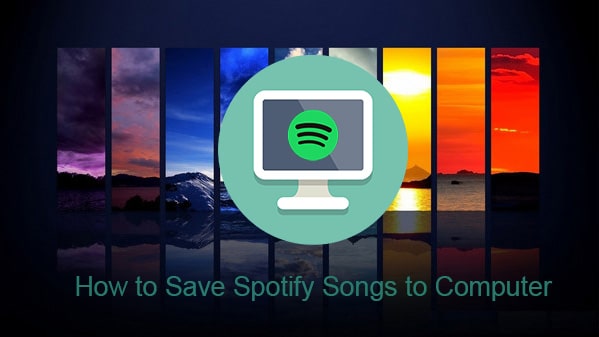
No, at least not directly. Spotify does not allow users to save songs as standard local files like MP3, WAV, or FLAC. Even with a Premium subscription, downloaded songs are:
This means Spotify downloads are not real audio files you can open, copy, or back up like normal music.
Many users are surprised by what happens when they stop paying for Spotify Premium. Here’s what actually occurs:
| Situation | Result |
|---|---|
| Cancel Premium | Offline downloads become unplayable |
| Log out of Spotify | Downloads require re-verification |
| Reinstall Spotify | Downloaded songs disappear |
| Copy cache files | Files won't play outside Spotify |
Spotify’s built-in offline download feature is the safest and most official method. However, it only allows temporary offline listening within the Spotify app.
Some users record Spotify playback using audio recording software. This method creates real audio files but requires real-time recording.
Many users choose dedicated Spotify music converters to save songs as standard audio files. These tools convert your Spotify playlists into MP3, AAC, WAV or FLAC format at 10X faster speed in one go. Tools like Sidify Music Converterare commonly used because they support playlists, albums, and batch conversion while preserving original audio quality and metadata such as artist, album, and cover art.
Spotify’s Terms of Service prohibit redistributing or commercially using its content. Laws regarding personal-use copies vary by country, and converting Spotify music exists in a legal gray area.
In general, users should only keep converted files for private listening and avoid sharing or uploading them to other platforms.
For a full tutorial with screenshots, see: detailed step-by-step guide .
Recording Spotify audio can be free, but it usually requires real-time recording and may result in lower audio quality. Many Spotify music converters also offer free trial versions, allowing users to test the conversion process or save part of each song before upgrading to a full version.
Free trials are typically suitable for testing features and compatibility, while full-length conversions often require a paid license.
No. Spotify downloads are encrypted cache files that only work inside the Spotify app and cannot be played as standard audio files.
To get playable MP3 files, users need to convert Spotify songs into MP3 format using recording tools or dedicated Spotify music converters like Sidify.
Some users have reported account warnings or temporary restrictions after using third-party tools, although permanent bans appear to be relatively rare. Spotify does not officially support converters, and their use may violate Spotify’s Terms of Service.
Based on user feedback, account issues are more likely to occur when users download large volumes of content in a short time, use unstable or poorly maintained tools, or run converters while actively streaming or logged in on multiple devices.
To reduce potential risks, many users avoid excessive batch downloads and use converters only for personal backup or offline listening.
MP3 offers the best compatibility, while the Recommened format within the converter provides higher audio quality if storage space is not a concern.
Yes. Once converted into standard audio files, you can freely transfer them to USB drives or other devices.
Spotify is designed for streaming, not music ownership. Even with Premium, downloaded songs remain locked inside the app and disappear once your subscription ends.
If your goal is simply offline listening, Spotify Premium may be enough. If you want to keep Spotify songs playable on your computer long-term, many users find third-party converters like Sidify to be the most practical option when used responsibly.