

Sidify Music Converter
Spotify is a freemium service. You can sign up as a free member or upgrade to a Premium plan. One of the biggest differences between the two memberships is that Spotify Premium subscribers can download songs from Spotify for offline listening.
The offline download feature is only available to Premium users, and it’s an easy process. Just find the playlist you want to download and click the Download icon or enable the Download toggle. In this way, you can listen to Spotify songs without the Internet.
Apart from the offline download feature, what else functions does Spotify Premium offer? Is there any way to download Spotify playlists with a free account? If so, what are the detailed steps? Are they different from the songs downloaded from Spotify Premium? This article will answer these questions one by one.
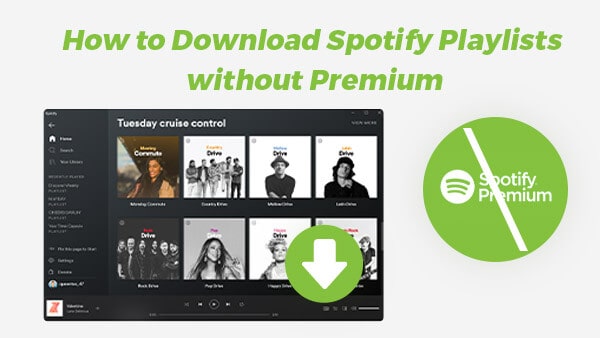
What makes Spotify more popular than its competitors is that it offers a well-received free version. You just need to register for a free account and you can listen to all the songs it offers for free – over 100 million tracks. Meanwhile, you can upgrade to its Premium version. If you upgrade to the Premium membership, you will be able to unlock more attractive features, such as listening to ad-free Spotify songs, streaming music in higher-audio quality, downloading music from Spotify for offline listening, etc.
Since there is no way to directly download songs with a Spotify Free account, we have to look for a roundabout. The solution we are going to recommend is to turn to a third-party tool - Sidify Music Converter. Sidify Music Converter is a useful tool specially designed for Spotify users, which can be used to download music from Spotify as MP3/AAC/WAV/FLAC/AIFF/ALAC files to your local computer, no matter you are a Spotify Free or Spotify Premium user.

Sidify Music Converter

If you want a tool to convert any streaming music (including Spotify, Apple Music, Amazon Music, Tidal, Deezer, YouTube, YouTube Music, SoundCloud, DailyMotion …) to MP3, Sidify All-In-One is the go-to choice.
Now let’s check the detailed steps:
Step 1Launch Sidify Music Converter
Run Sidify Music Converter, you will access the modern interface of the program.

Step 2 Add Spotify Music to Sidify
Drag and drop a playlist from Spotify to Sidify Music Converter. Sidify would read the link automatically and list out all the songs in the playlist. The next step is to click the Add button.

Step 3 Choose the Output Format and Customize the Output Path
Click the Settings feature on the left-hand side of the screen. Here you can choose the output format (MP3/AAC/WAV/FLAC/AIFF/ALAC), specify the output folder, customize the way you'd like to sort out the downloaded files, etc.

Step 4Download & Export the Spotify Playlist to the Computer
Click the Convert button, and Sidify would immediately start downloading and exporting the Spotify playlist to the local drive.
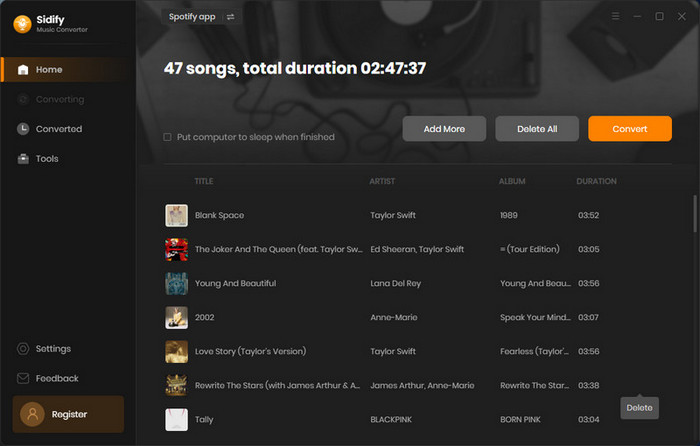
The conversion process can operate at a speed of up to 10 times faster than usual. Just wait for some time till the conversion is done.

Step 5Find Spotify Downloads on the Local Drive
Once the conversion is done, you can go to the History tab to check what have been downloaded successfully. Go to the output folder set in Step 3 and you can find all the Spotify songs in that playlist downloaded on the local drive.

The only downside of Sidify Music Converter is that this tool is only available on desktop computers. It’s compatible with Windows 8, 10, 11 & macOS 11 - 26 Tahoe. If you want to listen to Spotify songs offline on your mobile phone, you need to transfer the downloaded songs from your computer to your mobile device.
If you directly download songs from Spotify Premium, you’ll find that the Spotify downloads are saved in the cloud. The downloaded files are scattered cache files and you cannot copy or transfer them to other devices for normal playback.
The songs downloaded by Sidify are saved in a common format – MP3/AAC/WAV/FLAC/AIFF/ALAC. They’ll be saved to your local drive and you can copy or transfer them to other devices for normal playback.
Notes: Sidify keeps the source audio quality after conversion. Though Sidify works for both Spotify Free & Premium users, Spotify Premium subscribers can get better output audio quality than Spotify Free users, as the source sound quality of Spotify Premium is better than that of Free membership.
Sidify Music Converter is a perfect solution to download Spotify playlists for offline listening. Whether you are a Spotify Free user or a Spotify Premium subscriber, you can use it to download and convert Spotify playlists to MP3/AAC/WAV/FLAC/WAV/ALAC format. The Spotify downloads will be saved to your local drive and you can copy or transfer them to anywhere you want for normal playback.
Sidify Music Converter can be downloaded for free. The free trial enables you to convert the first minute of each audio file for sample testing. You can purchase the full version to unlock the time limit.