

Sidify Music Converter
Although Spotify’s offline feature is a privilege only available to Premium users, there’s an effective way for Spotify Free users to listen to Spotify offline. This article introduces how to use Sidify Music Converter, a popular tool in the music conversion industry, to download music from Spotify offline with your free account. After the conversion, you can not only listen to the Spotify songs offline with the player that comes with your computer, but also upload them to the Spotify app or transfer them to other devices for offline playback.
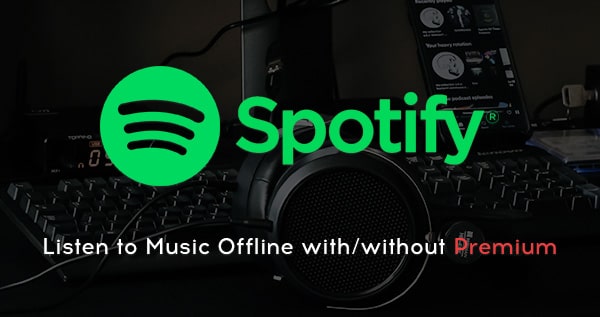
Spotify offers offline listening as an exclusive feature for premium subscribers. While free registration allows users to access a wide array of songs, it comes with certain limitations compared to the premium experience. A key distinction lies in the ability to download music for offline access. Premium users can download up to 10,000 songs across five devices, whereas free users are required to maintain an internet connection to stream music online.
You may be wondering if there's a way to listen to Spotify offline with a free account. The answer is yes. By using third-party tools like a Spotify music converter, you can download songs to your local devices even with a Spotify Free account. These converters are widely available and enable you to enjoy your Spotify tracks offline, anytime and anywhere.
To enjoy offline listening with a Spotify Free account, using a reliable Spotify music converter is essential. It’s important to choose a tool that is clean and safe, delivers high-quality audio output, and retains songs metadata. Opting for a well-established and popular converter ensures a smoother experience.
In this guide, we’ll adopt Sidify Apple Music Converter, a reputable brand with nearly a decade of experience, and walk you through the step-by-step process of using it to download music from Spotify with your free account, ensuring you have access to your Spotify tracks offline anywhere, anytime.
Sidify Music Converter, fully compatible with Windows 8, 10, 11 & macOS 11 and above, is a top pick for most Spotify users, as it’s an old brand with 100% safety guarantee.
Applicable for both Spotify free and premium accounts, it’s basically designed to convert Spotify songs, albums, playlists, audiobooks, podcasts and radios to MP3/AAC/WAV/FLAC/AIFF/ALAC while keeping original audio quality and ID3 tags.
With Sidify, the downloaded songs are saved directly to the local path, granting you the freedom to play them anytime, enjoy offline listening, and even import them to other devices for playback.

Sidify Music Converter
Sidify Music Converter is super easy to use, even if you’re not tech-savvy. Basically, you just pick the songs you want, choose the output format and where you want to save them, and hit convert. The following is a detailed tutorial:
Step 1Open Sidify Music Converter
Run Sidify Music Converter, you will access the modern interface of the program.

Step 2 Add Music from Spotify to Sidify
Click the "+" button and you'll be prompted to drag or drop songs or playlists from Spotify to the program. You can also copy and paste the link of a Spotify song or playlist to Sidify.

Step 3Customize Output Settings
Click the "Settings" on the left-hand panel and you'll be directed to the Settings window, where you can choose the output format (MP3/AAC/WAV/FLAC/AIFF/ALAC), output quality, as well as the output path.
Here you can also customize how you'd like to name the output files (Track Number, Title, Artist, Album) and how you'd like to sort out the converted files (Artist, Album, Artist/Album, Album/Artist, or None).

Step 4 Download Music from Spotify (Free) to the Computer
Click the "Convert" button to start exporting music from Spotify (Free) to your local computer. After the downloading process is completed, you can click "History" to find the well-downloaded Spotify songs.

Note: Sidify works for both Spotify premium and free users. The trial version of Sidify Music Converter enables you to convert the first minute of each audio file for sample testing. You can purchase the full version to unlock the time limitation.
The Spotify songs downloaded by Sidify Music Converter are saved to the local path of your computer, so you can listen to Spotify offline in various ways -- play them directly with your computer’s built-in player, upload them to Spotify, or transfer the Spotify downloads to other devices like USB, MP3 Player, smart speakers and more for offline playback.
Many users find that a Spotify Free account meets their basic needs, especially for those who aren’t particular about song selection or sound quality. Though offline listening is incredibly practical, making an upgrade to Premium for rarely use seems unnecessary.
For those who occasionally want to download music offline, Sidify Music Converter is an excellent tool. Unlike Spotify Premium, which just saves downloads as cache files for offline streaming, Sidify lets you download and keep actual audio files. You can store them in popular formats like MP3, AAC, WAV, FLAC, AIFF, or ALAC, giving you full control to enjoy your music.

If you want a tool to convert any streaming music (including Spotify, Apple Music, Amazon Music, Tidal, Deezer, YouTube, YouTube Music, SoundCloud, DailyMotion …) to MP3, Sidify All-In-One is the go-to choice.