

Sidify Music Converter
PS4 is not only a powerful game console, but also an excellent music player. Many players like to listen to Spotify music while playing games, but Spotify on PS4 requires an internet connection to play, and only Premium users can listen offline. Is there any way for you to play Spotify music on PS4 offline? This article will give you a detailed introduction on how to play Spotify Music on PS4 offline
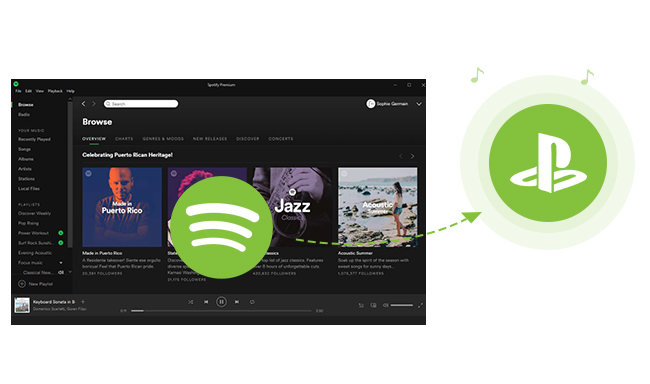
If you're a Spotify Premium user, you can download songs directly to your mobile device and then play them on your PS4 via your phone.
Step 1Log in to Spotify on your phone or computer and find the playlist or album you want to listen to.
Step 2Click the Download button to cache the music to your account.
Step 3Log in to the same Spotify account on your PS4.
Step 4When your network connection is unstable or you're in offline mode, your PS4 will automatically play cached songs.
This method is simple and secure, but it requires maintaining a Premium subscription, and the cached music can only be used during the subscription period.
Here are the specific steps on how to download Spotify music to MP3 and stream Spotify music on PS4 as BGM for offline enjoying while playing games.
If you're a Spotify Free user, or a Premium member who wants to play music on PS4 offline, you can first use Sidify Spotify Music Converter to download songs to MP3, AAC, WAV, FLAC, AIFF, or ALAC format.
Sidify Music Converter is a handy tool to help you record and convert Spotify music to MP3, AAC, WAV, FLAC, AIFF or ALAC with 100% original quality kept. Just take a glance at the key features of Sidify Music Converter.

Sidify Music Converter
 Convert Spotify music/playlist/podcast to MP3, AAC, FLAC, WAV, AIFF or ALAC;
Convert Spotify music/playlist/podcast to MP3, AAC, FLAC, WAV, AIFF or ALAC; Preserve the quality of the original sound; Keep ID3 Tags and all metadata;
Preserve the quality of the original sound; Keep ID3 Tags and all metadata; Simple and innovative user Interface; Fast conversion speed;
Simple and innovative user Interface; Fast conversion speed; 1-click to burn Spotify music to CD for Windows version;
1-click to burn Spotify music to CD for Windows version; Highly compatible with the latest platforms and Spotify.
Highly compatible with the latest platforms and Spotify.
If you want a tool to convert any streaming music (including Spotify, Apple Music, Amazon Music, Tidal, Deezer, YouTube, YouTube Music, SoundCloud, DailyMotion …) to MP3, Sidify All-In-One is the go-to choice.
Step 1Launch Sidify Music Converter
Run Sidify Music Converter, you will access the modern interface of the program.

Step 2Import Music from Spotify to Sidify
Click the "Add" icon to copy & paste the URL of Spotify music to Sidify. Or you can Drag & drop a song or a Playlist from Spotify to Sidify.

Step 3Choose MP3 as Output Format
Click on ![]() to choose MP3 as the output format, here you also can set the output quality to 320 kbps. To help you organize the music library after finishing downloading, Sidify program supports saving the output audio into Artist, Album, Artist/Album or Album/Artist folder for meeting various users' needs..
to choose MP3 as the output format, here you also can set the output quality to 320 kbps. To help you organize the music library after finishing downloading, Sidify program supports saving the output audio into Artist, Album, Artist/Album or Album/Artist folder for meeting various users' needs..

Step 4Start Converting
Click "Convert" button to start converting Spotify music. And you can click on the "History" button to find the converted files.

Step 5Copy Spotify Music to PS4
You can create a new folder on Mac / PC for the converted Spotify music, then copy it to USB memory.
Please insert the USB drive into PS4, and the imported Spotify music will be played directly from the USB drive. Thus you can listen to your favorite Spotify music offline as BGM while playing games on PS4.
Note: The free trial version of Sidify Music Converter enables us to convert the first minute of each audio as sample to evaluate the final outcome for each audio file, you can unlock the time limitation by purchasing the full version.
If you're looking to save your songs forever and play them offline on your PS4 without the restrictions of a Spotify subscription, Sidify Music Converter is the most flexible and high-quality solution. It not only supports MP3 but also preserves the original sound quality, allowing you to switch freely between gaming and music without worrying about network issues.
What You Will Need
They're Also Downloading
You May Be Interested In
Hot Tutorials
Topics
Tips and Tricks
What We Guarantee

Money Back Guarantee
We offer money back guarantee on all products

Secure Shopping
Personal information protected by SSL Technology

100% Clean and Safe
100% clean programs - All softwares are virus & plugin free