

Sidify Music Converter
Spotify lets you stream millions of songs, but what if you want to save them offline on your PC? Here comes the solution! Whether you’re looking to back up playlists, listen without Wi-Fi, or transfer tracks to a USB, this 2025 guide reveals how to download music from Spotify to your PC. We’ll cover the tool you need as well as the detailed steps to make it.
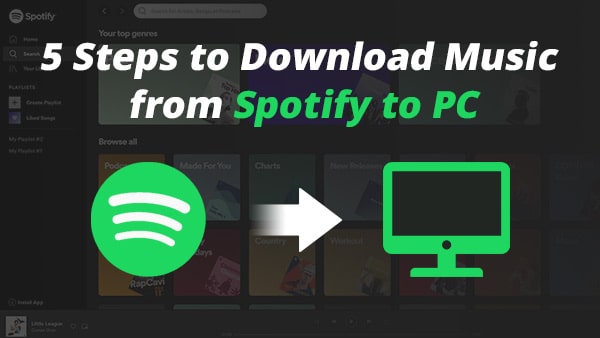
Sidify Music Converter is a professional tool used to convert Spotify music to MP3/AAC/WAV/FLAC/AIFF/ALAC. The best part of Sidify is that it keeps original audio quality and retains ID3 tags after conversion. Besides, it can be used to convert your local audio files, burn Spotify music to CD, and edit ID3 tags. Currently, it’s available on both Windows & Mac operating systems, fully compatible with Windows 8/10/11 & macOS 11 - 26 Tahoe.

Sidify Music Converter

If you want a tool to convert any streaming music (including Spotify, Apple Music, Amazon Music, Tidal, Deezer, YouTube, YouTube Music, SoundCloud, DailyMotion …) to MP3, Sidify All-In-One is the go-to choice.
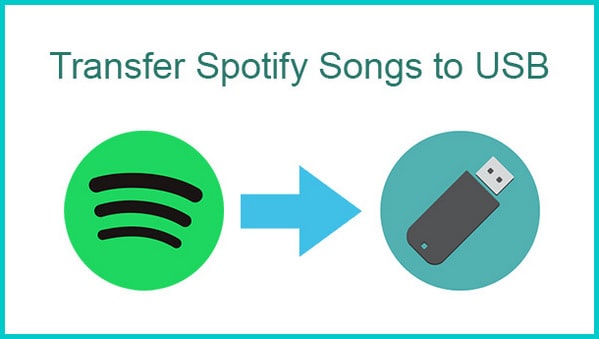
Are you looking for the possibility of downloading and transferring Spotify music to a USB flash drive for normal playback on another device? Indeed! We've discovered a simple and effective solution for you!
Read More →Sidify Music Converter is easy to use. You can use it to download music from Spotify to your PC in 5 simple steps. What should be noted here is that Sidify Music Converter works with the Spotify app. You need to have both the Spotify app and Sidify installed on your PC to complete the task. For Mac users, please refer to How to Download Spotify Playlists on Mac.
Step 1Launch Sidify Music Converter
Run Sidify Music Converter, you will access the modern interface of the program.

Step 2 Add Music from Spotify to Sidify
Drag and drop songs or a playlist from Spotify to Sidify. You can then see the songs listed out in Sidify. Check the songs that you’d like to download to your PC and then click OK.

Step 3 Choose MP3 as the Output Format
Click the Settings icon on the left-hand panel of the program. Here you can choose the output format (MP3/AAC/WAV/FLAC/AIFF/ALAC), specify the output folder, sort out the converted files based on Artist and Album, etc.
Tips: You can select the output format according to your need. Generally, MP3 is recommended, as it’s fully supported by most multimedia players and devices, keeping excellent audio quality and complete ID3 tags.

Step 4Export Music from Spotify to Computer
Click the Convert button, and Sidify would immediately start exporting Spotify songs to your local computer.
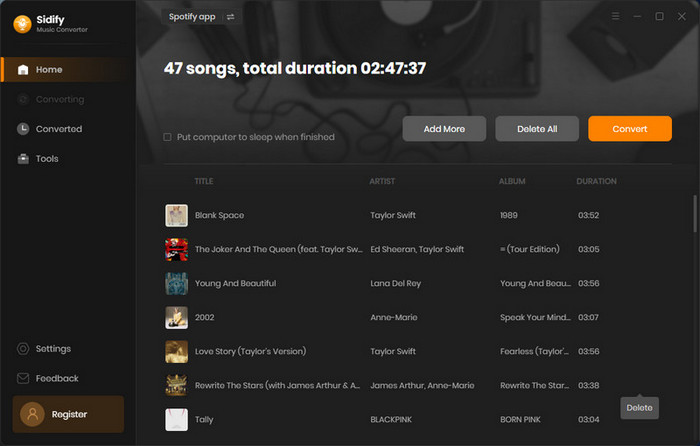
It works at 10X conversion speed. Just wait for some time till the conversion is done.

Step 5Find the Downloaded Spotify Songs on the PC
Once the conversion is done, you can go to the History tab to check what have been downloaded successfully. Go to the output folder you set in Step 3 and you can find all the Spotify downloads on your PC.

Though the Spotify offline feature has brought great convenience, you may need to download music from Spotify to your local computer now and then. Once you download Spotify music as local files on your PC, you can keep the songs forever, transfer Spotify music to other devices for normal playback, play Spotify songs with any media player, add Spotify music to a video editor, set a Spotify song as your alarm, etc.
Sidify Music Converter is a great choice to help you achieve the goal. It’s a shareware. The free trial is limited to convert the first minute of each audio for sample testing. You can download the program to test whether it meets your need and then decide whether to get it or not.