

Apple Music Lossless Recorder
While Apple Music supports Hi-Res Lossless 24-bit/192 kHz, allowing users to hear studio-quality musical details, users can not directly download or save these lossless audio files to local drives.
In this situation, a professional Apple Music Lossless Recorder is the best solution. In this article, we'll explain how to use Apple Music Lossless Recorder to record Apple Music in Hi-Res Lossless Audio, preserving the purest sound details and allowing you to enjoy high-fidelity music offline on any device.
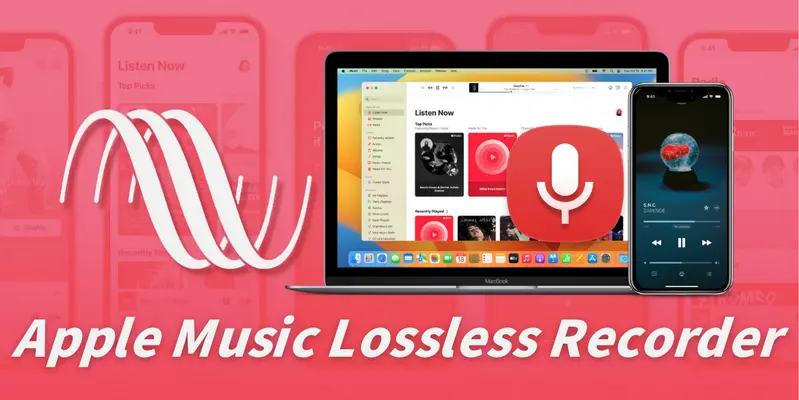
Simply put, Apple Music lossless recorder is a tool for recording Apple Music in Hi-Res Lossless Audio. An Apple Music recorder can help you record Apple Music in full and save it as high-quality audio files in FLAC, WAV, or ALAC so that you can transfer Apple Music to DJ software, car player, or USB flash.
Many people assume that subscribing to Apple Music allows them to download songs in lossless audio format. However, Apple Music only allowed premium users to play downloaded music within the official app. Apple Music Lossless Recorder overcomes this limitation and helps you save Apple Music music files in Hi-Res Lossless Audio to your computer.
In short, Apple Music Lossless Recorder is an ideal tool for keeping your favorite Apple Music songs forever in Hi-Res format without sacrificing sound quality. It's an indispensable solution for users who demand high-quality sound or want to play Apple Music offline on different devices.
There are many Apple Music Lossless Recorders on the market. Different recording software varies greatly in sound quality preservation, conversion speed, output format, and ease of use, making it difficult to make a choice. In this section, we will introduce you to the 6 best Apple Music Lossless Recorders in 2025 to help you make a quick choice.
Sidify Apple Music Converter is an efficient Apple Music lossless recorder that supports converting Apple Music singles, albums, or playlists to MP3, AAC, WAV, FLAC, AIFF, or ALAC. It keeps Hi-Res lossless audio quality and complete ID3 tags after conversion. Sidify also includes built-in tools like CD burner for easy burning Apple Music to CD. Compatible with Windows and macOS, Sidify lets you enjoy high-quality Apple Music music offline anytime, anywhere.

Sidify Apple Music Converter
 Convert Apple Music to MP3/AAC/WAV/FLAC/AIFF/ALAC
Convert Apple Music to MP3/AAC/WAV/FLAC/AIFF/ALAC Output 24-bit/192 kHz Hi-Res Lossless Audio Quality
Output 24-bit/192 kHz Hi-Res Lossless Audio Quality Keep full ID3 Tags and save song lyrics
Keep full ID3 Tags and save song lyrics Batch download Apple Music up to 10× faster
Batch download Apple Music up to 10× faster Compatible with Windows and macOS systems
Compatible with Windows and macOS systems• ✅Pro:Supports 24-bit/192 kHz Hi-Res lossless audio quality, multi-format output and preserves ID3 tags.
• ❌Con:Paid software, free version has limited features.
The steps are very simple, even if you are a novice you can get started directly.
Step 1Install and launch Sidify Apple Music Converter on your computer.
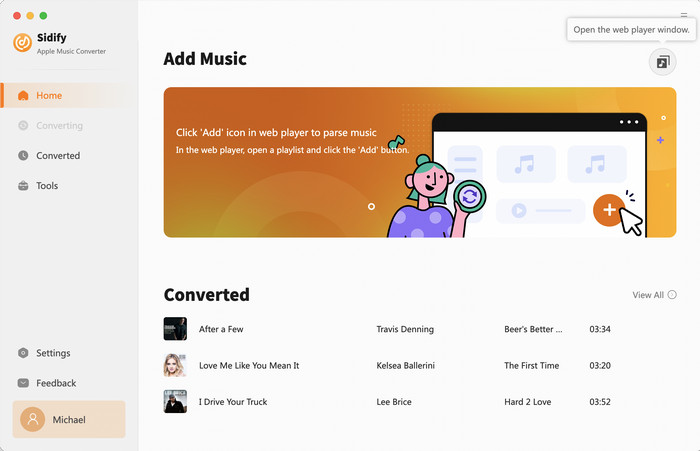
Step 2 Clicking on the "+" button to add Apple Music to Sidify Apple Music Converter.
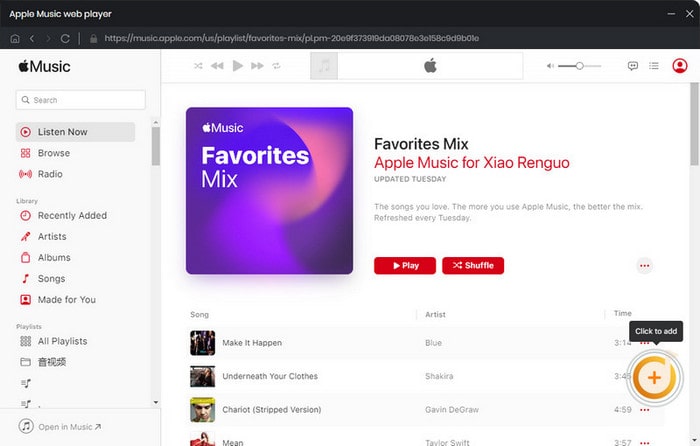
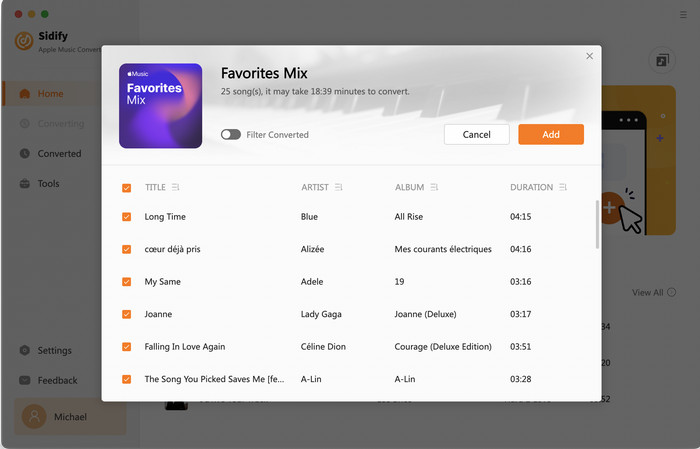
Step 3Tap on the Settings icon to enter the music setting page. There, you can choose output formats(MP3/AAC/WAV/FLAC/AIFF/ALAC), output quality, and output folder.
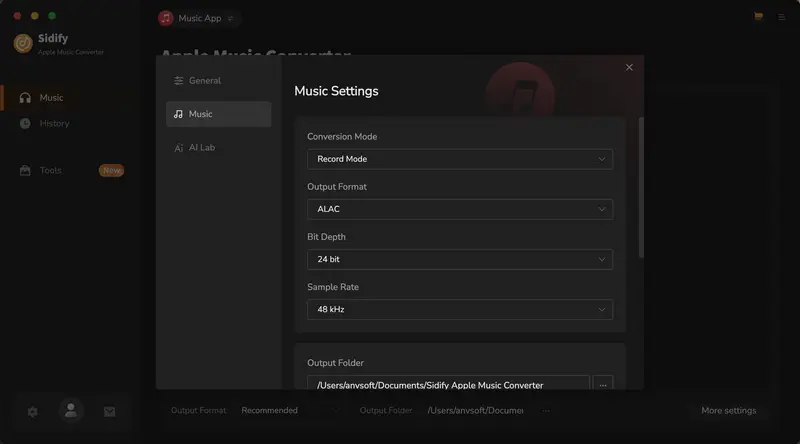
Step 4Click the "Convert" button to save music to your computer. After the conversation is complete, you can go to the History section to see the downloaded lossless audio files.
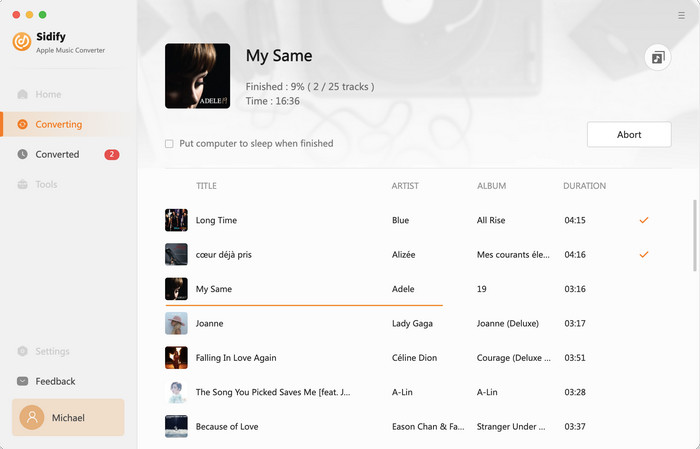
Sidify All-In-One Music Converter is a multi-platform Apple Music Lossless Recorder that supports recording from multiple music platforms, including Apple Music, Spotify, Amazon Music, and Tidal. It also supports Hi-Res audio output and can batch download Apple Music to FLAC, MP3, AAC, ALAC, AIFF, and WAV formats. For multi-platform users, Sidify All-In-One is the best choice.
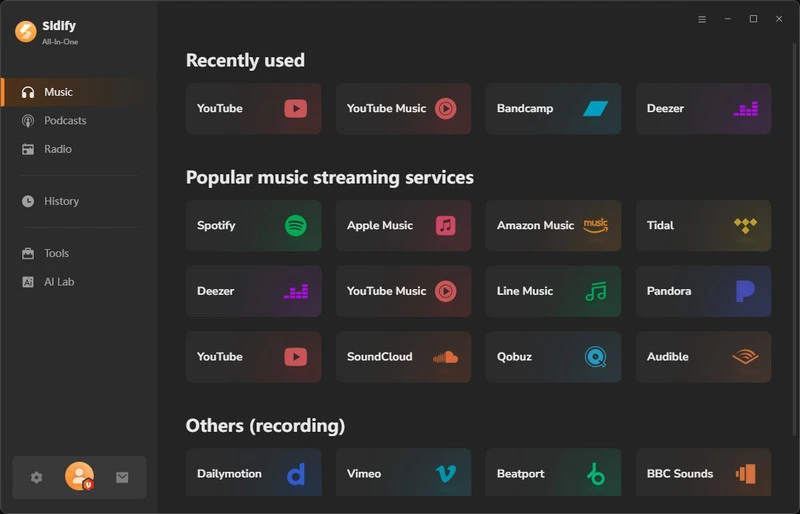
 700,000+ Downloads
700,000+ Downloads
 700,000+ Downloads
700,000+ Downloads
• ✅Pro:One-stop music recording software that preserves lossless sound quality and tag information.
• ❌Con:Only supports desktop.
Step 1Install and launch Sidify All-in-One music converter.
Step 2Select Apple Music, and you will go to the Apple Music main page.
Step 3Click the "+" button to add your favorite Apple Music to Sidify.
Step 4Go to the music setting page to customize the output format, output quality, and output filename.
Step 5Once the settings are complete, click the "Convert" button to start the download process.
Apowersoft Streaming Audio Recorder is a versatile Apple Music lossless recorder that records system sound and microphone audio in various formats, and automatically recognizes ID3 tags. It offers timer recording and audio editing features, and can also burn music to CDs. Ideal for recording high-quality online music, radio broadcasts, and other audio for easy offline listening.
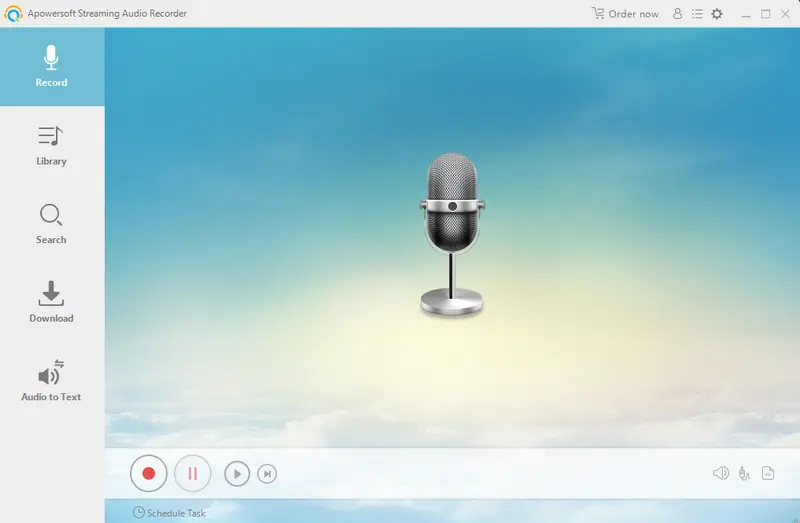
• ✅Pro:Support record system and microphone audio, multiple output formats, and automatically identify ID3 tags.
• ❌Con:Doesn't support true Hi-Res lossless audio quality, and has limited recording speed and efficiency.
Step 1Install and open Apowersoft Streaming Audio Recorder.
Step 2Select System sound as the audio source and set the output format (such as MP3, FLAC, WAV, etc.).
Step 3Open Apple Music on your computer and play the song, album, or playlist you want to record.
Step 4Click the "Record" button in the software, and the software will automatically capture the playing audio signal.
Step 5Click the "Record" button again to complete the recording and export the recorded audio file to your local computer.
TunesKit Audio Capture is a streaming audio recording software that can record audio from platforms like Apple Music, Spotify, and YouTube in lossless formats like FLAC, WAV, and MP3. It supports simultaneous recording of multiple audio sources and automatically identifies and splits tracks. After recording, users can also perform simple editing or merging.
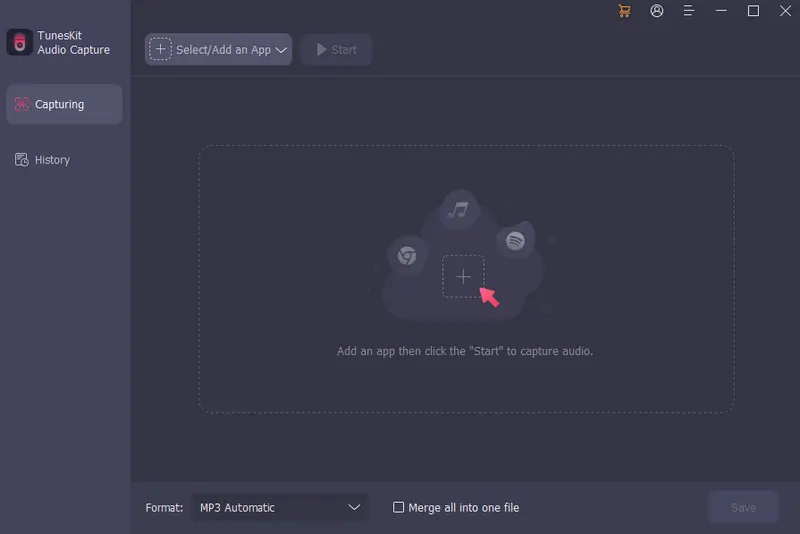
• ✅Pro:High fidelity sound, supports simultaneous recording of multiple audio sources and automatic track splitting.
• ❌Con:Paid software and real-time record, which is low efficiency.
Step 1Install and open TunesKit Audio Capture.
Step 2On the main interface, select Apple Music as the application to record.
Step 3Set the format and quality you need in preferences settings.
Step 4Open the Apple Music and play the music.
Step 5Click start and the software will automatically capture audio. Once you have finished, click the Stop button.
Audacity is free and open-source audio recording and editing software. It can be used to record system sounds when you play Apple Music. It also supports simple editing, noise reduction, and volume adjustment. You can export the recorded Apple Music to multiple formats such as WAV, FLAC, and MP3. Although the recorded sound quality is high, it does not support batch recording and cannot automatically retain ID3 tags. In addition, the operation is relatively complicated and is more suitable for users with certain audio processing experience.
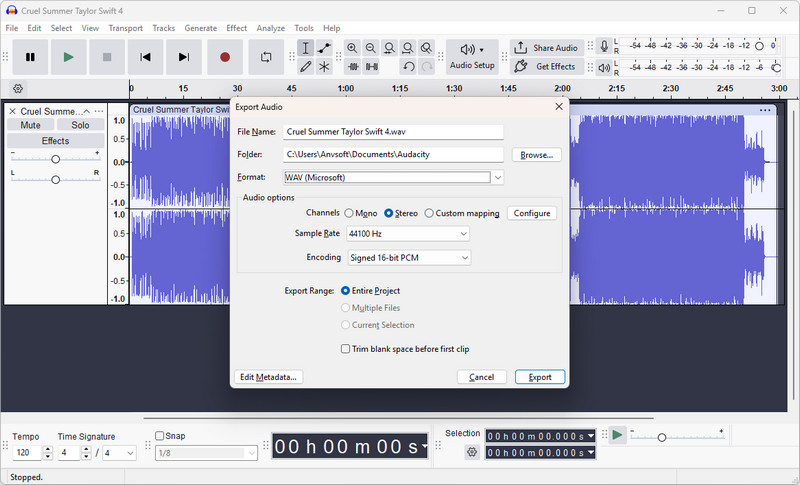
• ✅Pro:Free and open source, comprehensive features, can record system audio, and supports a variety of audio editing operations.
• ❌Con:The operation is relatively complicated and does not support batch recording or automatic ID3 tags.
Step 1Download and install Audacity from its official website (supports Windows, macOS, and Linux).
Step 2Set "Recording Source" to "System Audio" or "Stereo Mix".
Step 3Open Apple Music and play the song you want to record.
Step 4Click Audacity's Record (●) button to start recording.
Step 5When you're done, click Stop (■) and export the recording to FLAC, WAV, or MP3 format.
Allavsoft is a versatile music and video downloader for saving audio content from platforms like Apple Music, Spotify, and YouTube. It can convert Apple Music to various formats, including MP3, FLAC, and WAV, and can batch download playlists. The operation is simple, you only need to copy and paste the link of the music you like to download, which is suitable for beginners.
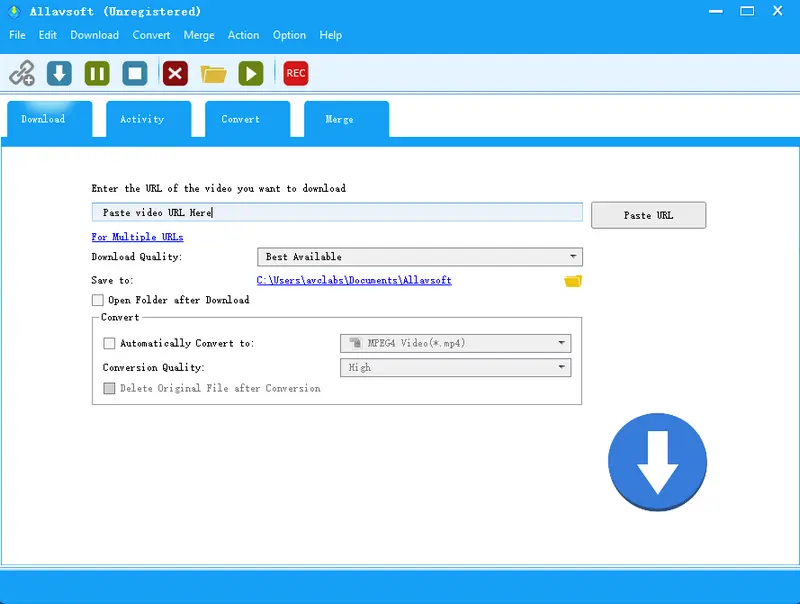
• ✅Pro:Simple operation, strong website compatibility, and support for multi-format output.
• ❌Con:The recording features aren't as professional as other recording tools, and the sound quality is limited.
Step 1Open Allavsoft and start the program.
Step 2Go to the Apple Music app or web and copy the link to the song, album, or playlist you want to download or record.
Step 3Paste the link into the input box of Allavsoft and the program will automatically recognize the audio content.
Step 4Select the target format (such as MP3, FLAC, WAV, etc.) and output sound quality.
Step 5Click the download button, Allavsoft will automatically record and save Apple Music to your local computer.
Based on its sound quality, features, and stability, Sidify Apple Music Converter is currently the most recommended Apple Music lossless recorder. It supports 24-bit/192 kHz Hi-Res lossless recording, 10x faster conversion speed, multi-format output (FLAC, ALAC, WAV, and more), and fully preserves ID3 tags. Compatible with both Windows and macOS, its simple interface and intuitive operation make it an ideal choice for audiophiles and casual users alike.
To listen to Hi-Res Lossless Apple Music, you’ll need compatible hardware and proper settings.
On iPhone or iPad, go to Settings > Music > Audio Quality and enable Lossless or Hi-Res Lossless. You’ll also need an external DAC and wired headphones to enjoy true Hi-Res quality.
On your Mac, go to Settings on Apple Music> Playback, and check the box for Lossless audio> Choose your quality, then connect an external DAC.
Yes. The best lossless recorders, like Sidify Apple Music Converter or Sidify All-In-One Music Converter, are capable of recording Apple Music in original Hi-Res quality. These tools use advanced encoding technology to maintain 100% sound details and preserve full ID3 tags such as song title, artist, album, and artwork.
FLAC and ALAC are the top choices. Both formats retain 100% original sound quality while reducing file size efficiently. If you prefer compatibility with Apple devices, ALAC is ideal; if you want cross-platform flexibility, FLAC works better on Windows, Android, and many music players.
Yes. Professional Apple Music recording software like Sidify Apple Music Converter and Sidify All-In-One Music Converter fully support batch recording and conversion. You can process entire albums or playlists at once, and Sidify will automatically identify and segment each song, while preserving ID3 tags.
A good Apple Music Lossless Recorder not only helps you preserve your favorite songs forever but also preserves the original sound quality, allowing you to enjoy a high-resolution listening experience on any device. The tool you choose depends on your needs, but if you want to look for a stable and comprehensive recorder, Sidify Apple Music Converter is undoubtedly your best partner.
 850,000+ Downloads
850,000+ Downloads
 850,000+ Downloads
850,000+ Downloads