

Amazon Music Converter
According to Amazon Music, once you’re a subscriber, you can stream Amazon Music on a wide range of devices like iOS and Android phones & tablets, Fire TV devices, Echo devices, and more. However, depending on your plan, you might only be able to stream music on one of these devices at a time. One of the oldest complaints of the Amazon Music service is that the Amazon Music App doesn’t let you share your Amazon Music Unlimited/Prime Music account or play music off multiple devices. It's time to change that. Coming next are a few workarounds that will finally let you play Amazon Music on multiple devices.
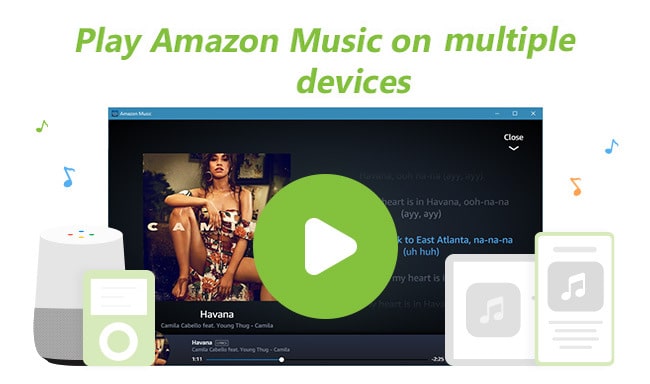
The number of devices you can stream Amazon Music on at once depends on your subscription. Currently, Amazon Music has three subscription plans. To begin with, lets us learn more details about Amazon Music's three paid subscription and streaming limits.
Amazon Music Prime: It costs $14.99 per month, and it will allow you to stream Amazon Music to one device at a time. However, it only gives you a standard definition streaming option and the stream opens up to 256kbps for lossy streaming quality for 100 million songs. You cannot stream Amazon Music in HD or Ultra HD in this plan.
Amazon Music Unlimited: it only gives you a standard definition streaming option and the stream opens up to 256kbps for lossy streaming quality for over 100 million songs. You still cannot stream Amazon Music in HD or Ultra HD in this plan.
Amazon Music HD: It offers lossless FLAC audio quality with more than 100 million songs in High Definition (HD) and over 7 million songs in Ultra High Definition (Ultra HD) at up to 3730kbps, 24-bit, 192kHz.
If you already subscribed to Amazon Music, one option is to download Amazon Music tracks so you can play them offline. The Amazon Music Unlimited Individual Plan allows you to stream Amazon Music Unlimited titles on one device at a time. However, playing a song under offline mode won't prevent other devices from playing music off your account. If you’re willing to stream Amazon Music online on only one of your devices, you'll have to play downloaded music offline on other devices.
For those using the iOS, Android or, desktop app, you can download music to your phone or computer by tapping song, album, or playlist, clicking the More Options menu (or the dots) next to your songs or playlist's name, and then tap Download to download music for offline listening. But please keep in mind that you can only access your downloaded songs through the Amazon Music app. You can’t export them to files, play them with other apps or copy them to CDs, SD cards, or USB flash drives.
After they have been downloaded, here's how you can enable Offline Mode for your various devices:
Click "My Music" to find the music that you’ve downloaded in the Amazon Music app. On an Android phone or tablet, swipe from the left edge of your screen or tap the menu button to find My Music, then look under Offline Music. For iPads and iPhones, just simply touch My Music from the menu.
Now, if you’re considering streaming Amazon music on more than 1 device, the Amazon Music Family Plan is the clear way to go. To combat device sharing, the Amazon Music Unlimited Family plan allows its subscribers to stream Amazon Music to up to six devices at a time. The Family Plan allows each member of your family (up to six members who must be at least 13-years-old) to use Amazon Music Unlimited and all its features, like streaming Amazon Music on PCs/laptops, smartphones, tablets, Fire TV, and Amazon Echo devices, etc! Even if you don’t have too many devices, you might still find plenty of value in an Amazon Music family plan.
Although it’s expensive, it is much better value than purchasing an entirely new account and you won’t have to worry about any of the above workarounds.
The official way is easy to operate but it's a little expensive for some people who can't afford it. In method 3, we'll introduce a more economical and effective approach to listen to Amazon Music tracks and playlists on many devices simultaneously with no need to pay for the cost of the Amazon Music Family plan, and you'll no longer to worry about whether your device compatibles with Amazon Music App or not.
It is well known that Amazon Music files are only available on limited devices and are locked to preventing them from being played by other devices. That limits users to access to music library through its Amazon Music app/web player only. To unlock Amazon's restriction, just try to use Sidify Amazon Music Converter on your Mac or Windows computer.
Sidify Amazon Music Converter is a fast and lightweight app, which is a well-designed software for Amazon Music users to download and convert Amazon Music to FLAC, AAC, MP3, and other common audio files with high fidelity quality and ID3 tags retained. There are so many things to love about this app especially when you want to download or play Amazon Music on multiple devices without any streaming limits. This means you can play your favorite music on many devices at any time. Another thing that you should not miss when using the Sidify program is the ability to download an entire playlist with a single click. Furthermore, this app supports downloading Amazon Music in HD and UHD for Amazon Music subscribers. It is unique and powerful. With this app, you won’t have to wait until you get a stable connection to play your tracks or playlists as you will have stored it on your device already.
 600,000+ Downloads
600,000+ Downloads
 600,000+ Downloads
600,000+ Downloads

If you are looking for a tool to convert any streaming music (such as Spotify, Apple Music, Amazon Music, Tidal, Deezer, YouTube, YouTube Music, SoundCloud, DailyMotion …) to MP3, Sidify All-In-One is the go-to choice.
In the following part, we will walk you through the easy steps to download music from Amazon Music App with the Sidify Amazon Music Converter step by step.
Step 1Download and install Sidify Amazon Music Downloader on your PC or Mac from the Download Center.
Step 2Launch Sidify Amazon Music Converter
Run Sidify Amazon Music Converter, you will access the modern interface of the program.
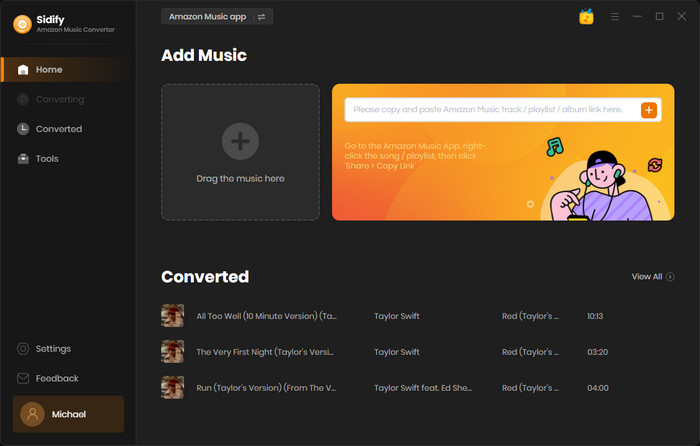
Step 3Add Amazon Music to Sidify.
Drag songs or playlists from the Amazon Music app into Sidify. Sidify would automatically recognize and list them. Select the songs you want to save as MP3 files to your computer and then press the Add button.
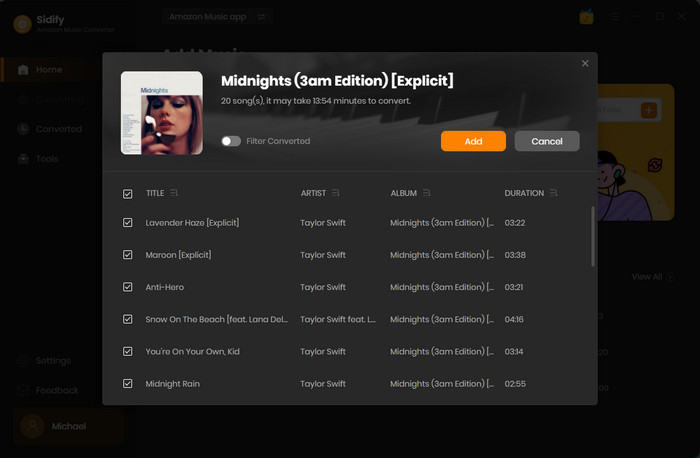
Step 4Customize Output Settings
Next, click Settings part on the left bar of Sidify. Here you can choose the output format as MP3, AAC, WAV, FLAC, AIFF, or ALAC, and output quality as 320kbps, 256kbps, 192kbps, 128kbps, change output path, and sort the output files into subfolders named with Album or Artist, and more.
Besides, you can select the ways that you’d like to name the output file (Track Number, Title, Artist, Album) and sort out the output files based on albums, artists or playlists. If you need to download the whole playlist and also keep the music files in the same order as the original playlist, you should choose “Playlist Index” under the output file name and also have to select “None” in the Output Organized section.
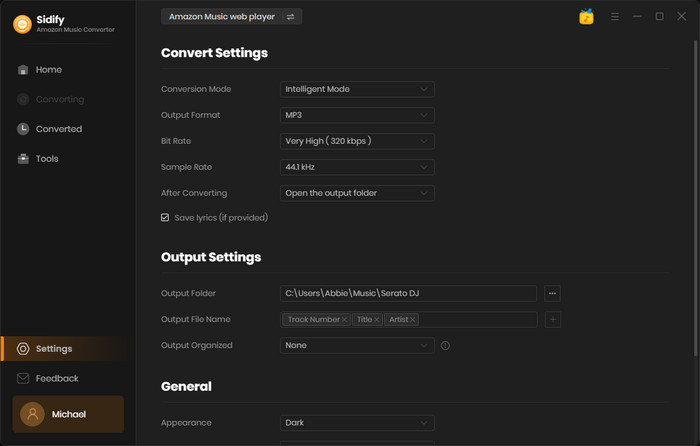
Step 5Click on the "Convert" button to start downloading Amazon Music and wait for the conversion queue to be completed. Once the downloading is done, you can click the Converted tab to find the well downloaded Amazon Music.
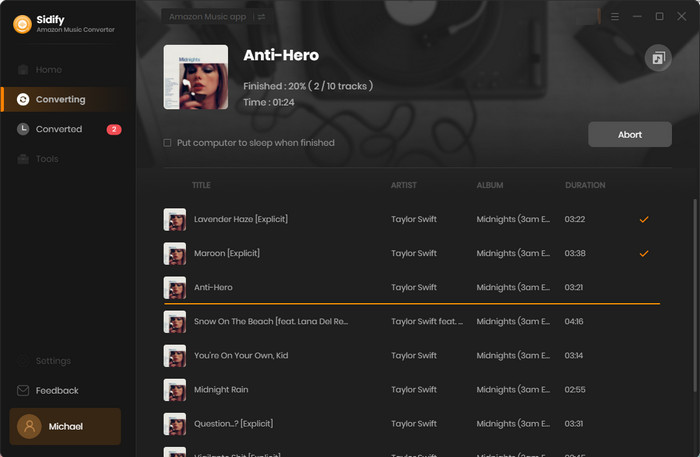
Though Amazon Music is available on various types of mobile, desktop, and Echo devices, there are still many restrictions. For example, you can only stream music at one device at a time without Amazon Music Unlimited or Amazon Music HD family plan. There are three ways for you to choose from when you want to stream Amazon Music on more than one device. Some of them are simple and cheap, while some of them are a bit complicated or expensive. But overall, it’s 100% worth the effort because you will enjoy your favorite Amazon Music tracks on multiple devices online or offline whenever you like.
To freely stream your favoriate Amazon Music tracks, here we recommend you to use Sidify Amazon Music Converter. By using this program, you can download Amazon Music for enjoying on any device without any restrictions, such as you can play Amazon Music on the various device simultaneously even without installing the Amazon Music app, you can keep the downloaded Amazon Music forever and you can download Amazon Music for offline playback in HD or Ultra HD quality.
Note: The free trial version of Amazon Music Converter enables you to convert the first minute of each song. Purchasing the full version to convert the full song and more tracks at a time.