

Sidify Amazon Music Converter
Amazon Music, Amazon's streaming music platform, offers tens of millions of high-quality songs. However, when trying to play music on multiple devices simultaneously, you may encounter a "Play already in progress on another device" message. So, does Amazon Music allow multi-device playback? How can you play Amazon Music on more than one device? This article will provide comprehensive solutions.
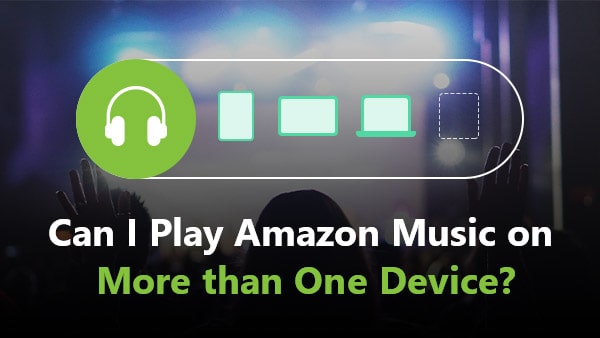
| Subscription Type | Number of devices that can be logged in | Number of devices that can play simultaneously |
| Amazon Music Free | 1 | 1 |
| Amazon Prime Music | Multiple | 1 |
| Amazon Music Unlimited (Individual) | Multiple | 1 |
| Amazon Music Unlimited (Family Plan) | Multiple | Maximum 6 |
If you want to use Amazon Music on multiple devices at the same time, the safest way is to subscribe to a family plan.
It’s a rather simple method. What you need is a third-party tool – Sidify Amazon Music Converter. It’s a professional tool that can save Amazon Music as MP3, AAC, WAV, FLAC, AIFF or ALAC files. What you need to do is to open the app, import Amazon Music to Sidify and export them to your local drive. You can then transfer them to any device for normal playback.
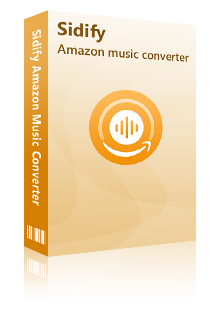
Key Features of Amazon Music Converter
 600,000+ Downloads
600,000+ Downloads
 600,000+ Downloads
600,000+ Downloads

If you want a tool to convert any streaming music (including Spotify, Apple Music, Amazon Music, Tidal, Deezer, YouTube, YouTube Music, SoundCloud, DailyMotion …) to MP3, Sidify All-In-One is the go-to choice.
Step 1Launch Sidify Amazon Music Converter
Run Sidify Amazon Music Converter, you will access the modern interface of the program.
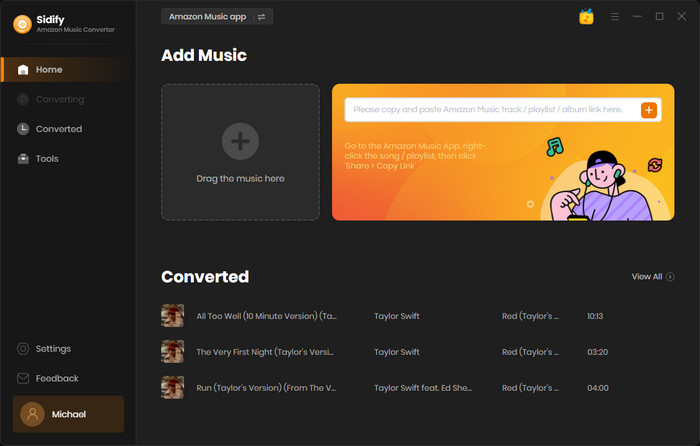
Step 2Add Amazon Music to Sidify.
Put songs or a playlist into Sidify by dragging and dropping them from the Amazon Music app. They would be immediately recognized by Sidify and listed. After selecting the tunes you want to save to your computer as MP3 files, click Add.
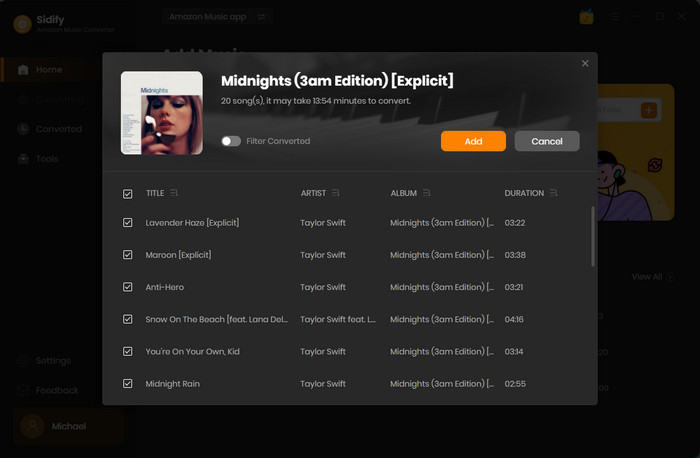
Step 3Choose Output Format and Customize Output Path.
On the lefe panel, select the Settings tab. You can choose the output format (Auto/MP3/AAC/WAV/FLAC/AIFF), the output folder, the preferred way to organize the converted files, and other options here.
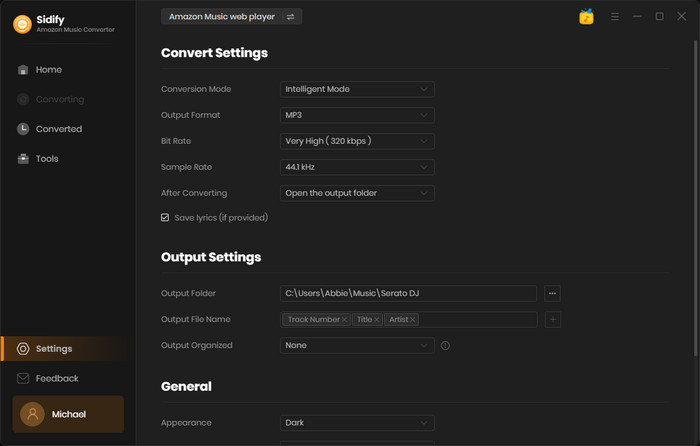
Notes: If you don't need a specific format, Auto is the recommended output format.
Step 4Export Amazon Music to the Computer.
Click Convert and Sidify would immediately start exporting the Amazon Music to your local computer.
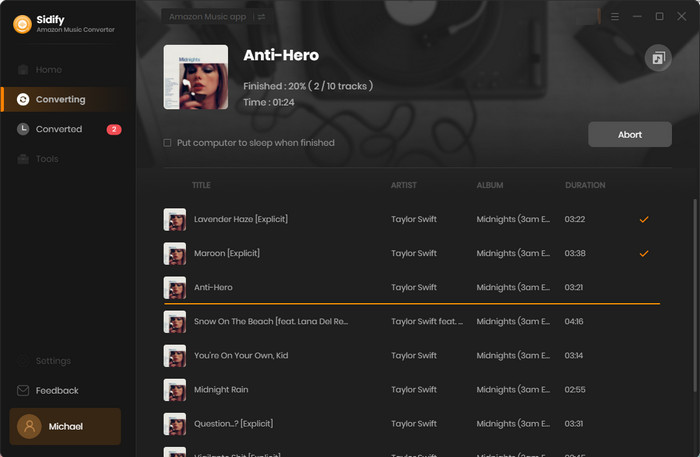
Step 5Find the Amazon Music Downloads on the Local Drive.
Click History and you can check what have been downloaded successfully. Go to the output folder set in Step 3 and you can find all the Amazon Music downloads.
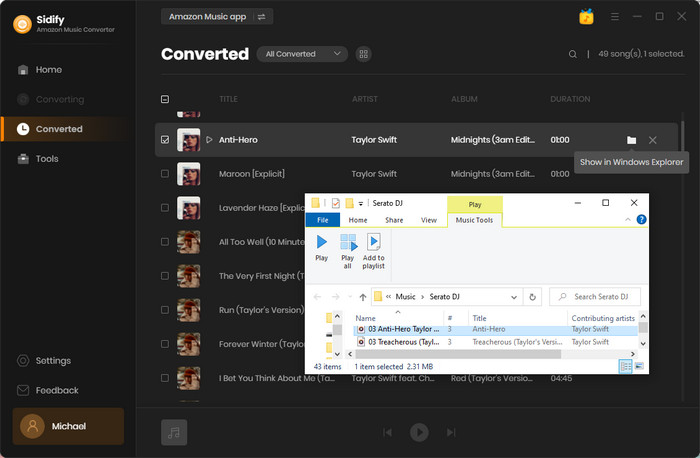
Since you’ve downloaded the Amazon Music to your local drive, now you can transfer them to any other device for normal playback.
If you only occasionally play Amazon Music on multiple devices, you can control the playback time; if you want to play it freely on multiple devices, it is recommended to upgrade to a family plan or use tools such as Sidify to convert songs into local files for free transfer and use.
What You Will Need
Amazon Video Downloader
You May Be Interested In
Hot Tutorials
Topics
What We Guarantee

Money Back Guarantee
We offer money back guarantee on all products

Secure Shopping
Personal information protected by SSL Technology

100% Clean and Safe
100% clean programs - All softwares are virus & plugin free