

Amazon Music & Podcasts Downloader
With the increasing popularity of digital audio content, Amazon Music and Audible, two major Amazon platforms, offer not only music and audiobooks, but also a rich and diverse selection of podcasts. If you'd like to download your favorite podcasts to your device for offline viewing, this article will detail all the methods for downloading podcasts on Amazon Music and Audible, suitable for both mobile and desktop users.
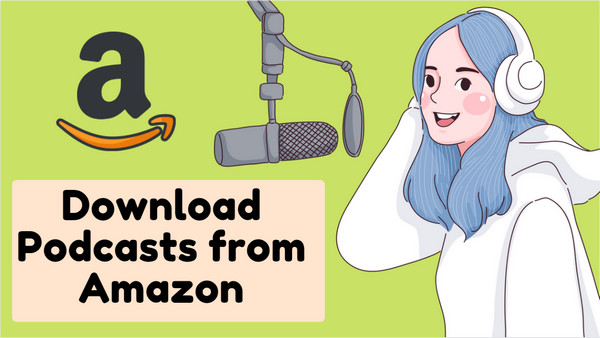
Step 1 Open the Amazon Music app and log in to your Amazon account.
Step 2 Search for your favorite podcast.
Step 3 Go to the podcast page.
Step 4 Select an episode and tap the "Download" icon on the right.
Step 5 Once downloaded, you can play it offline in "My Music" > "Downloads.
Pros: Simple and fast, works on all Amazon Music-supported mobile devices.
Note: Free users may not be able to download some restricted podcasts and will need to upgrade to Amazon Music Prime or Unlimited.
As of 2025, the desktop version of Amazon Music (Windows/macOS) does not support downloading podcasts or music content. To listen to podcasts offline, you still need to use the mobile app to download and transfer the files, or use third-party tools to record them.
Audible is Amazon's platform focused on audio content. In addition to audiobooks, it also offers a selection of exclusive podcasts. Premium Plus users can download podcasts to the app for offline listening. Suitable for Audible free trial or paid membership.
Step 1 Open the Audible app and log in.
Step 2 Go to "Podcasts" or search for your favorite show.
Step 3 Tap an episode and select "Add to Library.
Step 4 Then tap "Download" to save it to your local computer.
Step 5 Go to "My Content" to play downloaded podcasts offline.
Audible's official website allows users to stream podcasts directly from the web, but it doesn't offer direct downloading. If you'd like to save podcasts offline on your computer, you can use the tools mentioned below.
If you don't have an Amazon Prime, Unlimited, or Audible Premium subscription, you can also use the professional tools provided by Sidify to download and save podcast content as local audio files (such as MP3, M4A, FLAC).
Sidify Amazon Music Converter is a tool to help download the tracks from Amazon Music. You can use this helpful tool to get your music playlist as well as podcast content at anytime. It also lets you benefit from the magic of audio conversion. Converted podcasts via Sidify will become widely supported by most media players. So you can copy the same tracks to multiple devices with no efforts!
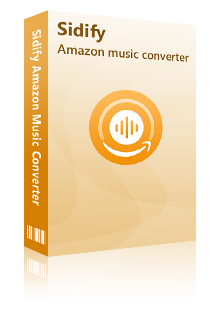
The Best Amazon Music Downloader
 Download music and podcasts from Amazon Music Unlimited & Prime Music
Download music and podcasts from Amazon Music Unlimited & Prime Music Convert Amazon music and podcast shows to MP3, AAC, WAV, FLAC, AIFF or ALAC
Convert Amazon music and podcast shows to MP3, AAC, WAV, FLAC, AIFF or ALAC Keep Amazon Ultra HD audio quality and retain ID3 tags after conversion
Keep Amazon Ultra HD audio quality and retain ID3 tags after conversion Free updates and technical support
Free updates and technical support 600,000+ Downloads
600,000+ Downloads
 600,000+ Downloads
600,000+ Downloads

If you want a tool to convert any streaming music (including Spotify, Apple Music, Amazon Music, Tidal, Deezer, YouTube, YouTube Music, SoundCloud, DailyMotion …) to MP3, Sidify All-In-One is the go-to choice.
In the following part, we would like to demonstrate the best way to download podcasts from Amazon. Here we will take the Windows version as an example, and you can operate in the same way on your Mac desktop.
Step 1Choose Conversion Mode
Firstly, let's download Sidify Amazon Music Converter onto your desktop. Or you can click the download link that we provided above. Do pick the one that is compatible with your computer's operating system.
You can select "App Mode" as the conversion mode after installing and starting Sidify Amazon Music Converter.
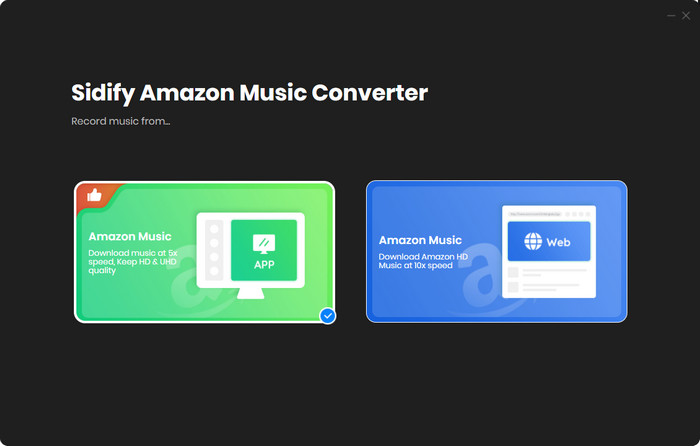
When you choose [App Mode], Sidify's main interface will appear as shown below. The Amazon Music app would also start up automatically at the same time.
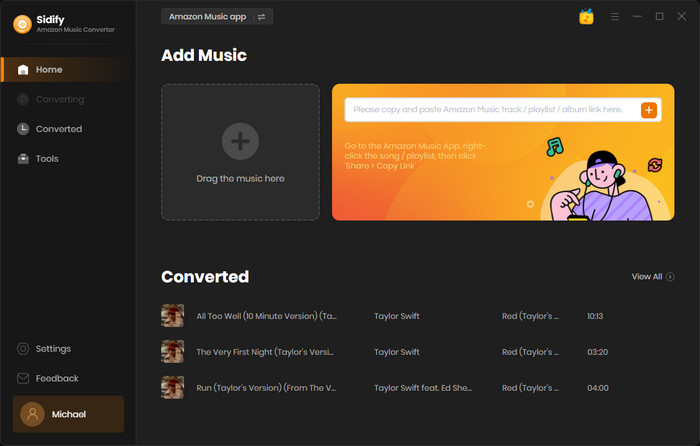
Step 2Customize the Output Settings
Click the Settings part in the bottom left corner of Sidify, choose the output format (MP3/AAC/WAV/FLAC/AIFF/ALAC) and customize the output path. You can sort out the converted Amazon Music by artists or albums if needed.
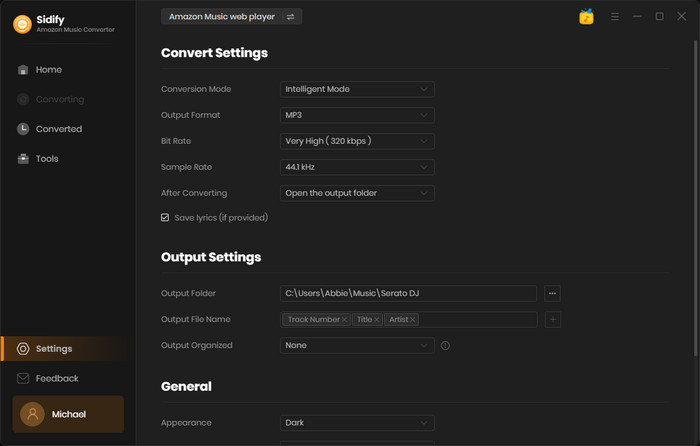
Step 3Add Podcasts from Amazon to Sidify
And on your Amazon Music app, find the podcast playlist that you want to download. Click the 3 dots and choose to share. It will come with the link belonging to the podcast playlist and you then tap the 'Copy Link'.
Then turn back to the Sidify converter homepage. Put the copied link in the box and click the add icon to parse the link. At that time, sidify will analyze and show the playlist content.
Check the Amazon podcasts that you'd like to download offline and then click Add to continue.
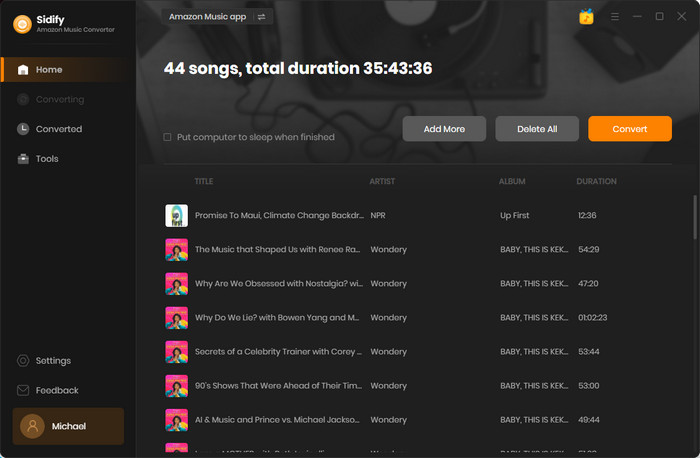
Step 4 Start Downloading Podcasts from the Amazon Music App
After finishing adding podcasts from the Amazon Music app, you can click the Convert button to start downloading podcasts from Amazon.
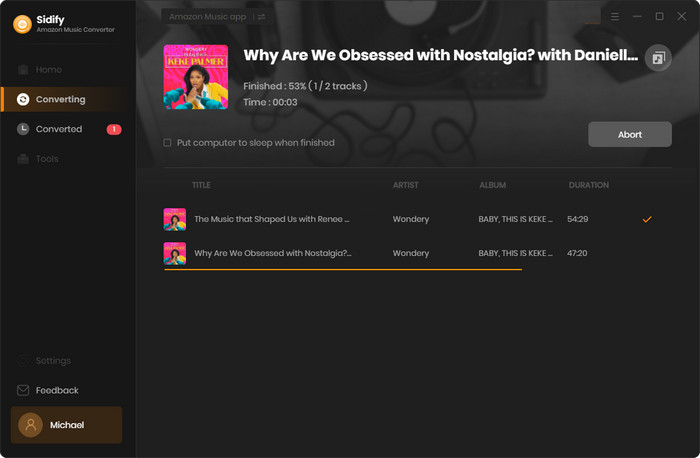
After the conversion, you can locate the History section to view all the downloaded podcasts. Or you can click the folder icon and locate the downloads on your computer. They are all now playable on your computer and movable if you want to transfer the podcasts to a third-party player for offline playback.
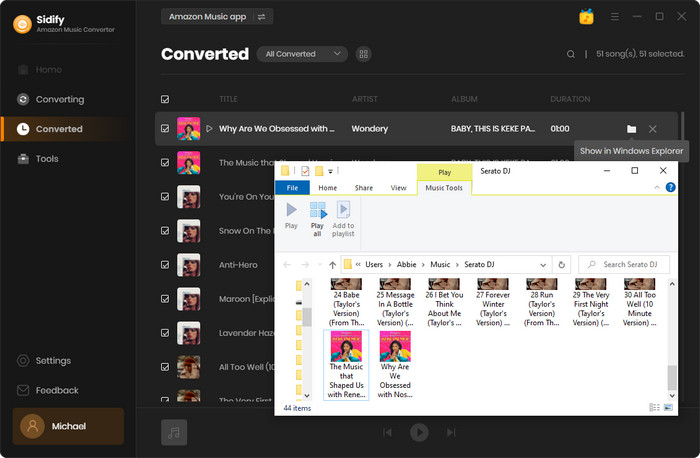
Whether you want to collect your favorite talk shows or want to listen to in-depth podcast content offline anytime, anywhere, Sidify Amazon Music Converter provides you with a more flexible and free solution. If you want to get rid of membership restrictions or want to play podcasts on multiple devices, this tool is your best choice.
What You Will Need
Amazon Video Downloader
You May Be Interested In
Hot Tutorials
Topics
What We Guarantee

Money Back Guarantee
We offer money back guarantee on all products

Secure Shopping
Personal information protected by SSL Technology

100% Clean and Safe
100% clean programs - All softwares are virus & plugin free