

Sidify Amazon Music Converter
Switching from Amazon Music to Spotify, but don't want to lose your carefully curated playlists? Transferring your music collections between platforms is easier than you think. This step-by-step guide reveals the most efficient methods to move your Amazon Music playlists to Spotify without rebuilding them manually. Whether you're switching services permanently or just want Spotify access to your Amazon playlists, we've got you covered with detailed, easy-to-follow instructions.
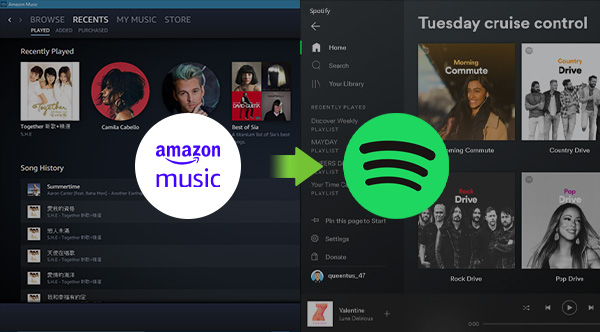
Sidify Amazon Music Converter, a professional tool that can easily export Amazon Music playlists. It can help you convert Amazon Music to MP3/AAC/WAV/FLAC/AIFF/ALAC formats, keeping ultra-high-definition sound quality. With Sidify Amazon Music Converter, you can download music from Amazon Music to your computer, and then import the downloaded Amazon Music to Spotify in just a few simple steps. Most importantly, all your Amazon Music will be saved under Spotify's local folder, separate from your Spotify playlists, and you can listen to Amazon Music offline on Spotify anytime, anywhere.

Transfer all playlists from Amazon Music to Apple Spotify on one interface. Music Playlist Transfer delivers one-click, service-to-service migration with 99% song-match accuracy. Works with Spotify, Apple Music, Amazon Music, Tidal, Deezer, YouTube Music, and more.
Key Features of the Amazon Music Downloader
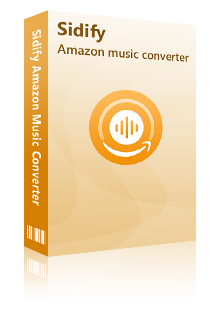
Amazon Music Downloader
 600,000+ Downloads
600,000+ Downloads
 600,000+ Downloads
600,000+ Downloads

If you want a tool to convert any streaming music (including Spotify, Apple Music, Amazon Music, Tidal, Deezer, YouTube, YouTube Music, SoundCloud, DailyMotion …) to MP3, Sidify All-In-One is the go-to choice.
Step 1Launch Sidify Amazon Music Converter
Run Sidify Amazon Music Converter, you will access the modern interface of the program.
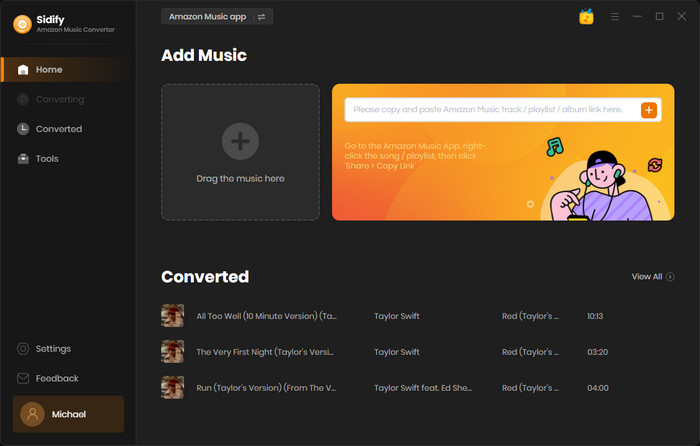
Step 2Add Amazon Music to Sidify.
Drag and drop tracks or a playlist from the Amazon Music app into Sidify. Sidify would recognize them and list them automatically. Check the songs you want to store as MP3 files to your computer and then click Add.
By default, all songs are set to convert. By unchecking the first box to the left of the term "Title," all of them are de-selected, and you can then choose which songs to move to Spotify.
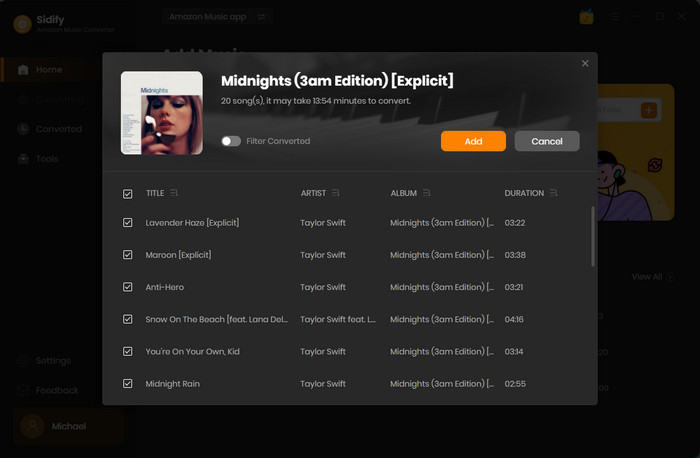
Step 3Customize the output settings.
Go to the Settings tab on the left panel of Sidify. Here you can choose the output format (MP3/AAC/WAV/FLAC/AIFF/ALAC), customize the output path, and how you’d like to organize the downloaded Amazon Music.
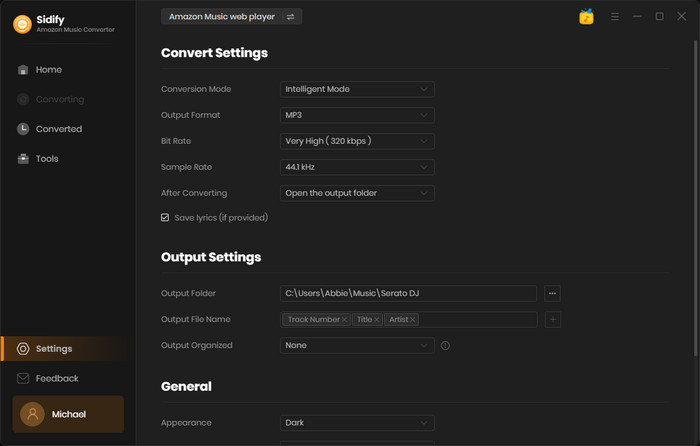

If you are looking for a tool to convert any streaming music (such as Spotify, Apple Music, Amazon Music, Tidal, Deezer, YouTube, YouTube Music, SoundCloud, DailyMotion …) to MP3, Sidify All-In-One is the go-to choice.
Step 4Export Amazon Music to the computer.
Click the Convert button to start exporting the playlist from Amazon Music to the local computer. Sidify supports 5X faster conversion speed, keeping up to Ultra HD audio quality and retaining ID3 tags after conversion.
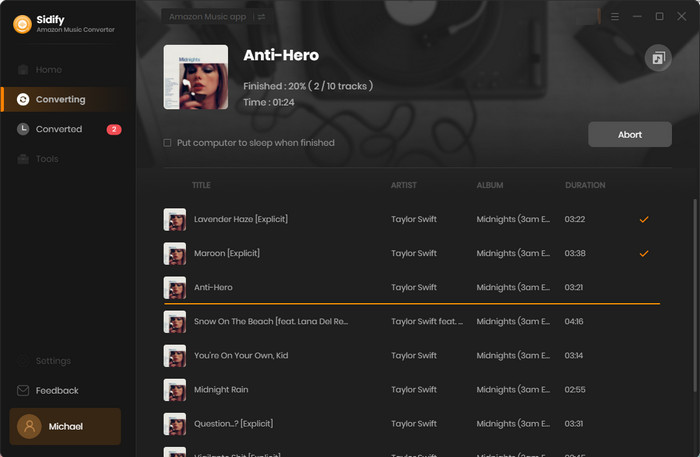
Step 5Find the downloaded Amazon Music on the local drive.
Click the Converted tab on the left column and you can check all the Amazon Music that have been converted successfully. Once the conversion is done, you can directly go to the output folder you set in Step 3 to find the Amazon downloads.
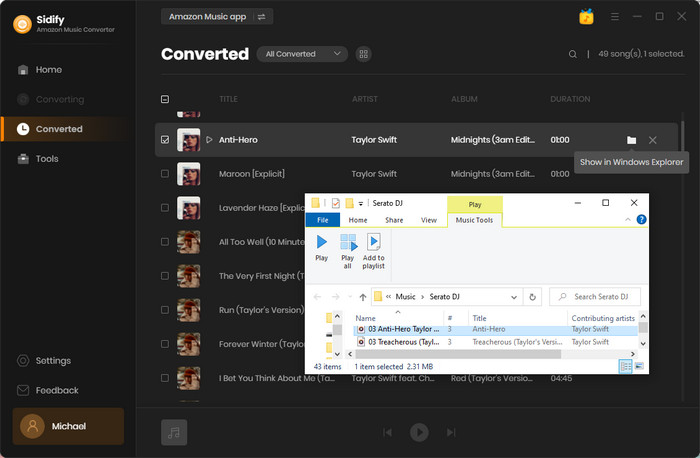
Step 6Go to the Preferences in Spotify.
For Windows operating system: Open Spotify, click the three dots on the upper left corner, select Edit > Preferences from the drop-down list.
For Mac operating system: Open Spotify, click Spotify on the menu bar and select Preferences from the drop-down list then.
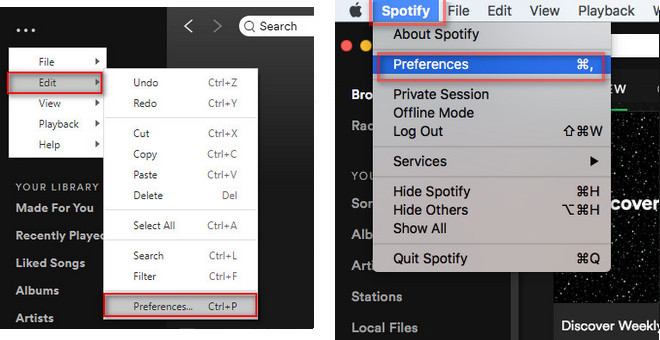
Step 7Import the Amazon Music downloads to Spotify.
Scroll down to find the Local Files section and enable Show Local Files. Click ADD A SOURCE, browse and select the converted Amazon Music folder and then click OK.
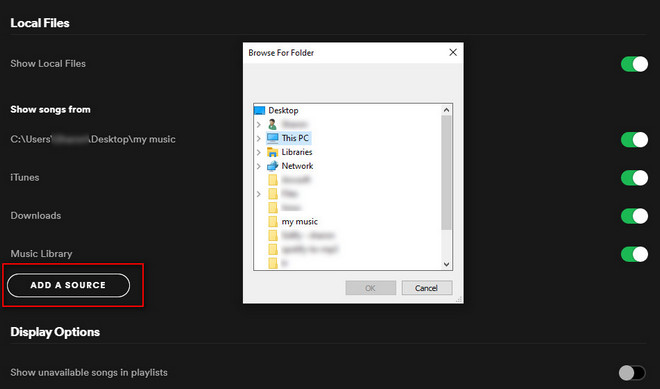
Step 8Find Amazon Music on Spotify.
Now go to the Local Files category and you can see the Amazon Music downloads in Spotify.
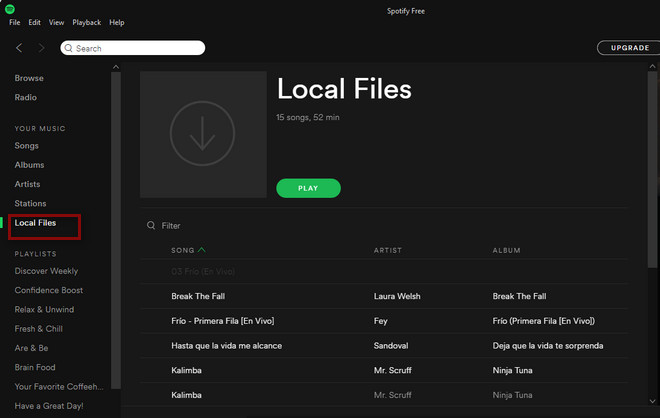
The music tool is a shareware. It enables you to convert the first minute of each file for sample testing. You need to purchase a license to unlock the full version.
What You Will Need
Amazon Video Downloader
You May Be Interested In
Hot Tutorials
Topics
What We Guarantee

Money Back Guarantee
We offer money back guarantee on all products

Secure Shopping
Personal information protected by SSL Technology

100% Clean and Safe
100% clean programs - All softwares are virus & plugin free