

Sidify Amazon Music Converter
As a popular music platform in the world, Amazon Music provides users with rich music resources and high-quality sound experience. Many users hope to download their favorite Amazon Music songs to portable devices, such as iPod, and play them offline anytime and anywhere. This article will introduce in detail how to download Amazon Music to iPod, including the steps applicable to different iPod models.
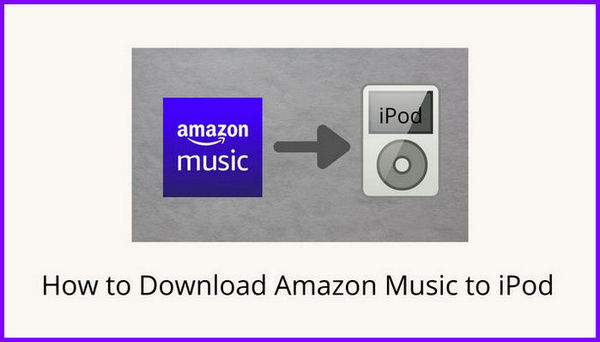
Different iPod models have different support for music files and apps:
iPod Touch is an iOS-based smart device that supports downloading apps from the App Store, so you can directly install the Amazon Music official app.
Classic iPods (such as iPod Nano, iPod Classic, iPod Shuffle) do not support app installation and can only play locally supported music format files, such as MP3 and AAC.
Therefore, the method of downloading and playing Amazon Music will vary depending on your iPod device model.
If you have an iPod Touch and an Amazon Music Prime or Unlimited membership, you can download Amazon Music offline by following these steps:
Step 1Open the App Store, search for and download the official "Amazon Music" app.
Step 2Log in to the app with your Amazon account.
Step 3Browse your favorite songs, albums, or playlists, and click the "Download" button to save the music to your device.
Step 4Once the download is complete, you can play the songs through the Amazon Music app without an Internet connection.
The classic iPod cannot run the Amazon Music app directly, so the songs need to be converted to a format supported by the iPod and synced through iTunes.
Step 1Use professional conversion software to convert Amazon Music songs to MP3 or AAC format.
Step 2Import the converted music files to the iTunes media library.
Step 3Connect the iPod via a data cable, open iTunes and select the device.
Step 4Check the songs you want to sync in the "Music" option and click the "Sync" button.
Step 5After the sync is complete, you can play them offline on the iPod.
Sidify Amazon Music Converter is a tool specially designed for Amazon Music subscribers, available for both Windows and Macintosh users.
By Sidify Amazon Music Converter, we can convert Amazon Prime Music and Amazon Music Unlimited to MP3/AAC/WAV/FLAC/AIFF/ALAC. Plus, this simple tool enables us to get original audio quality and ID3 tags after conversion. This is a great feature for those who are picky about audio quality and those who own a large music library to organize. Plus, we can use it to convert our local audio files to MP3/M4A/FLAC/WAV/OGG/AIFF and edit ID3 tags.
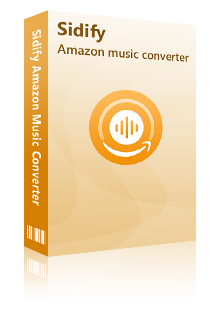
Sidify Amazon Music Converter
 Download music from Amazon Music Unlimited & Prime Music.
Download music from Amazon Music Unlimited & Prime Music. Convert Amazon Music to MP3/AAC/WAV/FLAC/AIFF/ALAC.
Convert Amazon Music to MP3/AAC/WAV/FLAC/AIFF/ALAC. Keep original audio quality and retain ID3 tags.
Keep original audio quality and retain ID3 tags. Convert local files to MP3/M4A/FLAC/WAV/OGG/AIFF.
Convert local files to MP3/M4A/FLAC/WAV/OGG/AIFF. Fully support the latest Windows 11 & macOS Tahoe 26.
Fully support the latest Windows 11 & macOS Tahoe 26. 600,000+ Downloads
600,000+ Downloads
 600,000+ Downloads
600,000+ Downloads

If you want a tool to convert any streaming music (including Spotify, Apple Music, Amazon Music, Tidal, Deezer, YouTube, YouTube Music, SoundCloud, DailyMotion …) to MP3, Sidify All-In-One is the go-to choice.
Sidify Amazon Music Converter is easy to use. It’s a beginner-friendly product. Once we open it, just drag and drop a playlist from the Amazon Music app to Sidify, choose MP3 as the output format and then click Convert to start exporting the Amazon Music as .mp3.
Step 1Launch Sidify Amazon Music Converter
Run Sidify Amazon Music Converter, you will access the modern interface of the program.
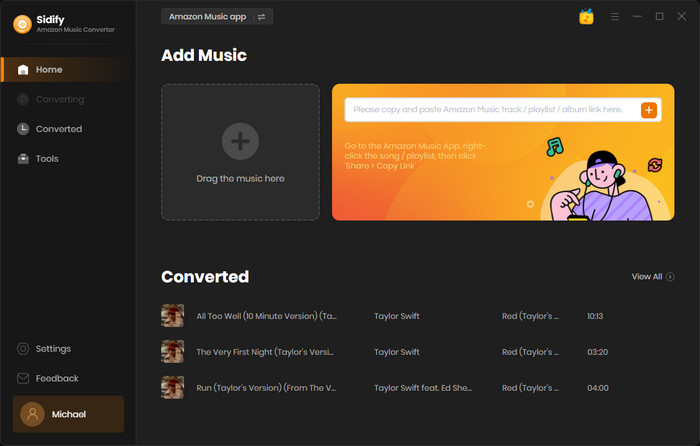
Step 2Add Amazon Music to Sidify.
Drag songs or playlists from the Amazon Music app into Sidify. Sidify would automatically recognize and list them. Select the songs you want to save as MP3 files to your computer and then press the Add button.
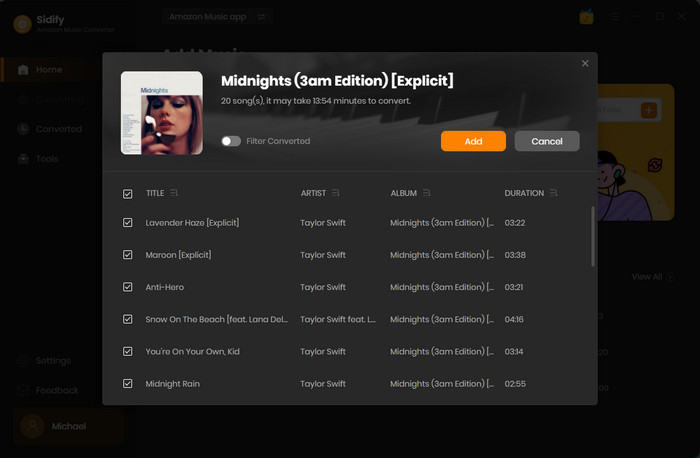
Step 3Choose MP3 as the Output Format
Click the Setting tab on the left bar. Here we can choose the output format (MP3/AAC/WAV/FLAC/AIFF/ALAC), customize the output audio quality, specify the output folder, customize how to name and sort out the converted files, etc. After the customization, just close the windows to apply the changed settings.
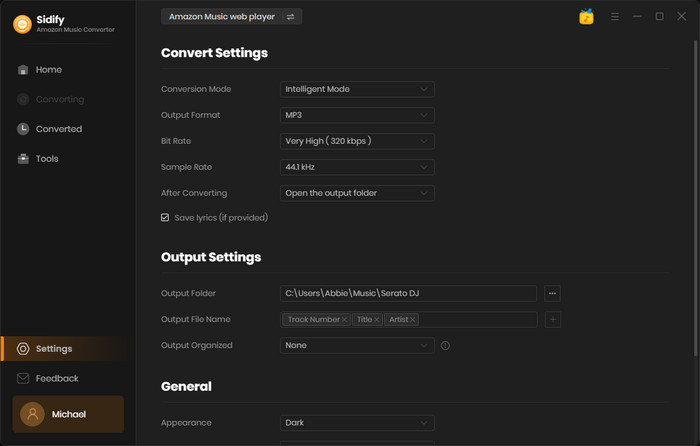
Step 4Convert Amazon Music to MP3
Click the Convert button and Sidify would immediately start exporting the Amazon Music as .mp3 to the output folder.
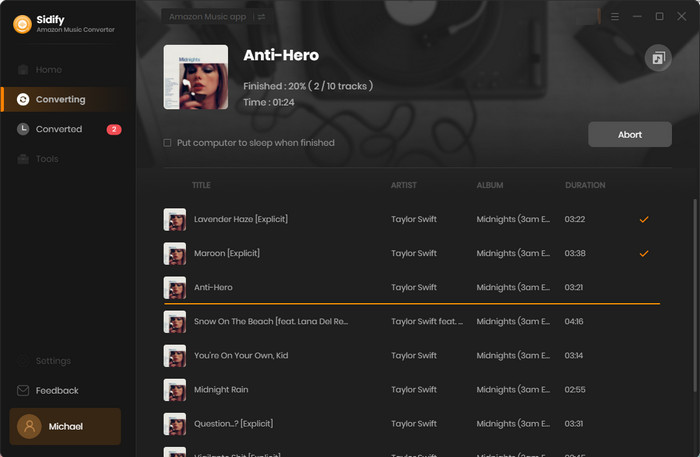
Step 5Find the MP3 Files on the Local Drive
Once the conversion is done, the output folder would pop up by default. We can also click the History tab to check and locate the Amazon Music that have been downloaded successfully.
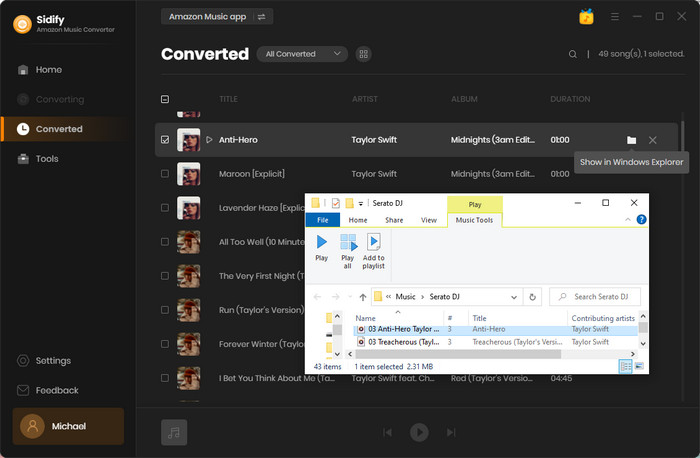
We can also go to the output folder directly to find the MP3 downloads.
Step 6Transfer the MP3 Downloads to iPod
Now that we’ve got the Amazon Music as .mp3 files, just upload them to iTunes and sync them to an iPod through the iTunes app.
Download Amazon Music to iPod, you can listen to songs offline directly on iPod Touch using the official app, or enjoy your favorite music on classic iPod by converting and syncing. Proper use of membership privileges and professional conversion tools such as Sidify Amazon Music Converter will greatly enhance your music experience.
What You Will Need
Amazon Video Downloader
You May Be Interested In
Hot Tutorials
Topics
What We Guarantee

Money Back Guarantee
We offer money back guarantee on all products

Secure Shopping
Personal information protected by SSL Technology

100% Clean and Safe
100% clean programs - All softwares are virus & plugin free