

Amazon Music Converter
Amazon Music offers a vast music library and a variety of membership services, allowing users to enjoy their favorite songs anytime, anywhere. Many Mac users want to download Amazon Music playlists to their computer for offline listening or backup. So, is it really possible to download Amazon Music playlists on a Mac? And how do you do it? This article will provide the answers.
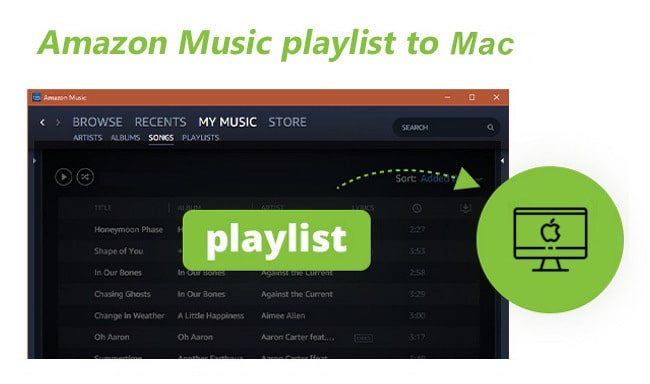
If you're a paying subscriber to Amazon Music Unlimited or Amazon Prime Music, you can use the official Amazon Music desktop client to download playlists on your Mac for offline listening.
Step 1Launch the Amazon Music desktop app on your Mac.
Step 2Sign in with your Amazon Unlimited or Prime Music account.
Step 3Find the playlist you want to download.
Step 4Tap the "Download" button.
Step 5Play offline music in "Downloads.".
⚠️ Note: This method downloads encrypted cache files that can only be played within the Amazon Music client and cannot be saved in MP3 format or transferred to other devices.
Even though it is quite a good option for downloading the playlist or track from Amazon Music App, all of the downloaded tracks are in OGG Vorbis format which can only be played through Amazon Music and can’t be opened or played on other music players. And once you cancel the subscription, you’ll lose access to all of your downloads. Thankfully, a reliable Music converter came to the rescue. It is an app that helps you download playlists, albums, and podcasts from Amazon Music to a variety of formats for offline playback.
Sidify Amazon Music Converter for Mac is a powerful yet easy-to-use Amazon Music downloader. It works for all Amazon Music users. By applying the tool, the Amazon Music contents would be available for various devices, and platforms. Unlike the traditional streaming music recorders, this Amazon Music Downloader runs incredibly smoothly on your Mac, and can easily download Amazon Music on your Mac while preserving the ID3 tags and 100% original audio quality.
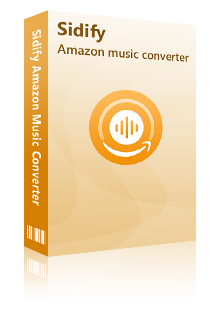
Key Features of Amazon Music Converter
 600,000+ Downloads
600,000+ Downloads
 600,000+ Downloads
600,000+ Downloads

If you want a tool to convert any streaming music (including Spotify, Apple Music, Amazon Music, Tidal, Deezer, YouTube, YouTube Music, SoundCloud, DailyMotion …) to MP3, Sidify All-In-One is the go-to choice.
It is quite easy to use Sidify Amazon Music Converter. Here we will show you how to use Sidify Amazon Music Convert to download the playlist from Amazon Music on a Mac.
Step 1Launch Sidify Amazon Music Converter
Run Sidify Amazon Music Converter, you will access the modern interface of the program.
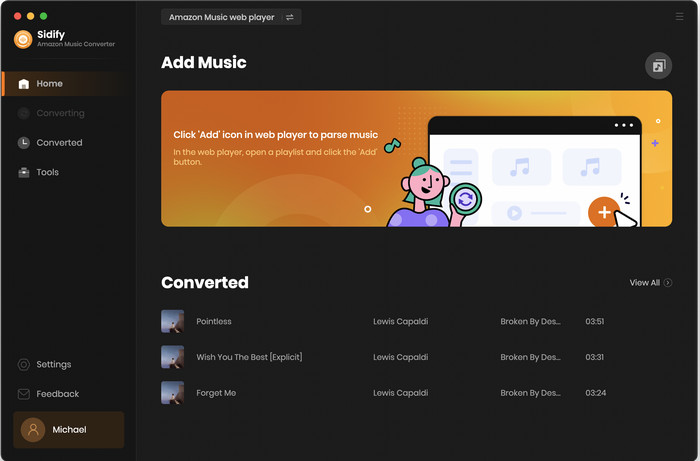
Step 2Customize the Output and Conversion Settings
Click on "Settings" button on the left panel to customize the conversion and output setting parameters. You can change the output format to MP3, AAC, WAV, FLAC, AIFF or ALAC, output quality, and change the output directory if needed.
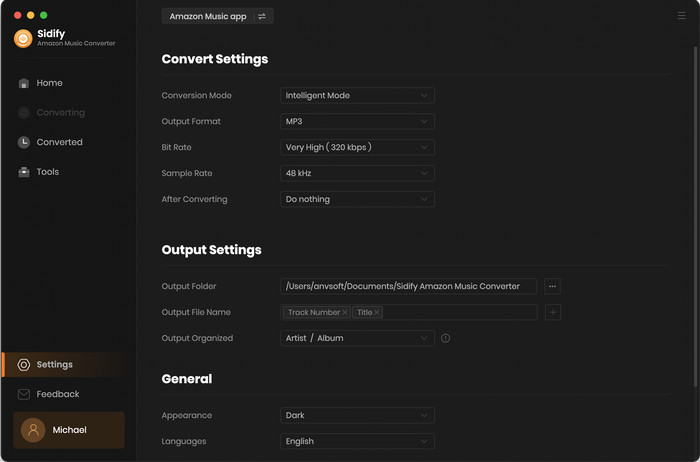
Step 3Add Playlist/Album/Artist
After you've finished customizing, you may go back to Amazon Music web page. Open a playlist, and click the floating "Click to add" button. Sidify will automatically recognize the songs in the playlist.
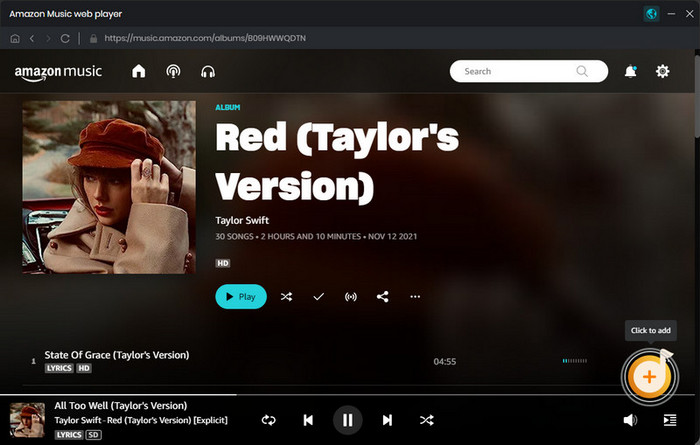
Tick the box in front of the songs to select the Amazon Music that you want to download to your Mac and then click Add.
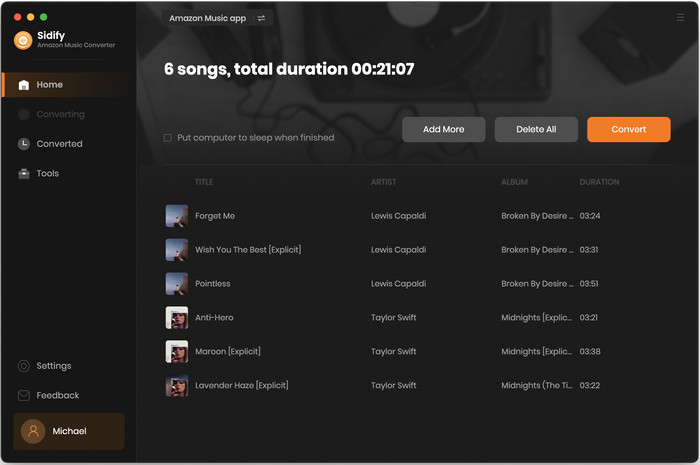
Step 4Download Amazon Music to Plain Audio Format on Mac
Click on "Convert" button to start converting the Amazon Music playlist and save them in your desired folder path on your Mac. After the conversion is completed, you can click on the "History" tab to find the well-converted music from the local drive.
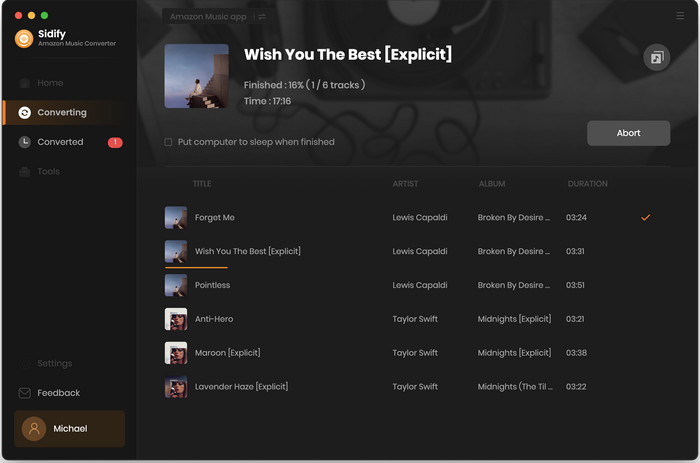
Now that you've downloaded all of your favorite playlists to your Mac, and you can play them offline, keep them or move them to wherever you like.
Downloading Amazon Music playlists on a Mac isn't difficult; the key depends on your account type. If you're an Amazon Music Unlimited or Prime subscriber, you can use the official app for cached offline playback. For free users or those who prefer to save to MP3, Sidify Amazon Music Converter offers a more flexible, efficient, and permanent solution.
What You Will Need
Amazon Video Downloader
You May Be Interested In
Hot Tutorials
Topics
What We Guarantee

Money Back Guarantee
We offer money back guarantee on all products

Secure Shopping
Personal information protected by SSL Technology

100% Clean and Safe
100% clean programs - All softwares are virus & plugin free