

Sidify Amazon Music Converter
Amazon Prime Music has a large number of song resources, and users often want to save these songs to their computers for offline use. After downloading the music files to your local computer, you can manage and play them more conveniently. This article will give you a detailed introduction on how to download Amazon Prime music to your computer, helping you better manage your music library for offline listening.

For users with Amazon Prime or Amazon Music Unlimited membership, the official Amazon Music desktop app is the most convenient and officially supported download channel. Through this app, you can easily download your favorite music and play it offline, satisfying your listening needs when you are not connected to the Internet.
Step 1:Download and install the Amazon Music desktop app from the Amazon official website.
Step 2:Log in to your membership account.
Step 3:Browse and select your favorite songs, albums or playlists.
Step 4:Click the download button and the music will be saved to the local app cache.
Step 5:Play offline through the app.
The official Amazon Music app provides members with a stable and secure download channel for easy management and offline music playback. Although the downloaded content is limited to in-app playback, it is sufficient for most users' offline needs. If you need to convert music to other formats, you can refer to the third-party conversion tools introduced in the next section.
Although the official Amazon Music app supports downloading music for offline playback, the downloaded files are protected by DRM and can only be played within the Amazon Music app. They cannot be directly exported to other players or devices. If you want to convert Amazon Prime music to common audio formats (such as MP3, AAC, WAV, etc.) so that you can play it freely on any device, you need to use third-party music conversion software.
Sidify Amazon Music Converter can not only download Amazon Prime music to a PC, but also export music from Amazon Music Unlimited to your local computer. In addition, it keeps high audio quality and ID3 tags after conversion and is fully compatible with Windows 7, 8, 10, 11 and macOS 11 - 26 Tahoe.
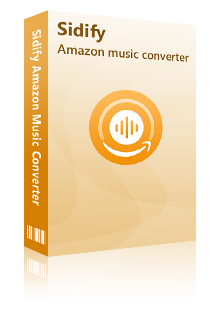
Sidify Amazon Music Converter
 Download Amazon Music to the computer.
Download Amazon Music to the computer. Convert Amazon Music to MP3, AAC, WAV, FLAC, AIFF, ALAC format.
Convert Amazon Music to MP3, AAC, WAV, FLAC, AIFF, ALAC format. Keep original audio quality and ID3 tags after conversion.
Keep original audio quality and ID3 tags after conversion. support the latest Windows 11 & macOS Tahoe 26.
support the latest Windows 11 & macOS Tahoe 26. Free updates & technical support.
Free updates & technical support. 600,000+ Downloads
600,000+ Downloads
 600,000+ Downloads
600,000+ Downloads

If you want a tool to convert any streaming music (including Spotify, Apple Music, Amazon Music, Tidal, Deezer, YouTube, YouTube Music, SoundCloud, DailyMotion …) to MP3, Sidify All-In-One is the go-to choice.
Sidify Amazon Music Converter is a 100% clean and safe tool. It requires no need to install any extra apps and enables users to download music from Amazon Prime & Amazon Music Unlimited in five simple steps:
Step 1 Launch Sidify Amazon Music Converter
Run Sidify Amazon Music Converter, you will access the modern interface of the program.
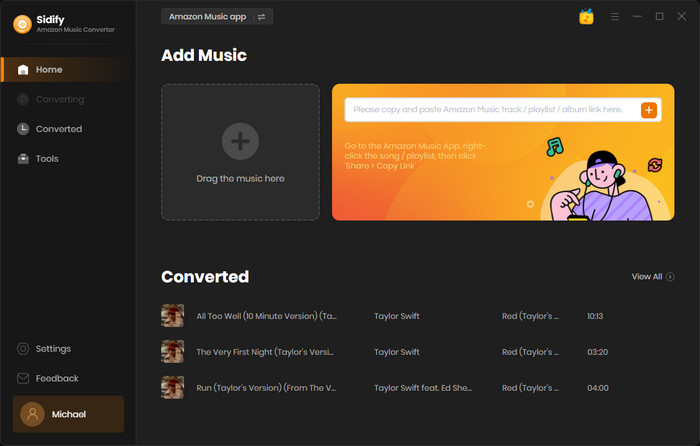
Step 2Add Amazon Music to Sidify.
Drag songs or playlists from the Amazon Music app into Sidify. Sidify would automatically recognize and list them. Select the songs you want to save as MP3 files to your computer and then press the Add button.
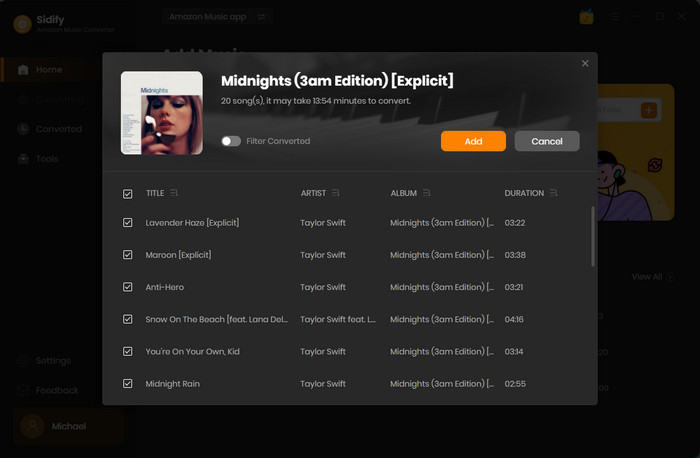
Step 3Customize the output settings.
Click the Settings part on the left bar and you’ll be able to choose the output format (Auto/MP3/AAC/WAV/FLAC/AIFF/ALAC) and customize the output path.
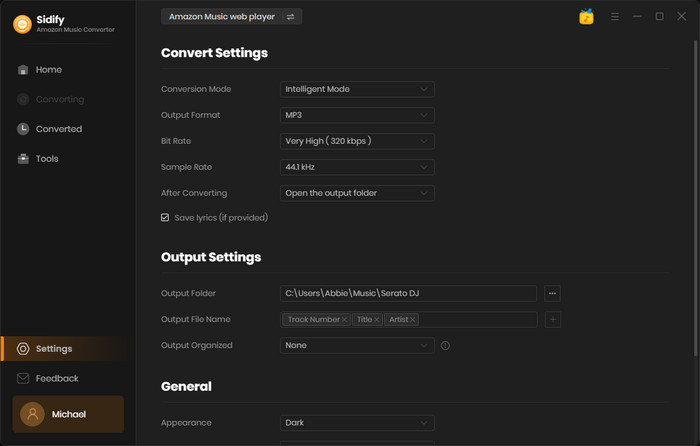
Step 4Download music from Amazon Prime to the local drive.
Click the Convert button and Sidify Amazon Music Converter would soon be starting to export the selected Amazon Music to the local drive.
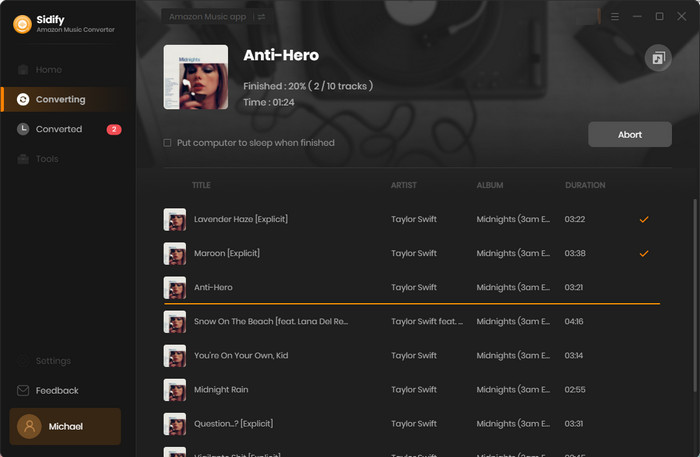
Step 5Find the Downloaded Amazon Prime music on PC.
Once the conversion is done, just click the History tab or go to the output folder you customized in Step 3 and you can check all the Amazon Prime music that have been successfully downloaded to the computer.
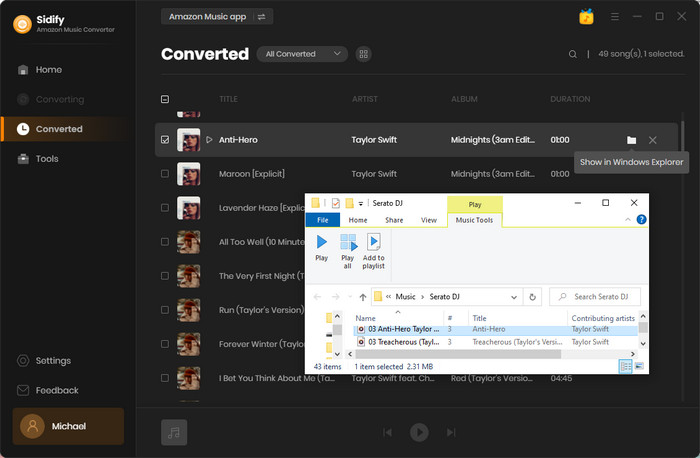
Download Amazon Prime music to your computer. You can either use the official Amazon Music app for offline playback or use the third-party conversion tool Sidify Amazon Music Converter to convert the music to a universal format for easy use on more devices. The official app is suitable for users with a membership and is easy and stable to operate, while the conversion tool is suitable for users who want to manage and play music freely. Choose the right method according to your personal needs to better enjoy the high-quality listening experience brought by Amazon Prime Music.
What You Will Need
Amazon Video Downloader
You May Be Interested In
Hot Tutorials
Topics
What We Guarantee

Money Back Guarantee
We offer money back guarantee on all products

Secure Shopping
Personal information protected by SSL Technology

100% Clean and Safe
100% clean programs - All softwares are virus & plugin free