

Sidify Amazon Music Converter
Amazon Music's downloads default to phone storage, consuming space, but Android users can redirect them to an SD card, though files remain encrypted and only playable in the app with a subscription. To truly free your music for offline playback on any SD-compatible device (car stereos, MP3 players, DJ software), you'll need to convert tracks to playable formats like MP3/FLAC—this guide shows you how.
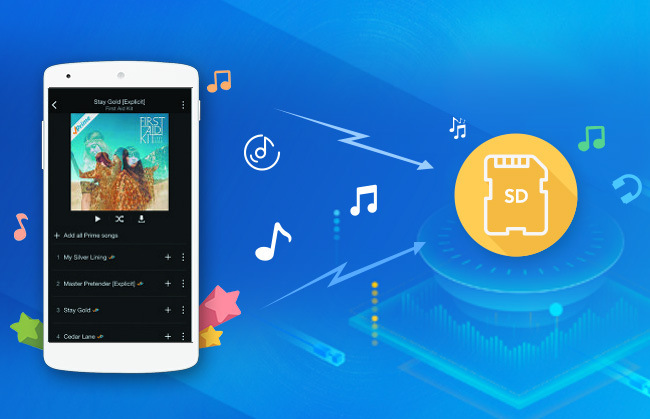
When you download songs from the Amazon Music app on Android, the files are stored as app data wrapped in a hidden, app-specific folder, where you can change the storage path but still not play them outside the Amazon Music app.
To change the location of Amazon Music downloads to SD, you can:
Step 1 Launch the Amazon Music app on your Android phone or tablet.
Step 2 Tap My Music at the bottom, then open the menu (three dots or gear icon) to access Settings.
Step 3 Scroll down and tap Storage to view current download options.
Step 4 Tap Save to, then select SD card as the new download location. You’ll also see the SD card’s available space and status
Storing Amazon Music tracks to an SD card is not usually an easy task, but with an advanced Amazon Music Converter, you can easily and quickly download Amazon Music from Amazon Music Webplayer to plain audio files and then store them to an SD card.
Sidify Amazon Music Converter is well designed to download and convert any Amazon Music track, album, playlist to plain format in just a few minutes for Mac and Windows users. It is a fast music converter and takes up to 15 seconds to download a 1-minute Amazon Music without compromising to the quality. It does what it advertises: Losslessly converts Amazon Music up to 10X speed and download Amazon Music tracks into plain MP3, AAC, FLAC, WAV, AIFF or ALAC format even grab most of the ID3 tags and metadata, including title, artist, album, cover, track number, etc.

If you want a tool to convert any streaming music (including Spotify, Apple Music, Amazon Music, Tidal, Deezer, YouTube, YouTube Music, SoundCloud, DailyMotion …) to MP3, Sidify All-In-One is the go-to choice.
Get Ready: Free download and install Sidify Amazon Music Converter on Mac or Windows computer.
 600,000+ Downloads
600,000+ Downloads
 600,000+ Downloads
600,000+ Downloads
Step 1Launch Sidify Amazon Music Converter
Run Sidify Amazon Music Converter, you will access the modern interface of the program.
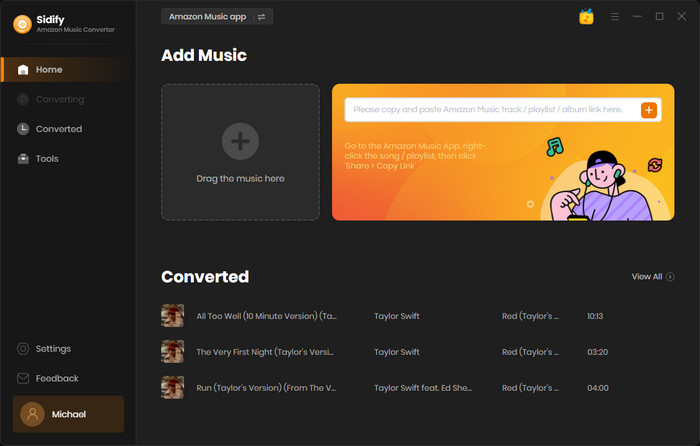
Step 2Add Amazon Music to Sidify.
Drag and drop tracks or a playlist from the Amazon Music app into Sidify. Sidify would recognize them and list them automatically. Check the songs you want to store as MP3 files to your computer and then click Add.
By default, all songs are set to convert. By unchecking the first box to the left of the term "Title," all of them are de-selected, and you can then choose which songs to move to Spotify.
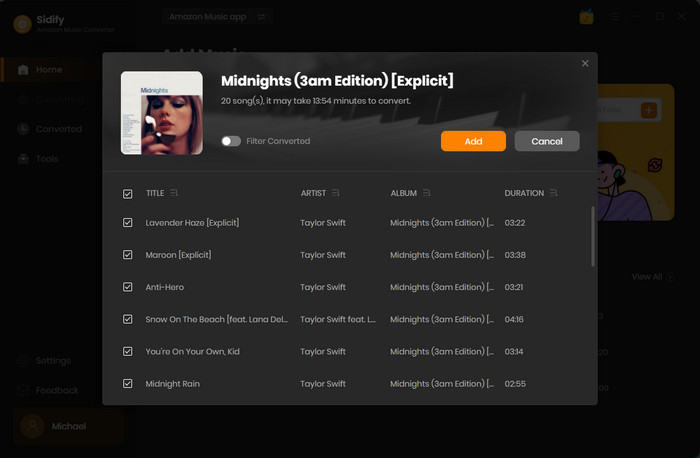
Step 3Choose Output Format
Click on the Settings tab on the left bar to customize the output settings: Output Format (MP3/AAC/FLAC/WAV/AIFF/ALAC), Output Quality (320kbps, 256kbps, 192kbps, 128kbps) and Output Path.
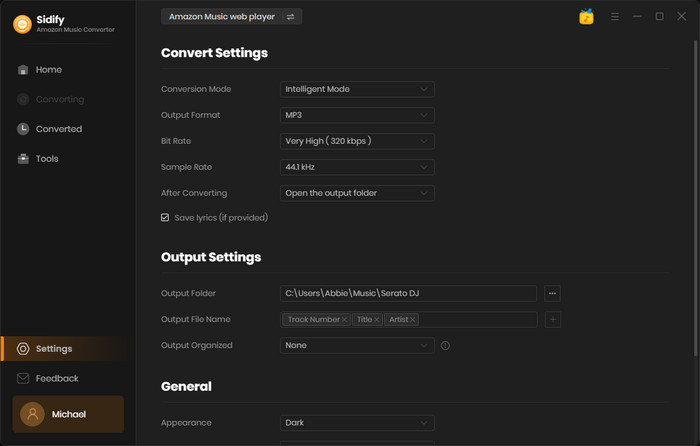
Step 4Convert Amazon Music to Plain Audio Files
Click on "Convert" button to start converting the Amazon songs to the output format you have chosen. After the conversion is completed, you can click the Converted tab to find the well-converted music from local drive.
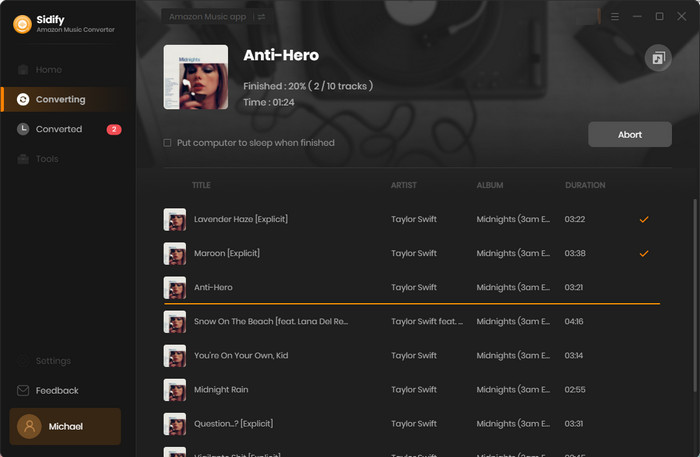
With the help of Sidify Amazon Music Converter, you can easily convert Amazon Music as MP3 format or other audio formats for syncing your Amazon Music files to your SD card.
Step 5Transfer the Downloaded Amazon Music to SD Card
Insert the SD card into your PC, drag and drop the downloaded music files from your Music folder to the SD card.
Whether you choose the direct SD card download method (for in-app playback) or use Sidify Music Converter to create free-format copies for universal use, you now have the power to take your Amazon Music anywhere. While the official Android method saves storage space, converting your tracks unlocks true portability for car stereos, MP3 players, and other devices.

Need a solution to recover data from formatted disks or damaged devices? Syncios D-Savior can recover over 1000 different file formats!
What You Will Need
Amazon Video Downloader
You May Be Interested In
Hot Tutorials
Topics
What We Guarantee

Money Back Guarantee
We offer money back guarantee on all products

Secure Shopping
Personal information protected by SSL Technology

100% Clean and Safe
100% clean programs - All softwares are virus & plugin free