

Amazon Music Downloader
"I’m an Amazon Music HD subscriber, but I didn’t see Amazon Music listed as a streaming source in Virtual DJ. How can I mix Amazon Music on Virtual DJ?"
Amazon Music is a popular music streaming service, including Amazon Music Free, Amazon Prime Music, Amazon Music Unlimited and Amazon Music HD. With an Amazon Prime account, you can access 100 million tracks for free. By subscribing to Amazon Music Unlimited or Amazon Music HD, you’ll be provided with more than 100 million songs of various genres with a small subscription fee.
In theory, Amazon Music Unlimited/HD is a good source for DJ. First of all, it offers a large music library. Secondly, Amazon Music HD offers high-quality music, up to 10 times the bitrates of standard tracks. Thirdly, it’s cost-effective, offering 100+ millions of songs at around $10.99 per month ($9.99/month for Amazon Prime members).
Related Articles: How to Add Spotify Music to Virtual DJ | How to Import Apple Music to Serato DJ | How to Use Tidal Music to DJ
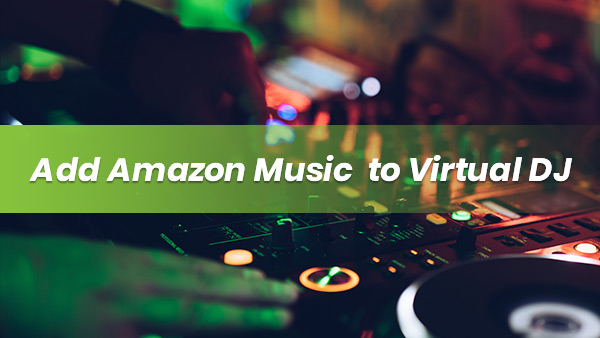
Yet Amazon Music is not listed as an option in Virtual DJ, the most popular DJ software that can combine sounds with multi-layered tracks, offering a number of music content catalogs, including Tidal, Deezer, BeatSource, Beatport, SoundCloud and etc. It's a pity that Amazon Music is not included in Virtual DJ.
Luckily, Virtual DJ supports adding music from the local drive. As long as you can export music from Amazon Music to your local computer, you can easily add them to Virtual DJ for mixing. In this article, we are going to show you how to download Amazon Music to the local drive so that you can DJ with Amazon Music.
Amazon Music is a music streaming service offering songs in a proprietary format. To download tracks from Amazon Music to the local drive, you need a third-party tool to convert Amazon Music to a more popular format like MP3.
Amazon Music Downloader is a professional tool used to download & convert Amazon Music to MP3/AAC/WAV/FLAC/AIFF. It keeps original audio quality and complete ID3 tags after conversion. Sidify offers some custom functions as well. You can customize the output path, the way to name the output file and sort out the converted files, etc.
Key Features of Amazon Music Downloader
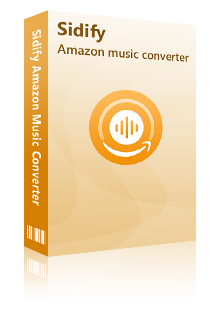
Sidify Amazon Music Converter

If you are looking for a tool to convert any streaming music (such as Spotify, Apple Music, Amazon Music, Tidal, Deezer, YouTube, YouTube Music, SoundCloud, DailyMotion …) to MP3, Sidify All-In-One is the go-to choice.
Now let’s learn how to use Sidify Amazon Music Converter to download music from Amazon Music step by step.
Step 1Launch Sidify Amazon Music Converter
Run Sidify Amazon Music Converter, you will access the modern interface of the program.
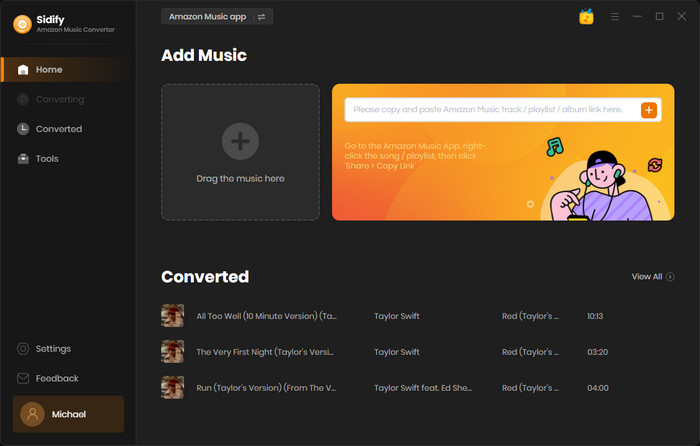
Step 2Add Amazon Music to Sidify.
Drag and drop tracks or a playlist from the Amazon Music app into Sidify. Sidify would recognize them and list them automatically. Check the songs you want to save to your computer and then click Add.
By default, all songs are set to convert. By unchecking the first box to the left of the term "Title," all of them are de-selected, and you can then choose which songs to move to Spotify.
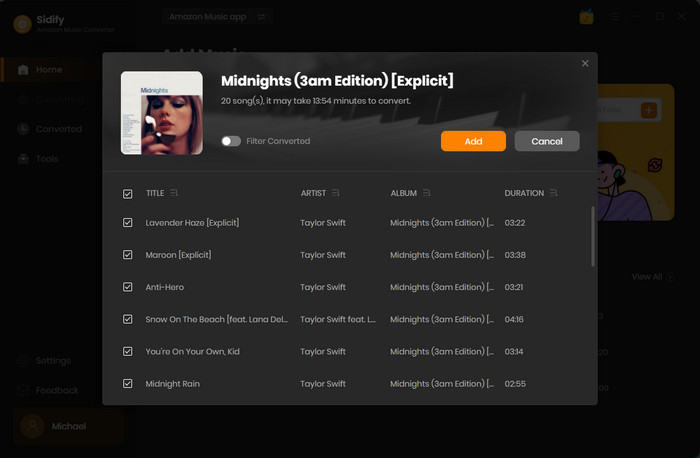
Step 3Choose the output format and customize the output path.
Click the Settings tab on the left panel to customize the output settings. You can choose the output format (MP3/AAC/FLAC/WAV/AIFF/ALAC), customize the output path, how you'd like to name & sort out the output files, etc.
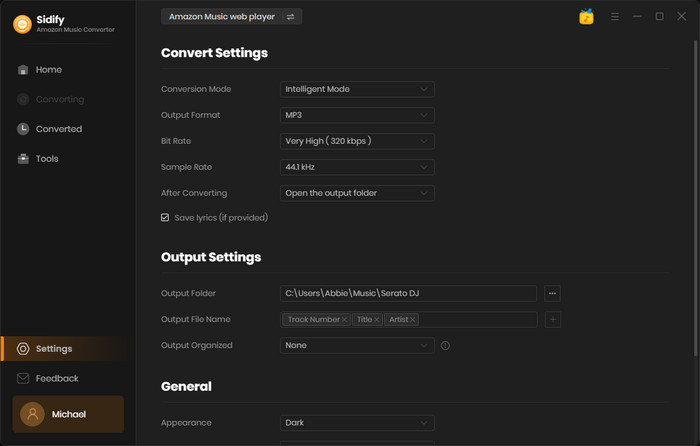
Step 4Download tracks from Amazon Music to the computer.
Click the Convert button and Sidify would soon start exporting the Amazon Music to the computer.
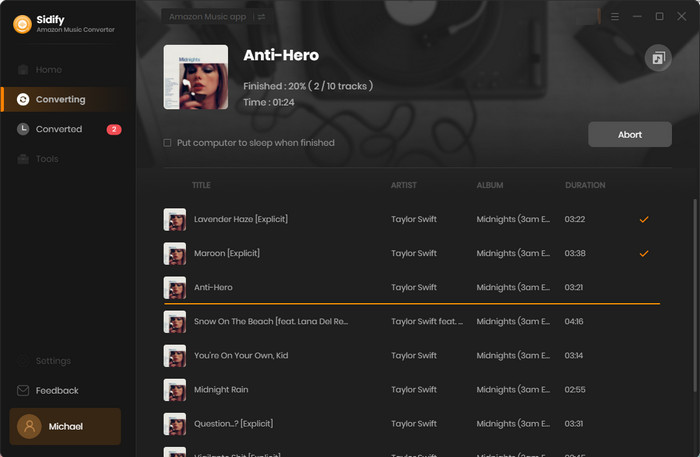
Step 5Find the downloaded Amazon Music on the local drive.
Once the conversion is done, you can click the Converted tab to find the Amazon Music that have been downloaded successfully. You can also directly go to the output folder set in Step 3 to find the well-downloaded tracks.
Now that the Amazon Music have been downloaded to the local drive, you can easily add them to Virtual DJ for mixing.
Step 6Locate the Amazon Music in Virtual DJ.
Open Virtual DJ, and you’ll see different catalogs on the left side, including Local Music, Online Music, Lists & Advice, etc.
Click on Local Music > Drives, browse and locate the Amazon Music, and they’ll be displayed in the center file list window.
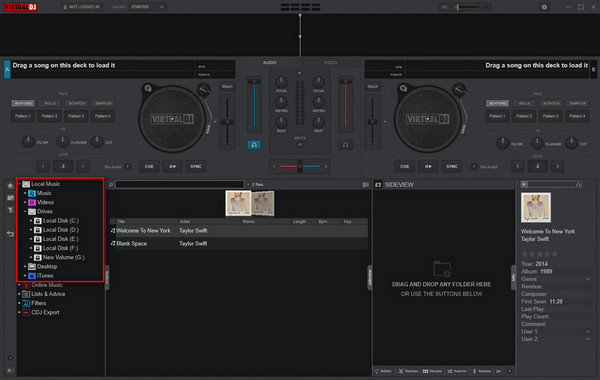
Step 7Load Amazon Music to the Deck for Mixing in Virtual DJ
Drag & drop a track onto a deck to load it, find another track and load it onto another deck. You can start mixing Amazon Music on Virtual DJ now!
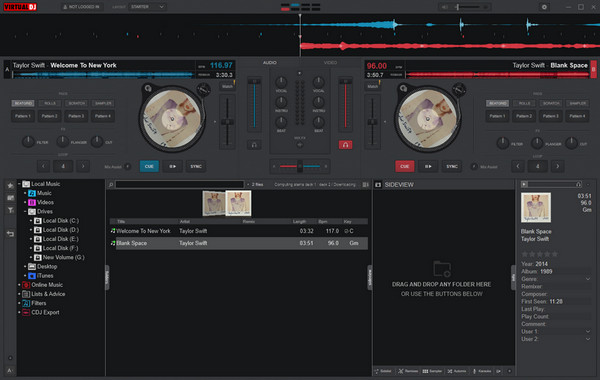
Virtual DJ offers a selection of music content catalogs – Tidal, Deezer, BeatSource, Beatport, SoundCloud and etc, yet Amazon Music is not included. Thus, the only way to mix Amazon Music in Virtual DJ is to download music from Amazon Music to the computer and then import the downloaded Amazon Music from the local drive to Virtual DJ, which supports selecting & uploading music from the local files.
Sidify Amazon Music Converter is a popular & useful tool designed to export Amazon Music as MP3/AAC/WAV/FLAC/AIFF/ALAC files to the local drive. It keeps complete ID3 tags after conversion and enables you to get Amazon Music in HD & Ultra HD audio quality after conversion, if you are an Amazon Music HD subscriber.
To conclude, just download Sidify Amazon Music Converter to export Amazon Music to your local computer and then import the downloaded Amazon Music to Virtual DJ!
Note: The free trial version of Amazon Music Converter enables you to convert the first minute of each song for sample testing. You need to purchase a license to unlock the full version.