

Sidify Amazon Music Converter
Amazon Music provides two ways to buy albums and stream them. Many users want to download and save their favorite full albums for offline playback or transfer to other devices at any time. Depending on your account type (purchased albums, Amazon Prime, Amazon Music Unlimited), the download method is slightly different. This article will explain in detail how to download albums from Amazon Music, and also recommend a method to save albums as local audio files (such as MP3) for long-term collection or offline playback.
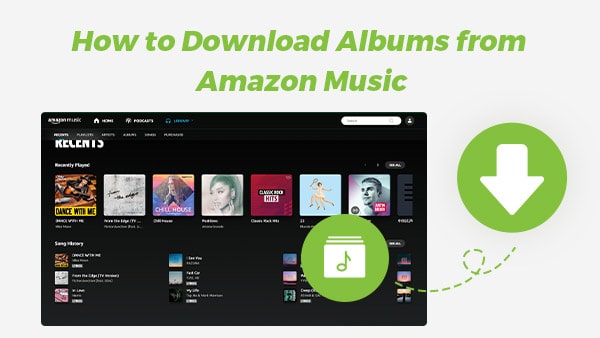
If you purchased an album from Amazon Music, you can save them to your local computer as physical files. You can download these purchased albums using the Amazon Music App or the Amazon Music Web Player.
1. Go to Library < Songs < Purchased.
2. Click the Download icon next to the album.
By default, the album you’ve downloaded will be saved to an Amazon Music folder, typically under My Music on PC and Music folder on Mac.
1. Go to Library.
2. Select the album you want to download and click Download.
3. If you are prompted to install the app, click No thanks, just download music files directly.
4. Choose Save if your browser asks whether you want to open or save the files.
Typically, the albums will be saved in one .ZIP file to your browser’s default Downloads folder. You can then move the downloaded album to the preferred location on your computer.
There are two ways to download an album from Amazon Music. You can either use the Amazon Music app or the Amazon Music Web Player.
This method is for those who are using the Amazon Music app on their computer or mobile devices.
1. Open the Amazon Music app on your computer or mobile devices.
2. Log in to your account if you haven't already.
3. Find the album that you want to download and click on it.
4. On the album page, click the More button (it looks like three dots).
5. From the drop-down menu, select Download.
This method is for those who are used to listening to Amazon Music through the Amazon Music Web Player.
1. Go to the web player of Amazon Music and log in to your Amazon account.
2. Select the album that you want to download under the My Music section, and then click Download.
3. Click No thanks, just download music files directly, if you are prompted to install the app.
4. Choose Save if your browser asks whether you want to open or save one or more files.
5. Browse the files by opening the Download folder in the browser once the download is complete.
Notes: Amazon Music Unlimited and Amazon Music Prime titles are only accessible within the Amazon Music app. It's not possible to export titles for use on other apps and devices. Amazon Music Unlimited and Amazon Music Prime titles can't be copied onto CDs or other external storage.
Is there any way to download albums from Amazon Prime & Amazon Music Unlimited? Yes, and all we need is a third-party tool – Sidify Amazon Music Converter, specially designed to record and save Amazon Music to the local drive.
Sidify Amazon Music Converter, fully supporting Windows 7/8/10/11 and macOS 11 - 26 Tahoe, can be used to download and convert Amazon Music Prime and Amazon Music Unlimited to MP3/AAC/WAV/FLAC/AIFF/ALAC files. It keeps original audio quality and complete ID3 tags after conversion.
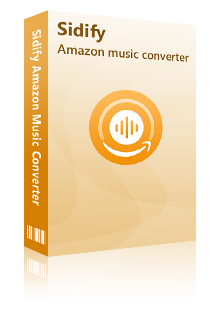
Sidify Amazon Music Converter
 Download songs, albums and playlists from Amazon Music to Computer
Download songs, albums and playlists from Amazon Music to Computer  Convert Amazon Music to MP3/AAC/WAV/FLAC/AIFF/ALAC
Convert Amazon Music to MP3/AAC/WAV/FLAC/AIFF/ALAC  Applicable for both Amazon Prime and Amazon Music Unlimited accounts
Applicable for both Amazon Prime and Amazon Music Unlimited accounts  Keep original audio quality (up to Ultra HD)
Keep original audio quality (up to Ultra HD)  Retain ID3 tags after conversion
Retain ID3 tags after conversion  600,000+ Downloads
600,000+ Downloads
 600,000+ Downloads
600,000+ Downloads

If you want a tool to convert any streaming music (including Spotify, Apple Music, Amazon Music, Tidal, Deezer, YouTube, YouTube Music, SoundCloud, DailyMotion …) to MP3, Sidify All-In-One is the go-to choice.
Sidify Amazon Music Converter is easy to use. You can use it to download albums from Amazon Music Prime or Amazon Music Unlimited in 5 simple steps:
Step 1Launch Sidify Amazon Music Converter
Run Sidify Amazon Music Converter, you will access the modern interface of the program.
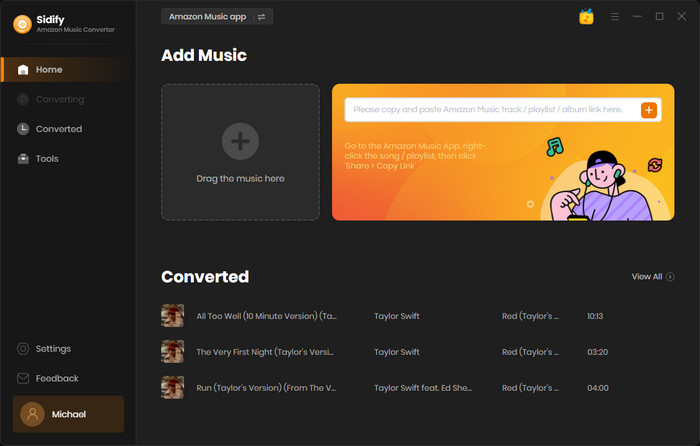
Step 2Add Amazon Album to Sidify.
Drag and drop a album or a playlist from the Amazon Music app into Sidify. Sidify would recognize them and list them automatically. Check the songs you want to store as MP3 files to your computer and then click Add.
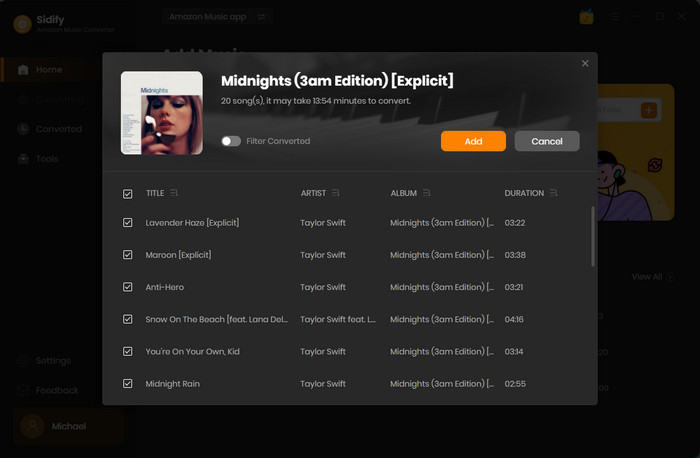
Step 3Customize Output Settings
Click the Settings tab on the left panel of Sidify. Here you can choose the output format (MP3/AAC/WAV/FLAC/AIFF/ALAC), specify the output folder, how you’d like to organize the output files, etc.
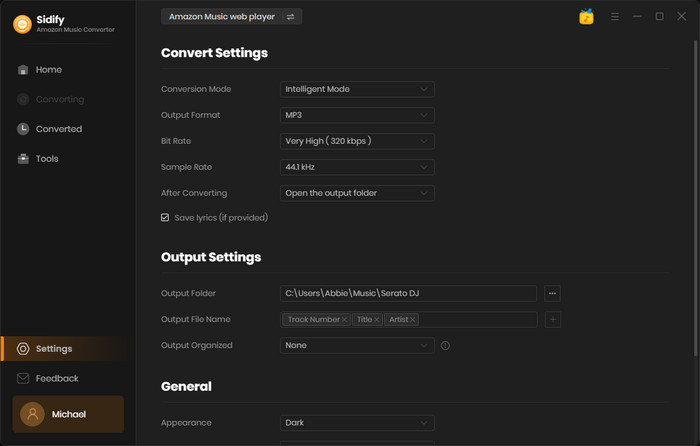
Step 4Export Albums from Amazon Music to the computer.
Click the Convert button and Sidify would soon be starting to rip music from Amazon Music to the computer. Wait for a while till the conversion is done.
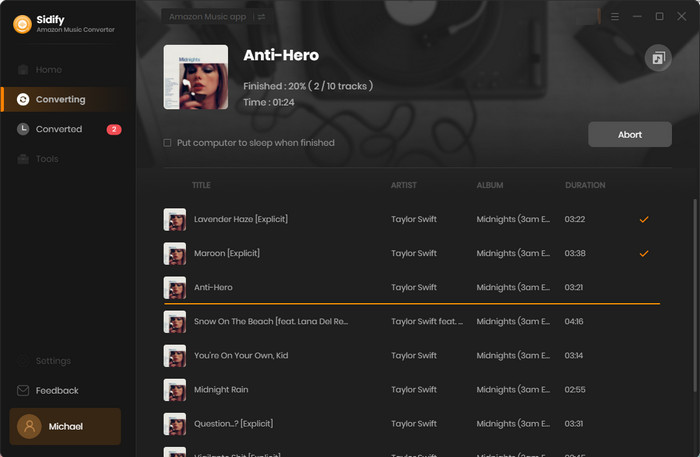
Step 5Find the Amazon Albums on the local drive.
Once the conversion is completed, click the History tab and you can check the Amazon albums that have been downloaded successfully.
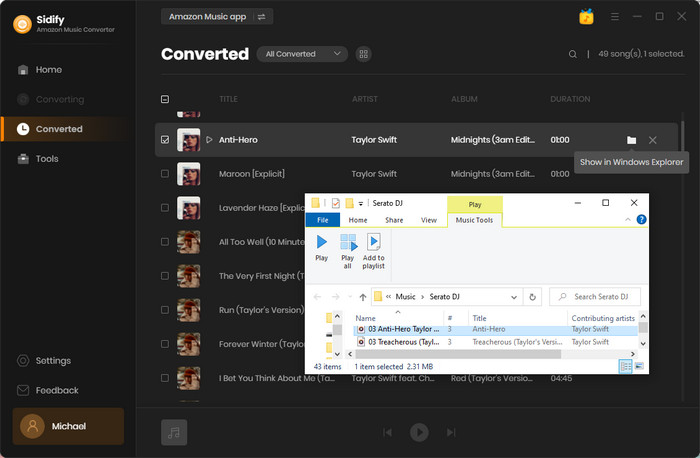
With these simple steps, you can easily download any album from Amazon Music to your computer. Whether you're wanting to just listen offline or keep a physical backup, this process will only take a few minutes. Be sure to have an active Amazon Prime membership as well as the Amazon Music app downloaded before getting started. With a little bit of preparation, you'll be downloading albums in no time!
Sidify Amazon Music Converter is shareware. It converts the first minute of each audio file for sample testing and needs a license to unlock the full version. You can download it for a free trial and then decide whether you'd like to get it or not.
What You Will Need
Amazon Video Downloader
You May Be Interested In
Hot Tutorials
Topics
What We Guarantee

Money Back Guarantee
We offer money back guarantee on all products

Secure Shopping
Personal information protected by SSL Technology

100% Clean and Safe
100% clean programs - All softwares are virus & plugin free