

Amazon Music Downloader
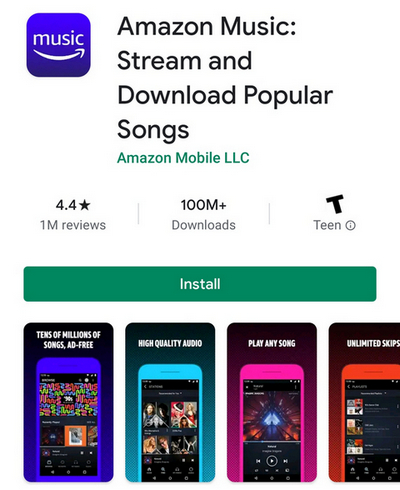
Samsung smart phone has become very competitive in the world, there are still quite a lot people love Samsung better than iPhone, and the battle between them has never ended. If you are a Samsung user and also a fan of Amazon Music, do you know how to listen to the Amazon Music on your Samsung phone? You should have known that most of music streaming services have their official apps available in Google Play, which is a pre-installed app on all kinds of Samsung phone now. So the easiest way to listen to the Amazon Music on Samsung is downloading the official app and streaming anytime.
On the other hand, did you know that you can simply download the songs from Amazon Music as mp3 format and transfer them to your Samsung phone? By doing this, you can enjoy listening them without any data usage or subscription limits. Luckily, there is an amazing tool that can help you download the tracks from Amazon Music as mp3 format instantly and you can easily move them to your Samsung phone or anywhere you want.

Part 1: Download Amazon Music as the MP3
Part 2: Transfer Music to Samsung
Sidify Amazon Music Converter is a program that can convert songs from Amazon Music to MP3/AAC/WAV/FLAC/AIFF/ALAC files with fast speed. Original quality and ID3 tags are preserved for all converted songs. This tool is available for both Mac & Windows systems. We are going to use the Mac version as a demo.
 600,000+ Downloads
600,000+ Downloads
 600,000+ Downloads
600,000+ Downloads

If you are looking for a tool to convert any streaming music (such as Spotify, Apple Music, Amazon Music, Tidal, Deezer, YouTube, YouTube Music, SoundCloud, DailyMotion …) to MP3, Sidify All-In-One is the go-to choice.
Step 1Download and install Sidify Amazon Music Converter.
Step 2Launch Sidify Amazon Music Converter
Run Sidify Amazon Music Converter, you will access the modern interface of the program.
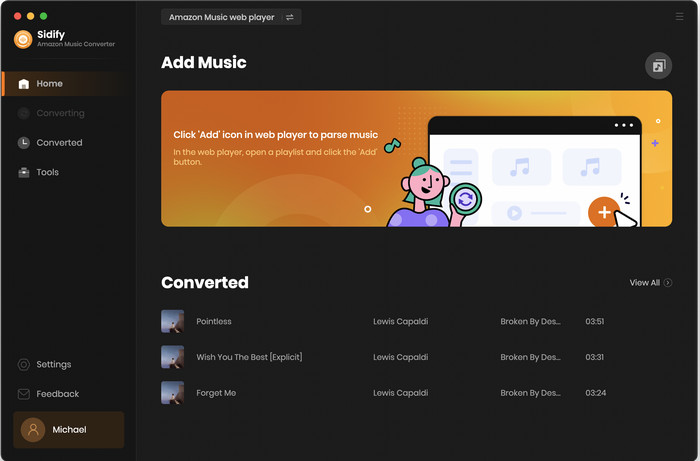
Step 3Customize the Output and Conversion Settings
Click on "Settings" button on the left panel to customize the conversion and output setting parameters. You can change the output format to MP3, AAC, WAV, FLAC, AIFF or ALAC, output quality, and change the output directory if needed.
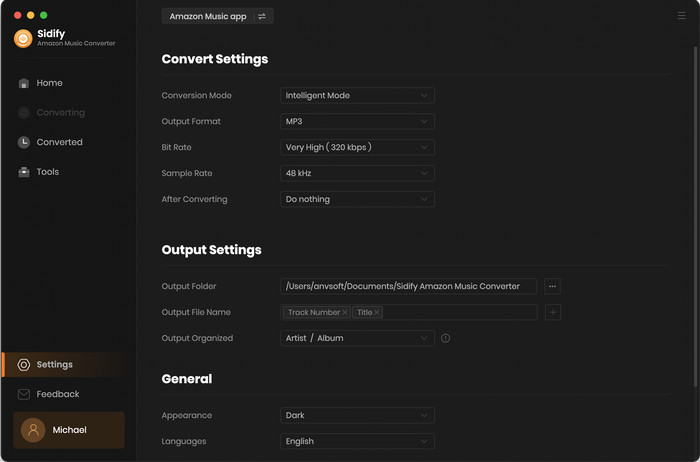
Step 4Add Playlist/Album/Artist
After you've finished customizing, you may go back to Amazon Music web page. Open a playlist, and click the floating "Click to add" button. Sidify will automatically recognize the songs in the playlist.
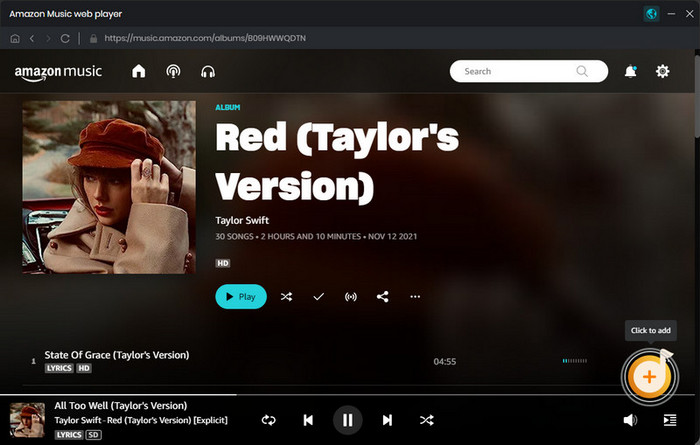
Tick the box in front of the songs to select the Amazon Music that you want to convert and then click Add.
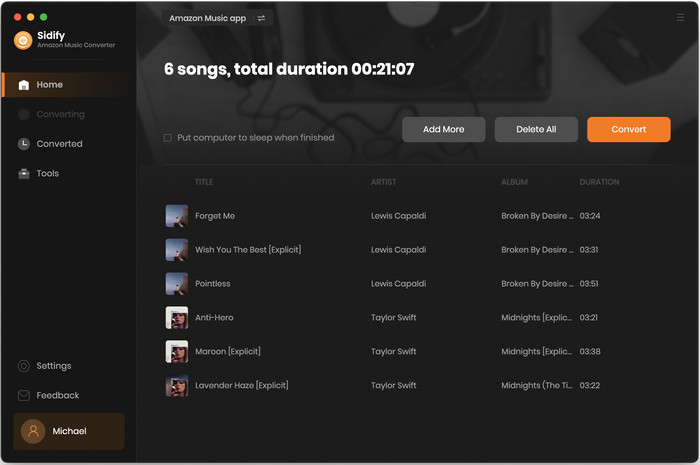
Step 5Now, click "Convert" to start downloading Amazon Music to plain audio format. Please be advised that the conversion time will be depending on the number of files, your network condition, and your PC condition. Once the conversion finishes, you can find the converted files in the "Converted" section.
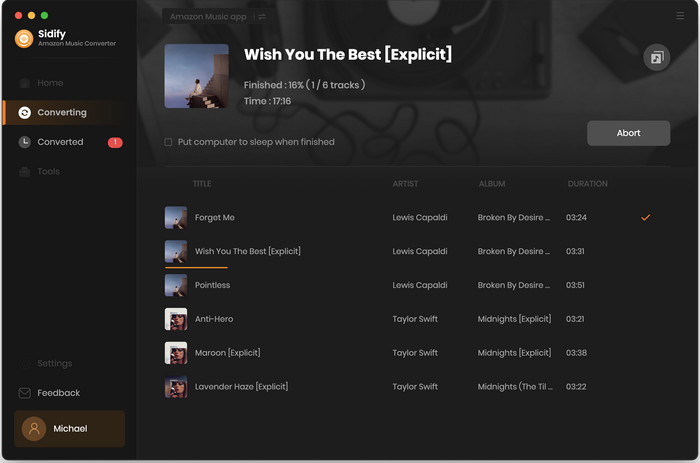
Now, you have successfully downloaded your favorite songs from Amazon Music.
After conducting the steps above, you can now start transferring the downloaded music files to your Samsung phone.
Step 1Connect your Samsung phone to your Mac or PC via USB cable.
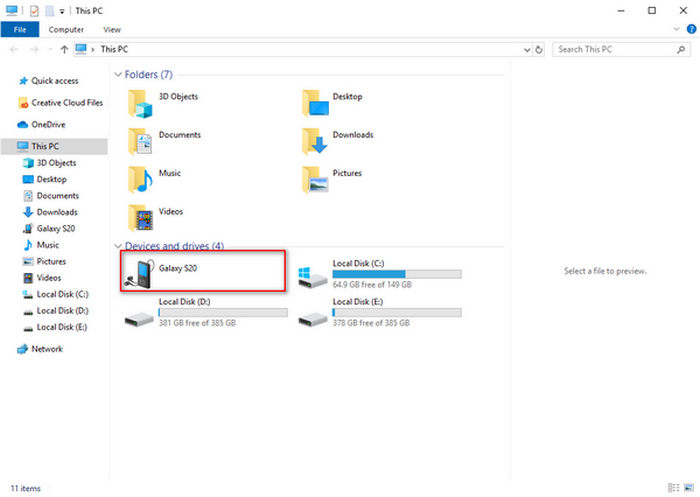
Step 2Open the any of the folders in your Samsung and drag the songs you have just downloaded to your designated folder, and you will be all set with it.
Tips: If you are looking to transfer more files from your computer to the Samsung phone, check out Syncios Data Transfer. It is a program that can transfer contents including contacts, messages, call logs, music, photos, videos, apps, notes, bookmarks, ebooks and more between smartphones and computers. Multiple OS is supported, which you can transfer between android to android, android to iOS, iOS to iOS, or even multiple devices to computer. Besides, it can backup phone data and restore in lossless quality and sync contents from iTunes Library to PC or smartphones.
Note: The free trial version of Sidify Amazon Music Converter enables you to convert the first minute of each song for sample testing. You need to purchase a license to unlock the time limits.

Like everyone expected, Samsung showed off a set of new Galaxy S-series phones lately. What will be the first thing to do when you get your phone in hand? Wrap off the package and restore the data from your old phone must be the first thing comes out from your mind. But there is something else must be done as well, set up your favorite song as the ringtone for your S20. In this article, we are going to show you step-by-step on how to set Spotify songs as the ringtone for your brand new S20.
Learn More >