

Amazon Music Downloader
While Amazon Music doesn’t allow direct downloads to your iPhone for offline listening outside its app, you can still transfer your music by first downloading songs to your computer and then syncing them to your device. In this guide, we’ll walk you through the process in two simple parts: downloading Amazon Music songs to your computer and then transferring them to your iPhone. Follow along to take your music with you wherever you go!
Since the songs on Amazon Music can only be played on its own platform, we will have to download them to mp3 files first. Sidify Amazon Music Converter will help you to achieve it.
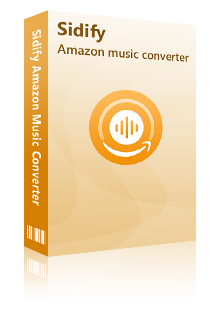
Sidify Amazon Music Downloader
 Download songs from Amazon Music Unlimited & Prime Music
Download songs from Amazon Music Unlimited & Prime Music Convert Amazon songs, albums and playlists to MP3, AAC, WAV, FLAC, AIFF or ALAC
Convert Amazon songs, albums and playlists to MP3, AAC, WAV, FLAC, AIFF or ALAC Keep Amazon Ultra HD audio quality and retain ID3 tags after conversion
Keep Amazon Ultra HD audio quality and retain ID3 tags after conversion Free updates and technical support
Free updates and technical support 600,000+ Downloads
600,000+ Downloads
 600,000+ Downloads
600,000+ Downloads

If you are looking for a tool to convert any streaming music (such as Spotify, Apple Music, Amazon Music, Tidal, Deezer, YouTube, YouTube Music, SoundCloud, DailyMotion …) to MP3, Sidify All-In-One is the go-to choice.
Here is a step-by-step tutorial on how to download Amazon Music tracks to mp3 files. The program is available on both Windows and Mac platform and we use the Mac version as the demo here.
Step 1Launch Sidify Amazon Music Converter
Run Sidify Amazon Music Converter, you will access the modern interface of the program.
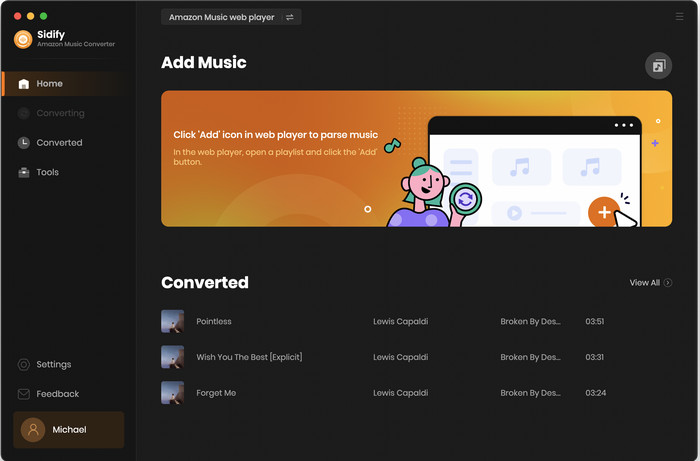
Step 2Customize the output settings
Click on "Settings" button on the left bar to customize the conversion and output setting parameters. You can change the output format to MP3, AAC, WAV, FLAC, AIFF or ALAC. And for the output quality, you can set to 320kbps, 256kbps, 192kbps, or 128kbps. The output directory can be modified as well if needed.
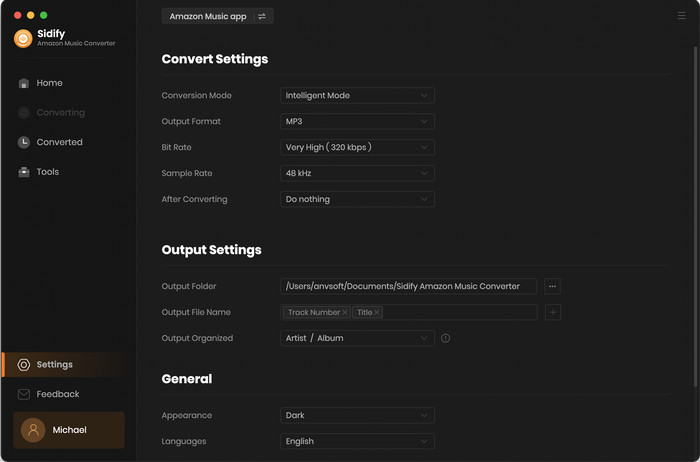
Step 3Add Playlist/Album/Artist
After you've finished customizing, you may go back to Amazon Music web page. Open a playlist, and click the floating "Click to add" button. Sidify will automatically recognize the songs in the playlist.
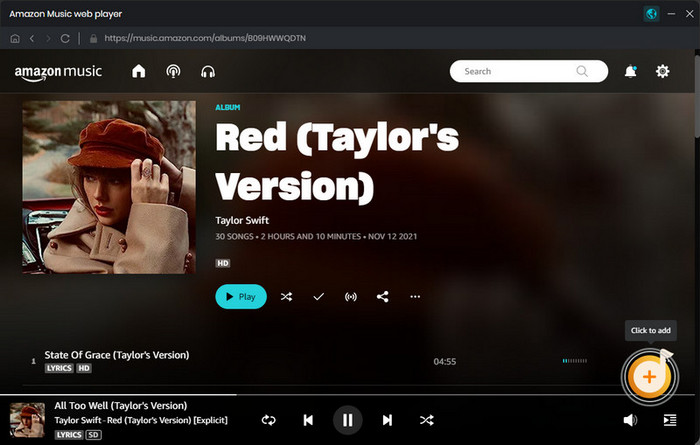
Tick the box in front of the songs to select the Amazon Music that you want to convert and then click Add.
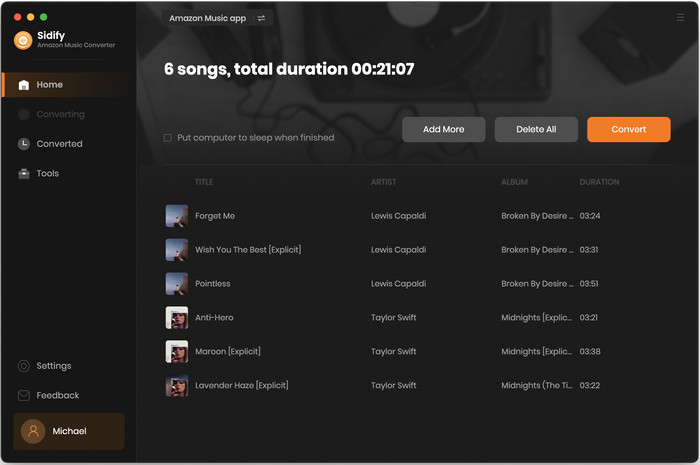
Step 4 Start downloading songs from Amazon Music
After finishing adding songs from Amazon Music, you can click "Convert" button to start downloading songs from Amazon Music. When the downloading completed, you can go to "History" tab to find the well-downloaded music.
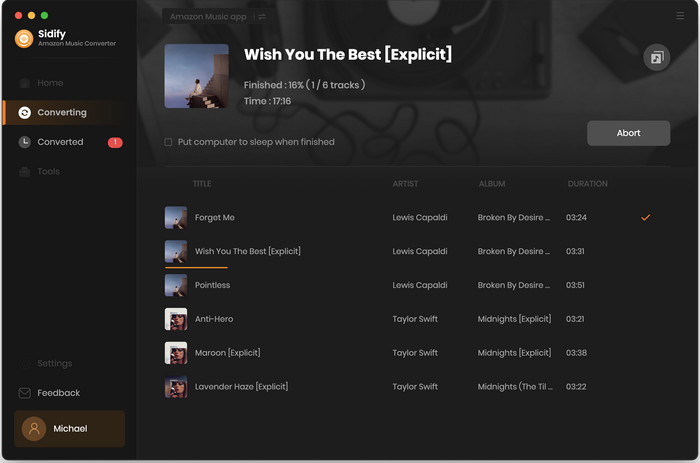
Now you have successfully downloaded songs to mp3 files, which can be transferred to any device very easily. To add them to your iPhone, you just need to open the downloaded files by iTunes and add them to your iPhone by sync the library with your iPhone.
Tips: If you are looking to add only a few tracks, there is no need to sync your whole iTunes library. Simply connect your iPhones to your PC via USB cable, right-click the music you want to add to your iPhone, go to Add to Device and select iPhone (or any other iOS devices that you connect to your PC), the song will be added to your device in one second.
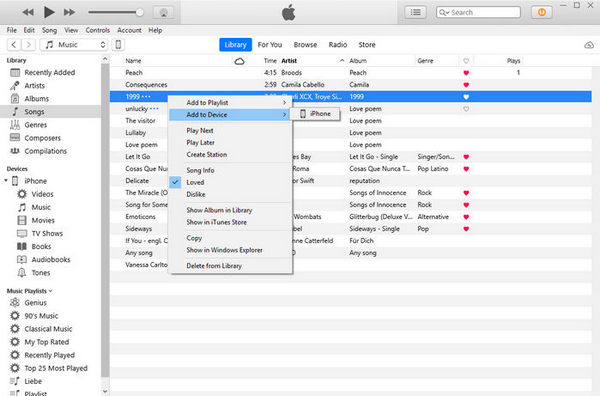
In 2025, it will no longer be hard to listen to Amazon Music on an iPhone. Simply download Amazon Music from your computer with Sidify Amazon Music Converter and transfer the downloaded music to your iPhone for on-the-go listening. Whether you're commuting, traveling, or just saving data, this method ensures your music is always accessible.
What You Will Need
Amazon Video Downloader
You May Be Interested In
Hot Tutorials
Topics
What We Guarantee

Money Back Guarantee
We offer money back guarantee on all products

Secure Shopping
Personal information protected by SSL Technology

100% Clean and Safe
100% clean programs - All softwares are virus & plugin free