

Amazon Music Downloader
For many years, Google and Amazon have been in a tense relationship. Amazon created its own Android app store, refused to sell Google Home or Chromecast on Amazon and offered its own alternatives instead. Then, Google removed the YouTube app from Amazon devices.... Due to the fierce rivalry, it is no surprise that we couldn’t play Amazon Music through Google Home.
Luckily, there are some workarounds. In this article, we are going to show you how to play Amazon Music on Google Home via Google Chrome, Android phones and iPhones. Though the workarounds work, there are limitations to enjoy Amazon Music on Google Home. Hence, for your convenience, we also provide you with extra tips to listen to Amazon Music without limits in the end.

Method 1: Play Amazon Music on Google Home via Google Chrome
Method 2: Play Amazon Music on Google Home using Android Phones
If you are running a computer, the fastest way to play Amazon Music on Google Home is by Google Chrome.
Step 1Open up a new tab in Chrome and navigate to Amazon Music Web page.
Step 2Select the triple-dotted menu icon in the upper-right corner of Chrome and find “Cast…” option.
Selecting “Cast…” will open a small window at the center-top of your browser that reads “Cast to”. This window will list every Cast-capable device on your network at the moment.
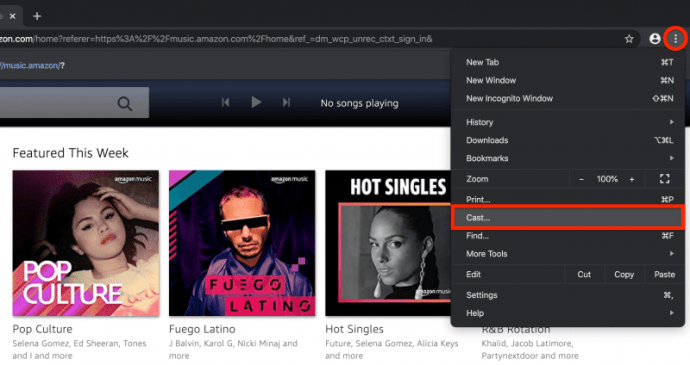
Step 3Find the name of your Google Home device on this list.
Your Google Home will chime when connected to your browser.
Step 4Play a song from your Amazon Music web client and you’ll listen to it coming out from your Google Home speaker.
Amazon Music supports casting for its Android app. In other words, as long as you have an Android device, you can cast Amazon Music to your Google Home speaker.
Step 1Open the Amazon Music app on your Android device.
Step 2Tap the cast icon at the bottom of your screen. It looks like a TV with a Wi-Fi symbol inside.
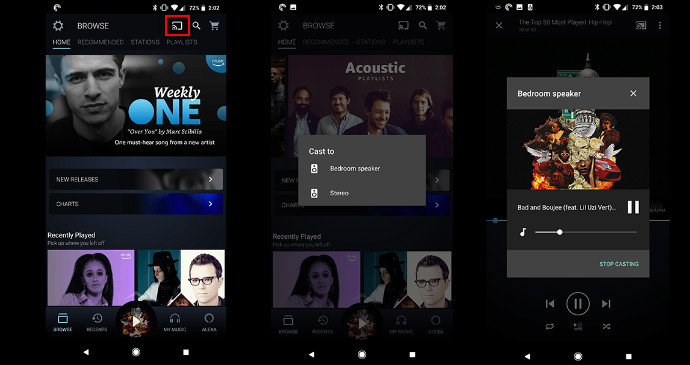
Step 3Choose your Google Home speaker from the list of devices.
Make sure that your phone is connected to the same Wi-Fi network as your Google Home.
Step 4Choose a song to play, it should play from your Google Home speaker.
If you are using iPhone, unfortunately, you have to look for other workarounds. For iPhone, the Cast feature displays on devices that are AirPlay-enabled only. Thus, you can use the Bluetooth function to listen to Amazon Music on your Google Home speaker.
Step 1Click on Settings and turn on Bluetooth in it.

Step 2Pair your iPhone with your Google Home.
Step 3Now select a song to play and enjoy Amazon Music on your Google Home.
Because of the competition between Google and Amazon, you are not allowed to use voice commands to control the Amazon Music app through your Google Home the way you can with other music apps.
If you try, your Google assistant will either default to a different music provider, like Google Play or Spotify, or tell you that "Voice commands aren't available for that app."
Next we are going to help you get it over. Below we are going to show you how to upload Amazon Music to Google Play/Spotify so that you can enjoy Amazon Music on Google Home without limits.
Amazon Music is a music streaming service offering songs in a proprietary format. It bans users from playing Amazon Music on non-supported devices. To get rid of such kind of restriction, the easiest way is to convert Amazon Music to a more popular format, like MP3.
Once you’ve got your Amazon Music as MP3 files, you can then upload them to Google Play or Spotify, to fully achieve the voice command.
Part 1: Convert Amazon Music to MP3 Format by Amazon Music Downloader
Part 2: Upload Converted Amazon Music to Google Play / Spotify
To convert Amazon Music to MP3 format, Amazon Music Downloader is the most popular solution. It's able to download and save Amazon Music Unlimited & Prime Music as MP3/AAC/WAV/FLAC/AIFF/ALAC files. Besides, it's a 100% clean & safe program.
Key Features of Amazon Music Downloader
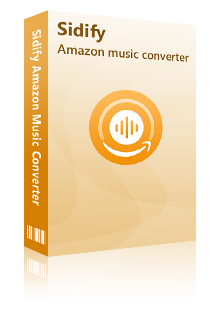
Sidify Amazon Music Converter

If you are looking for a tool to convert any streaming music (such as Spotify, Apple Music, Amazon Music, Tidal, Deezer, YouTube, YouTube Music, SoundCloud, DailyMotion …) to MP3, Sidify All-In-One is the go-to choice.
Step 1Launch Sidify Amazon Music Converter
Run Sidify Amazon Music Converter, you will access the modern interface of the program.
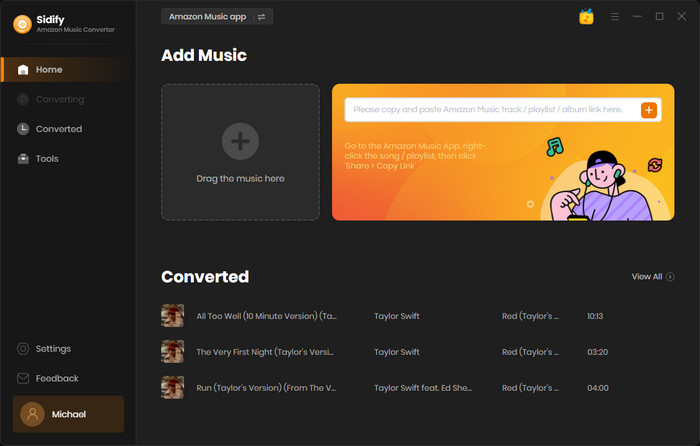
Step 2Add Amazon Music to Sidify.
Drag and drop tracks or a playlist from the Amazon Music app into Sidify. Sidify would recognize them and list them automatically. Check the songs you want to store as MP3 files to your computer and then click Add.
By default, all songs are set to convert. By unchecking the first box to the left of the term "Title," all of them are de-selected, and you can then choose which songs to move to Spotify.
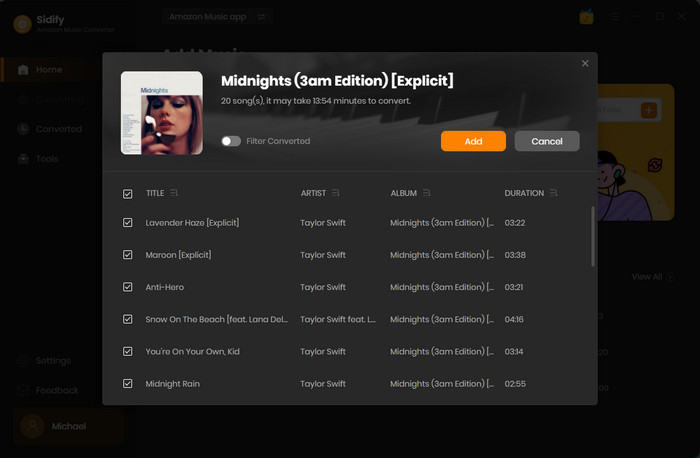
Step 3Choose MP3 as the Output Format
Click “Settings" button on the lft column to customize the output settings, including Output Format (MP3/AAC/FLAC/WAV/AIFF/ALAC), output quality (320kbps, 256kbps, 192kbps, 128kbps) and output path.
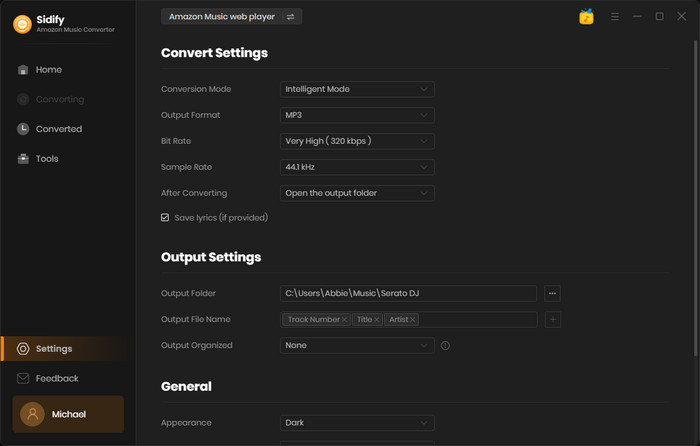
Step 4Download Amazon Music as MP3 Files
Click "Convert" button to start saving the Amazon songs as MP3 files. Once the conversion is done, you can click the Converted tab to find the well downloaded Amazon Music in MP3 format on your local computer.
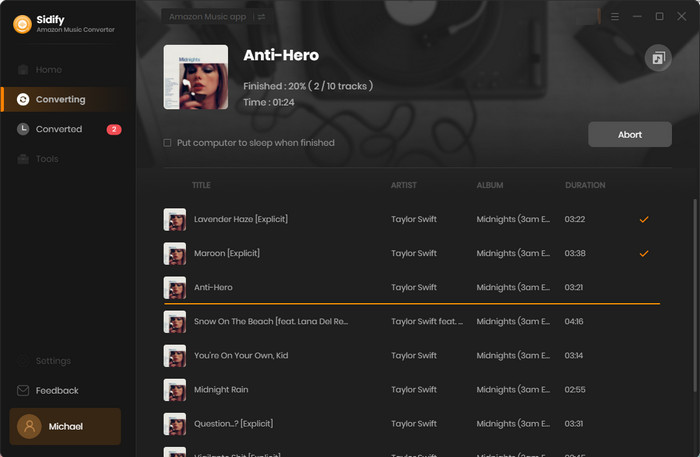
To upload the converted Amazon Music to Google Play, you should first sign up for Google Play and download its Music Manager. Sign in to Google Play Music Manager, choose where you keep the converted Amazon Music and follow the on-screen instructions to finish the uploading.
If you’d like to import the converted Amazon Music to Spotify, please refer to How to Import Local Music to Spotify for detailed steps.
Due to the rivalry between Amazon and Google, you are not able to play Amazon Music on Google Home as easy as other music apps. To listen to Amazon Music with Google Home, you can use Google Chrome, Android Phones or iPhones. In addition, you can turn to Amazon Music Downloader to save your Amazon Music as MP3 files and then upload them to Google Play or Spotify, which are fully supported by Google Home.
That's all for how to play Amazon Music songs on Google Home. I hope you find it useful.
Note: The free trial version of Sidify Amazon Music Converter enables you to convert the first minute of each song. You need a license to convert full size of songs and convert more files at a time.