

Amazon Music Downloader
Amazon Music is a popular music streaming service available in four types of subscriptions – Amazon Music Free, Amazon Prime, Amazon Music Unlimited and Amazon Music HD. By signing up as an Amazon Music Free member, you can listen to a selection of ad-supported top playlists and thousands of stations for free, but you are denied access to play specific songs on-demand. If you are an Amazon Prime member, you can get access to a catalog of 100 million ad-free songs, thousands of playlists and stations at no additional cost. Prime members can pick and play songs from All-Access Playlists on-demand with no skip limits, or download them to listen offline. You can get this way to download any songs, albums, and playlists from Amazon Prime for offline playback.
To access Amazon’s full music library – over 100 million songs, you need to sign up for Amazon Music Unlimited. It costs $10.99/month. Amazon Prime members can join Amazon Music Unlimited at $9.99/month or $99/year. Amazon Music HD offers hi-res audios in HD (CD-quality) and Ultra HD. The Amazon Music HD tier costs an additional $ 5 per month before May 2021, but now Amazon Music Unlimited subscribers can upgrade to Amazon Music HD at no extra cost.
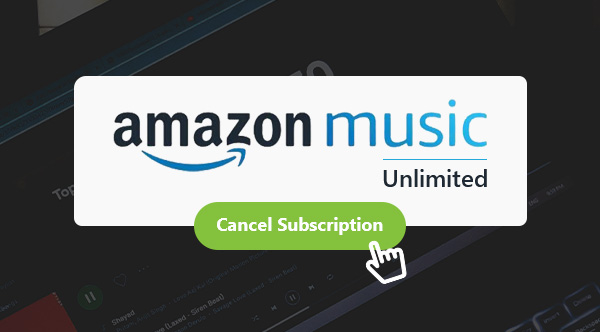
Currently, both Amazon Music Unlimited and Amazon Music HD offer a three-month free trial for new subscribers. After the trial, your subscription to Amazon Music Unlimited/HD will automatically continue at the monthly price of $10.99 ($9.99 for Prime members) plus applicable tax until you cancel the service. It’s rather easy to unsubscribe from Amazon Music. You can cancel your subscription to Amazon Music by the following three methods:
You can cancel your subscription to Amazon Music on different devices. Here we list the top 3 popular ways to cancel your Amazon Music subscription.
Step 1. Go to www.amazon.com.
Step 2. Click Accounts & Lists and select Memberships & Subscriptions from the drop-down list.
Step 3. Go to the Amazon Music Unlimited section, click the Cancel Subscription button and then confirm the cancellation.

Step 1. Open the Amazon Music app.
Step 2. Tap Settings.
Step 3. Go to the Amazon Music Unlimited section and tap Cancel Subscription.
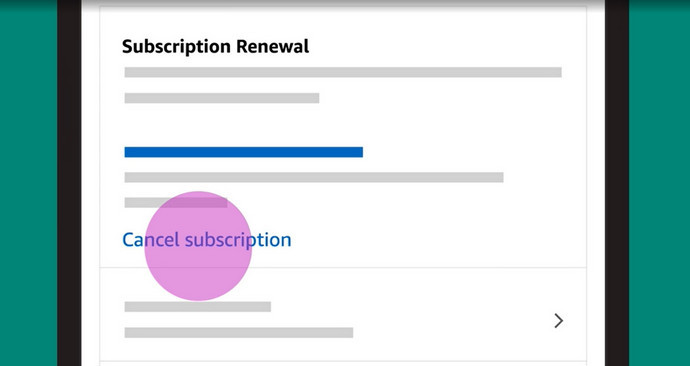
Step 4. Confirm the cancellation.
Step 1. Open the Settings app.
Step 2. Tap your name.
Step 3. Tap Subscriptions.
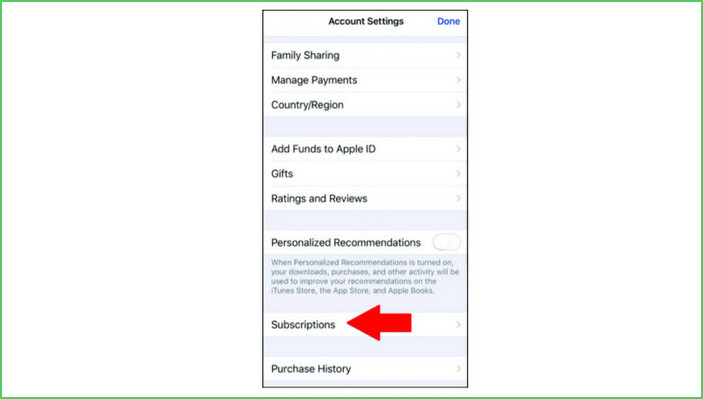
Step 4. Find and select the Amazon Music subscription.
Step 5. Tap Cancel Subscription.
Step 6. Confirm the Cancellation.
After you cancel your Amazon Music subscription, you’ll no longer be charged, and you can continue to access Amazon Music till the next billing date. When your subscription comes to the end, all the Amazon Music titles that you added to My Music would be greyed out, with the playback option removed.
You may be wondering whether you can keep playing the Amazon Music downloads after the free trial. Strictly speaking, the answer is no. Amazon Music is a music streaming service. You can only access its contents by paying the subscription fee. Once you discontinue the service, you’ll lose access to all the Amazon Music, including the Amazon downloads.
Yet there’s always a way to turn things around. Next we are going to show you how to keep playing Amazon Music after the free trial. All you need is a simple tool – Sidify Amazon Music Converter. It helps you convert Amazon Music to MP3/AAC/WAV/FLAC/AIFF/ALAC so that you can keep them forever on your local drive.
Note: Please make sure you use Sidify to download music from Amazon Music to your local computer before your Amazon Music subscription expires.
Key Features of Amazon Music Downloader
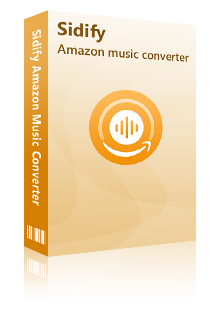
Sidify Amazon Music Converter
Step 1Open Sidify Amazon Music Converter.
Open Sidify Amazon Music Converter, and the Amazon Music app would be opened automatically.
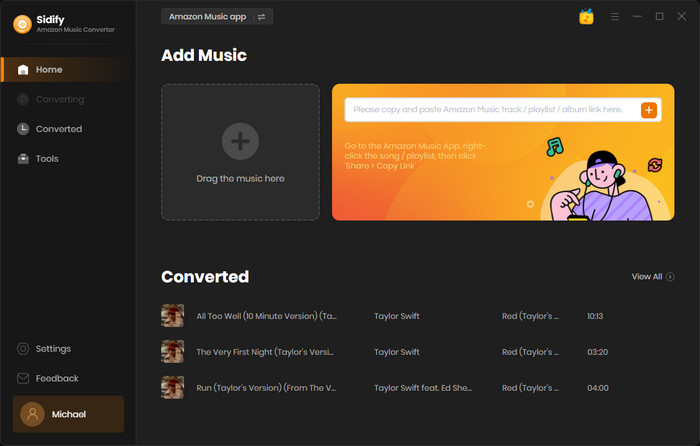
Tip: Sidify works with the Amazon Music app. Please make sure you’ve had the Amazon Music app well installed on your computer before running Sidify Amazon Music Converter.
Step 2Import Amazon Music to Sidify.
Drag & drop a song or a playlist from the Amazon Music app to Sidify Amazon Music Converter. Sidify would recognize the songs and list them out on the interface. Check the Amazon Music that you'd like to download and then click OK.
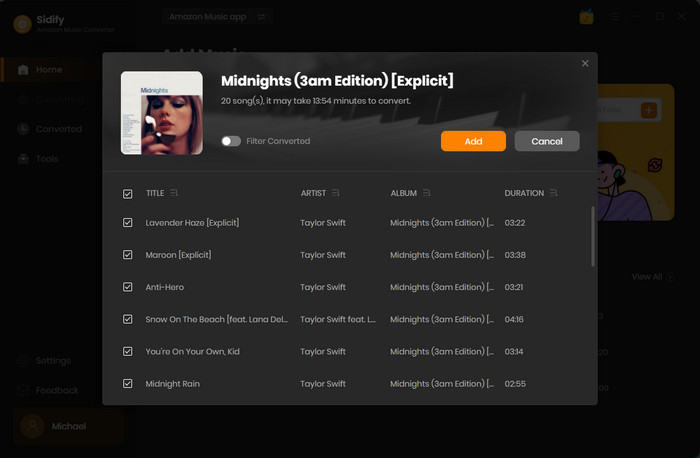
Step 3Choose the output format and customize the output path.
Click the Settings button in the upper right corner. Here you can choose the output format(MP3/AAC/WAV/FLAC/AIFF/ALAC), specify the output folder and how you'd like to sort out the downloaded files, etc.
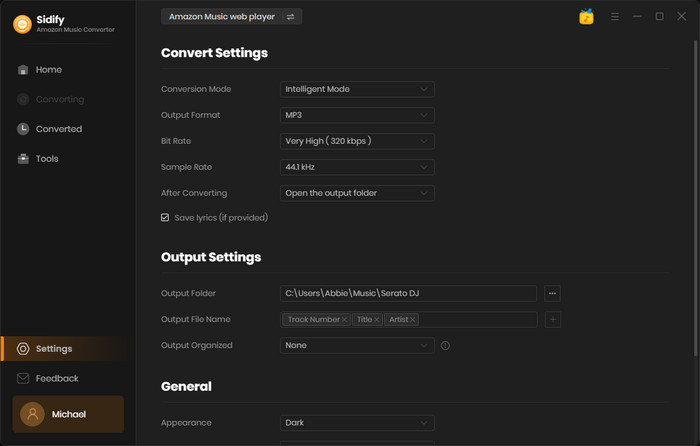
Step 4Export Amazon Music to the computer.
Click the Convert button and Sidify would start exporting the Amazon Music to the output folder. Wait for a while till the conversion is done.
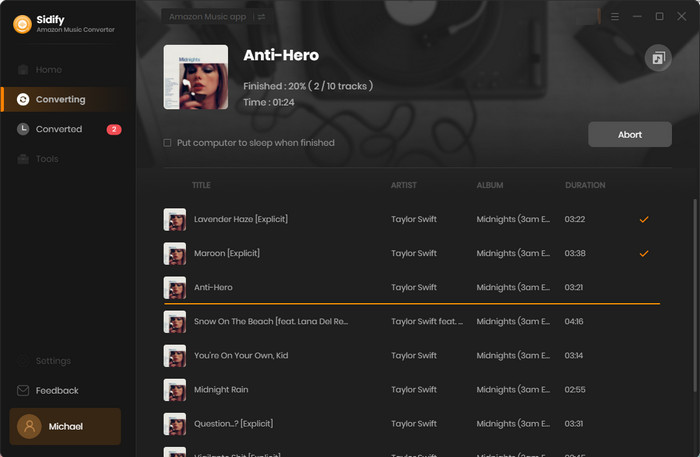
Step 5Find the Amazon downloads on the local drive.
Once the conversion is completed, click the Converted tab and you can check all the Amazon Music that have been downloaded successfully. Go to the output folder set in Step 3, and you can find all the Amazon downloads.
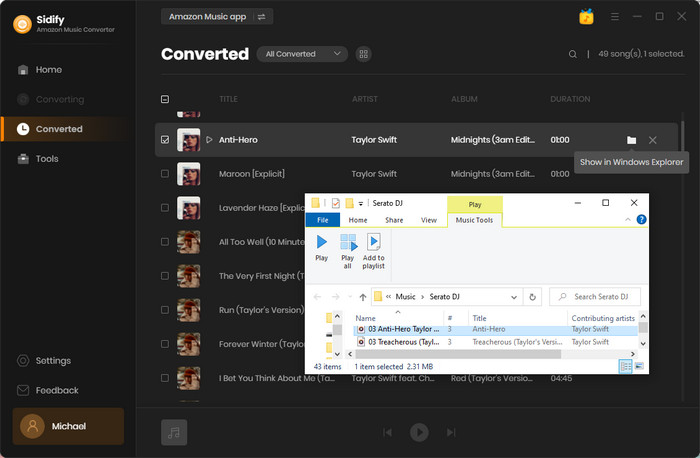
Now you’ve downloaded Amazon Music to the local drive, you can keep playing them even if you cancel the subscription after the free trial.
Amazon Music Unlimited/HD offers a three-month free trial. During the trial, you can access all the features just like a paid subscriber, and your subscription will continue automatically after the free trial until you cancel. You can cancel the subscription by going to Amazon’s official website or through the Amazon Music app on non-iOS devices or iOS devices.
After you cancel the subscription, you can access Amazon Music till the next billing date. After then, you’ll lose access to all of them, including the Amazon Music that you downloaded within the free trial period.
If you want to keep playing Amazon Music after the free trial, you can use Sidify Amazon Music Converter - a popular tool to download music from Amazon to your PC, MacBook or iMac and convert Amazon Music to MP3/AAC/WAV/FLAC/AIFF. Just make sure you use Sidify to complete the download before the expiration date of your Amazon Music subscription.
Sidify is shareware. It converts the first minute of each audio file for sample testing and needs a license to unlock the full version. You can download it for a free trial and then decide whether you'd like to get it or not.