

Sidify Amazon Music Converter
Amazon Music, with its rich music library and high-quality sound, is a favorite among music lovers. While the official app supports both online and offline playback, some users prefer to record their favorite songs for easy collection and use. This article will introduce two practical methods for recording Amazon Music on a Mac, helping you easily save your favorite music and enjoy a high-quality listening experience anytime, anywhere.
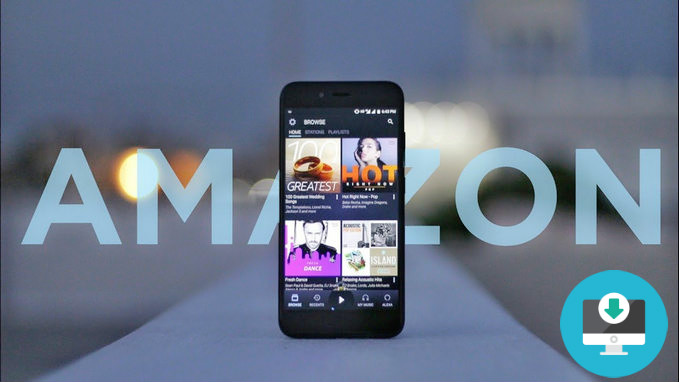
Step 1Download and install Audacity.
Go to the official website to download and install Audacity, which supports macOS.
Step 2Set your recording device.
In Audacity, set the recording device to "System Audio" or "Stereo Mix" to ensure you're recording what's playing on your computer.
Step 3Open Amazon Music and play a song.
Play the song you want to record using the official app or the web version.
Step 4Start recording.
Click the record button in Audacity to begin recording the music playing.
Step 5Save the recording file.
When you're finished recording, stop recording, export the file to MP3 or WAV format, and save it to your computer.
Disadvantages: The music must be played continuously during the recording process, and the operation is a bit cumbersome.
Sidify Amazon Music Converter is a professional Amazon Music recorder or downloader which is able to convert songs, albums and playlists from Amazon Music Unlimited and Amazon Prime Music to common MP3/AAC/WAV/FLAC/AIFF/ALAC format with lossless output audio quality. In this way, you can play your favorite Amazon Music offline and even transfer them to other devices for enjoying whenever and wherever you like.
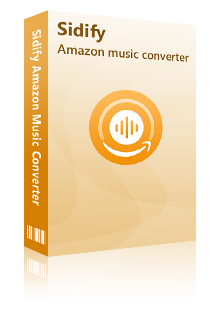
Key Features of Amazon Music Converter
 600,000+ Downloads
600,000+ Downloads
 600,000+ Downloads
600,000+ Downloads

If you want a tool to convert any streaming music (including Spotify, Apple Music, Amazon Music, Tidal, Deezer, YouTube, YouTube Music, SoundCloud, DailyMotion …) to MP3, Sidify All-In-One is the go-to choice.
Step 1Launch Sidify Amazon Music Converter
Run Sidify Amazon Music Converter, you will access the modern interface of the program.
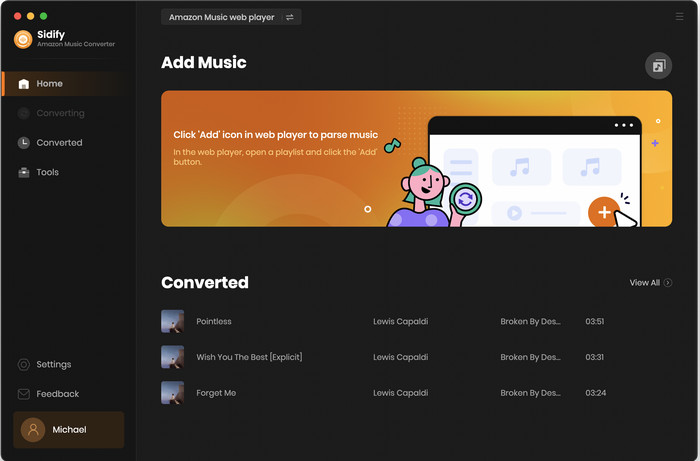
Step 2Customize the Output and Conversion Settings
Click on "Settings" button on the left panel to customize the conversion and output setting parameters. You can change the output format to MP3, AAC, WAV, FLAC, AIFF or ALAC, output quality, and change the output directory if needed.
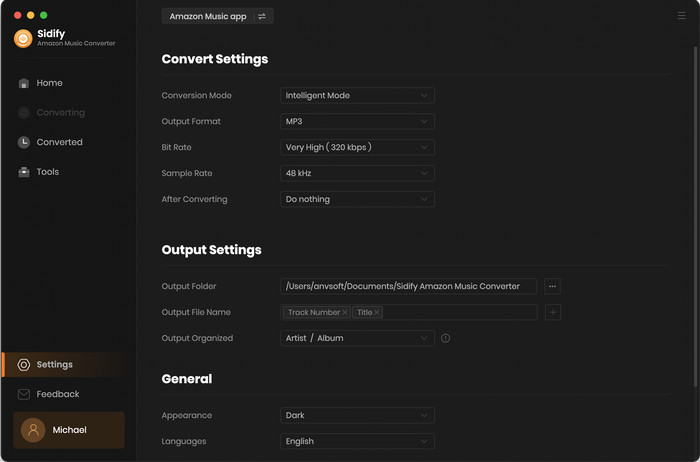
Step 3Add Playlist/Album/Artist
After you've finished customizing, you may go to Amazon Music web page. Open a playlist, and click the floating "Click to add" button. Sidify will automatically recognize the songs in the playlist.
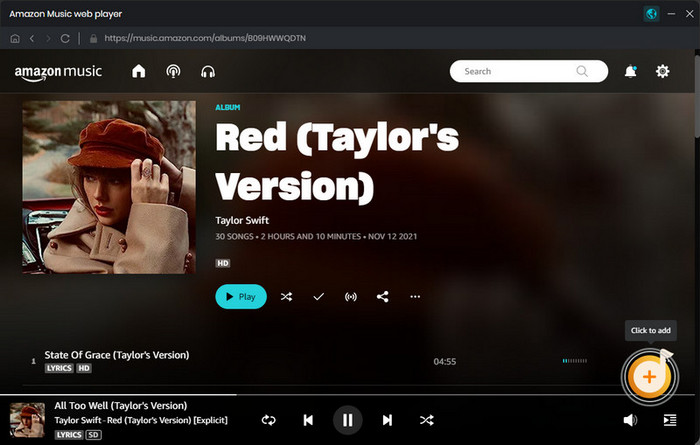
Tick the box in front of the songs to select the Amazon Music that you want to convert and then click Add.
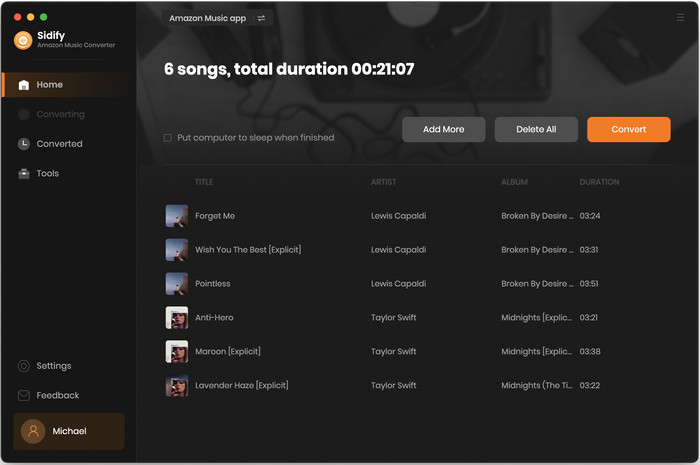
Step 4Download Amazon Music to MP3
Click on "Convert" button to start converting the Amazon songs to the output format you have chosen. After the conversion is completed, you can click on the "History" tab to find the well-converted music from the local drive.
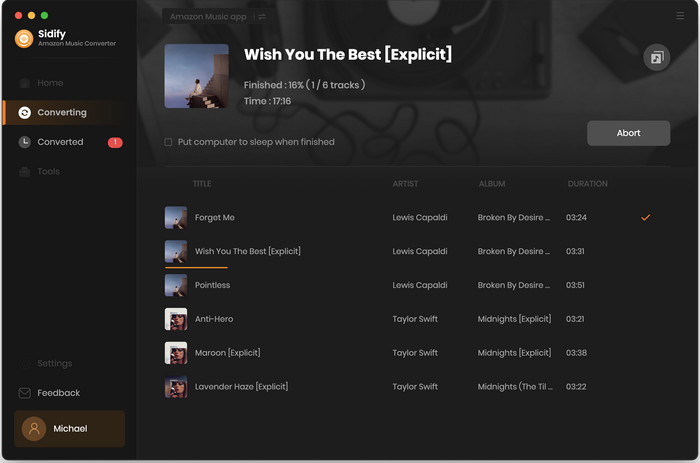
With the help of Sidify Amazon Music Converter, you can easily get Amazon Music on your Mac, enjoy Amazon Music with various media players and transfer them to your MP3 players, car players, iPhone and more.
Record and enjoy Amazon Music on your Mac with recording software and professional converters. Audacity is great for free recording, while Sidify offers a more efficient, lossless, and convenient export experience.
What You Will Need
Amazon Video Downloader
You May Be Interested In
Hot Tutorials
Topics
What We Guarantee

Money Back Guarantee
We offer money back guarantee on all products

Secure Shopping
Personal information protected by SSL Technology

100% Clean and Safe
100% clean programs - All softwares are virus & plugin free