

Sidify Amazon Music Converter
With the popularity of digital music, more and more users choose to listen to music on their mobile phones. As one of the popular music platforms, Amazon Music provides a rich music library and high-quality music services. If you are an Android phone user and want to listen to Amazon Music offline, this article will introduce you to the latest version of the download method in 2025 in detail, helping you to easily download your Amazon Music to your Android Phones.
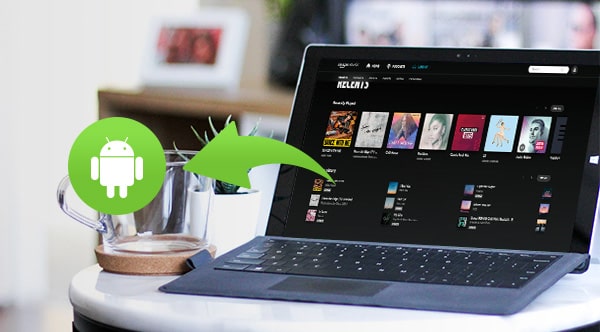
If you are a paid user of Amazon Music (including Amazon Prime and Amazon Music Unlimited), you can download music directly through the official app for offline playback. Here are the detailed steps:
Step 1. Open the Amazon Music app on your Android phone.
Step 2. Select the music, album or playlist you want to download.
Step 3. Tap the three dots icon and tap Download.
Successfully downloaded songs will appear with checkmarks next to their names.
It’s quite easy, isn’t it? But the downside for Method 1 is that the downloaded Amazon Music are only accessible within the Amazon Music app. You don’t own the songs and can’t export them for use on other apps and devices.
Next we are going to introduce a more powerful way to help you download Amazon Music to your Android device, and you can keep Amazon Music forever, burn Amazon Music to CD, transfer Amazon Music to USB, play Amazon Music on MP3 players ….
Sidify Amazon Music Converter is a professional tool that can help you download and convert Amazon Prime music and Amazon Music Unlimited to MP3/AAC/WAV/FLAC/AIFF. It saves Amazon Music as local files, so that you can move the Amazon downloads to your Android phone, a USB flash drive, a CD burner, an MP3 player, etc. It keeps up to Ultra HD audio quality and retains ID3 tags after conversion.
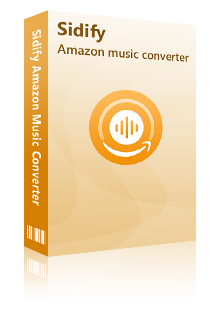
Sidify Amazon Music Converter
 Download Amazon Music to the computer.
Download Amazon Music to the computer. Convert Amazon Music to MP3, AAC, WAV, FLAC, AIFF, ALAC format.
Convert Amazon Music to MP3, AAC, WAV, FLAC, AIFF, ALAC format. Keep up to Ultra HD audio quality and retain ID3 tags after conversion.
Keep up to Ultra HD audio quality and retain ID3 tags after conversion. support the latest Windows 11 & macOS Tahoe 26.
support the latest Windows 11 & macOS Tahoe 26. Free updates & technical support.
Free updates & technical support. 600,000+ Downloads
600,000+ Downloads
 600,000+ Downloads
600,000+ Downloads

If you want a tool to convert any streaming music (including Spotify, Apple Music, Amazon Music, Tidal, Deezer, YouTube, YouTube Music, SoundCloud, DailyMotion …) to MP3, Sidify All-In-One is the go-to choice.
Currently Sidify Amazon Music Converter is available on both Windows and Mac operating systems. Once you download music from Amazon Prime or Amazon Music Unlimited to your local computer, you can easily transfer them to your Android phones for normal playback.
Step 1Launch Sidify Amazon Music Converter
Run Sidify Amazon Music Converter, you will access the modern interface of the program.
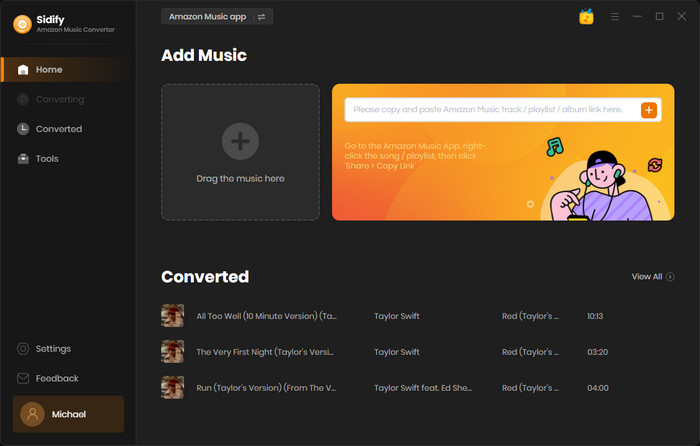
Step 2Add Amazon Music to Sidify.
Drag and drop tracks or a playlist from the Amazon Music app into Sidify. Sidify would recognize them and list them automatically. Check the songs you want to store as MP3 files to your computer and then click Add.
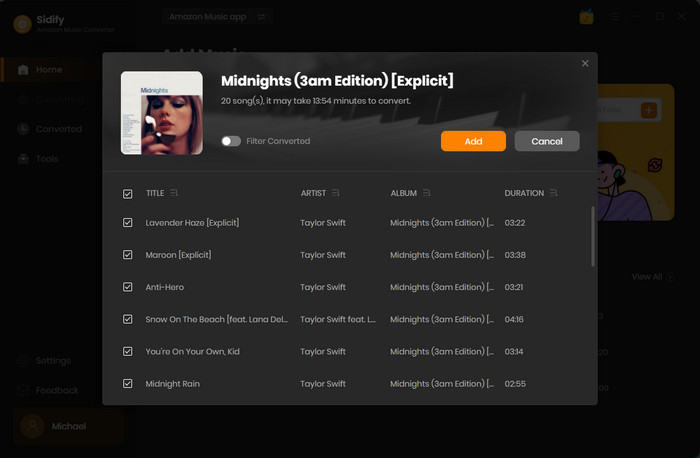
Step 3Choose Output Format and Customize Output Path
Click the Settings part on the left bar. Here you can choose the output format (MP3/AAC/WAV/FLAC/AIFF/ALAC) and customize the output folder that you’d like to save the Amazon Music downloads.
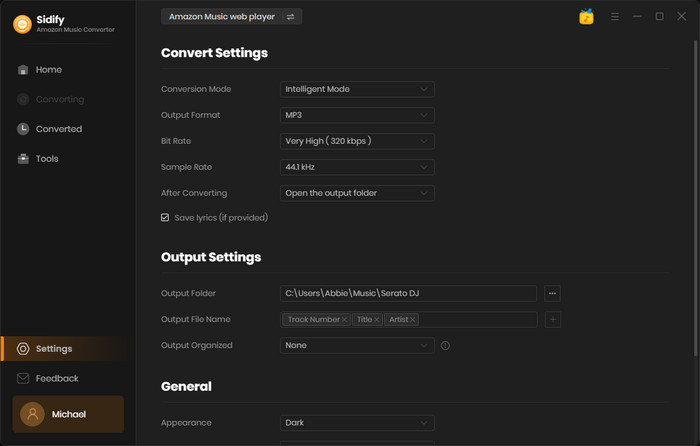
Step 4Download Amazon Music to the Local Drive
Click the Convert button and Sidify Amazon Music Converter would start downloading the Amazon Music to the local drive.
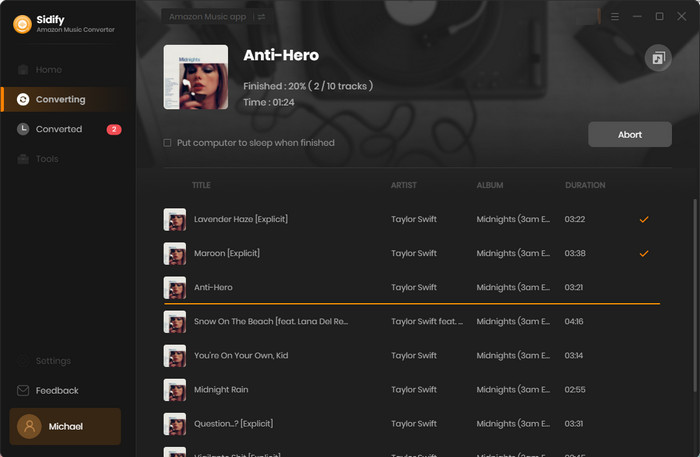
Step 5Find the Amazon Music Downloads
Once the conversion is done, click the History tab on the left column to locate the Amazon Music downloads. Or you can go to the output folder set in Step 3 to find the downloaded Amazon Music.
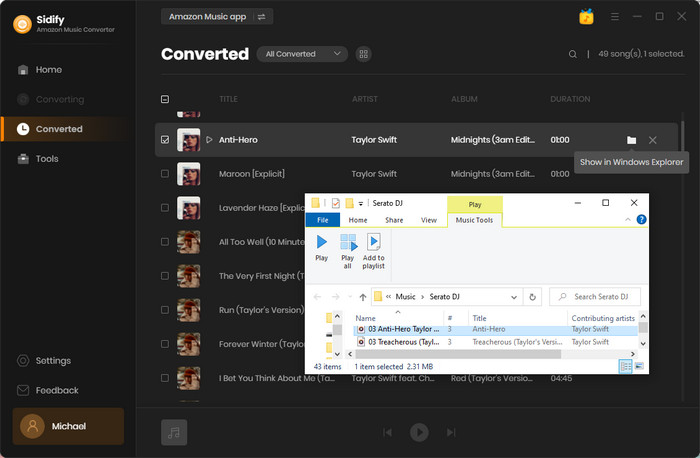
Step 6Transfer the Amazon Downloads to Your Android Phone
Now that you’ve got Amazon Music as local files on your computer, you can easily move them to your Android phone by a USB cable.
In this article, we introduce two ways to download music from Amazon Prime & Amazon Music Unlimited to Android phones. If you just want to download Amazon Music to your Android phone for offline listening, within the subscription, Method 1 is recommended. It’s easy. No muss, no fuss. If your goal is not only to download music from Amazon to your Android phone, but also to keep Amazon Music forever, to play Amazon Music after canceling the subscription, to transfer Amazon Music to a USB, to burn Amazon Music to CD, to play Amazon Music on an MP3 player, etc., then Method 2 is recommended.
What You Will Need
Amazon Video Downloader
You May Be Interested In
Hot Tutorials
Topics
What We Guarantee

Money Back Guarantee
We offer money back guarantee on all products

Secure Shopping
Personal information protected by SSL Technology

100% Clean and Safe
100% clean programs - All softwares are virus & plugin free