

Sidify Amazon Music Converter
With the increasing popularity of smartphones and music streaming, more and more people prefer to enjoy high-quality music through car players. Amazon Music, a popular music service, boasts a rich music library and diverse sound quality options. So, how can you play Amazon Music on your car player for the best listening experience? This article will introduce 3 best ways to play Amazon Music on your car player, helping you easily solve the problem of playing Amazon Music in your car system.
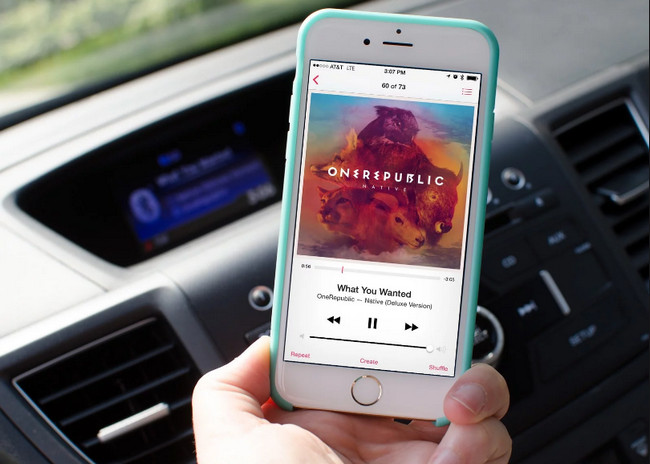
This is the simplest and most compatible method, and works with most Bluetooth-enabled car players.
Step 1 Open the Amazon Music app on your phone and log in to your account.
Step 2 Activate Bluetooth pairing mode on your car player.
Step 3 Find and connect your car player in the Bluetooth list on your phone.
Step 4 Open Amazon Music and select your favorite song or playlist.
Step 5 The audio will then be played through your car speakers.
Pros: No additional equipment required, easy to use, and supports playback control.
If your car system supports Apple CarPlay or Android Auto, you can control Amazon Music directly through them.
Step 1 Connect your phone to your car system using a data cable, or connect wirelessly (if supported by your car).
Step 2 Select the Amazon Music app on your car's screen.
Step 3 Browse and play Amazon Music through the car's interface.
Step 4 Supports voice control and multi-function buttons.
Pros: Smooth operation, user-friendly interface, and supports safe driving.
Some car audio systems support playing local DRM-free audio files via USB. Since downloaded songs from Amazon Music are DRM-protected and can't be directly copied to a USB drive for playback, you can use Sidify Amazon Music Converter to convert the music to DRM-free MP3 or other common formats and then copy it to a USB drive.
Sidify Amazon Music Converter is designed to help users convert music or playlist from Spotify to plain MP3, AAC, FLAC, WAV, AIFF or ALAC format for playing in Car Stereo via USB with ease. And what this tool does is that it fetches those files and converts them into formats like MP3, AAC, WAV, FLAC, AIFF and ALAC. Also, the quality of those songs are top in quality and can be played on different devices without any issues.
Get Ready: Free download and install Sidify Amazon Music Converter on Mac or Windows computer.
 600,000+ Downloads
600,000+ Downloads
 600,000+ Downloads
600,000+ Downloads
Step 1Launch Sidify Amazon Music Converter
Run Sidify Amazon Music Converter, you will access the modern interface of the program.
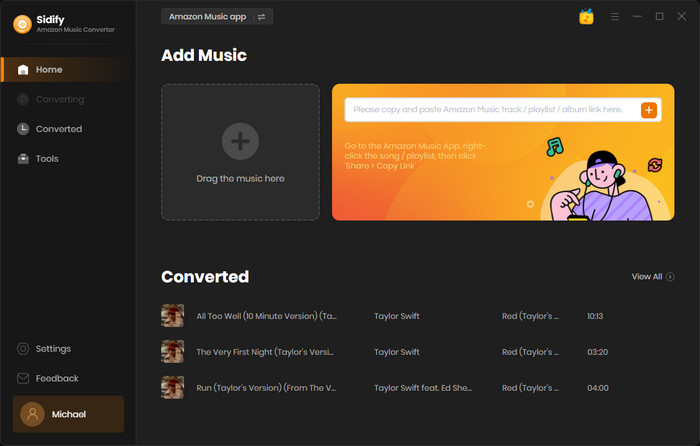
Step 2Add Amazon Music to Sidify.
Drag and drop tracks or a playlist from the Amazon Music app into Sidify. Sidify would recognize them and list them automatically. Check the songs you want to store as MP3 files to your computer and then click Add.
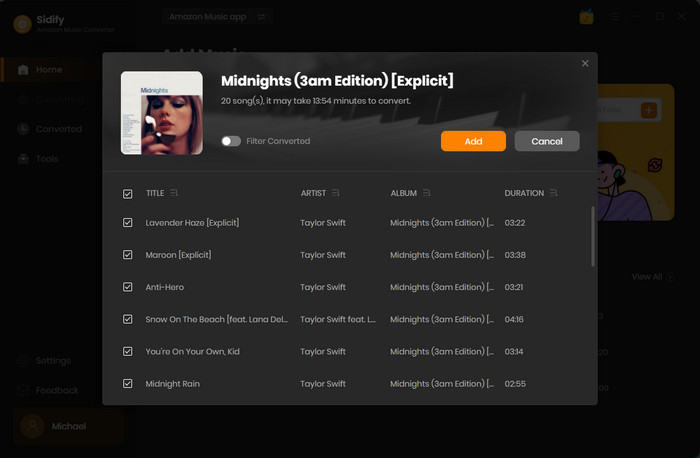
Step 3Choose MP3 as the Output Format
Click on the Settings section on the left panel to customize the output settings: Output Format (MP3/AAC/FLAC/WAV/AIFF/ALAC), Output Quality (320kbps, 256kbps, 192kbps, 128kbps) and Output Path.
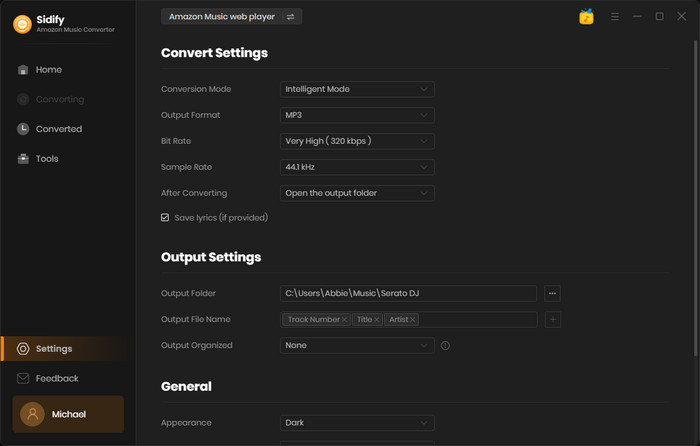
Step 4Download Amazon Music to MP3
Click on "Convert" button to start converting the Amazon songs to the output format you have chosen. After the conversion is completed, you can click the History tab to find the well-converted music from local drive.
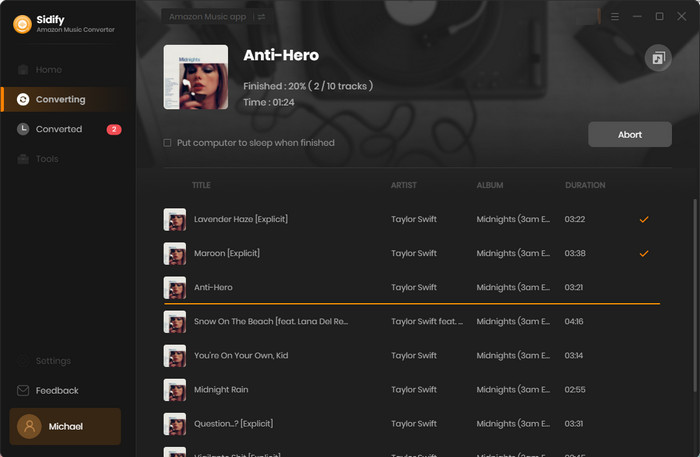
With the help of Sidify Amazon Music Converter, you can easily get Amazon Music. And now you can sync them from your computer to your car player for playing anywhere and anytime.
 600,000+ Downloads
600,000+ Downloads
 600,000+ Downloads
600,000+ Downloads
To enjoy Amazon Music on your car's audio system, connecting your phone via Bluetooth is the easiest and most compatible way. If your car supports Apple CarPlay or Android Auto, using them offers a smarter experience. For local offline playback, try Sidify Amazon Music Converter, which lets you download songs and play them via USB. Choose the solution that's right for you and fill every drive with great music.
What You Will Need
Amazon Video Downloader
You May Be Interested In
Hot Tutorials
Topics
What We Guarantee

Money Back Guarantee
We offer money back guarantee on all products

Secure Shopping
Personal information protected by SSL Technology

100% Clean and Safe
100% clean programs - All softwares are virus & plugin free