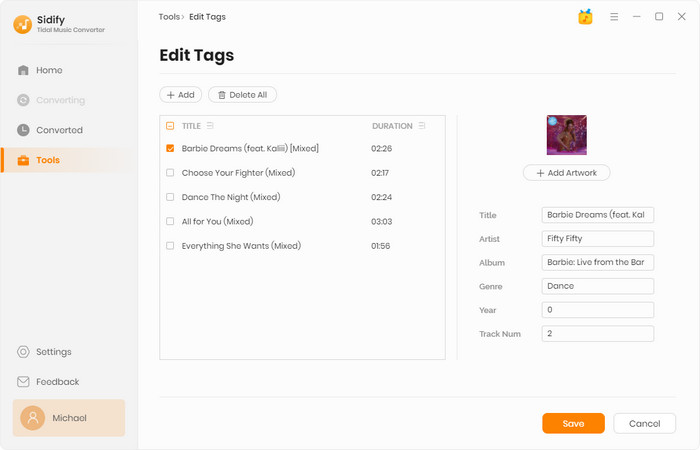Sidify Tidal Music Converter is a useful Tidal music tool to help Tidal Free, Tidal HiFi and HiFi Plus users to download and convert music from Tidal to MP3, AAC, WAV, FLAC, AIFF, or ALAC format. It supports 10X faster conversion speed and keep Hi-Fi and Master Audio Quality (limited to Tidal HiFi or HiFi Plus subscribers) after conversion. Now let's learn how to register the program and how to use it to download Tidal music to your computer.
Sidify Tidal Music Converter for Windows is user-friendly. After you purchase a license, you will receive a confirmation email, including your registration information.
![]() Download and Install the latest version of Sidify Tidal Music Converter for Windows
Download and Install the latest version of Sidify Tidal Music Converter for Windows
Step 1Click the "Menu" icon in the upper right corner of the screen and click "Register" to open the registration window. Or you can directly click the "Sign in" button at the left corner of the program to open the registration window.
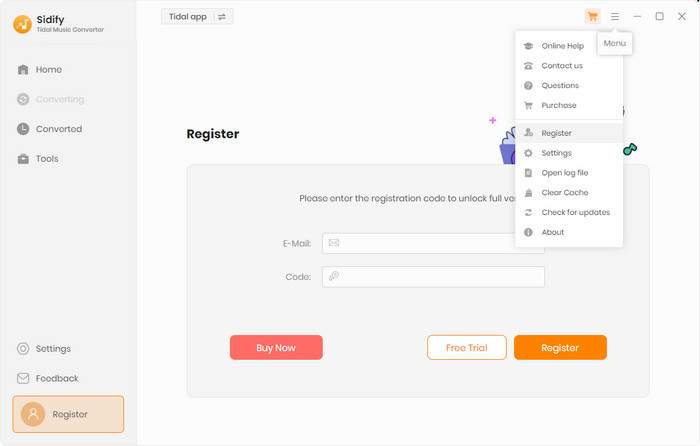
Step 2 Copy and paste your registration e-mail & code and click "Register/Confirm" to complete the registration process.
Note: The registration information is case sensitive. Plus, please do not add spaces before or after the registration info.
Step 1Launch Sidify Tidal Music Converter on your computer, and then Tidal Webplayer will pop up. You can also transfer to the Tidal App at the top of the program page.
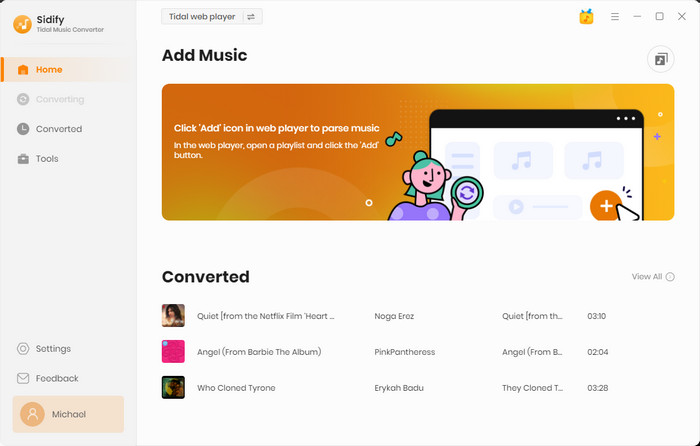
Step 2 Log in Tidal with your account, and open a Tidal album, artist or playlist. Copy the URL, and the program will list all songs in the Add window. Or you can drag the songs to the Sidify.

Now all you need to do is to select the songs you want to convert. Then, click the "Add" button to put the selected songs to the converter panel.

Step 3Locate the "Settings" tab at the left panel. Here, you can firstly customize the output parameters you like. After that, close the window to apply the changes.
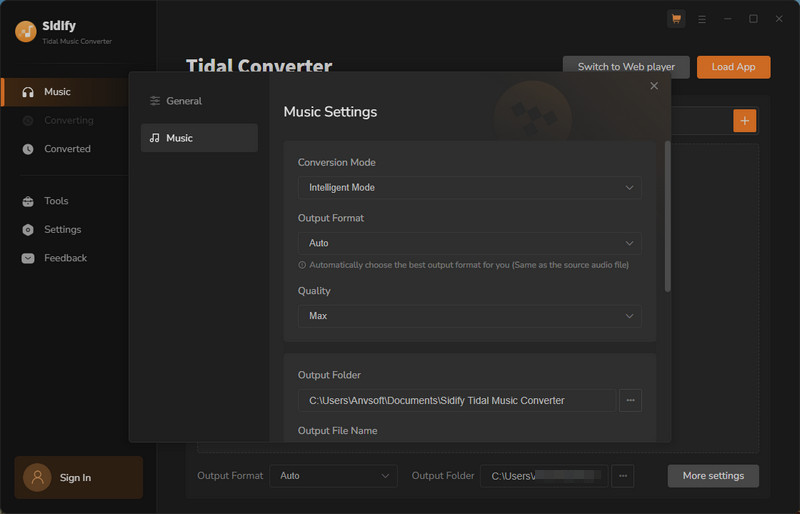
Step 4Once you put all your desired songs to the conversion panel, you can now tap the "Convert" function to start the process.
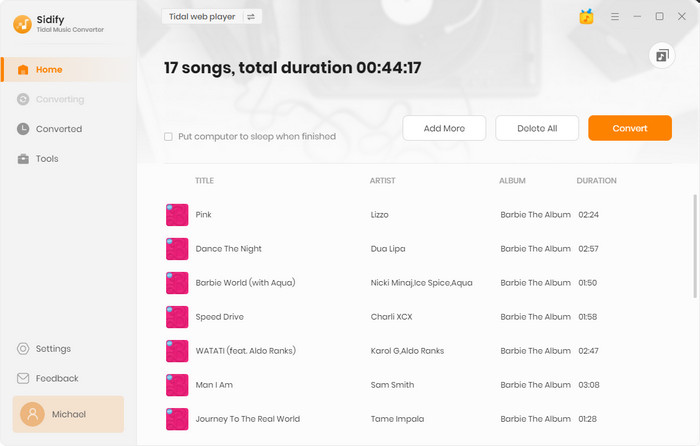
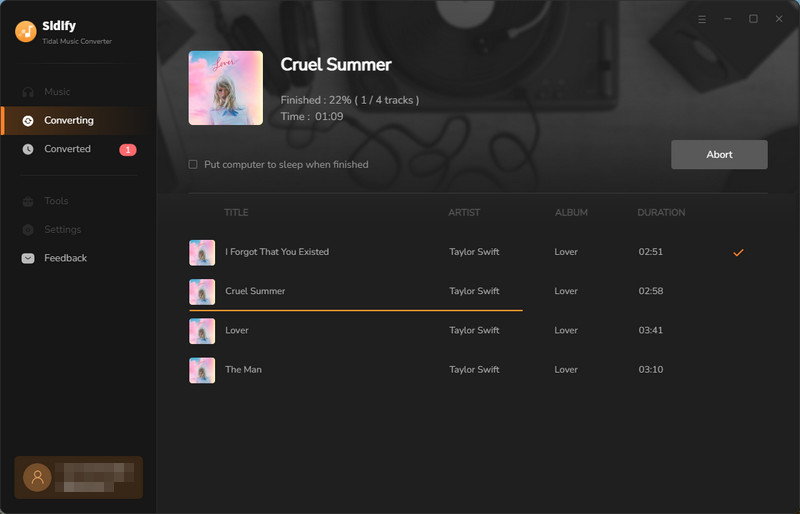
Step 5 When the conversion is done, you can click the "Converted" tab to find the well-downloaded Tidal music.
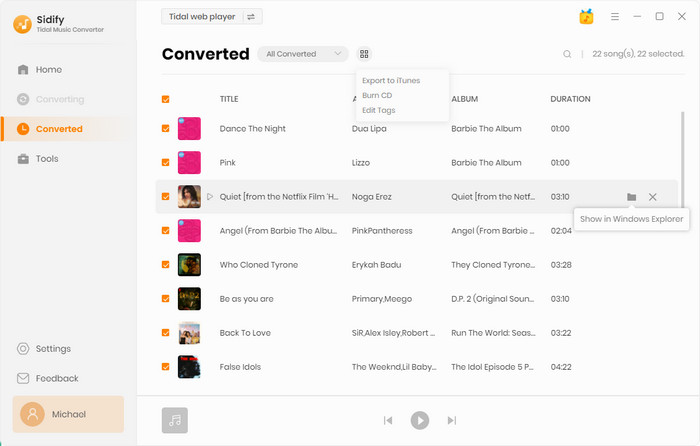
Sidify Tidal Music Converter comes equipped with a toolbox that users can take full advantage of.
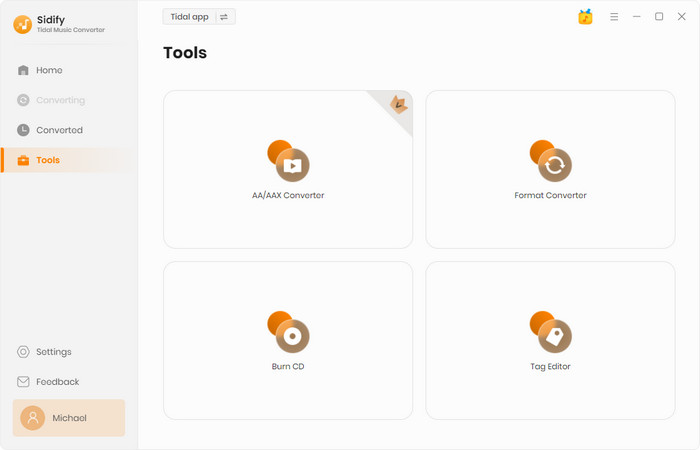
To convert Audiobook to different formats like MP3, M4A or M4B, you can to Sidify "Tools" section, pick the "AA/AAX Converter" to import the audiobook files to convert them to another format with ease.
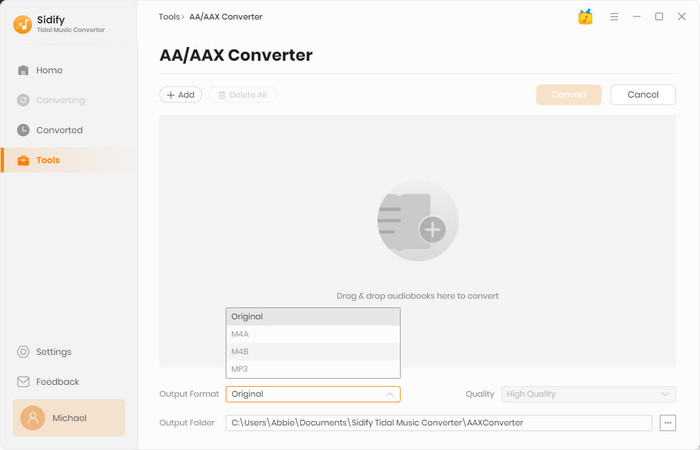
With built-in "Format Converter", you are allowed to convert your local audio files to MP3, M4A, FLAC, WAV, OGG, AIFF for playback on other more portable devices. Click on "Tools" - > "Format Converter" to open the "audio converter" window, then add your local songs to this window to convert.
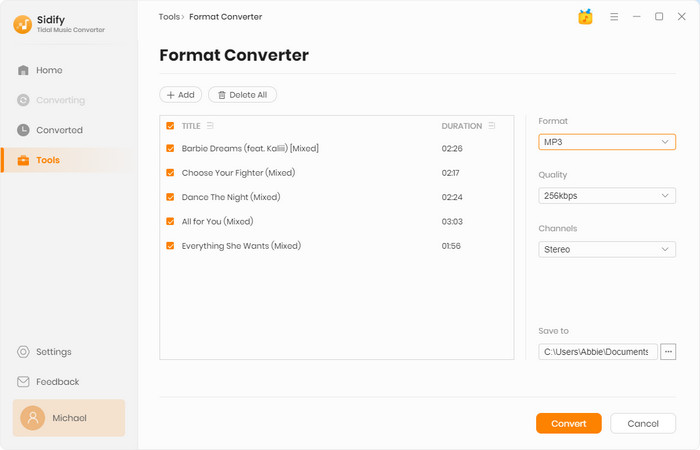
If you want to continue to burn the output files into CD, you just need to Insert a blank CD disc and click "Burn CD" button to burn the converted Tidal music to CD. Click on "Tools" - > "Burn CD" to add more local music files and start the burning process.
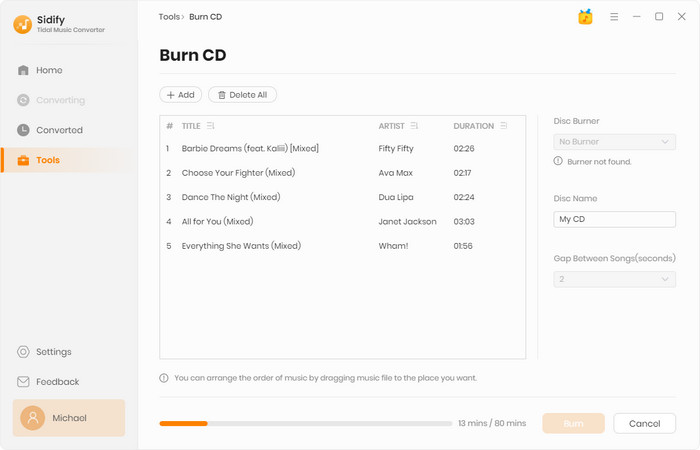
The music tags editor built into Sidify Tidal Music Converter offers several benefits, including improved organization, enhanced search capabilities, consistent naming conventions, and compatibility with various devices. By using this editor, users can ensure that their music collection is properly labeled and categorized, making it easy to manage and enjoy.