

Deezer Music to USB Drive Converter
Want to copy Deezer playlists to a USB drive for car stereo, DJ sets, or just listening offline? However, you can't do everything with Deezer's official downloads. One of them is that Deezer doesn't let you directly save music to USB like regular files. But don't worry, there's an easy way around this. In this guide, we will show you a direct way to download Deezer music onto a USB drive even without Premium.
💡You might want to know: How to Get Deezer Premium for Free
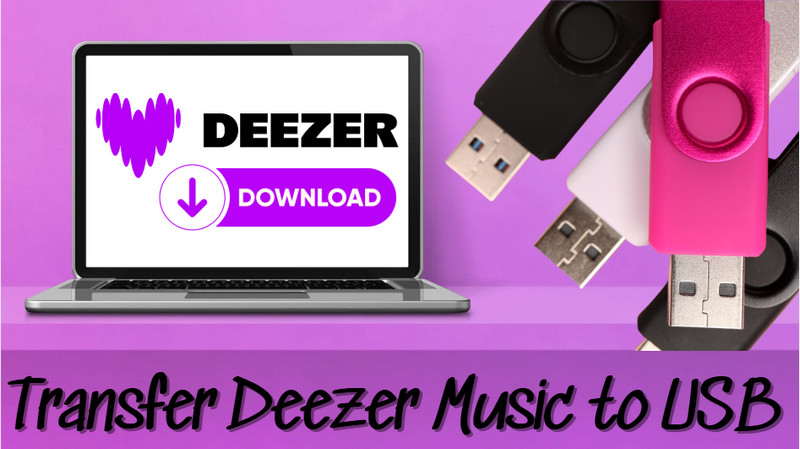
Like most streaming services, Deezer allows Premium subscribers to download songs for offline listening. However, these downloads remain locked within the official app. You can’t copy or transfer Deezer songs to USB drive or other devices.
Instead of trying to extract files directly from Deezer, you can use a dedicated music downloader like Sidify Deezer Music Converter to save songs in standard formats including MP3, AAC, ALAC, WAV, AIFF, and FLAC. This tool lets you access your Deezer library, pick the tracks or playlists you want, and convert them into unrestricted audio files stored on your computer. Once they’re saved locally, you’re free to move them to any location you want.
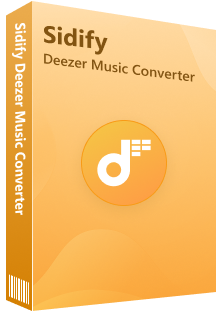
Sidify Deezer Music Converter
 Download Deezer Music with Free and Premium accounts.
Download Deezer Music with Free and Premium accounts. Download Deezer podcasts, music, albums, playlists, and audiobooks, etc.
Download Deezer podcasts, music, albums, playlists, and audiobooks, etc. Convert Deezer Music to MP3/AAC/WAV/FLAC/AIFF/ALAC.
Convert Deezer Music to MP3/AAC/WAV/FLAC/AIFF/ALAC. 10X faster conversion speed is supported.
10X faster conversion speed is supported. Preserve the original Deezer HiFi quality and keep the ID3 tags.
Preserve the original Deezer HiFi quality and keep the ID3 tags. No need to install the Deezer Music app.
No need to install the Deezer Music app.
If you want a tool to convert any streaming music (including Spotify, Apple Music, Amazon Music, Tidal, Deezer, YouTube, YouTube Music, SoundCloud, DailyMotion …) to MP3, Sidify All-In-One is the go-to choice.
Sidify Deezer Music Converter keeps your song titles and artist names intact, works with both free and paid Deezer accounts, and lets you pick the sound quality that suits your needs. Most importantly, it allows you to download Deezer music straight to USB stick with just a few clicks.
Step 1 Connect your USB drive to the computer (minimum 8GB free space required). The USB stick will appear as an external folder in your file system (just like your local Documents or Downloads folders).

Step 2 Run Sidify Deezer Music Converter on desktop, log in through the web player interface, and access your Deezer library.
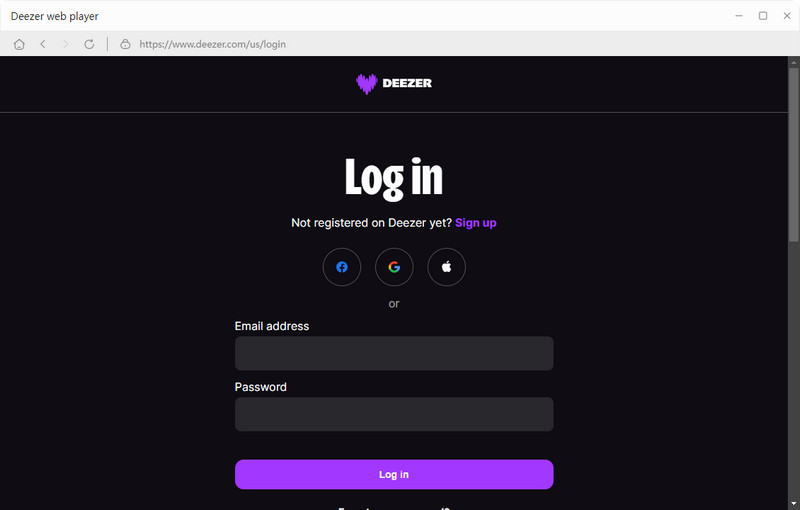
Step 3Browse to your target Deezer playlist and click "Click to Add" to add tracks. You can repeat this process to queue multiple playlists simultaneously for batch conversion.
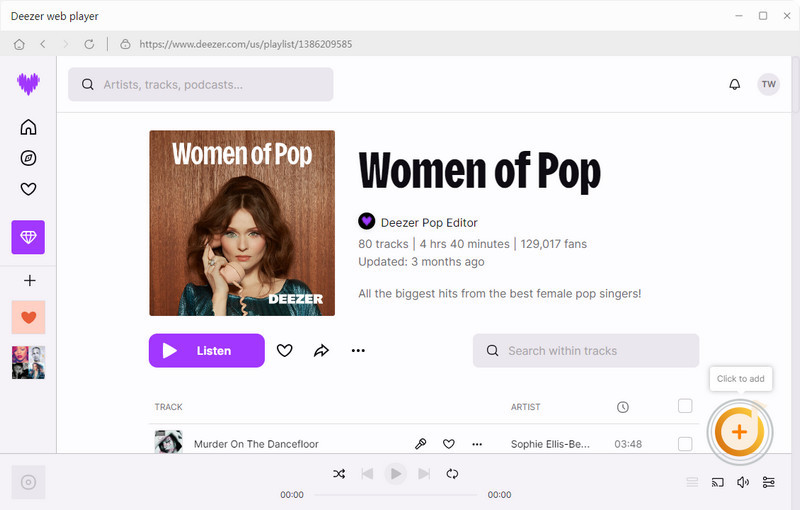
Step 4 Navigate to the "Settings" section and choose your preferred output format. Look for the output folder option and click the "..." (browse button) to select USB drive folder as the destination. In this way, every Deezer song you convert will automatically save to the connected USB stick.
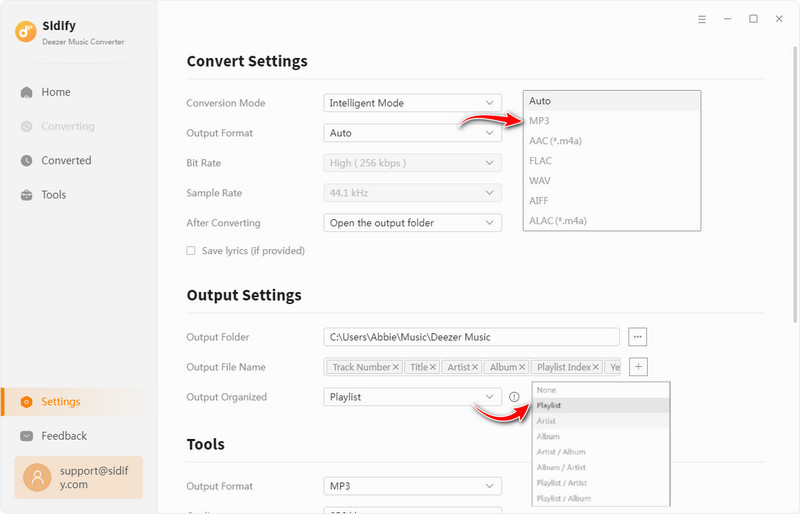
Step 5 Click the "Convert" button to start the Deezer music downloading process. Normally, the speed is up to 10x faster.
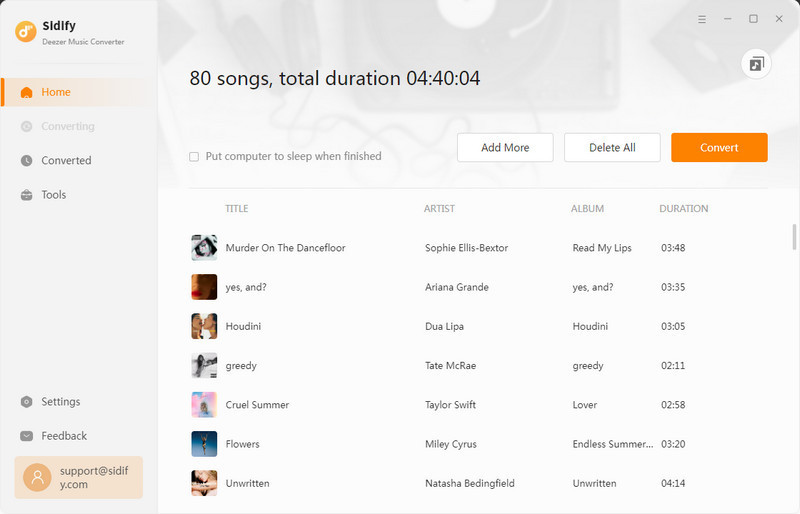
Step 6 After transferring your Deezer downloads to USB, you can go to the "History" section in the converter. There, you can view a complete conversion history. Also, click the folder icon to open the files directly in File Explorer (Windows) or Finder (Mac).
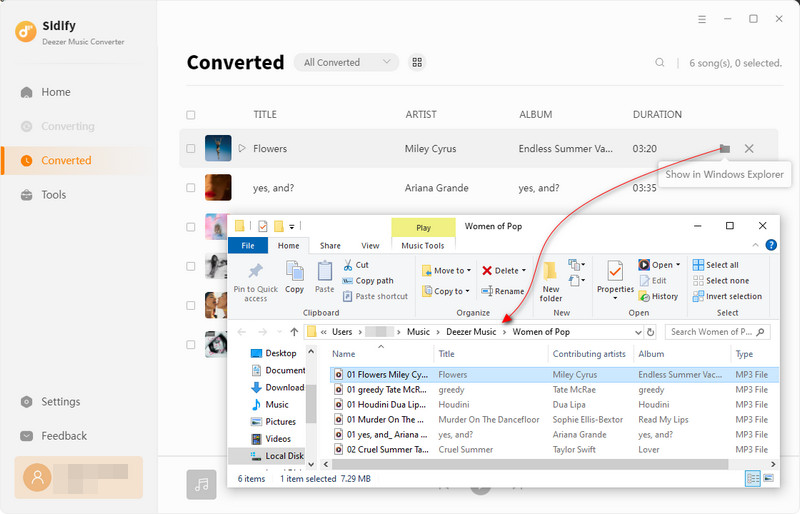
Note: The free trial version of Sidify Deezer Music to MP3 Converter only converts the first minute of each audio file. If you want to unlock the time limitation, you can purchase the full version of Sidify.
1. Where Does Deezer Store Downloaded Music?
Deezer saves downloaded songs in its app storage folder, which is hidden and encrypted. You can’t directly access or copy these files
On Android: Internal Storage/Android/data/deezer.android/files/music_cache
On iPhone/iOS: Deezer stores downloads in its private app sandbox (no manual access).
On Windows/Mac: Downloaded tracks are in a secure cache folder (not usable outside Deezer).
2. What File Format Are Deezer Downloads?
Deezer's offline downloads are encrypted app-only files that expire when your subscription ends and cannot be copied to a USB drive.
3. What’s the Difference Between Deezer’s Official Downloads and Sidify Downloads?
Deezer's downloads only work within the app and disappear if you cancel your subscription, but Sidify is to export Deezer music as open-source files for permanent offline playback and be copied to a USB drive.
4. Is There a Download Limit with Sidify?
With Sidify, you can download an unlimited number of songs from Deezer!
If you want to save Deezer songs to a USB drive and play them anywhere, Sidify Deezer Music Downloader offers a simple solution. It converts Deezer tracks into common usable audio files without losing quality.
Note: Sidify Deezer Music Converter works for both Spotify premium and free users. The trial version of Sidify Music Converter enables you to convert the first minute of each audio file for sample testing. You can purchase the full version to unlock the time limitation.
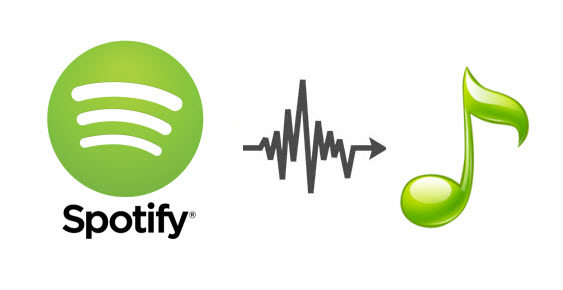
Sidify Music Converter Free is a free tool used to convert Spotify music to MP3, AAC, WAV, FLAC, AIFF and ALAC. It works for both Spotify Free and Premium users, fully supporting the latest Windows 11 and macOS Tahoe 26.